Row Cleaner Operator’s Guide
Contents
- Row Cleaner Requirements
- Home and Control Screens
- System Setup
- Hardware Setup
- System Settings
- Alerts
- Calibrations
- Diagnostics
This guide is intended for use with limited release software 2025.1.0 and its variants. Due to the nature of the limited release software update process, screenshots and descriptions provided in this guide may differ from the current version. Updates are made to this guide as often as possible. To download the most recent version of Gen 3 software, visit 2020.ag
Row Cleaner Requirements
Row Cleaner Operation Requirements
- Row Cleaner system configured on the 20|20.
- Row Cleaner modules installed and configured.
- Default Row Cleaner Target set.
- Speed source active.
- CCM master plant switch in the up position.
- Implement must read lowered.
- Row Cleaner system enabled.
Safety Warning
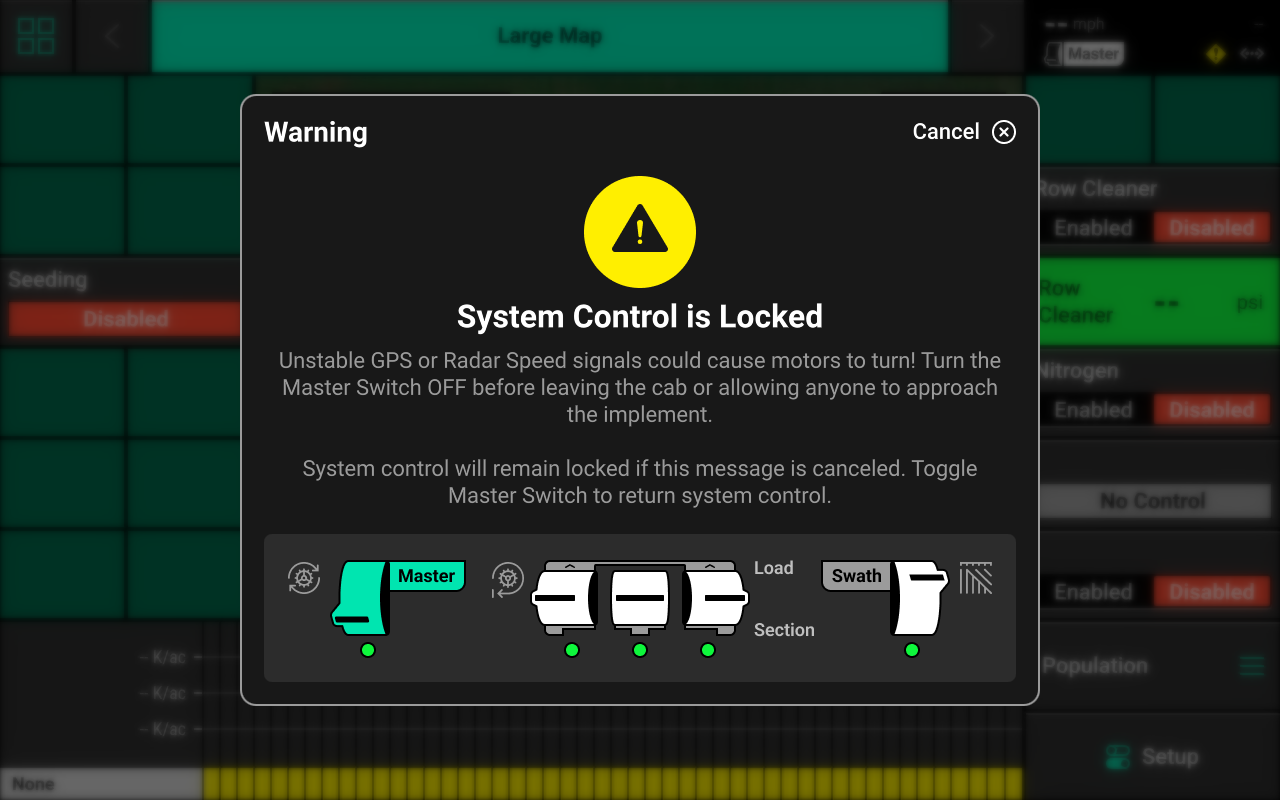
If any control product is configured on the 20|20 display, the system will require a CCM and will prompt the user to toggle the Master Plant switch on the CCM before any control products may be used. This warning is triggered any time the system is booted up, and when the system has traveled for more than half a mile. Pressing cancel will bypass this warning. No control systems will operate until the Master Plant switch is toggled. The Master Icon will be present in the top right of the 20|20 screen in the Status Center if the safety warning was bypassed.
Home and Control Screens
Home Screen
The home screen displays information for controlling and mapping the Row Cleaner system.
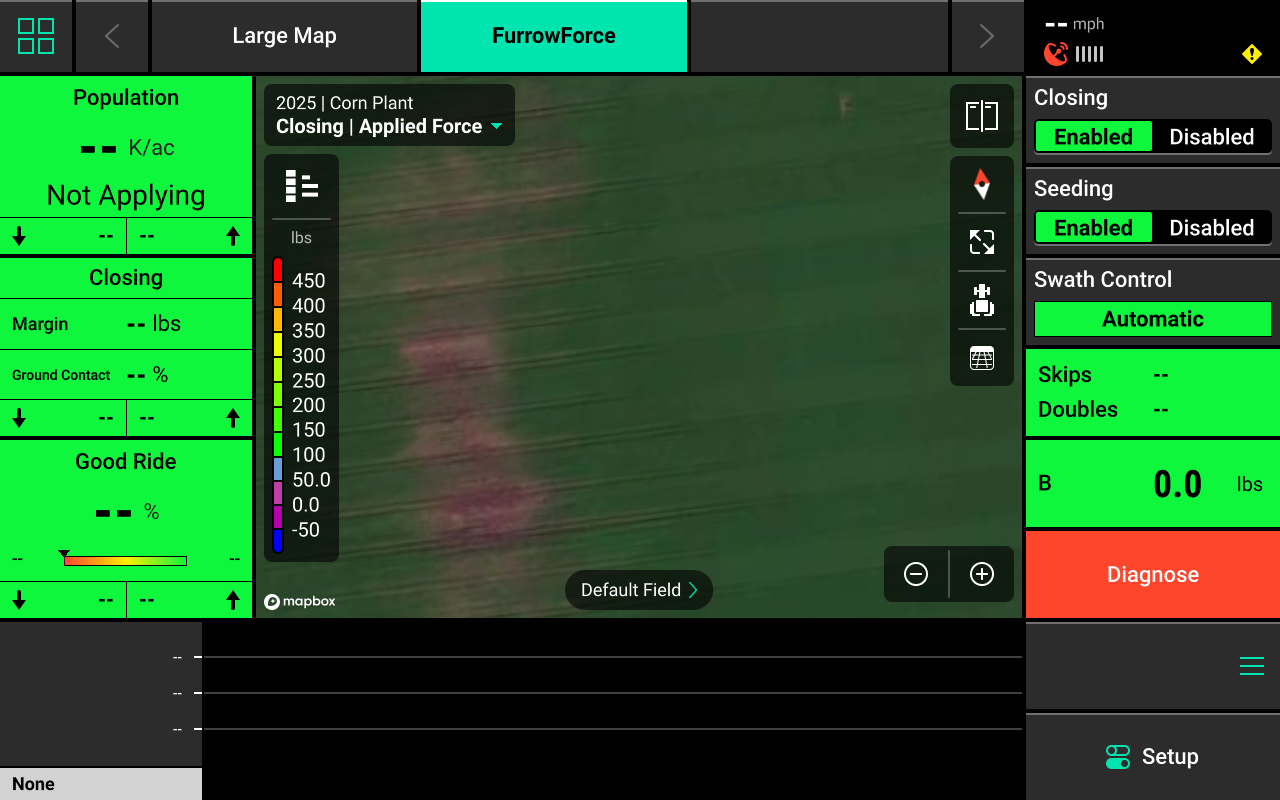
Metric Widget
The Metric Widget displays current Row Cleaner Pressure values to help indicate if we are experiencing preformance issues.

- Row Cleaner (PSI) - displays actual pressure being applied to the Row Cleaner System.
- Low and High Row: displays the lowest and highest Row Cleaner Modules pressure.
Row Cleaner Mapping
Different maps are available for the Row Cleaner system. To view the map layer options, press the current layer name that is displayed in the top left corner of the map. A list of all available maps will be displayed.
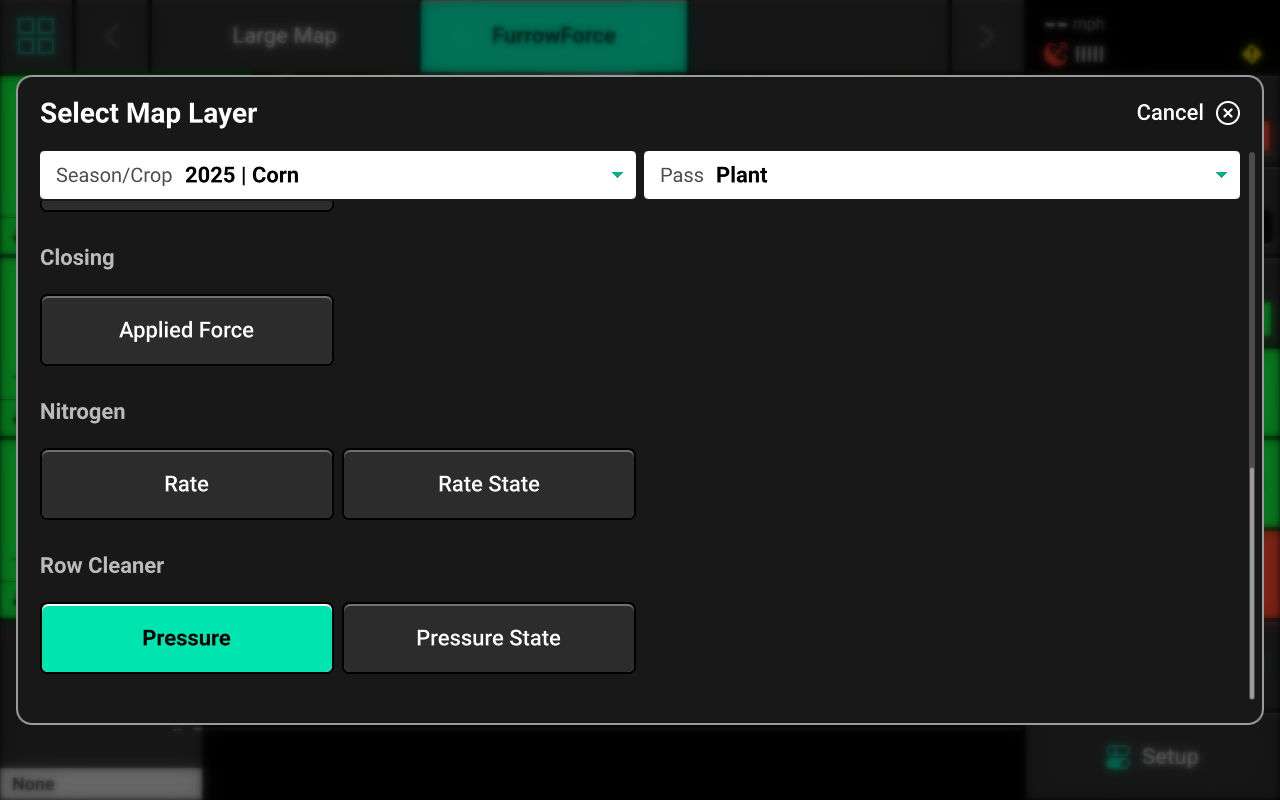
- Pressure: displays the applied pressure.
- Pressure State: displays alert / alarms readings.
If a Row Cleaner prescription or field boundary is assigned to the active field, the prescription / boundary file will be available as a map layer.
See the 2025.1.x Gen 3 Operator's Guide for definitions of these and other metrics.
Control Widget
A Control widget for the Row Cleaner system must be placed on the home screen before the system will function. Press the Four Squares in the top left, then press Add Widget + in the bottom right and select Controls to view options. Some Control widgets include a toggle which allows the user to enable or disable the system without opening the Control screen. Other control widgets include quick adjust buttons for population change. Press the different sizes on the right to view all options.
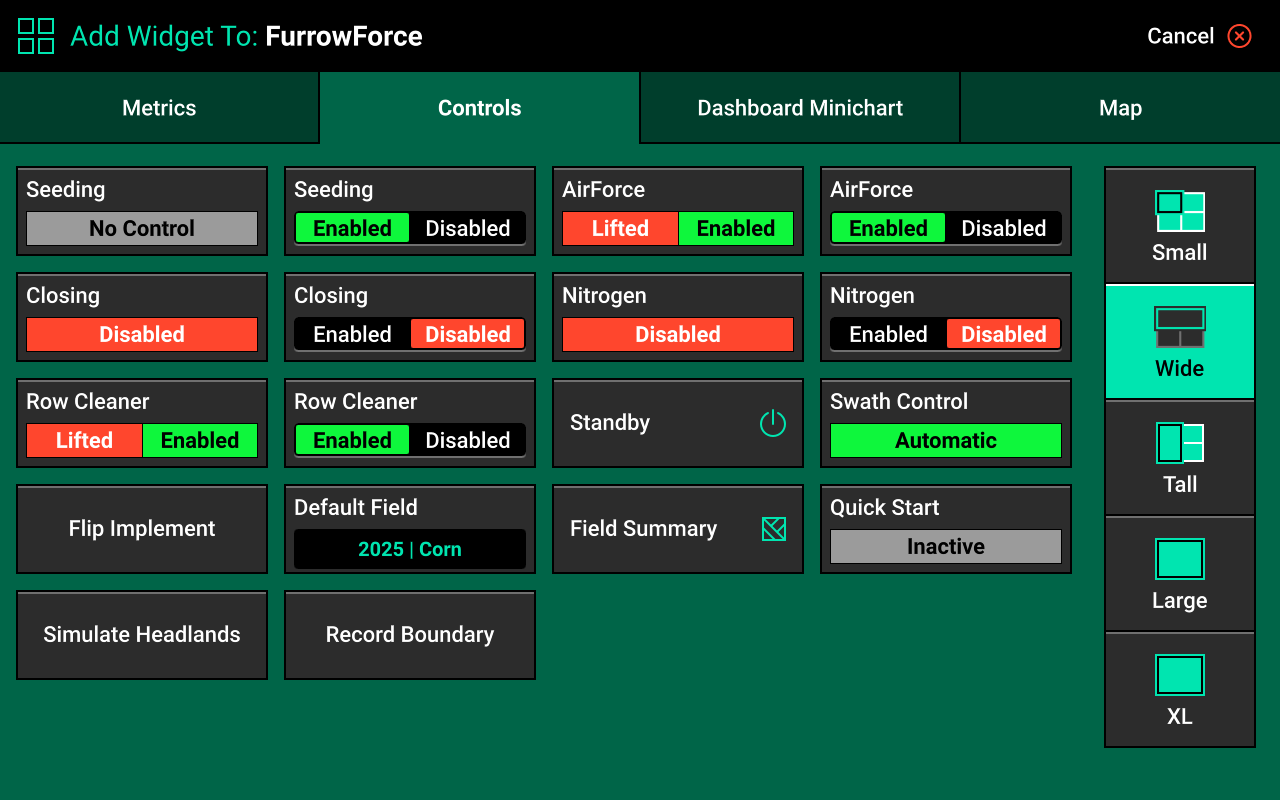
Control Indicators
- Enabled : The system is ready to plant.
- Disabled : The system will not plant. To enable the system, toggle the system to enabled using the control widget.
- Lifted : The system will not plant due to lift switch reading.
- Master Off : The master plant switch on the CCM is off or the safety warning was bypassed. The system will not plant.
Control Screen
Once the Control widget has been added to the Home Screen, press it to open the Control screen.
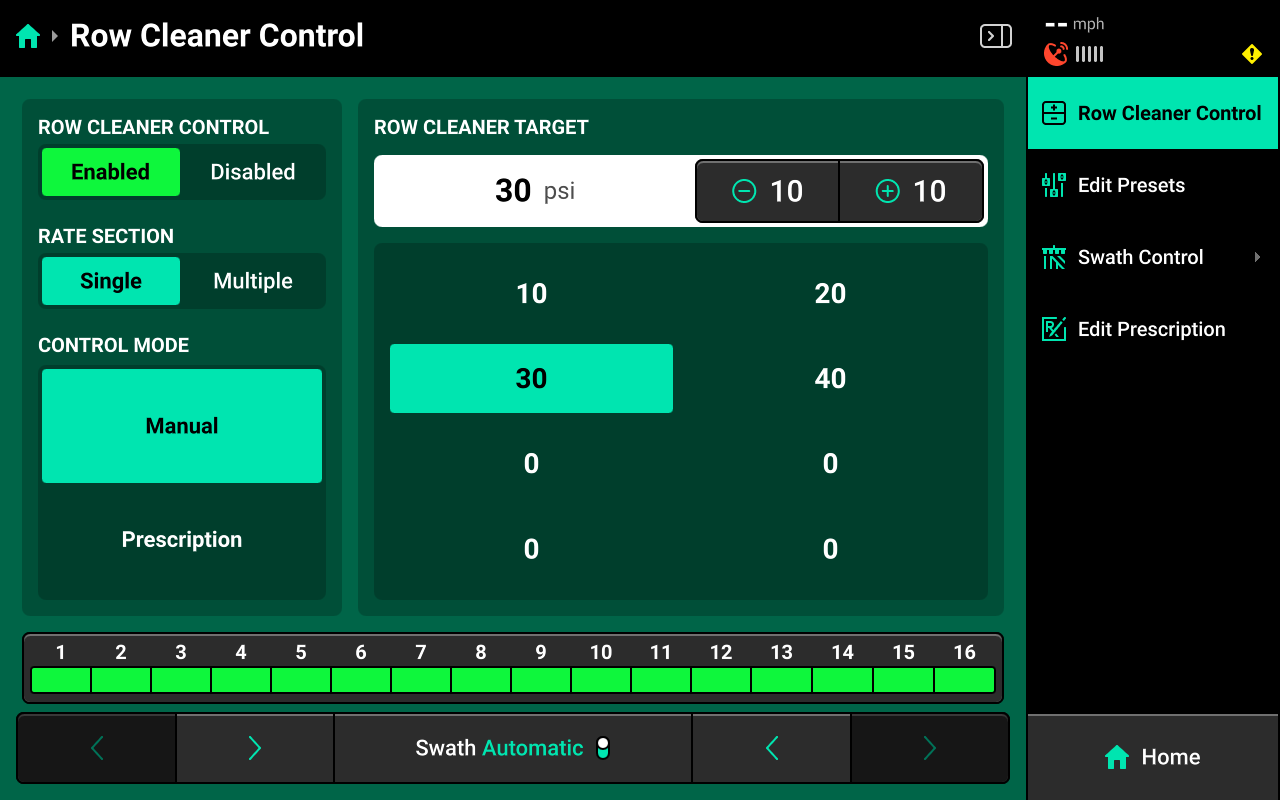
Control Mode
Select the desired Control Mode to control Row Cleaner manually, or by prescription.
Manual Control
Allows the user to manually select a Row Cleaner Target for one or more rate sections. This setting ignores any assigned prescriptions.
Rate Sections
- Single : One Row Cleaner Target across all rows assigned to a Row Cleaner module.
- Multiple : Up to 4 different Row Cleaner Target's across preconfigured sections of the planter. See System Settings in this guide for more details.
Select the desired section mode and set the desired Row Cleaner Target(s) using the presets in the center. Press the number displayed under Row Cleaner Target in the center to manually enter a Row Cleaner Target (Single rate section only). Press Edit Presets on the right to modify the table of preset population values.
Manual Swath Control
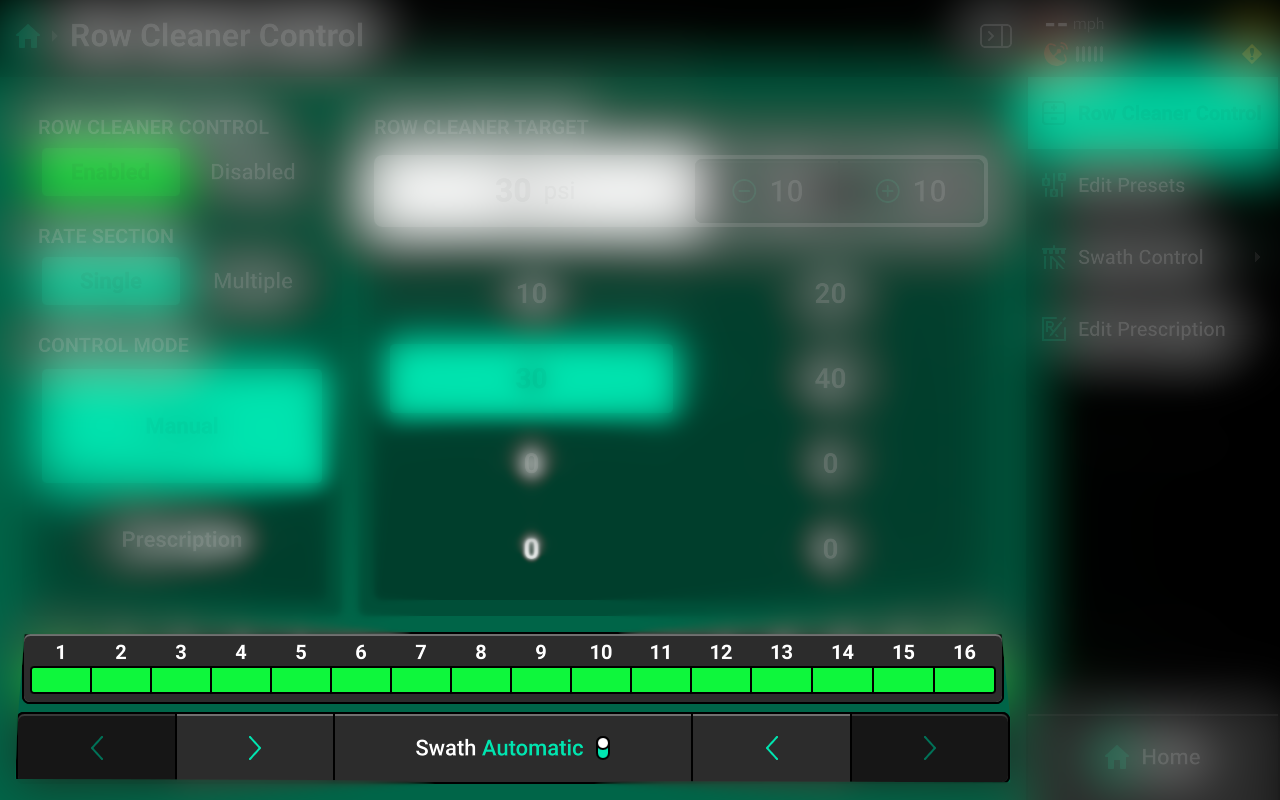
A Swath Control Bar is displayed at the bottom of the control screen. Press any row in the bar to swath that row off and engage Manual Swath Mode. Rows may also be clutched off from left-to-right or right-to-left using the arrows below the Swath Control Bar.
In Manual Swath Mode, the 20|20 will no longer swath off to boundaries or coverage. To return to Automatic Swath Mode, press Swath Manual in the bottom center.
Swath Control Screen

The Swath Control Screen allows the user to manually swath rows on / off, configure a swath control plan, record a boundary, or simulate headlands. For more information on these features refer to the Swath Control Section of the Gen 3 Operator's Guide.
System Setup
Row Cleaner requires a Pressure-type System to be configured in the 20|20. To configure a Pressure system, Navigate to Setup > Systems and press Add Implement System in the bottom center.
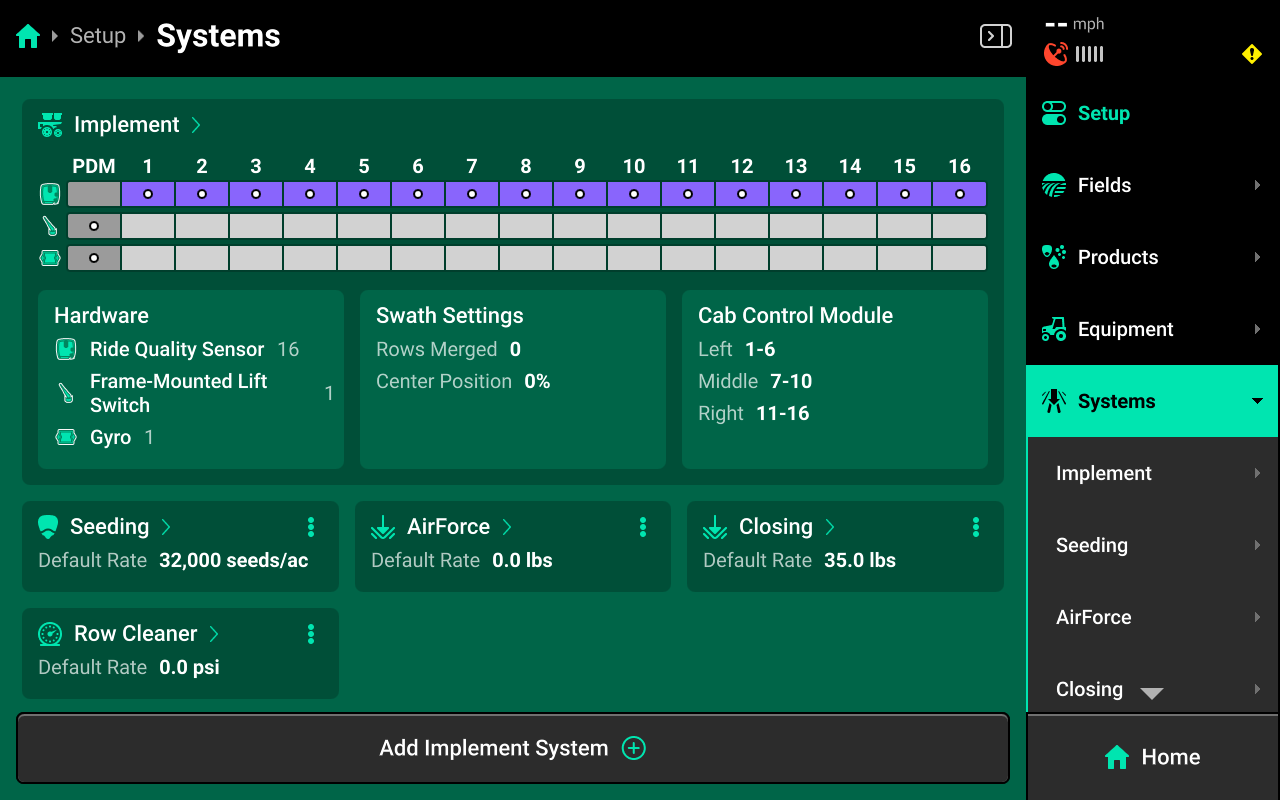
This guide assumes that all Equipment, implement-wide hardware and Ethernet / CAN modules have already been configured and calibrated. See the 2025.1.x Gen 3 Operator's Guide for more details on setting up / calibrating Equipment, Modules and other hardware.
Select Pressure from the popup, then select Row Cleaner or enter a custom name from the second popup.
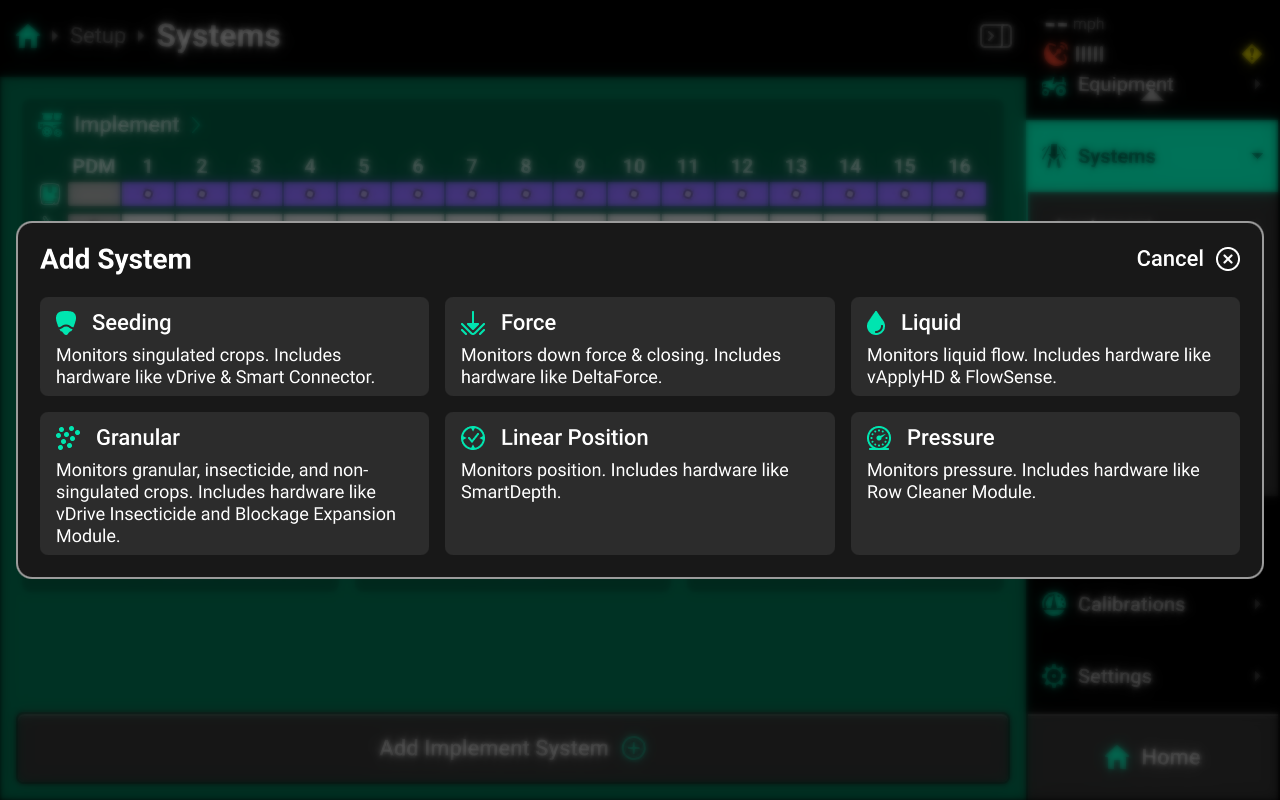
Hardware Setup
To configure Row Cleaner hardware, select [Row Cleaner System Name] in the Navigation Menu, then press Hardware under that system and use the following process.
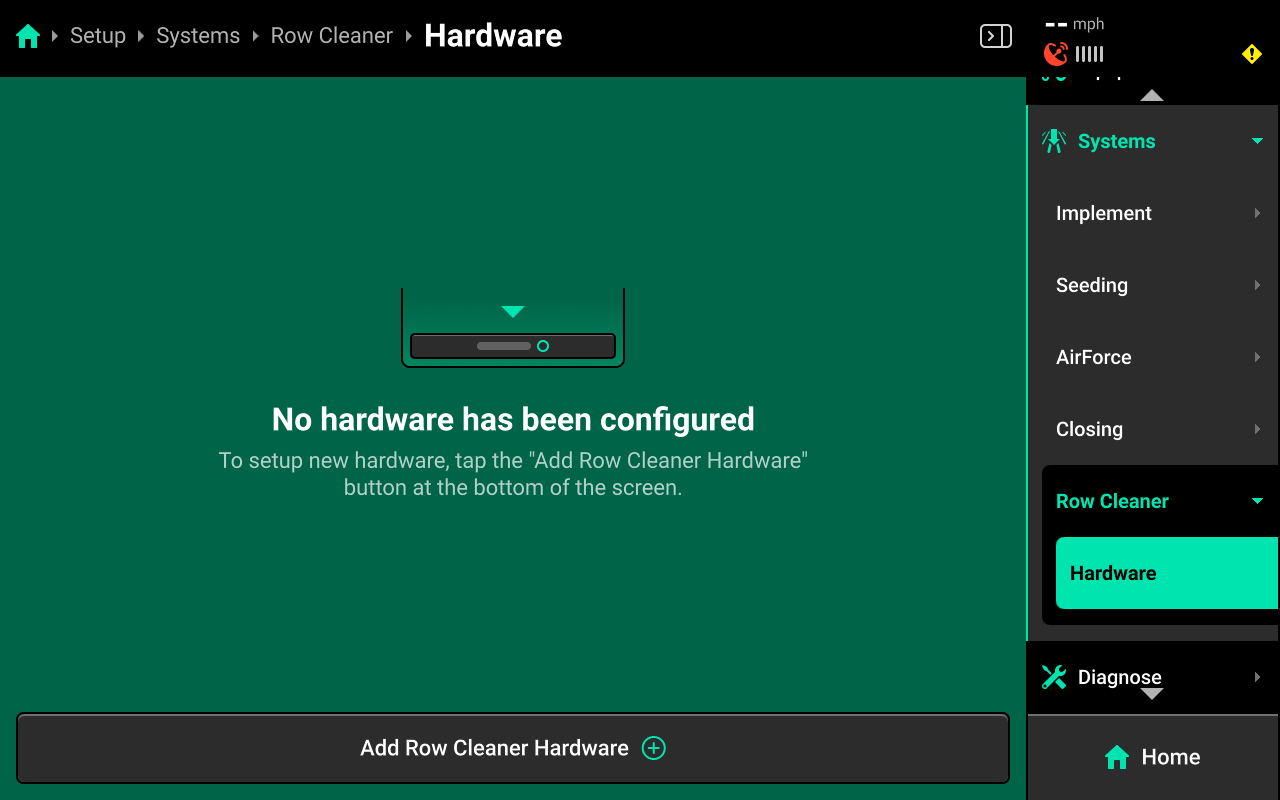
Row Cleaner Module
Press Add [System Name] Hardware + and select Row Cleaner Module from the popup to open the Row Cleaner Module hardware setup wizard.
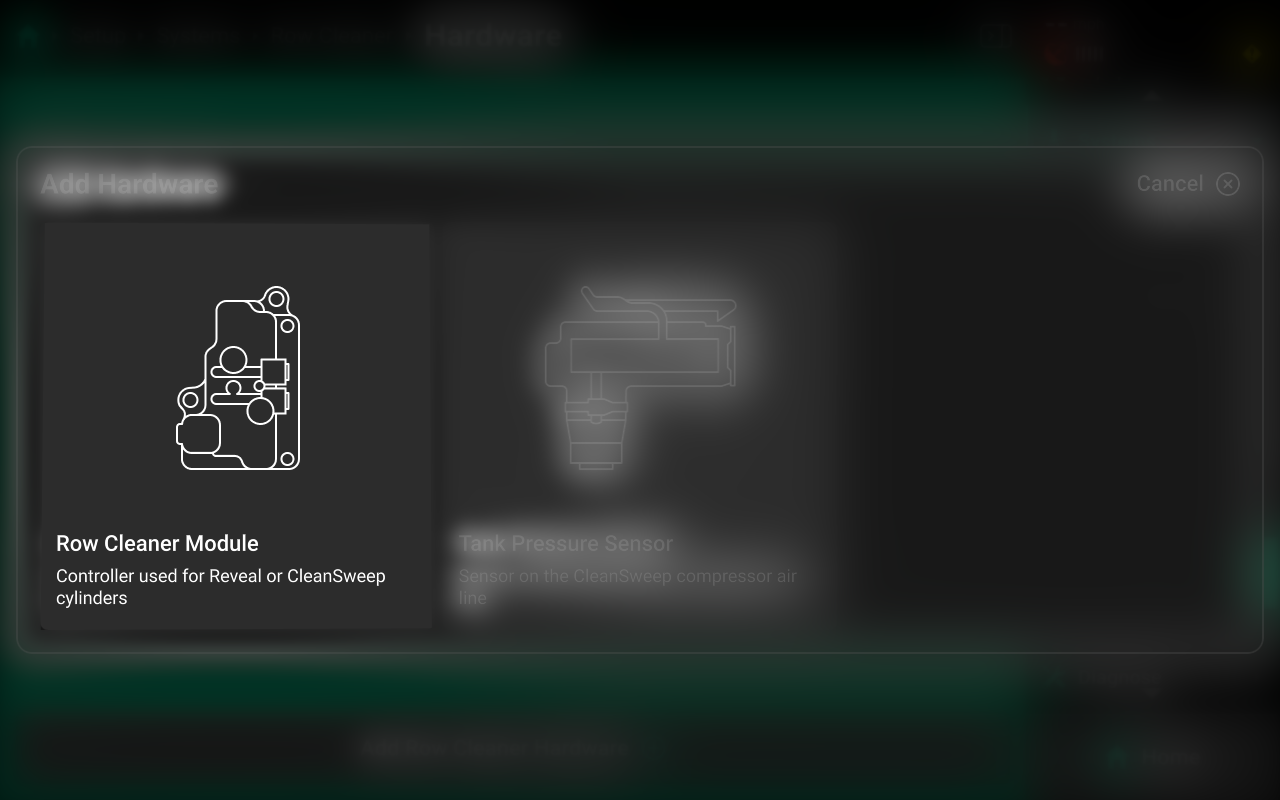
On Step 1, press each row that has a Row Cleaner Module installed then press Continue.
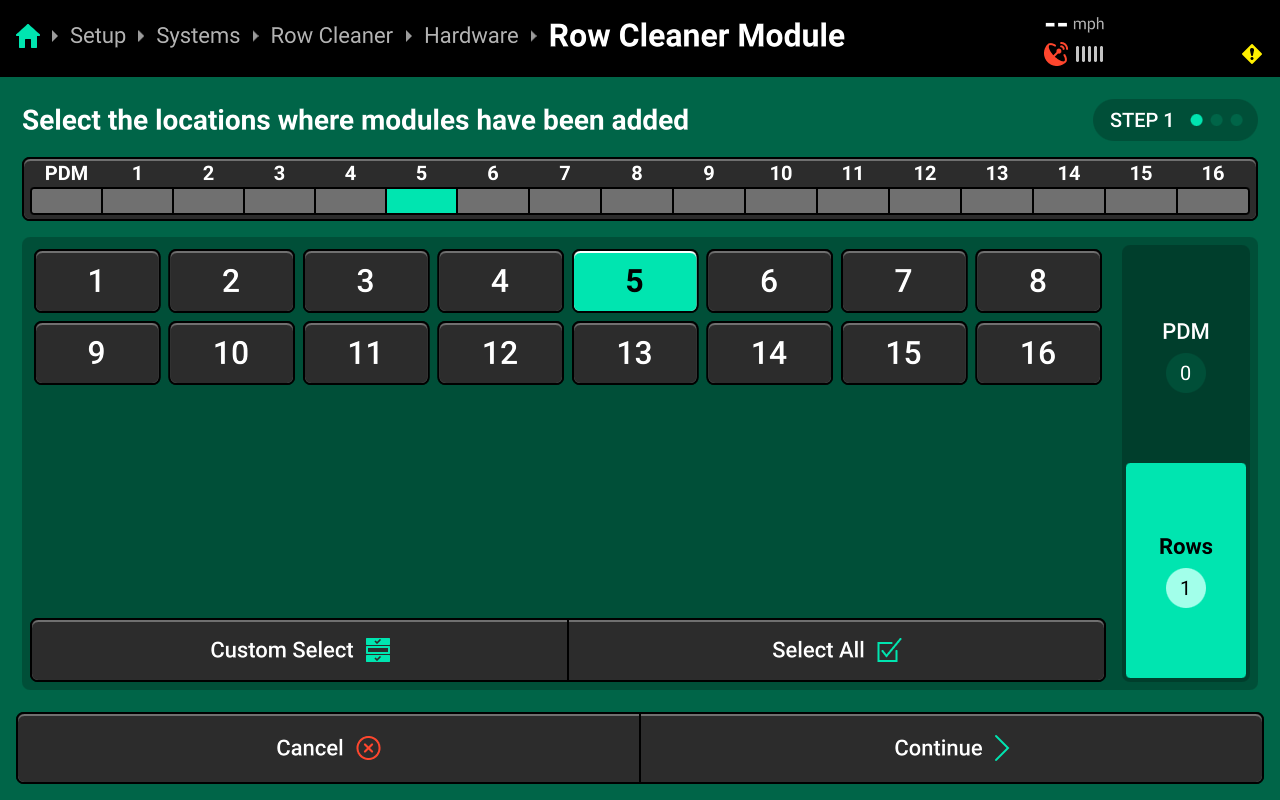
On Step 2, use the right window to Auto Assign or Assign All Rows to each Row Cleaner Module.
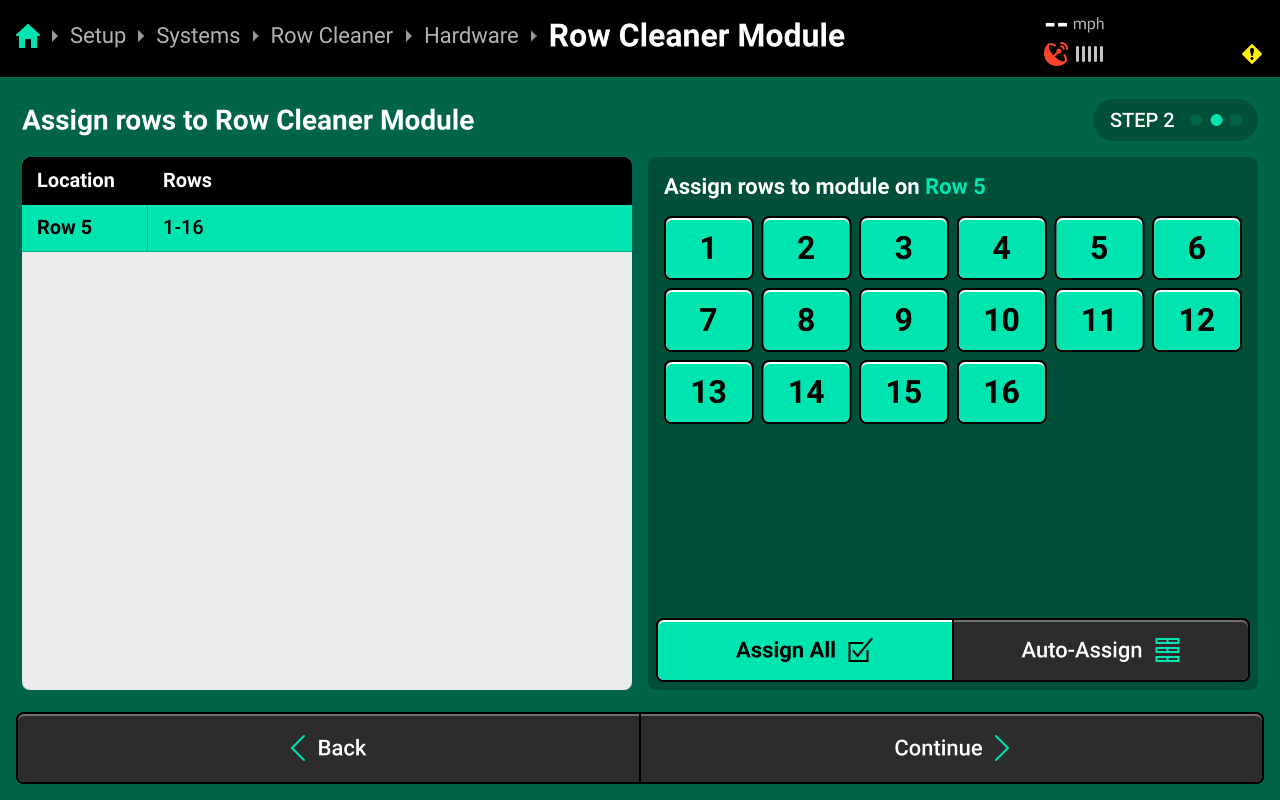
On Step 3, use the right window to change the desired setting. Press Save and Finish to exit setup.
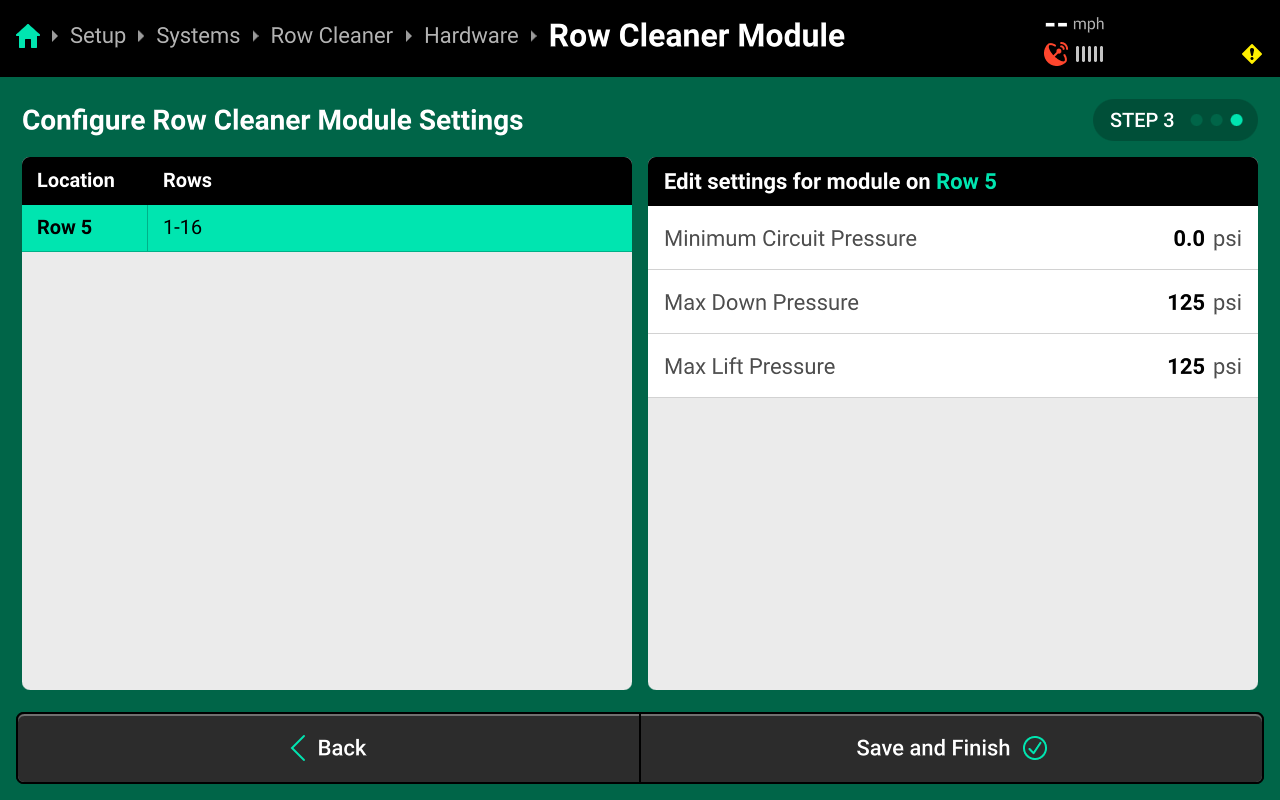
Minimum Circuit Pressure
- This allows the user to select the minimum amount of pressure that will be held in the both lift and down circuits.
Max Down Pressure
- This allows the user to limit the maximum applied down pressure on the Row Cleaner System.
Max Lift Pressure
- This allows the user to limit the maximum applied lift pressure on the Row Cleaner System.
Additional Hardware
Press Add [System Name] Hardware + and select Tank Pressure Sensor from the popup to open the Tank Pressure Sensor setup wizard.
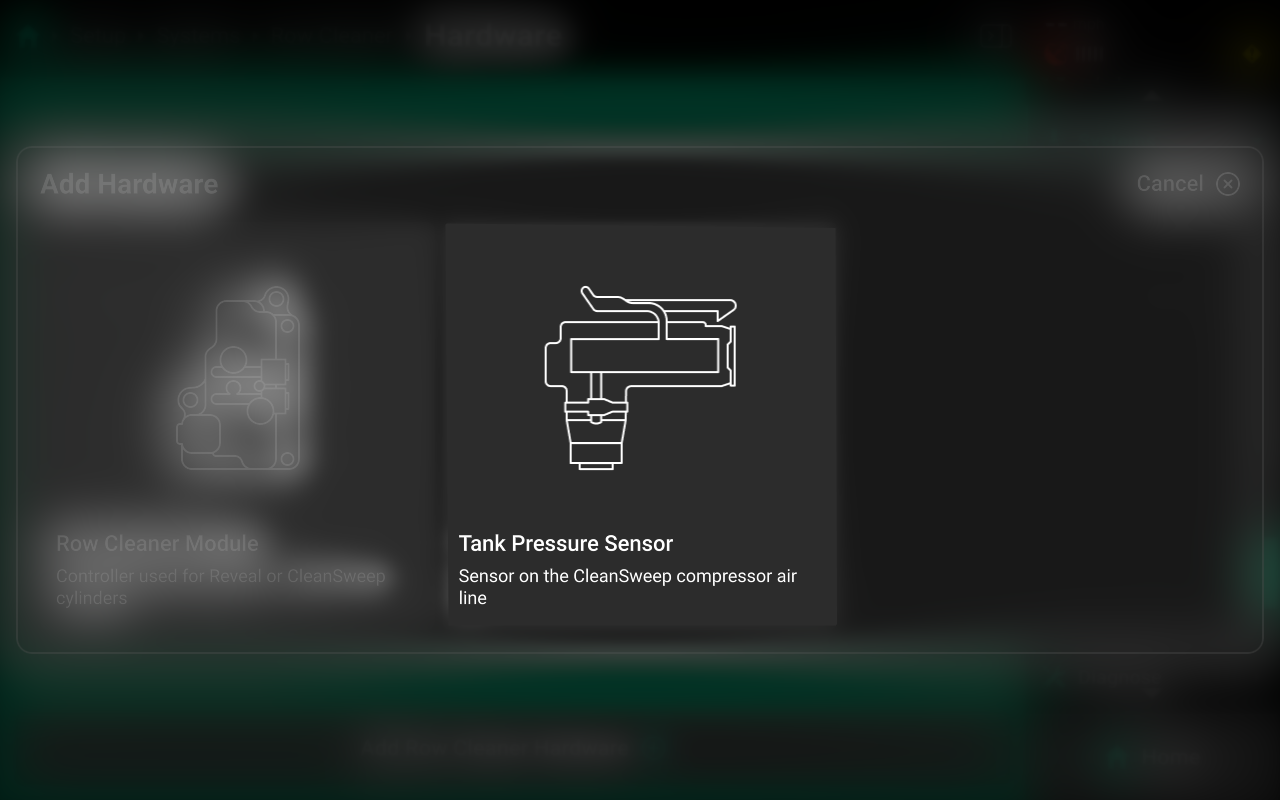
The Tank Pressure Sensor is not required for operation but is encouraged for diagnostics.
On Step 1, press each row that has a Tank Pressure Sensor installed then press Save and Finish.
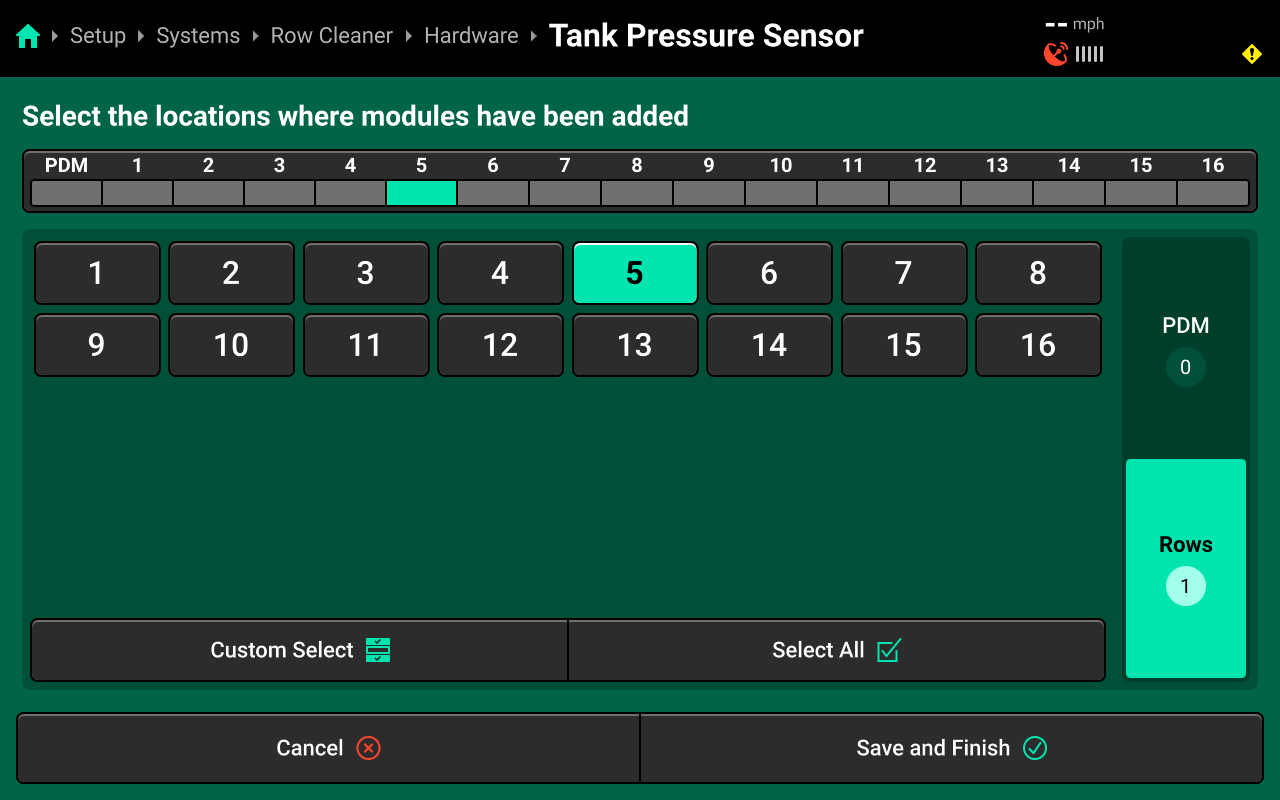
Accessing Hardware Settings
Hardware settings are divided into Install Settings, which are typically adjusted during initial setup, and Operation Settings which may be adjusted multiple times per season / year.
Install Settings are accessible on the final step of each hardware setup wizard, and on the specific system hardware screen after that hardware device is added (see tip in the previous section).
Operation Settings are accessible from the left window of the specific system screen after the hardware device is added. It may be necessary to scroll to view all Operation Settings.
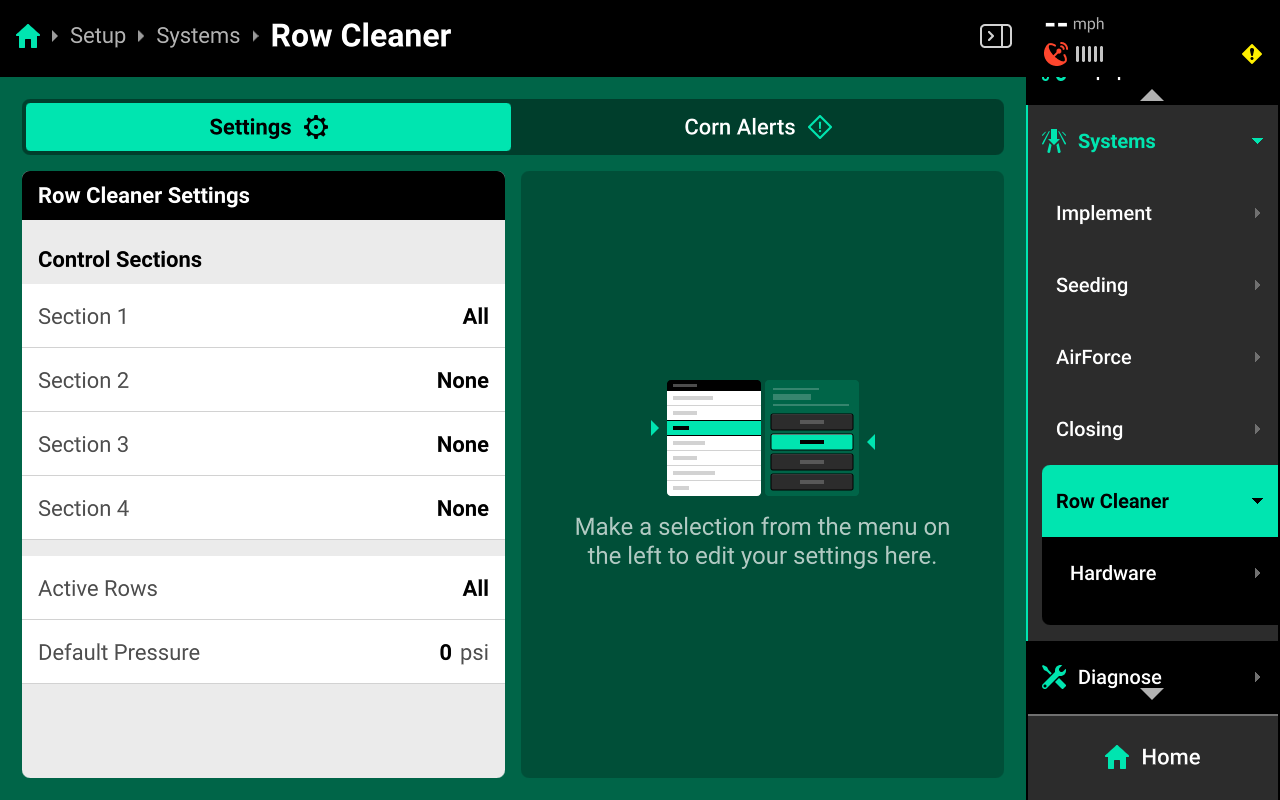
System Settings
After hardware setup is complete, press [Row Cleaner System Name] in the Navigation Menu to adjust system settings.
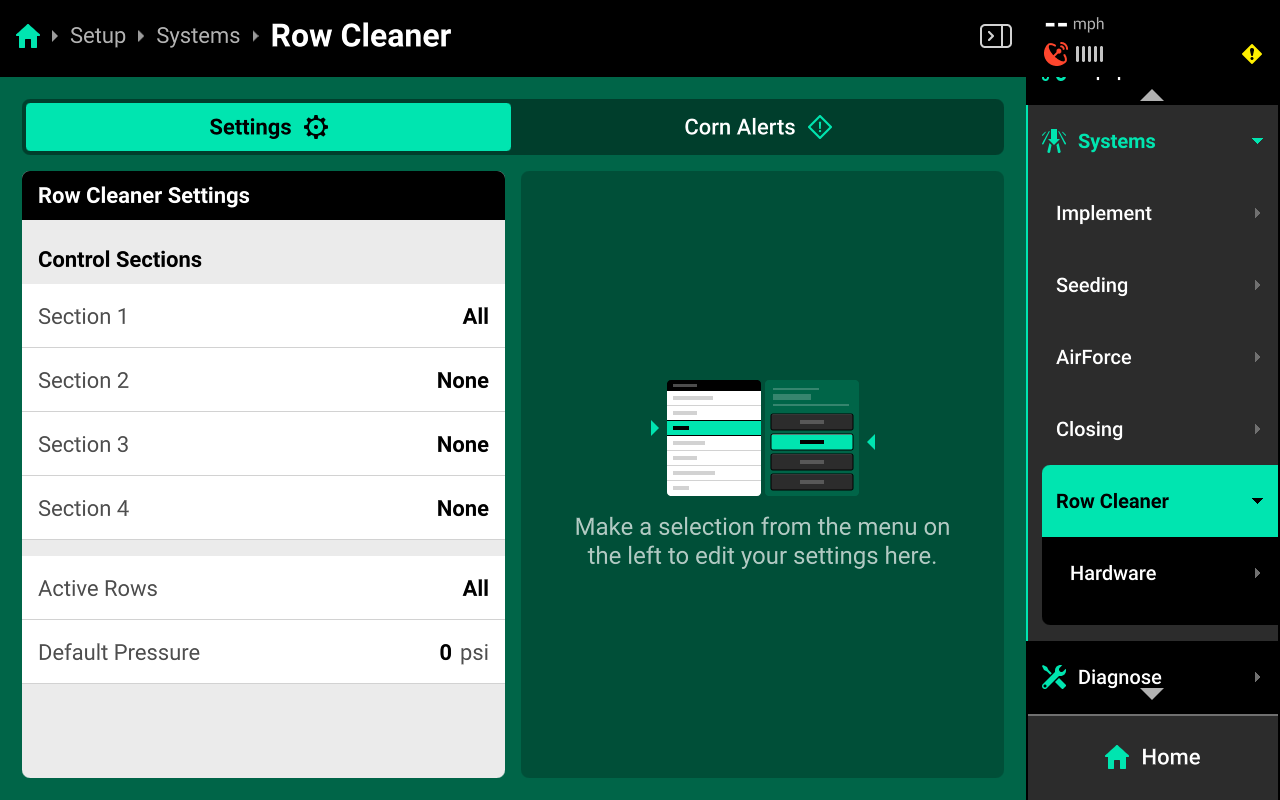
Additional options will be available after hardware setup is complete. View all options by scrolling on the list.
Select a setting in the left window and modify the setting using the right window.
- Control Sections : Used to set up different Control sections. Select a preset number of rows for each section or use Custom to assign rows manually. Control sections are system-specific. The rates for each control section are adjustable individually or collectively using the system Control widget on the home screen.
- Active Rows : Sets the active rows for the system. System hardware on any rows not set to active will be deactivated. This setting will typically not be adjusted. To adjust active rows (e.g. when switching from corn to beans on a split-row planter), use Active Rows in the planter profile at Setup > Equipment > Planter.
- Default Pressure : Sets the out-of-prescription Row Cleaner Target.
the control sections will be determined by the Row Cleaner Module air line plumbing.
Alerts
Use the tab at the top of [Row Cleaner System Name] to view the crop-specific alerts for the Row Cleaner System. Some alerts are adjustable by default, others require the corresponding hardware to be added first. It is advised to add all system hardware before configuring alerts for ease of use. All crops have the same default alert settings, but any changes made will be saved to the specific crop. Press Restore Defaults at the bottom to reset crop alert settings.
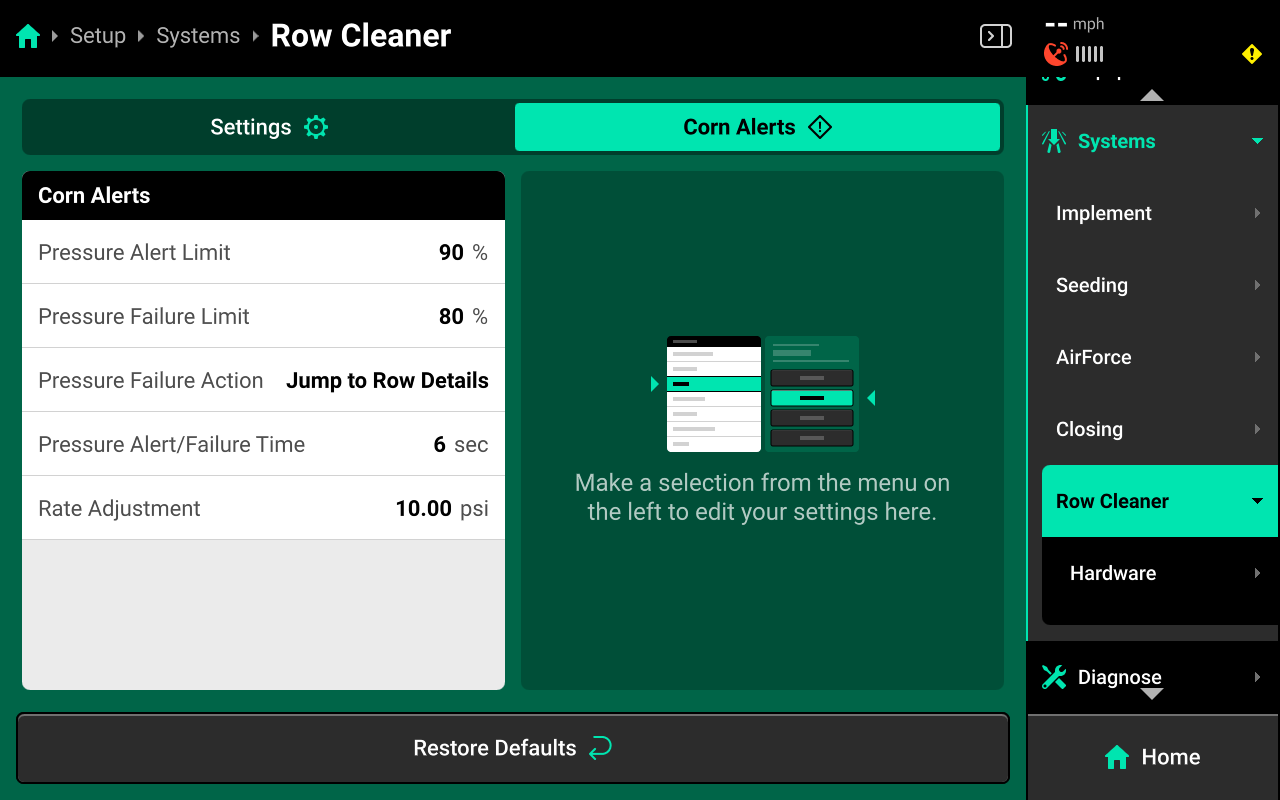
Some alerts contain both Alert and Failure limits. The 20|20 will display a popup notification when alert limits are reached, and will perform the action selected for Failure Action when failure limits are reached.
For Row Cleaner systems, the thresholds for all Alerts correspond to the pressure readings from the Row Cleaner Module.
Use the left window to select an alert and the right window to modify its parameters.
- Pressure Alert Limit : Sets the percent of pressure loss at which the 20|20 will deliver an alert.
- Pressure Failure Limit : Sets the percent of pressure lose at which the 20|20 will deliver an failure alarm.
- Force Failure Action : Determines what action the 20|20 will perform when failure thresholds are reached.
- Jump to Homepage : The 20|20 will go the Home Screen when the threshold is reached.
- Jump to Row Details : The 20|20 will go to the Row Details screen when the failure threshold is reached.
- No Action : The 20|20 will not take any immediate action when the failure threshold is reached.
- Pressure Alert / Failure Time : Sets time in seconds until a failure or alert will populate.
- Rate Adjustment : Sets the value of how much Pressure (psi) can increase/ decrease on the control widget.
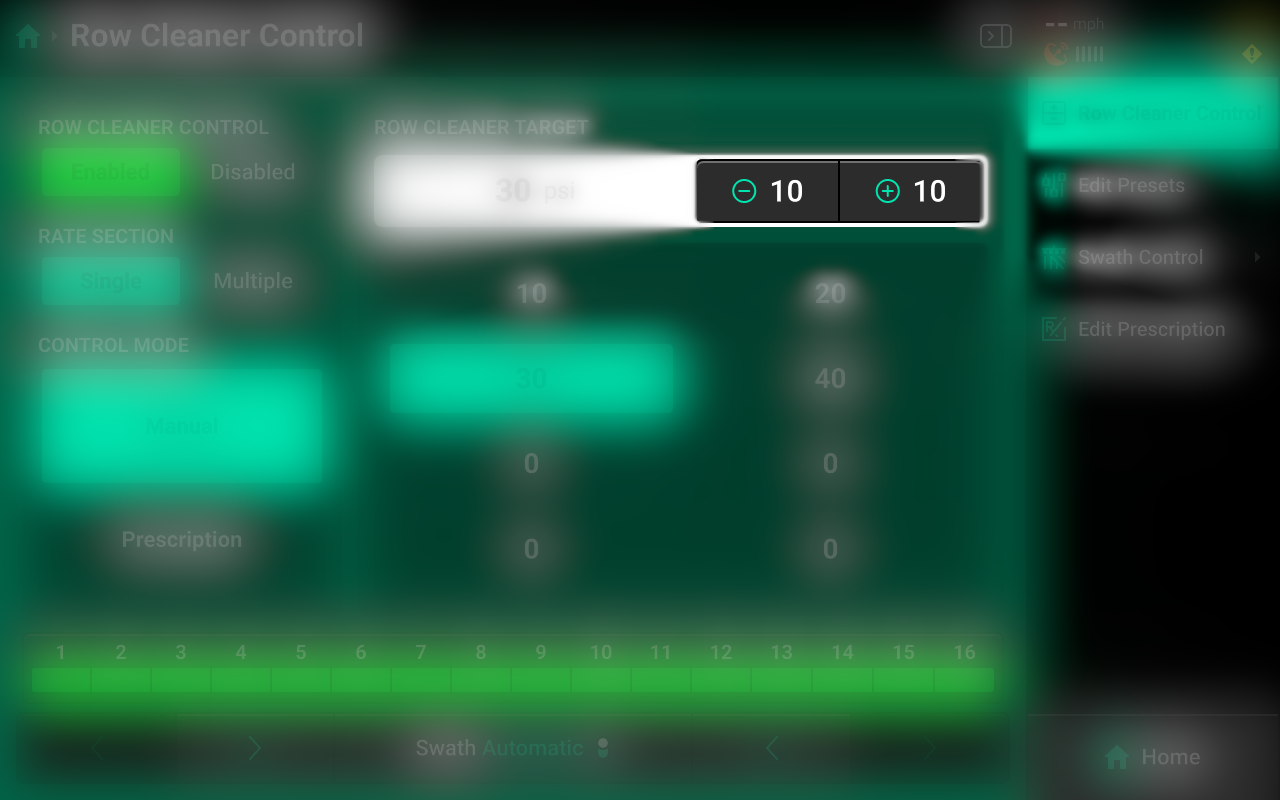
Calibrations
Manual Test (Air Leak Check)
Navigate to Setup > Calibrations > [Row Cleaner system name] and press Manual Test to access the Row Cleaner manual test. This calibration will test the Row Cleaner system for correct operation, and should be performed on all new installations and at the start of each season.
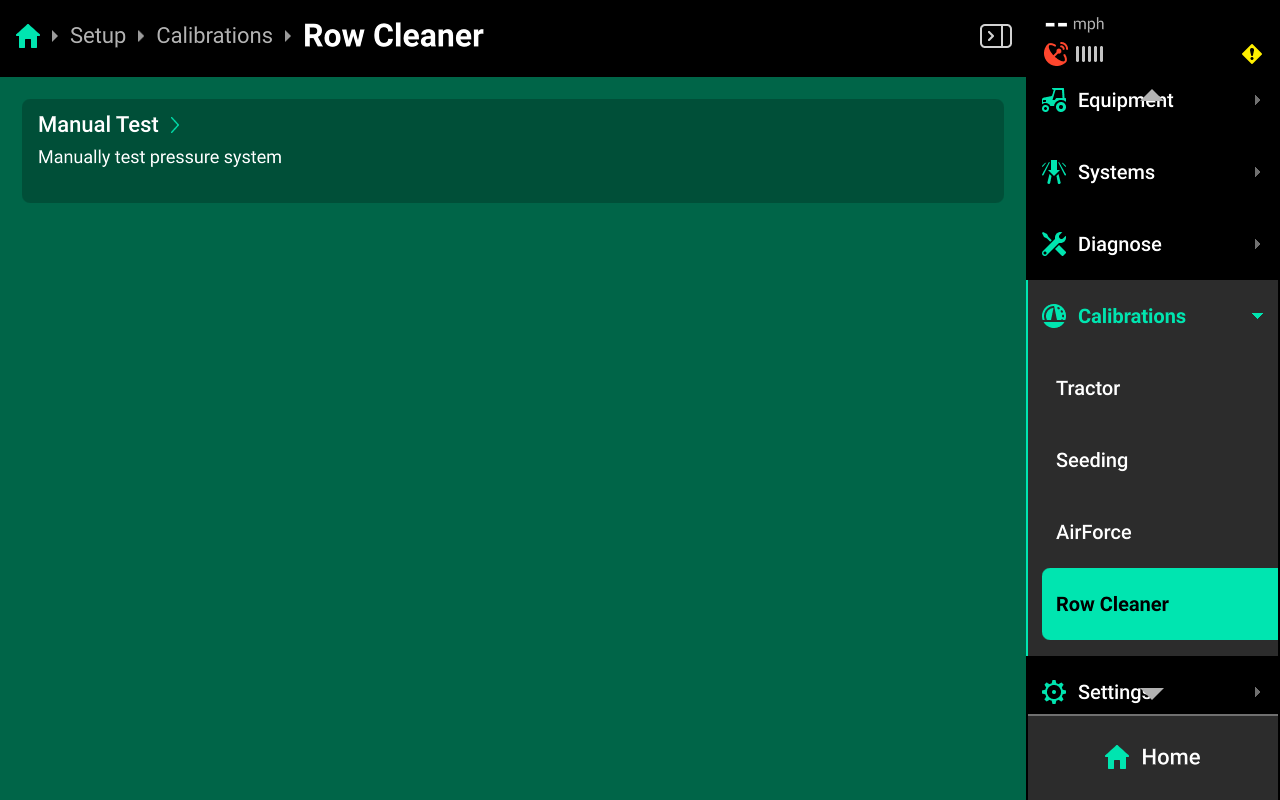
Ensure all conditions in the checklist are met and press Continue.
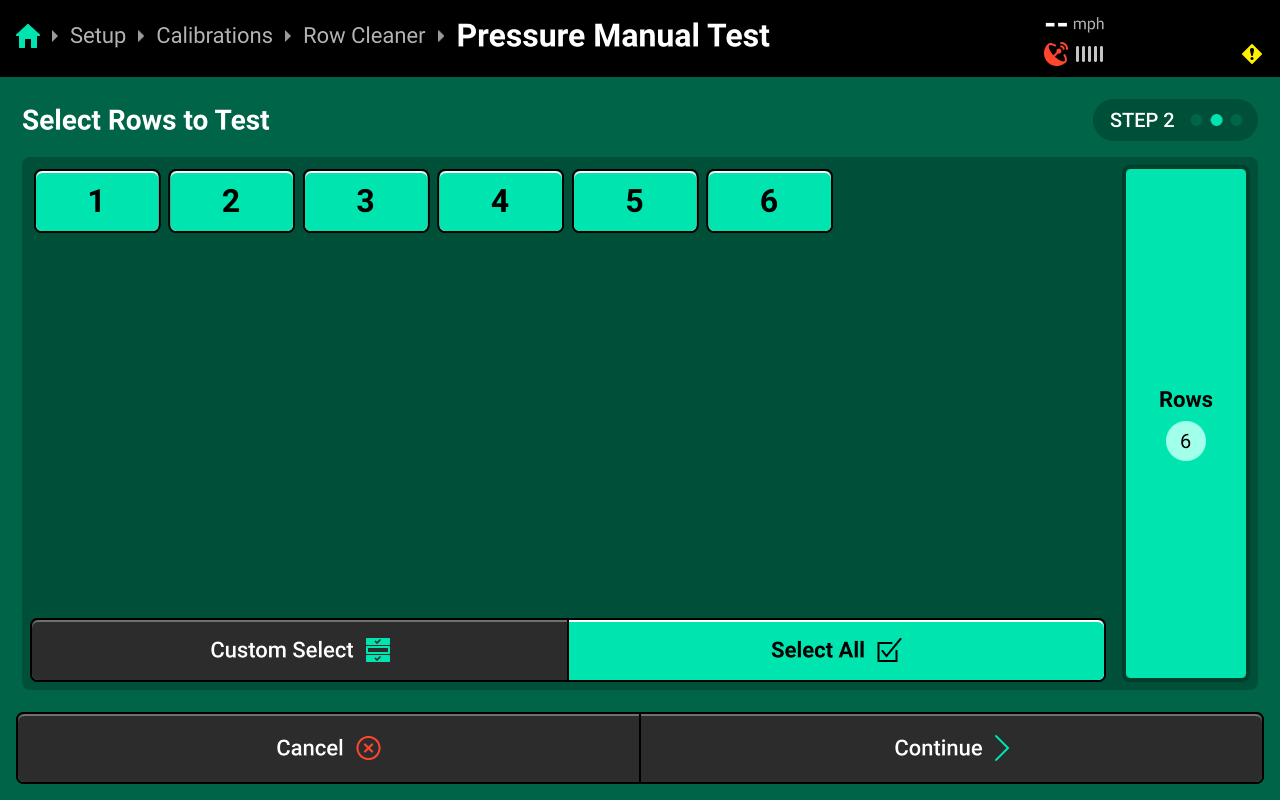
Press Select All to run calibration on every row or make a custom selection using the table in the center, then press Continue.
Even if you do not select all rows, since the Row Cleaner System has a common control point of the Row Cleaner Module, all rows plumbed to the module will conduct this manual test.
Step 1 Testing the Down Circuit, start by Pressing the Rate Command + button until you get to 100 Ibs, keep the 5.0 mph Speed command through out this test.Then verify the following.
- Down Actual (psi), matches Down Command (psi).
- Supply (V) does not drop below 12v.
- Verify with no Down command the tank will hold pressure.
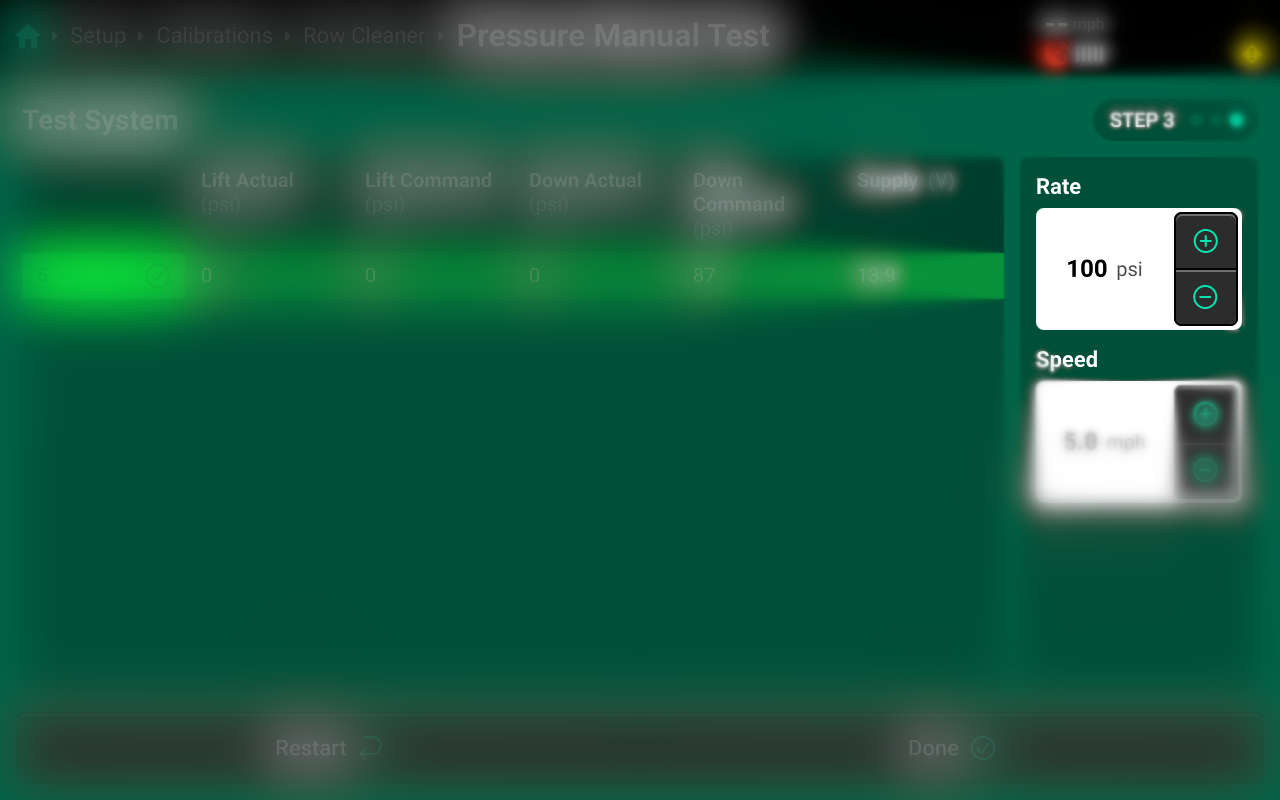
Step 2 Testing the Lift Circuit, start by Pressing the Rate Command - button until you get to -100 psi, keep the 5.0 mph Speed command through out this test. Then verify the following.
- Lift Actual (psi), matches Lift Command (psi).
- Supply (V) does not drop below 12v.
- Verify with no Lift command the Tank will hold pressure.
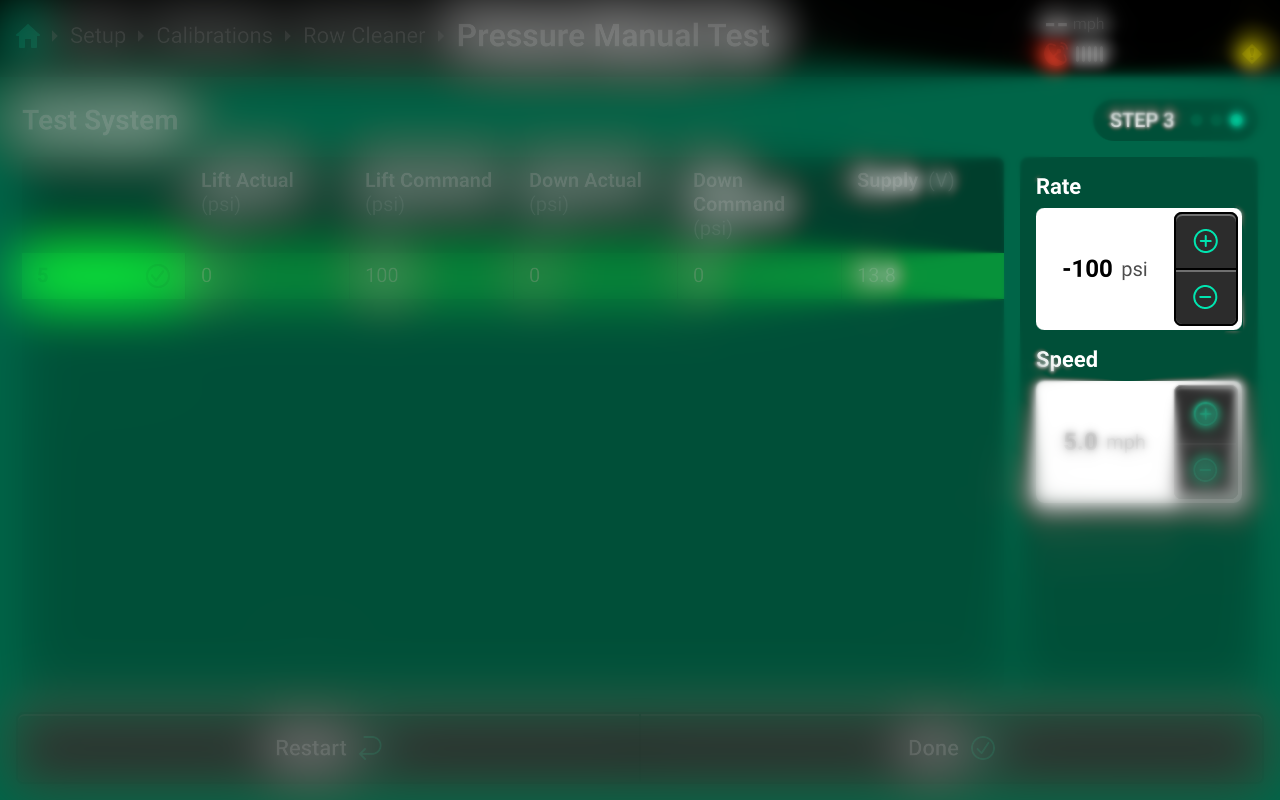
Step 3 Test is complete, click Done to complete test.
To Further diagnose if the system has a leak, command a - / + target, then click Done. This will close the air valve and force the down/lift circuit to hold the last command. Navigate to Setup > Diagnose > Row Cleaner Module, if the Down/Lift actual (psi) drops more than two psi per minute there could be an air leak in the circuit.
Diagnostics
Diagnose Menu Overview
The Diagnose Menu is used to identify and troubleshoot hardware device failures and configuration issues in the 20|20.
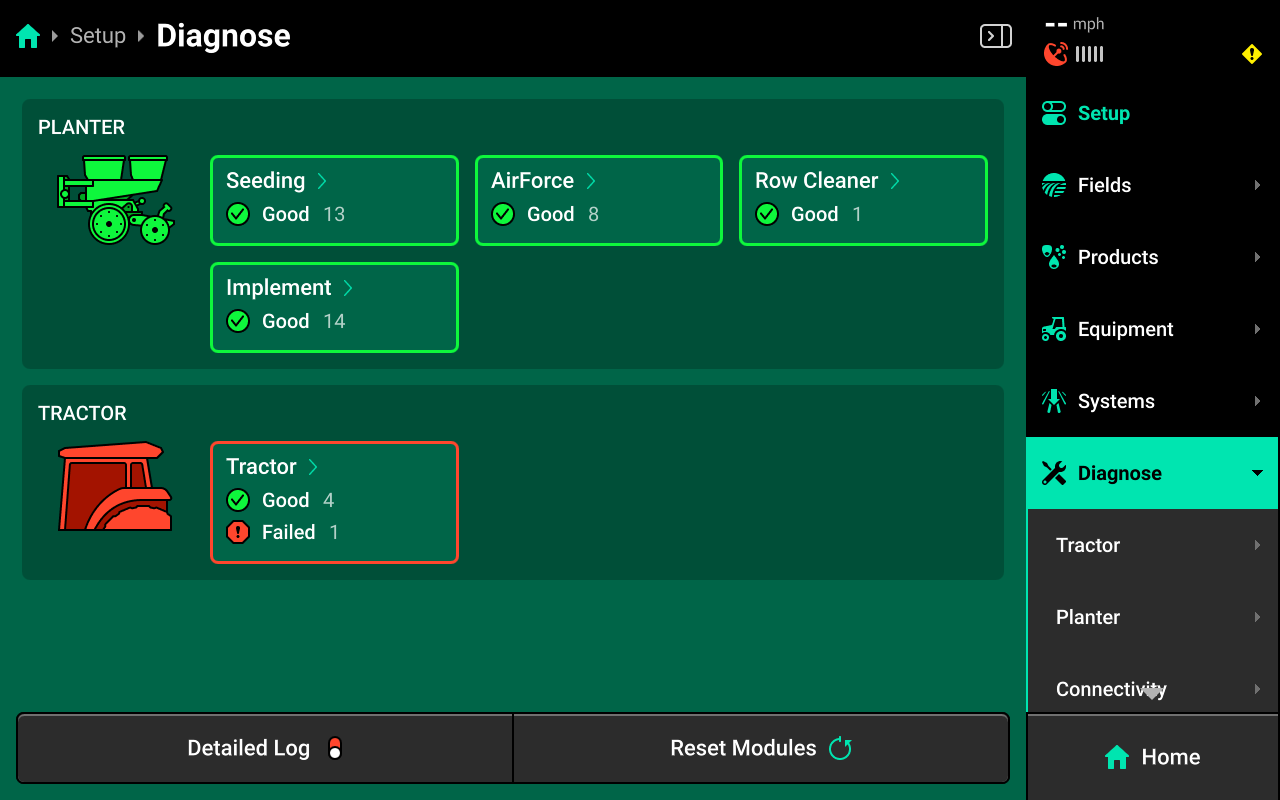
Use the following colors to determine device status on the Diagnose screen.
- Green : Device is working correctly. Communications are good.
- Yellow : Device or sub-component is not 100% functional.
- Red : Device has failed, or is expected and not detected.
- White : Device is detected but not expected.
- Black : Device has been disabled by the user.
- Grey : Device is finishing detecting or unreachable.
- Teal : Device is updating firmware.
Press Reset Modules at the bottom and confirm on the popup to break and reestablish all CAN communication and daisy chain identification. This function is often used as a troubleshooting tool for communication issues.
Due to programming changes for sprayer and seeder compatibility, after pressing Reset Modules or power cycling in software versions 2023.1.0 and above, if a daisy chain break is present in the physical harnessing, all components after the daisy chain break will display red on the diagnose page. The break must be addressed before implement functionality ishttps://cloud.precisionplanting.com/backorder/ restored.
Row Cleaner Diagnostics
To view Row Cleaner diagnostics, navigate to Setup > Diagnose, then press anywhere on the Planter or press Planter under Diagnose in the Navigation Menu.
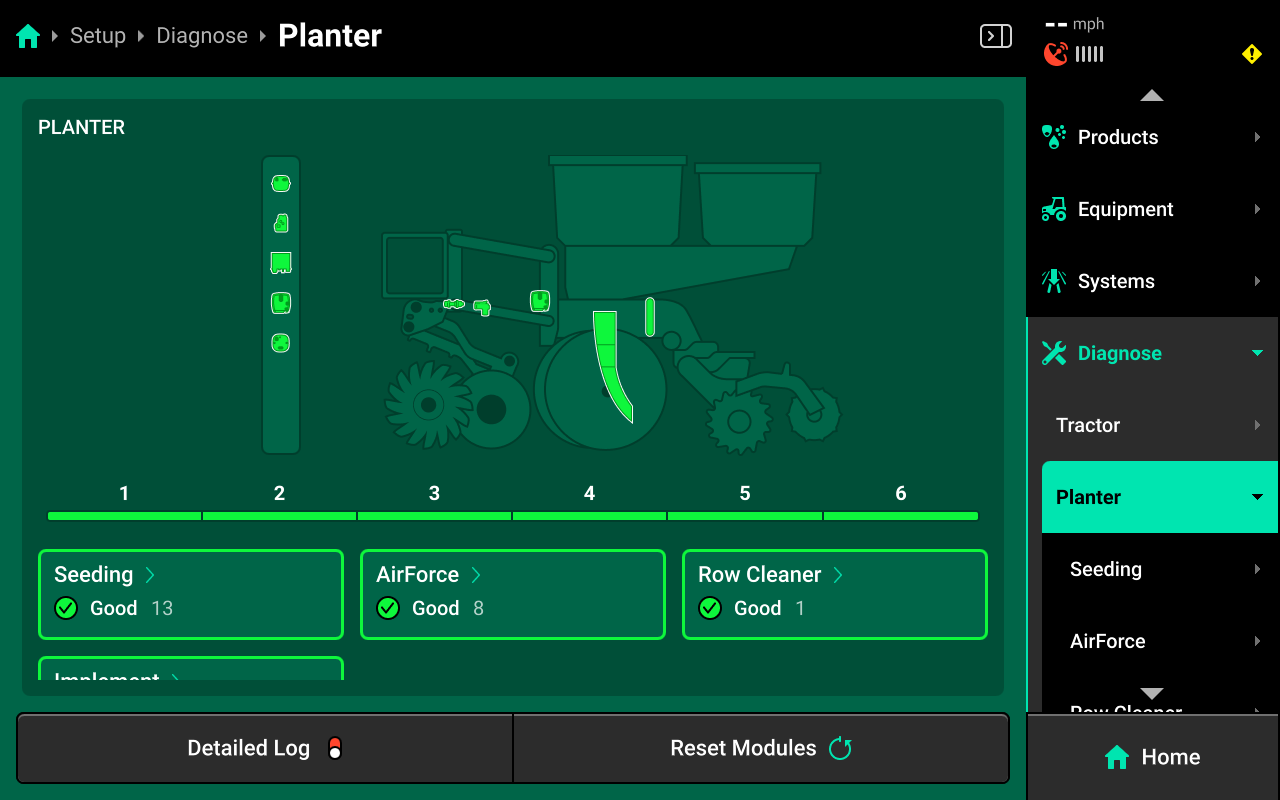
Next, select [Row Cleaner System Name] in the center, or press [Row Cleaner System Name] under Planter in the Navigation Menu.
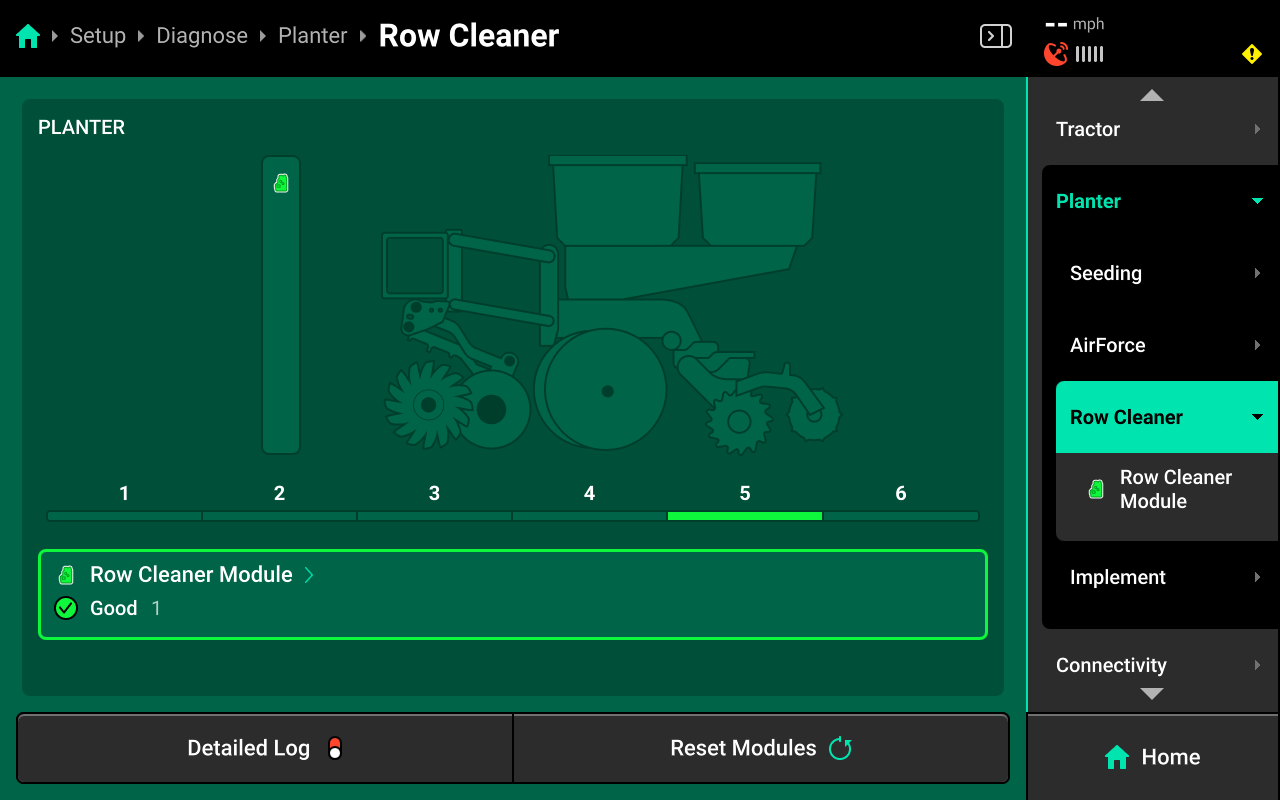
Row Cleaner Module
Press Row Cleaner Module in the center or in the Navigation Menu to view diagnostics for the Row Cleaner Module.
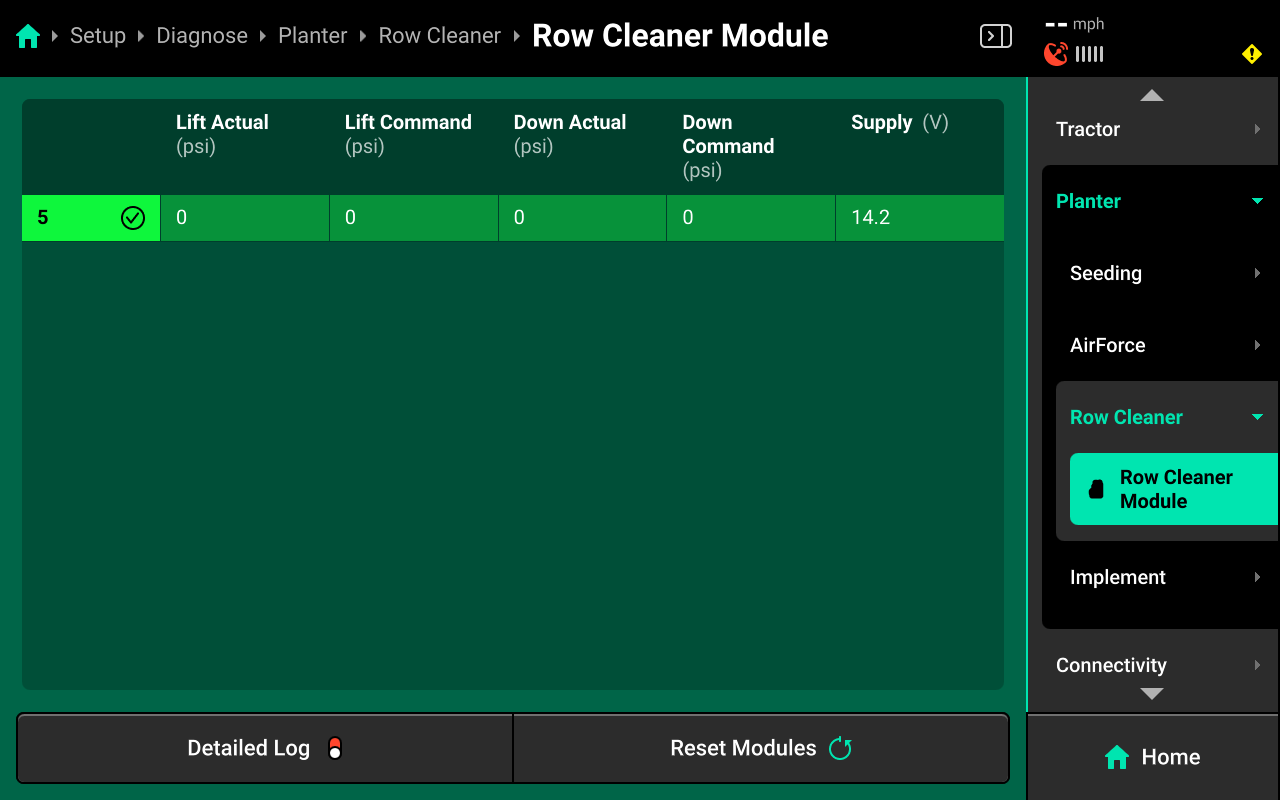
- Lift Actual (psi): displays current lift circuit pressure reading.
- Lift Command (psi): displays current command pressure for the lift circuit.
- Down Actual (psi): displays current down circuit pressure reading.
- Down Command (psi): displays current command pressure for the down circuit.
- Supply (V): voltage supply to the Row Cleaner Module.
Common Troubleshooting Issues
Diagnose screen
Verify hardware health using the color key provided at the beginning of this section. Common issues include:
-
Yellow Closing System:
- Insufficent Tank Pressure.
- Air Leak
-
Red Closing System:
- Damaged Row Cleaner Module.
- Disconnected hardware.
- Misconfigured system setup.
-
White Closing System:
- Incomplete system setup.
Physical Diagnostics
Each Row Cleaner Module has a red LED on the face of the assembly which will blink with a pattern that indicates module health / status. When troubleshooting the Row Cleaner System, inspect the physical modules to quickly identify possible issues using the LED.
| Light Pattern | Indicated Status |
|---|---|
| No Light | Device Unpowered |
| Solid Light | Updating Device Firmware |
| 5hz Blink | Device Powered, Event Code Active |
| 1hz Blink | Device Healthy |
| Erratic Blink | Device Powered, No CAN Communication |