AirForce Operator’s Guide
Contents
- AirForce Requirements
- Home and Control Screens
- System Setup
- Hardware Setup
- System Settings
- Alerts
- Calibrations
- Diagnostics
This guide is intended for use with limited release software 2025.1.0 and its variants. Due to the nature of the limited release software update process, screenshots and descriptions provided in this guide may differ from the current version. Updates are made to this guide as often as possible. To download the most recent version of Gen 3 software, visit 2020.ag
AirForce Requirements
AirForce Operation Requirements
- Down Force system configured on the 20|20.
- Down Force Sensor / Dual Pressure modules installed and configured.
- Default Down Force Target set.
- Speed source active.
- CCM master plant switch in the up position.
- Implement must read lowered.
- Down Force system enabled.
Safety Warning
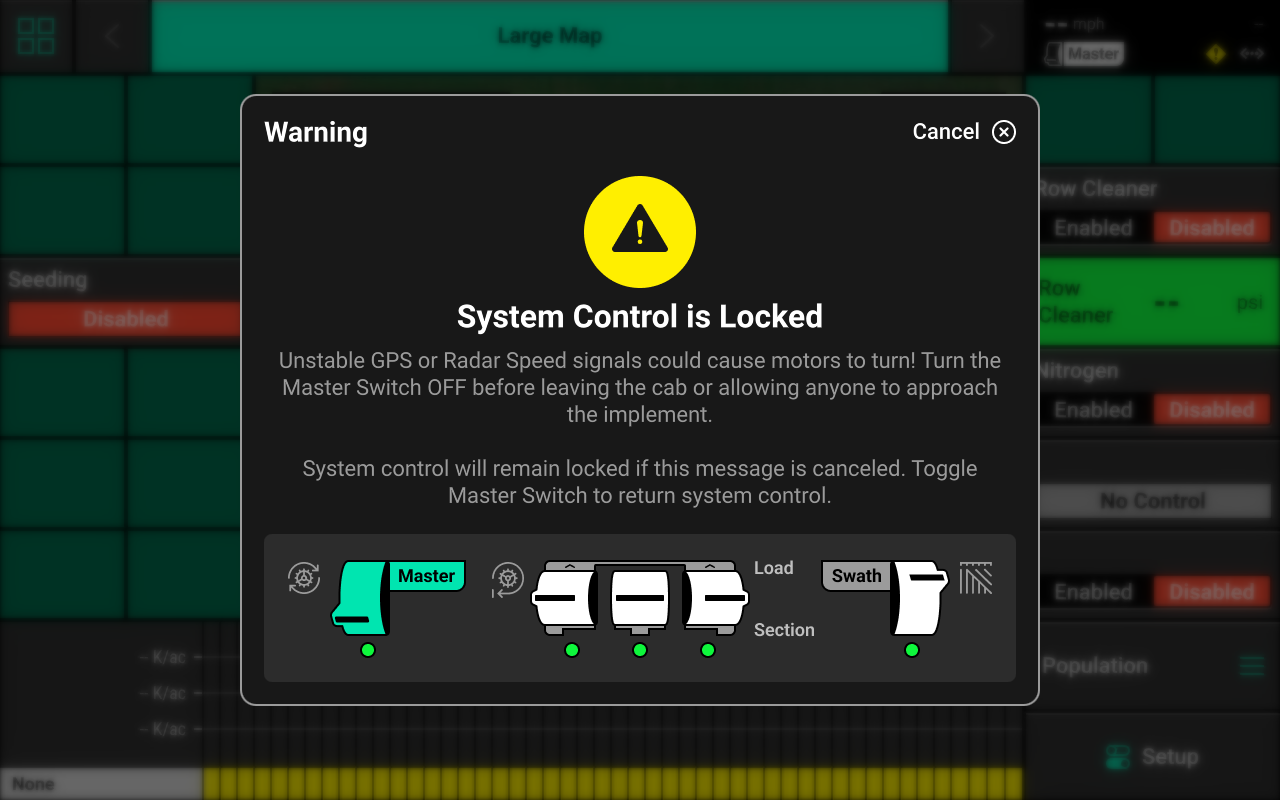
If any control product is configured on the 20|20 display, the system will require a CCM and will prompt the user to toggle the Master Plant switch on the CCM before any control products may be used. This warning is triggered any time the system is booted up, and when the system has traveled for more than half a mile. Pressing cancel will bypass this warning. No control systems will operate until the Master Plant switch is toggled. The Master Icon will be present in the top right of the 20|20 screen in the Status Center if the safety warning was bypassed.
Home and Control Screens
Home Screen
The home screen displays information for controlling and mapping the Down Force system.
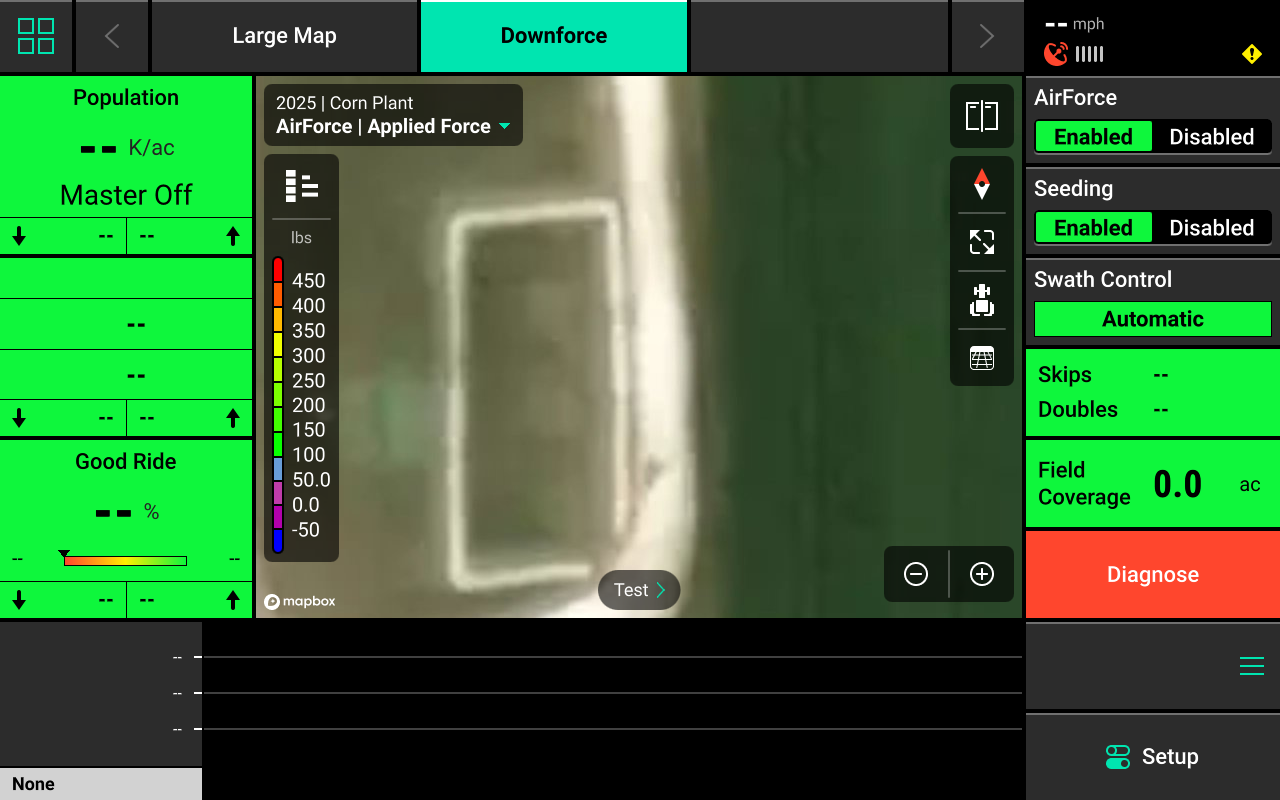
AirForce Mapping
Different maps are available for the Down Force system. To view the map layer options, press the current layer name that is displayed in the top left corner of the map. A list of all available maps will be displayed.
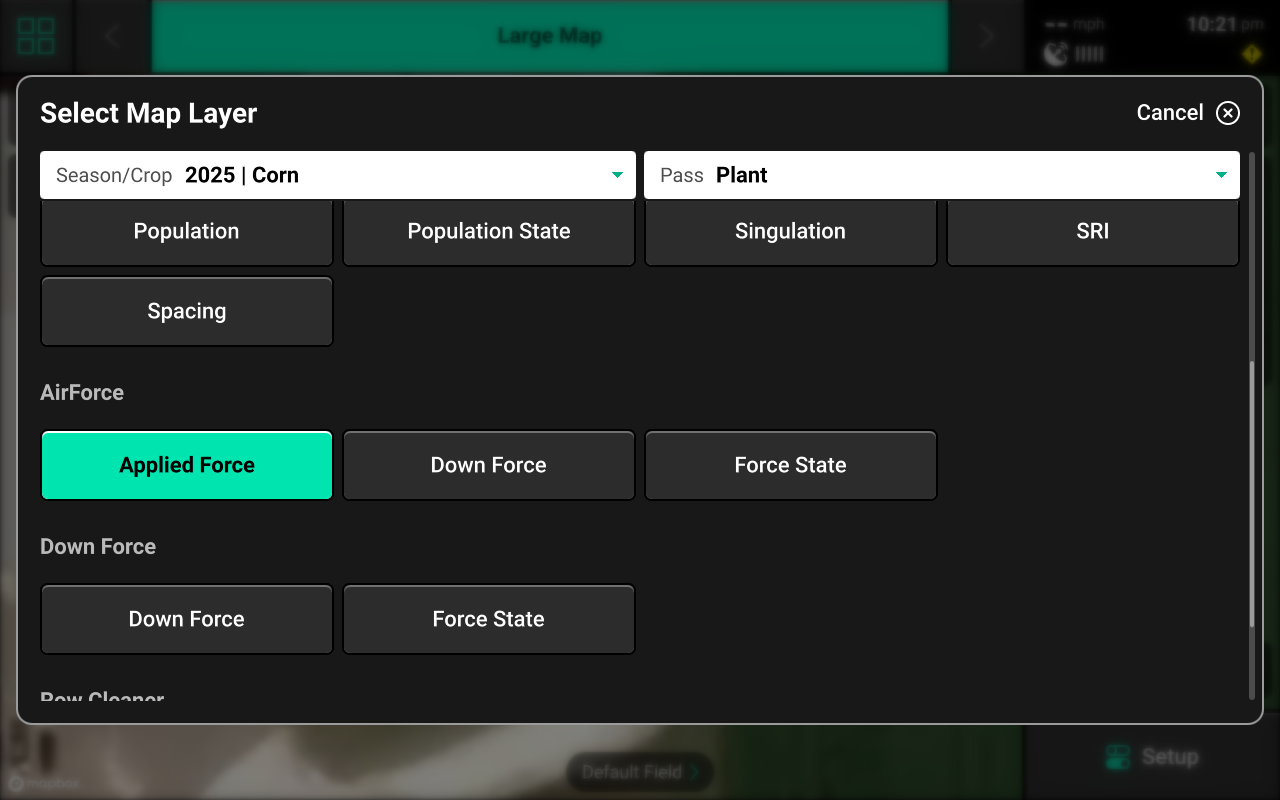
- Applied Force — Displays Dual Pressure Module commanded force.
- Down Force— Displays load cell readings on a row-by-row basis.
- Force State - Displays alert/ alarms readings.
If a Down Force prescription or field boundary is assigned to the active field, the prescription / boundary file will be available as a map layer.
See the 2025.1.x Gen 3 Operator's Guide for definitions of these and other metrics.
Control Widget
A Control widget for the AirForce system must be placed on the home screen before the system will function. Press the Four Squares in the top left, then press Add Widget + in the bottom right and select Controls to view options. Some Control widgets include a toggle which allows the user to enable or disable the system without opening the Control screen. Other control widgets include quick adjust buttons for population change. Press the different sizes on the right to view all options.
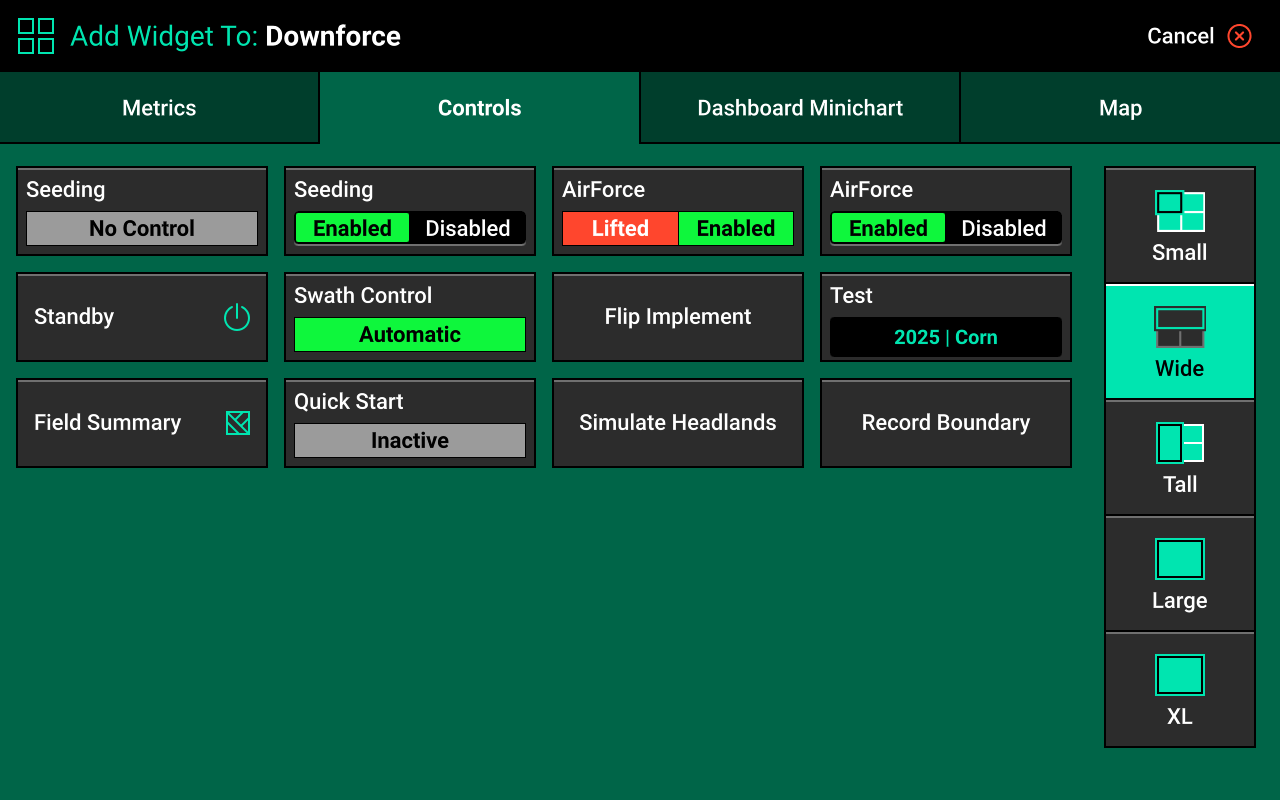
Control Indicators
- Enabled : The system is ready to plant.
- Disabled : The system will not plant. To enable the system, toggle the system to enabled using the control widget.
- Lifted : The system will not plant due to lift switch reading.
- Master Off : The master plant switch on the CCM is off or the safety warning was bypassed. The system will not plant.
- Sensor : The system is using a sensor (e.g. SmartFirmer) for population control.
Control Screen
Once the Control widget has been added to the Home Screen, press it to open the Control screen.
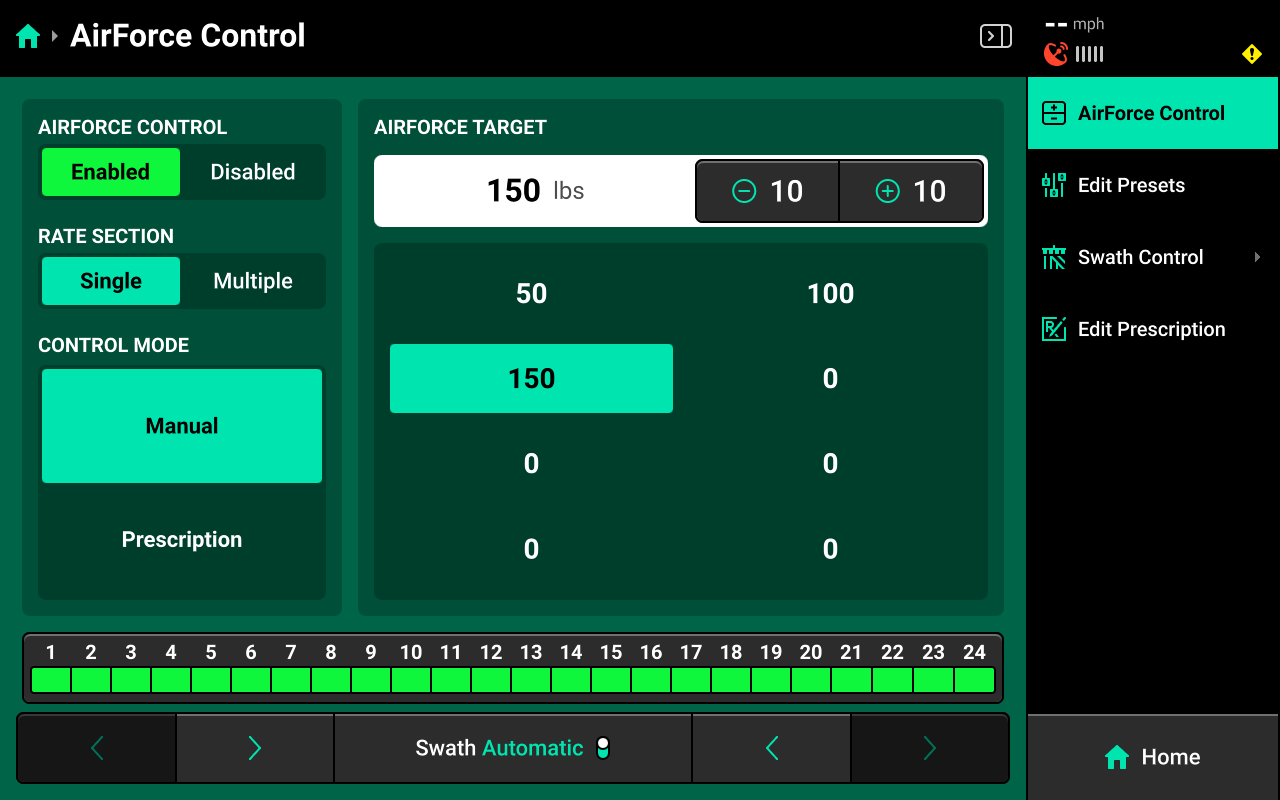
Control Mode
Select the desired Control Mode to control Down Force manually, or by prescription.
Manual Control
Allows the user to manually select a Down Force Target for one or more rate sections. This setting ignores any assigned prescriptions.
Rate Sections
- Single : One Down Force Target across all rows assigned to a dual pressure module.
- Multiple : Up to 4 different Down Force Target's across preconfigured sections of the planter. See System Settings in this guide for more details.
Select the desired section mode and set the desired Down Force Target(s) using the presets in the center. Press the number displayed under Down Force Target in the center to manually enter a Down Force Target (Single rate section only). Press Edit Presets on the right to modify the table of preset population values.
Manual Swath Control
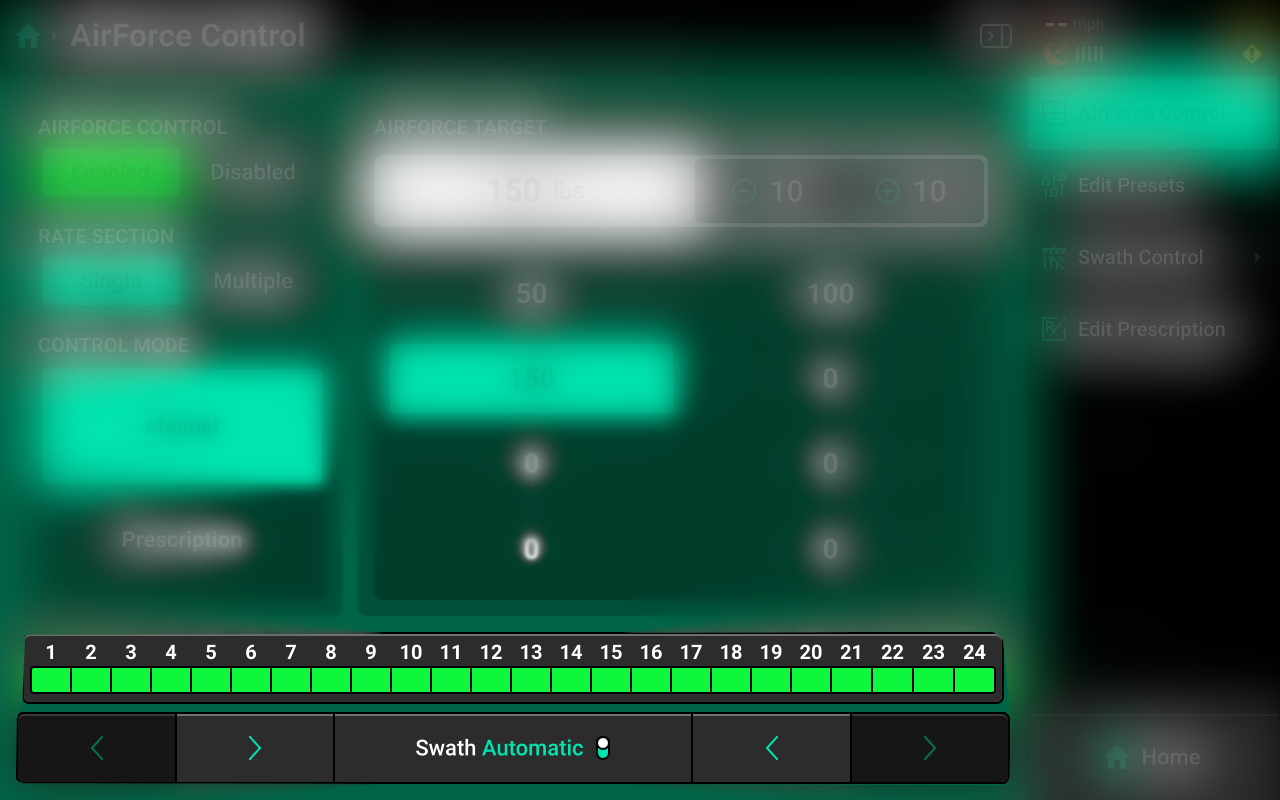
A Swath Control Bar is displayed at the bottom of the control screen. Press any row in the bar to swath that row off and engage Manual Swath Mode. Rows may also be clutched off from left-to-right or right-to-left using the arrows below the Swath Control Bar.
In Manual Swath Mode, the 20|20 will no longer swath off to boundaries or coverage. To return to Automatic Swath Mode, press Swath Manual in the bottom center.
Swath Control Screen

The Swath Control Screen allows the user to manually swath rows on / off, configure a swath control plan, record a boundary, or simulate headlands. For more information on these features refer to the Swath Control Section of the Gen 3 Operator's Guide.
System Setup
AirForce requires a Force-type System to be configured in the 20|20. To configure a Force system, Navigate to Setup > Systems and press Add Implement System in the bottom center.
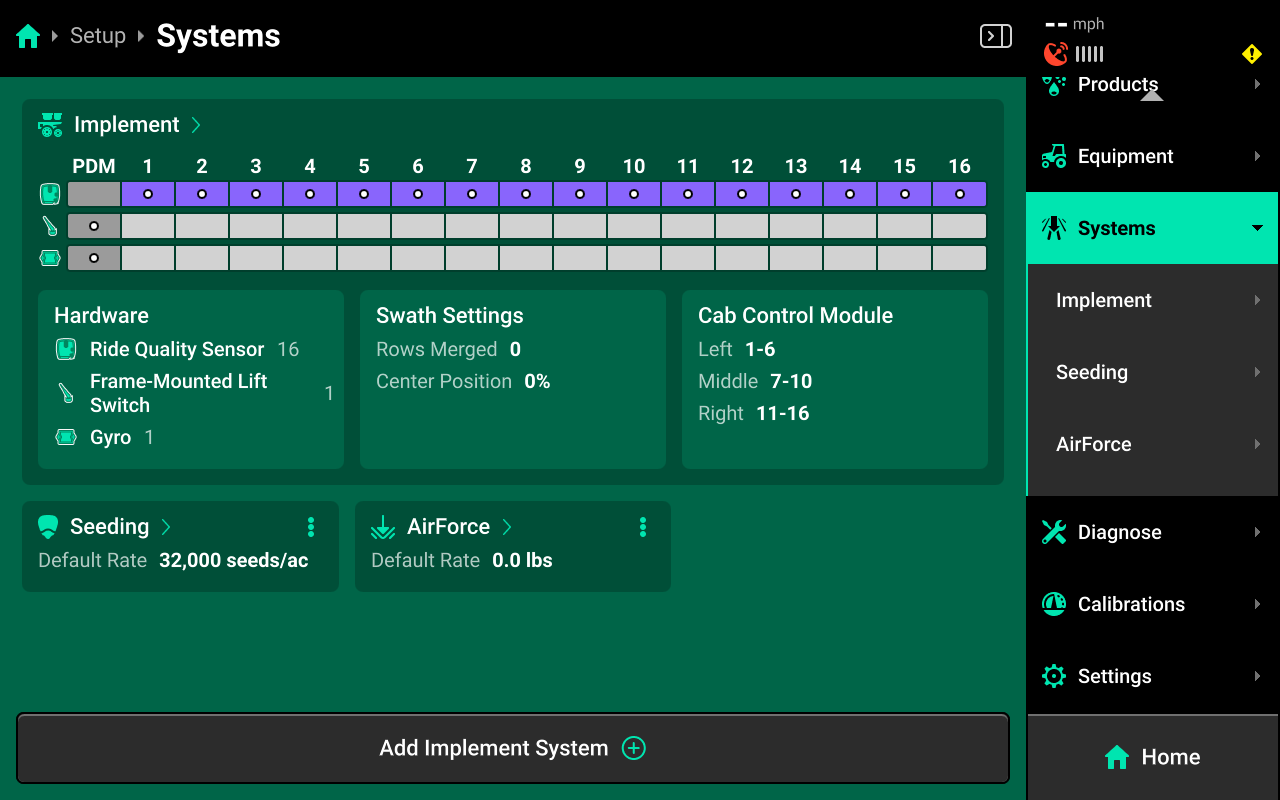
This guide assumes that all Equipment, implement-wide hardware and Ethernet / CAN modules have already been configured and calibrated. See the 2025.1.x Gen 3 Operator's Guide for more details on setting up / calibrating Equipment, Modules and other hardware.
Select Force from the popup, then select Down Force or enter a custom name from the second popup.
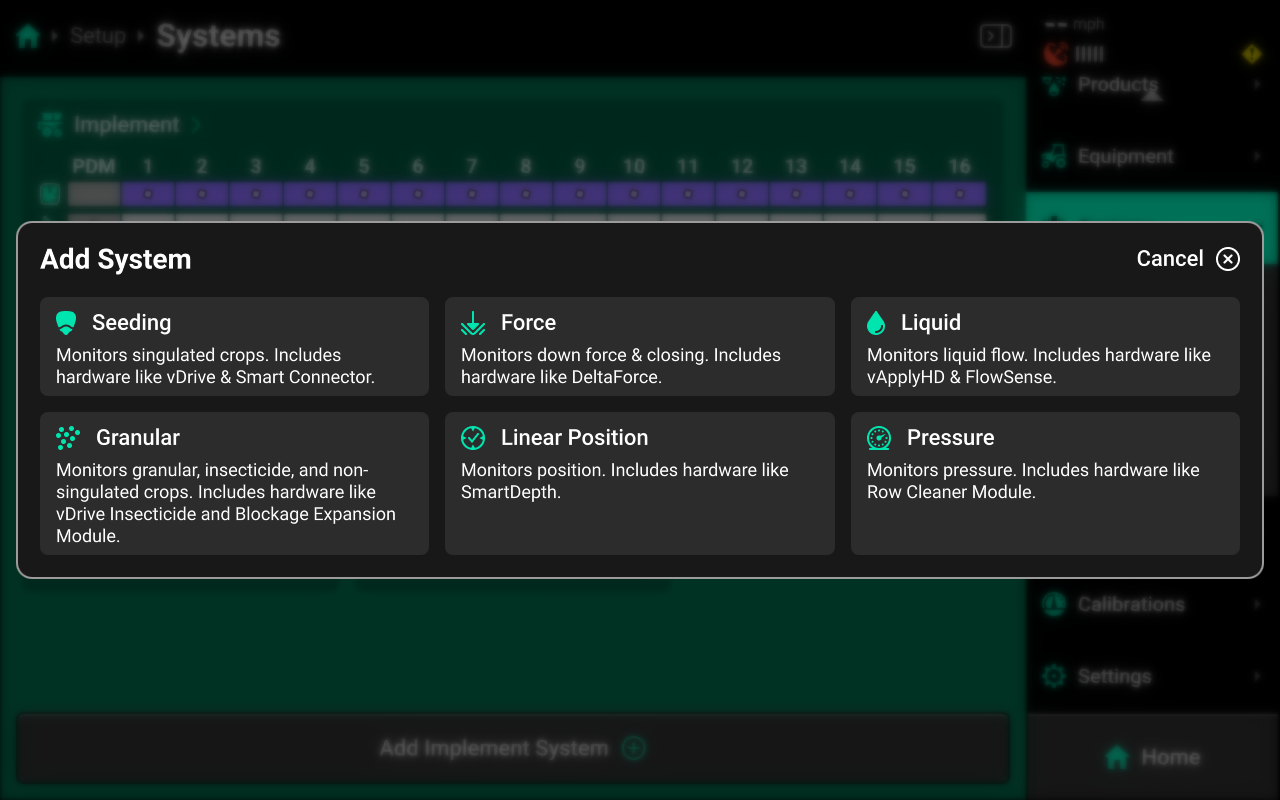
Hardware Setup
To configure AirForce hardware, select [Down Force System Name] in the Navigation Menu, then press Hardware under that system and use the following process.
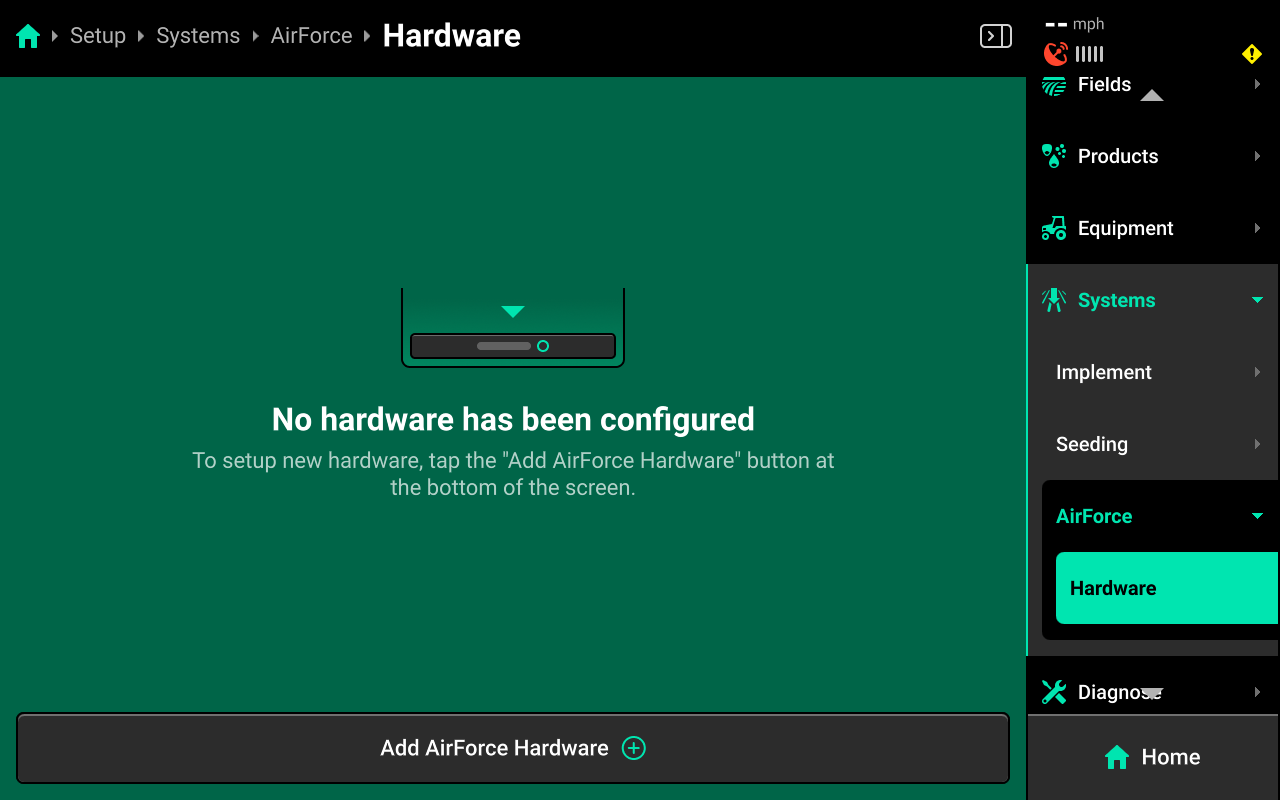
Down Force Sensor
Press Add [System Name] Hardware + and select Down Force Sensor from the popup to open the Down Force Sensor hardware setup wizard.
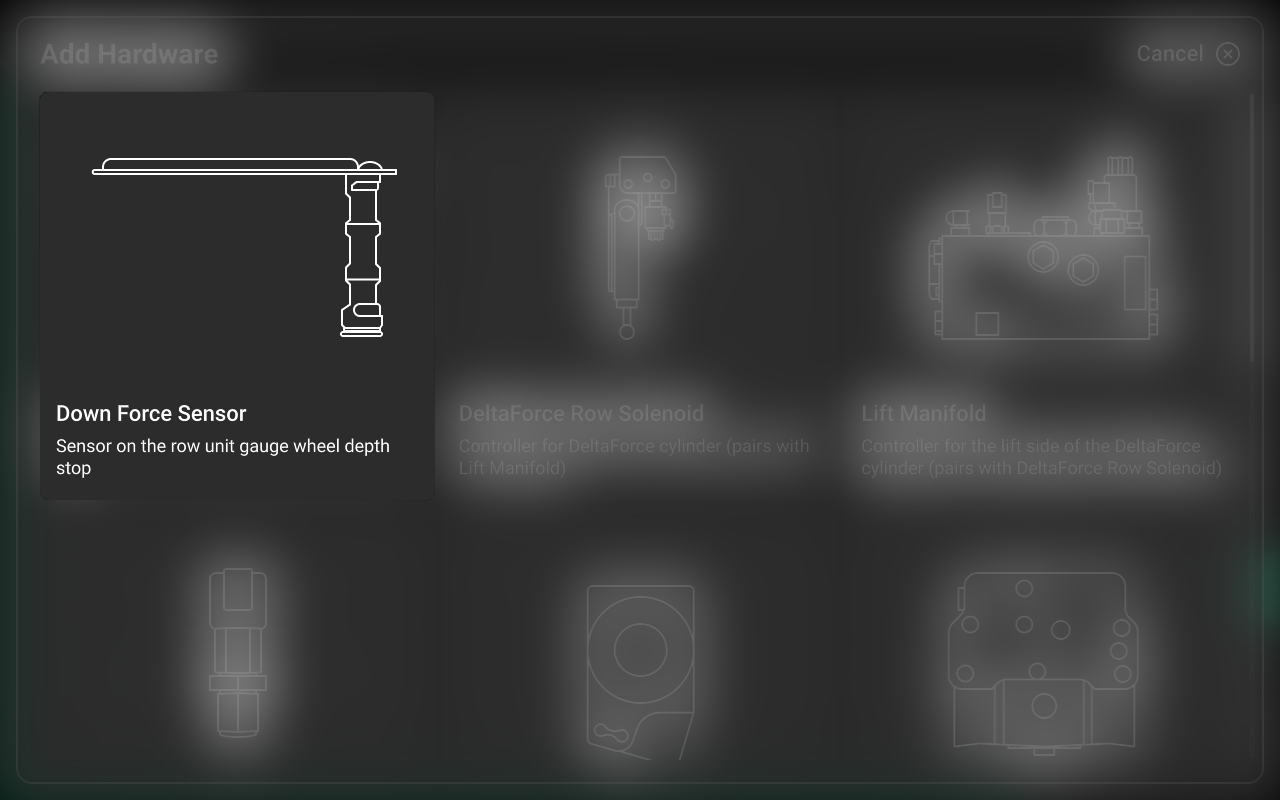
On Step 1, press each row in the table that has a Down Force Sensor installed, or press Select All in the lower right, then press Continue.
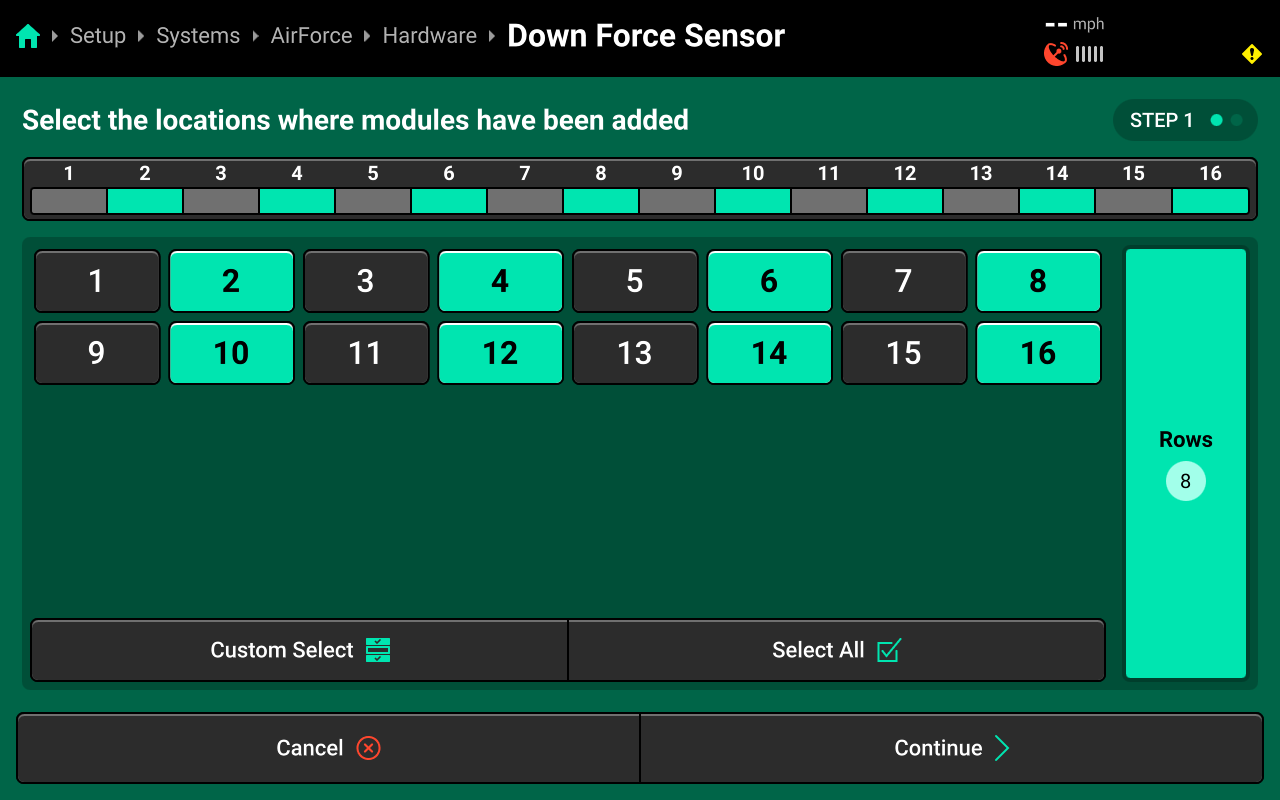
On Step 2 use the left window to Custom Select or Select All Rows, then use the right window to change the desired setting. Press Save and Finish to exit setup.
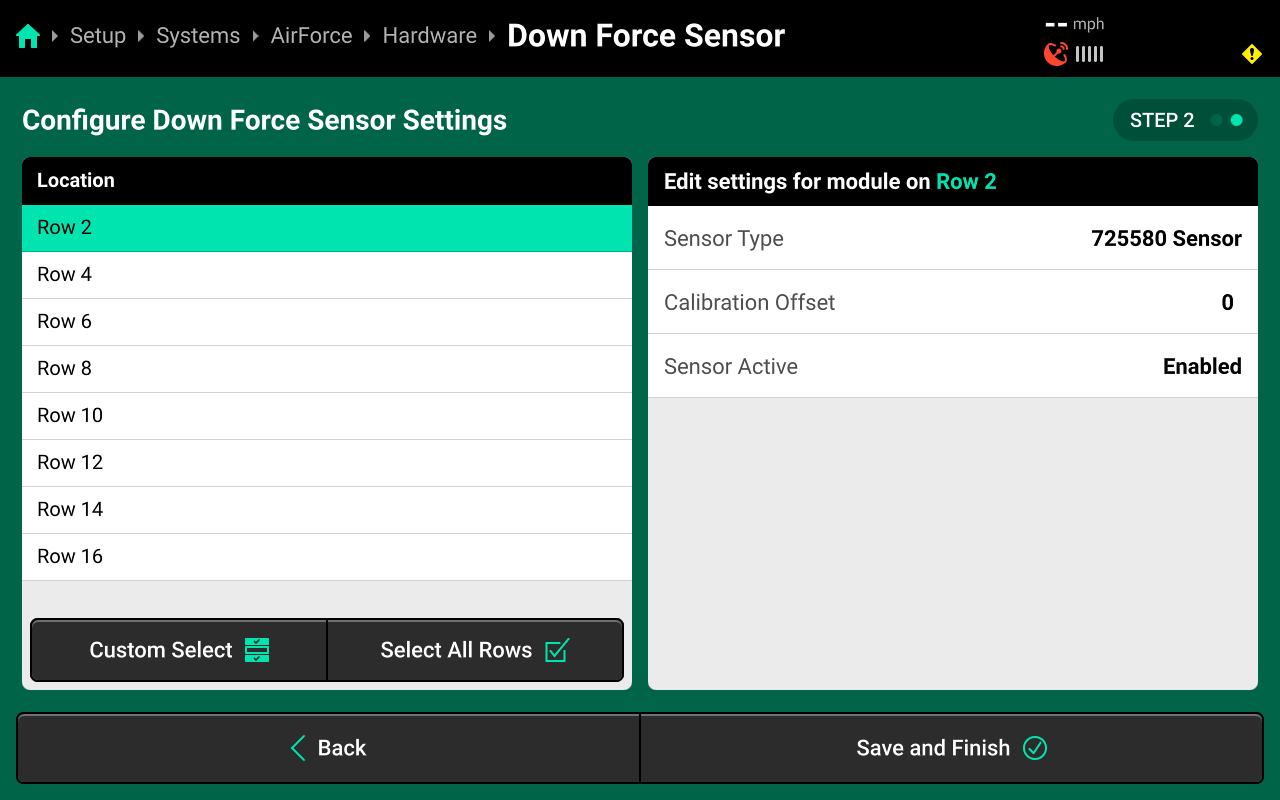
Sensor Type
- Select all rows and then select the sensor that is installed on the row unit.
Available Sensor Type will be determined by the Row Unit selected in the Planter Profile located at Setup > Equipment > Planter. All row units have the 725580 Sensor selected by default, Sensor Type will need to be changed for any row unit not using this sensor to ensure correct AirForce Function.
Calibration Offset
- This is the Load Sensor zero value, this offset will default to 0 until, the Zero Load Sensors Calibration is complete.
Sensor Active
- This function will allow you to enable/ disable Load Sensors.
Airbag Down and Lift, Airbag Down Only, or Airbag Lift Only
Press Add [System Name] Hardware + and select Airbag Down And Lift from the popup to open the Airbag Down and Lift hardware setup wizard.

On Step 1, press each row that has a Dual Pressure Module installed then press Continue.
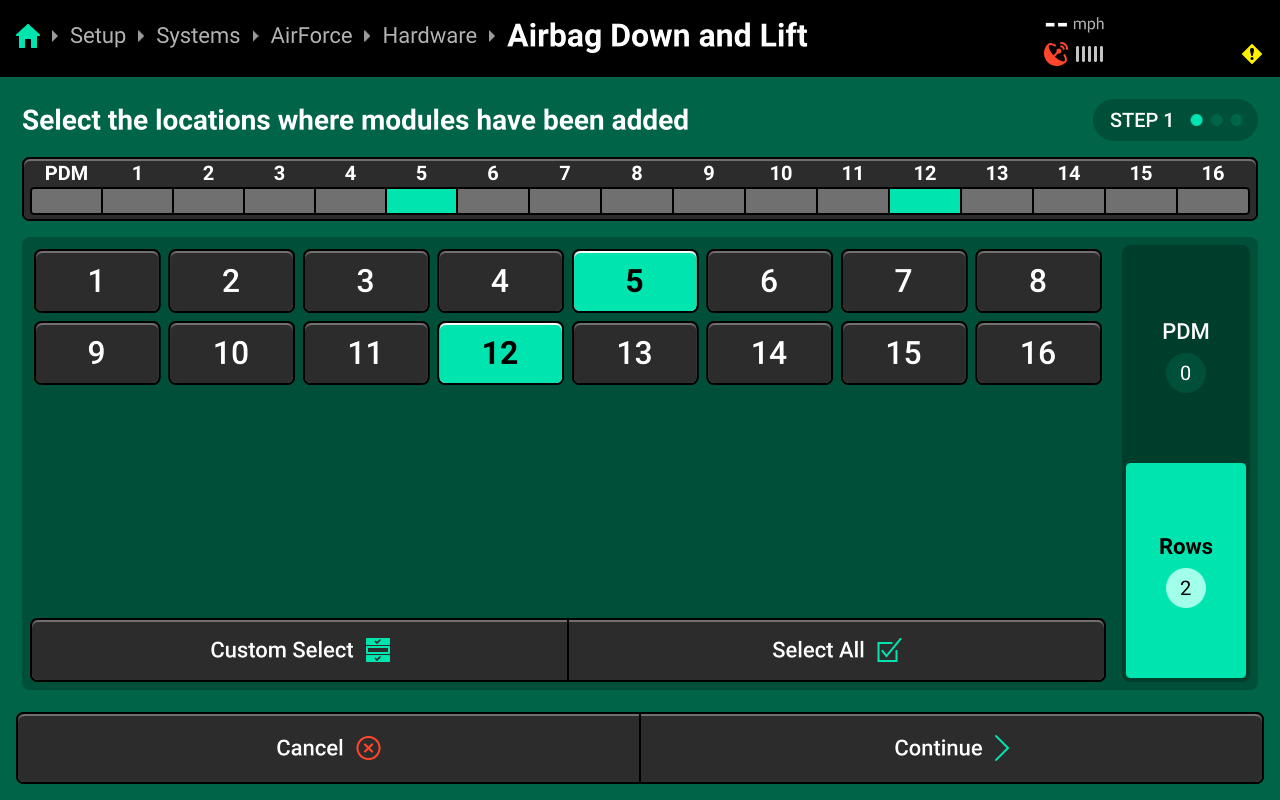
On Step 2, use the right window to Auto Assign or Assign All Rows to each Dual Pressure Module, then press Continue.

On Step 3, use the right window to change the desired setting. Press Save and Finish to exit setup.
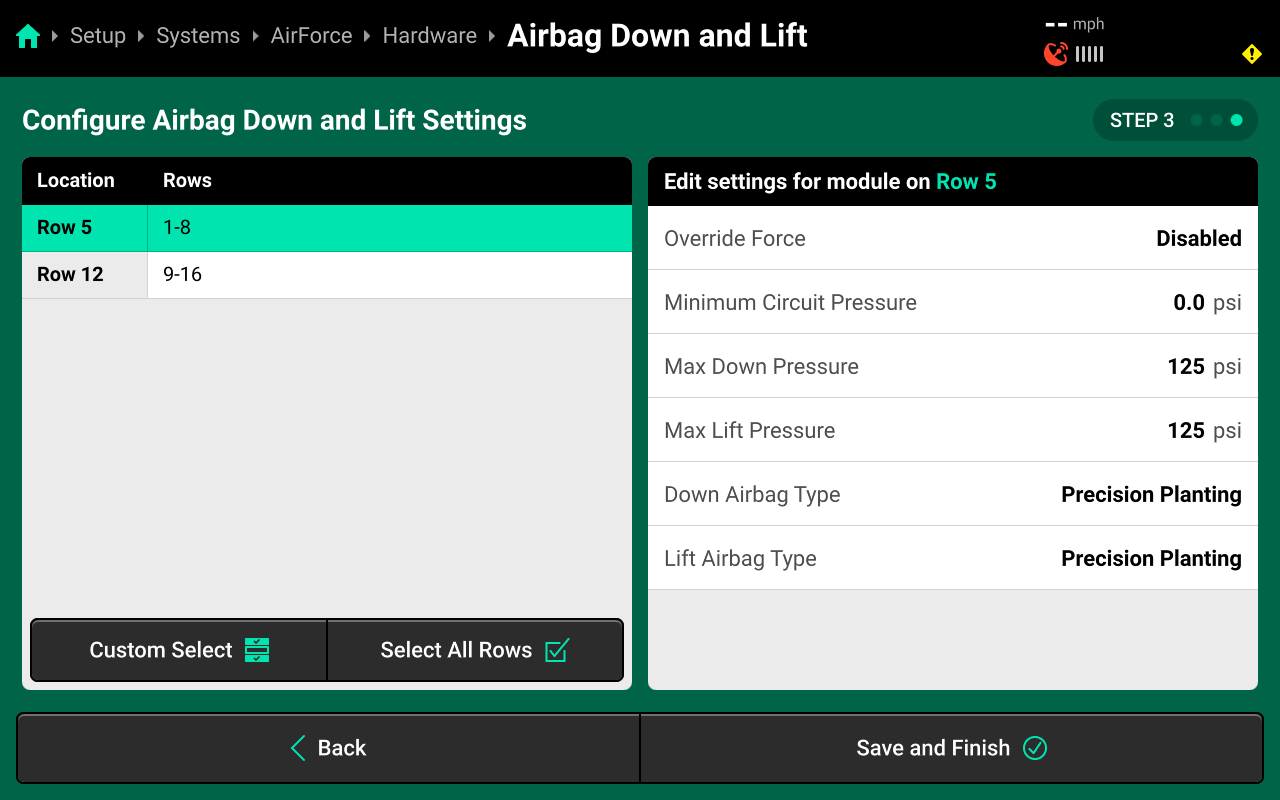
Override Force
- This function will allow the user to enable/ disable static applied Down Force.
If Override Force is enabled this will ignore the load sensor weight readings and command a static target to all AirForce Dual Pressure Modules, and should only be used as a limp home method in the event of multiple load sensor failure.
Minimum Circuit Pressure
- This allows the user to select the minimum amount of down PSI that will be held in the bags during operation.
Max Down Pressure
- This allows the user to limit the maximum applied PSI on the Down Force System.
- This should not be changed unless directed by product support.
Max Lift Pressure
- This allows the user to limit the maximum applied lift PSI on the Down Force System.
- This should not be changed unless directed by product support.
Down Airbag Type
- This allows the user to select the Down Airbag configuration that is on the row units.
Lift Airbag Type
- This allows the user to select the Lift Airbag configuration that is on the row units.
Additional Hardware
Press Add [System Name] Hardware + and select Tank Pressure Sensor from the popup to open the Tank Pressure Sensor setup wizard.

The Tank Pressure Sensor is not required for operation but is encouraged for diagnostics.
On Step 1, press each row that has a Tank Pressure Module installed then press Save and Finish.
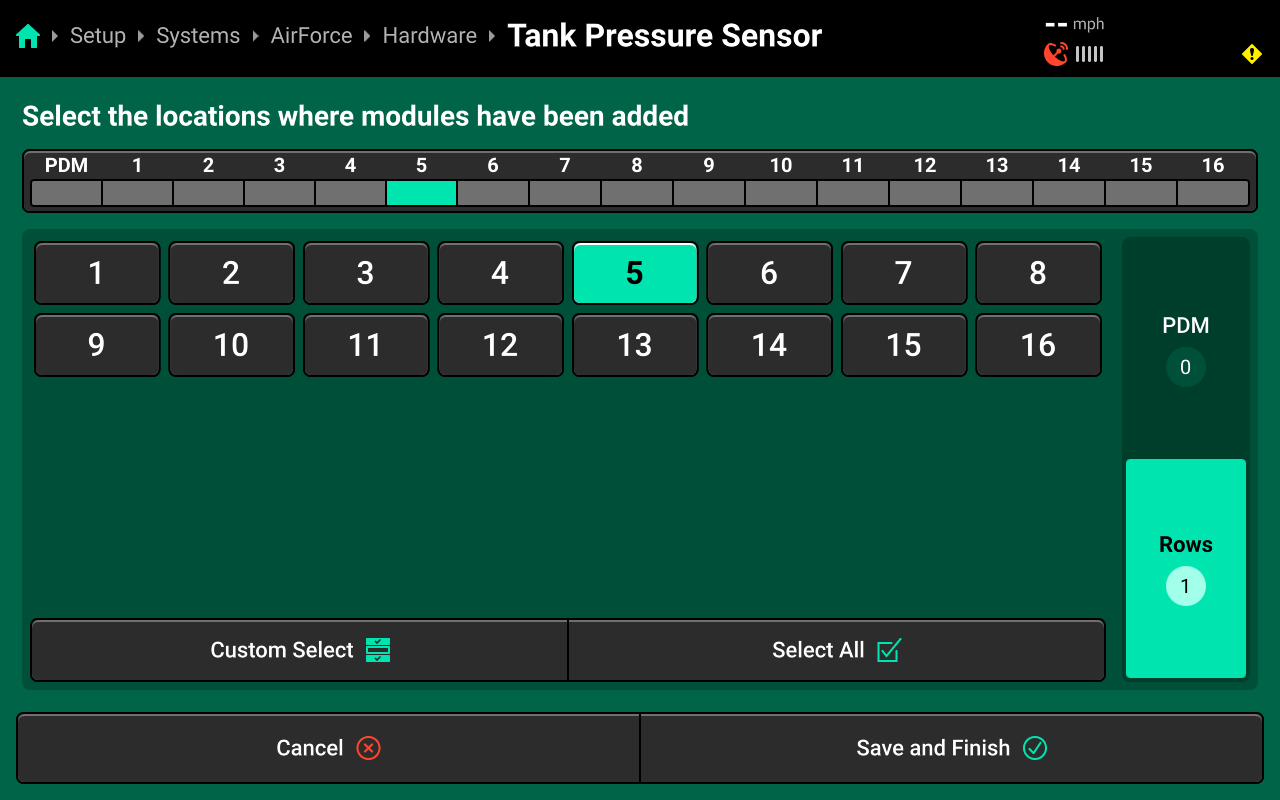
Accessing Hardware Settings
Hardware settings are divided into Install Settings, which are typically adjusted during initial setup, and Operation Settings which may be adjusted multiple times per season / year.
Install Settings are accessible on the final step of each hardware setup wizard, and on the specific system hardware screen after that hardware device is added (see tip in the previous section).
Operation Settings are accessible from the left window of the specific system screen after the hardware device is added. It may be necessary to scroll to view all Operation Settings.
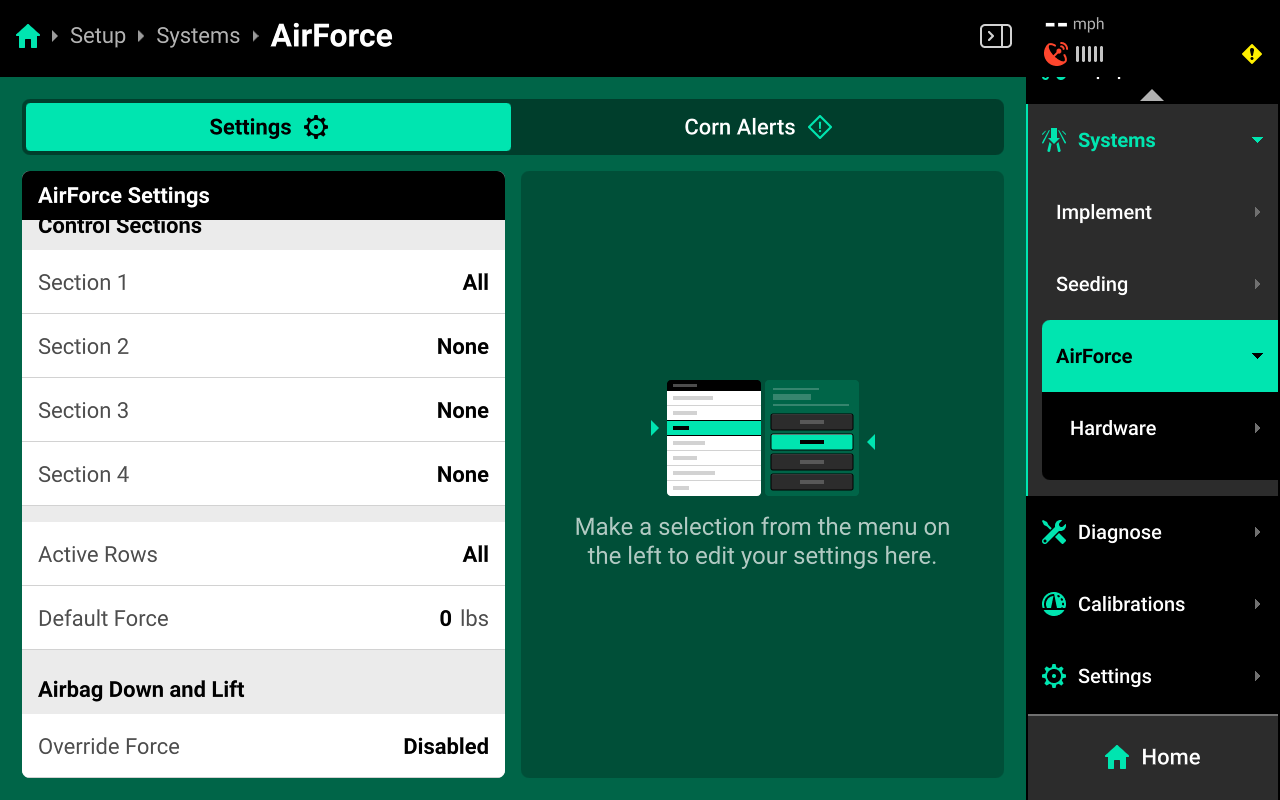
System Settings
After hardware setup is complete, press [Down Force System Name] in the Navigation Menu to adjust system settings.
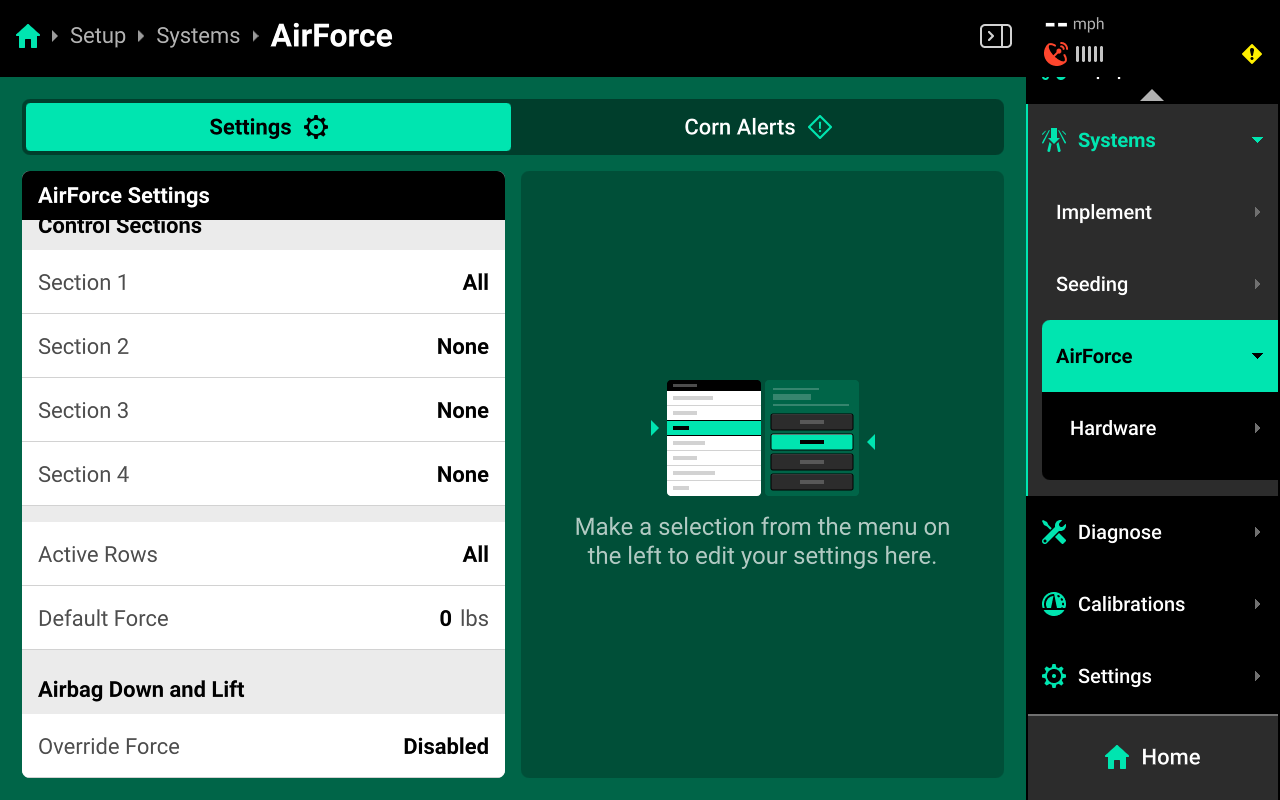
Additional options will be available after hardware setup is complete. View all options by scrolling on the list.
Select a setting in the left window and modify the setting using the right window.
- Control Sections : Used to set up different Control sections. Select a preset number of rows for each section or use Custom to assign rows manually. Control sections are system-specific. The rates for each control section are adjustable individually or collectively using the system Control widget on the home screen.
- Active Rows : Sets the active rows for the system. System hardware on any rows not set to active will be deactivated. This setting will typically not be adjusted. To adjust active rows (e.g. when switching from corn to beans on a split-row planter), use Active Rows in the planter profile at Setup > Equipment > Planter.
- Default Force : Sets the out-of-prescription Down Force Target.
the control sections will be determined by the Dual Pressure Module air line plumbing.
Alerts
Use the tab at the top of [Down Force System Name] to view the crop-specific alerts for the Down Force System. Some alerts are adjustable by default, others require the corresponding hardware to be added first. It is advised to add all system hardware before configuring alerts for ease of use. All crops have the same default alert settings, but any changes made will be saved to the specific crop. Press Restore Defaults at the bottom to reset crop alert settings.
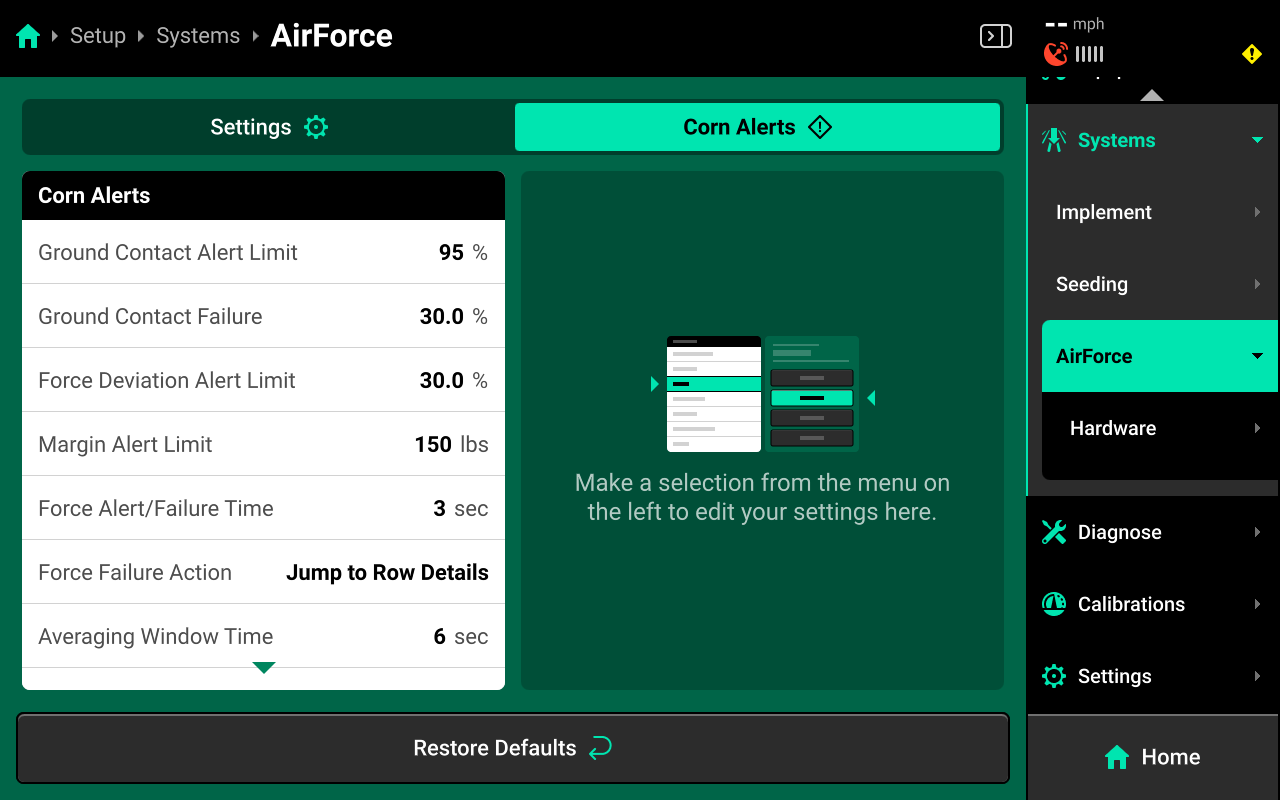
Some alerts contain both Alert and Failure limits. The 20|20 will display a popup notification when alert limits are reached, and will perform the action selected for Failure Action when failure limits are reached.
For Down Force systems, the thresholds for all Alerts correspond to the ground contact value that each down force sensor is reading.
Use the left window to select an alert and the right window to modify its parameters.
- Ground Contact Alert Limit : Sets the percent of lose of ground contact at which the 20|20 will deliver an alert.
- Ground Contact Failure Limit : Sets the percent of lose of ground contact at which the 20|20 will deliver an failure alarm.
- Force Deviation Alert Limit : Sets the percent of difference from applied force to the commanded target at which the 20|20 will alert.
- Margin Alert Limit : Sets the percent of Margin at which the 20|20 will alert.
- Force Alert/ Failure Time : Sets time in seconds until a failure or alert will populate.
- Force Failure Action : Determines what action the 20|20 will perform when failure thresholds are reached.
- Jump to Homepage : The 20|20 will go the Home Screen when the threshold is reached.
- Jump to Row Details : The 20|20 will go to the Row Details screen when the failure threshold is reached.
- No Action : The 20|20 will not take any immediate action when the failure threshold is reached.
- Average Window Time: This is the rolling average in seconds of data collected to display metrics.
- Force Adjustment : Sets the value of how pounds of down force you can increase/ decrease on the control widget.
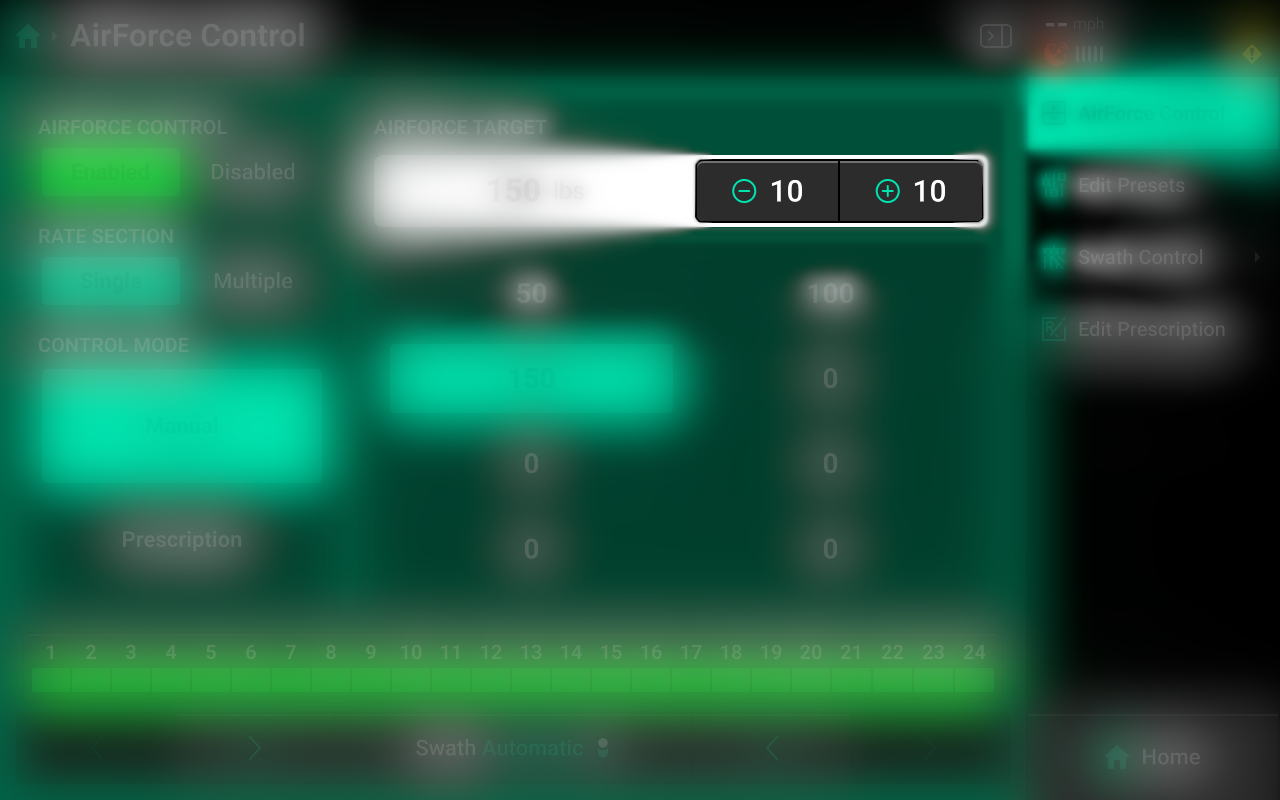
Calibrations
Manual Test (Air Leak Check)
Navigate to Setup > Calibrations > [Down Force system name] and press Manual Test to access the Down Force manual test. This calibration will test the Down Force system for correct operation, and should be performed on all new installations and at the start of each season.
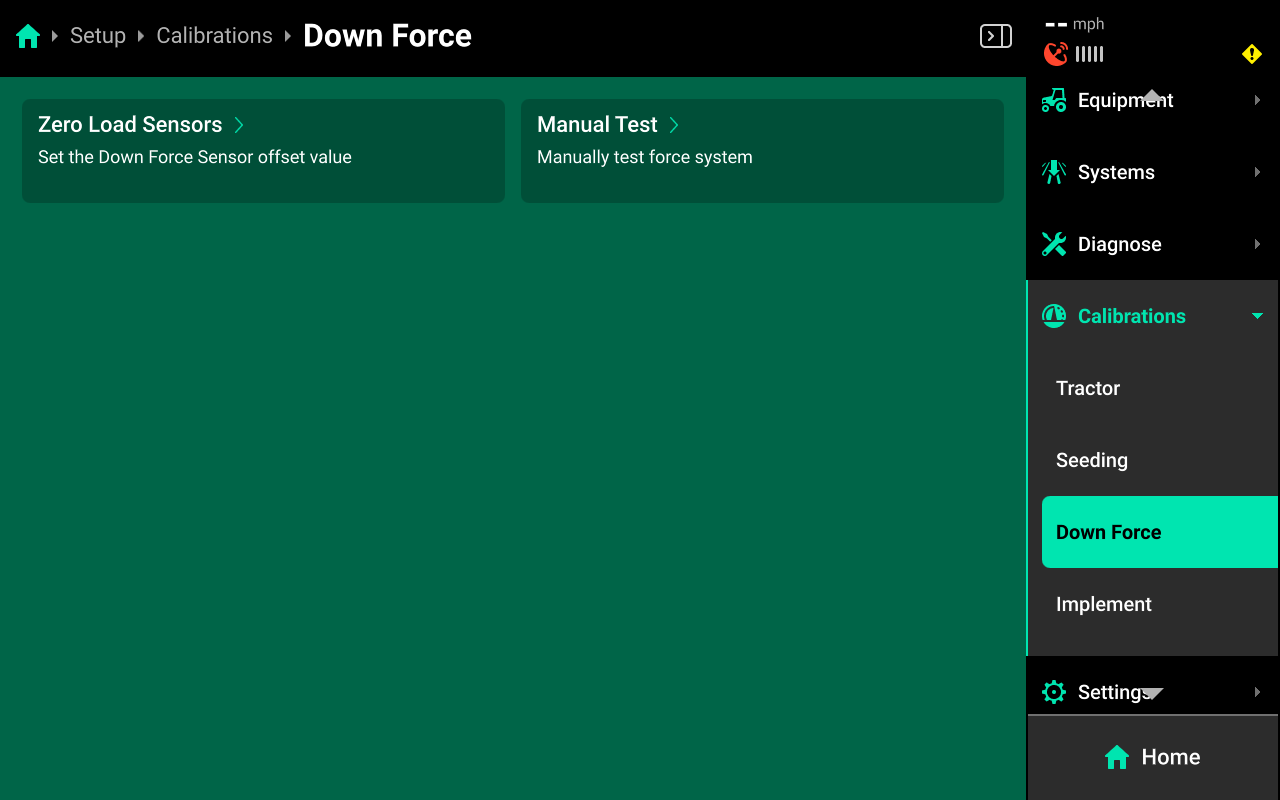
Ensure all conditions in the checklist are met and press Continue.
This test could move the row units, ensure no person or object is in the way of row unit travel.
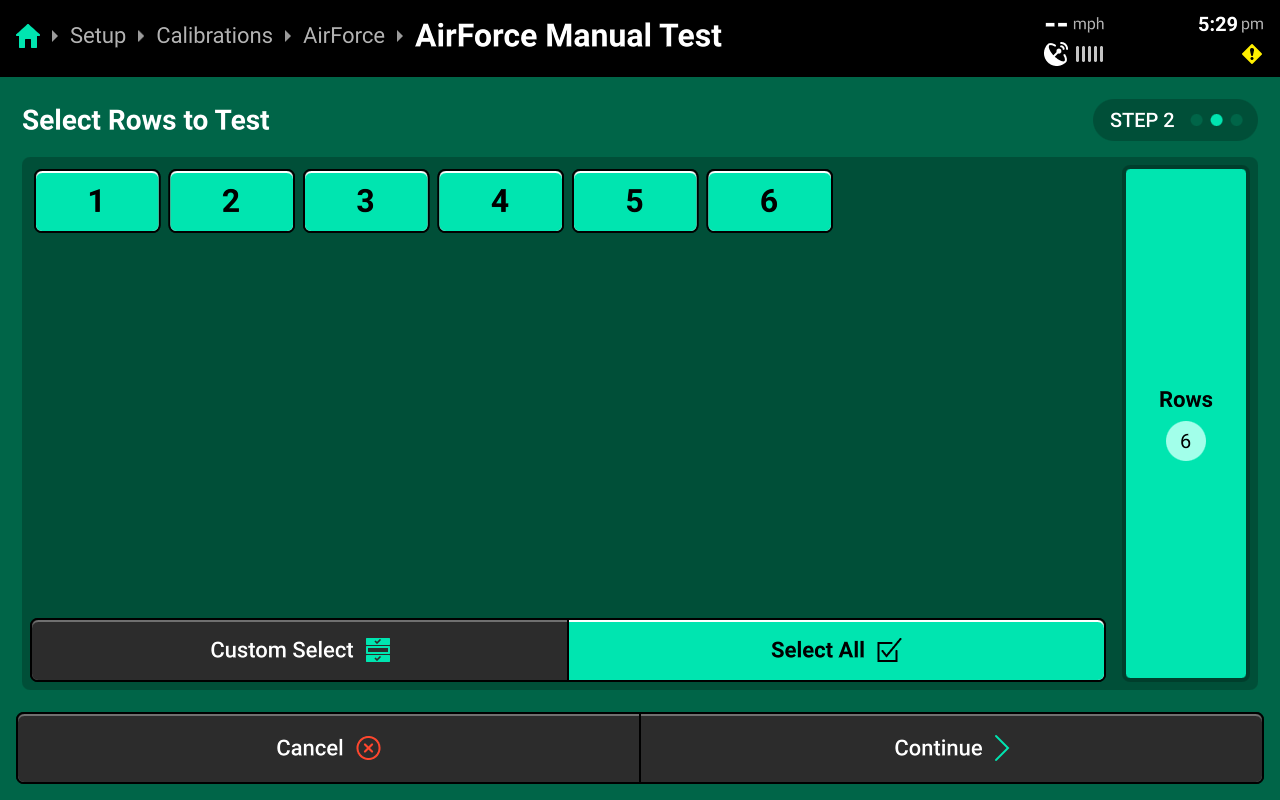
Press Select All to run calibration on every row or make a custom selection using the table in the center, then press Continue.
Even if you do not select all rows, since Airforce has a common control point of the Dual Pressure Module, all rows plumbed to the module will conduct this manual test.
Step 1 Testing the Lift Circuit, start by Pressing the Lift Force Command + button until you get to 100 Ibs. Then verify the following.
- Lift Actual (psi), matches Lift Command (psi).
- Supply (V) does not drop below 12v.
- Verify with no Lift Force command the Tank will hold pressure.
To view the Tank Pressure switch to the Tank Pressure Tab.
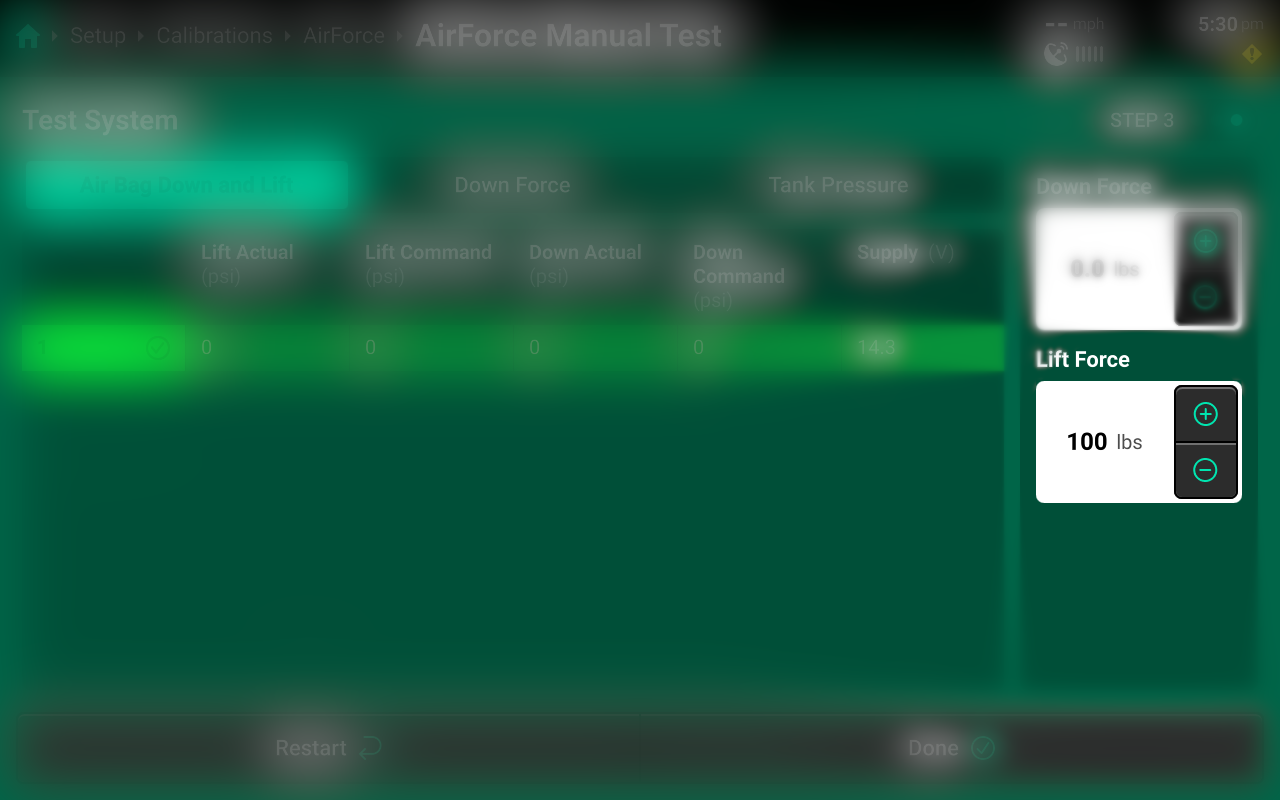
Step 2 Testing the Down Circuit, start by Pressing the Down Force Command + button until you get to 100 Ibs. Then verify the following.
- Down Actual (psi), matches Down Command (psi).
- Supply (V) does not drop below 12v.
- Verify with no Down Force command the tank will hold pressure.
To view the Tank Pressure switch to the Tank Pressure Tab.
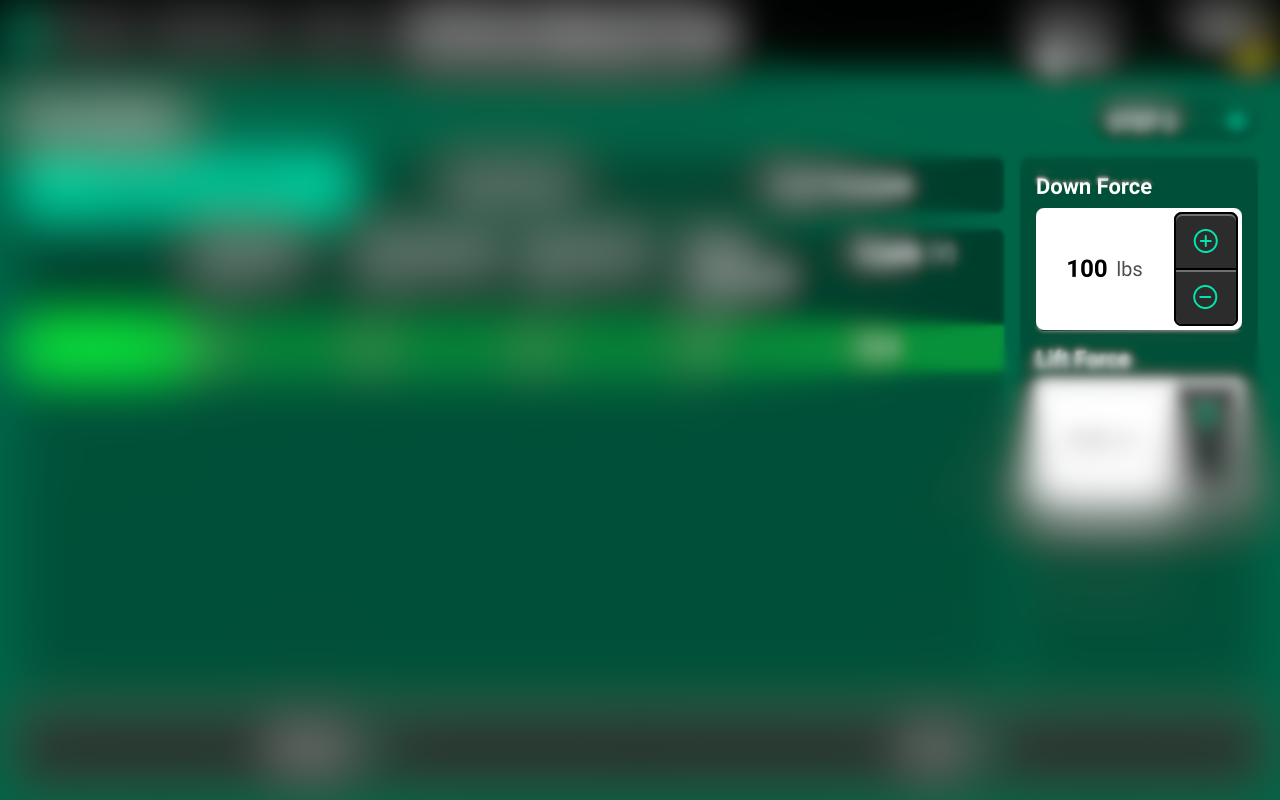
Step 3 Test is complete, click Done to complete test.
To Further diagnose if the system has a leak, command down/ lift force target, then click Done. This will close the air valve and force the down/lift circuit to hold the last command. Navigate to Setup > Diagnose > Airbag Down and Lift, if the Down/Lift actual (psi) drops more than two psi per minute there could be an air leak in the circuit.
Zero Load Sensors
Navigate to Setup > Calibrations > [Down Force system name] and press Zero Load Sensors to access the Zero Load Sensors Calibration. This calibration will Calibrate the New Load Sensors Zero, and should be performed on all new installations and at the start of each season.
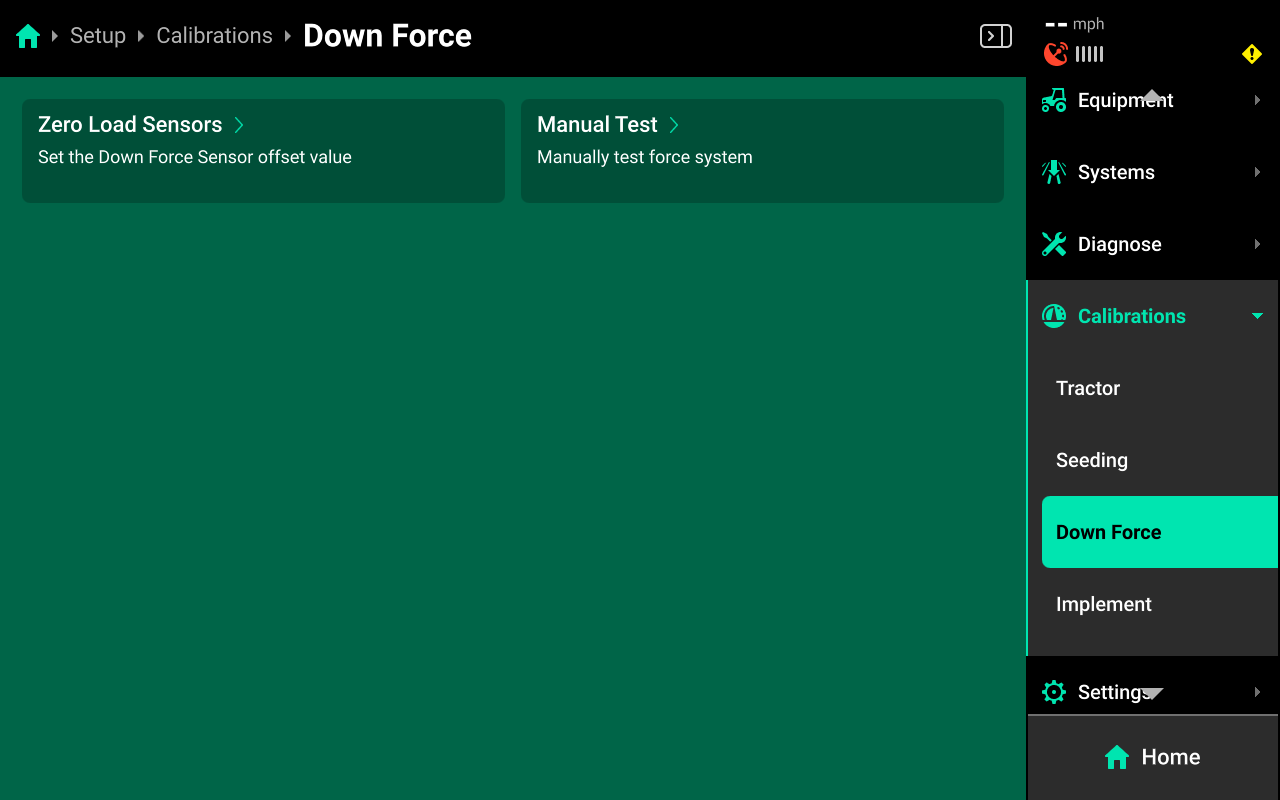
Ensure all conditions in the checklist are met and press Continue.
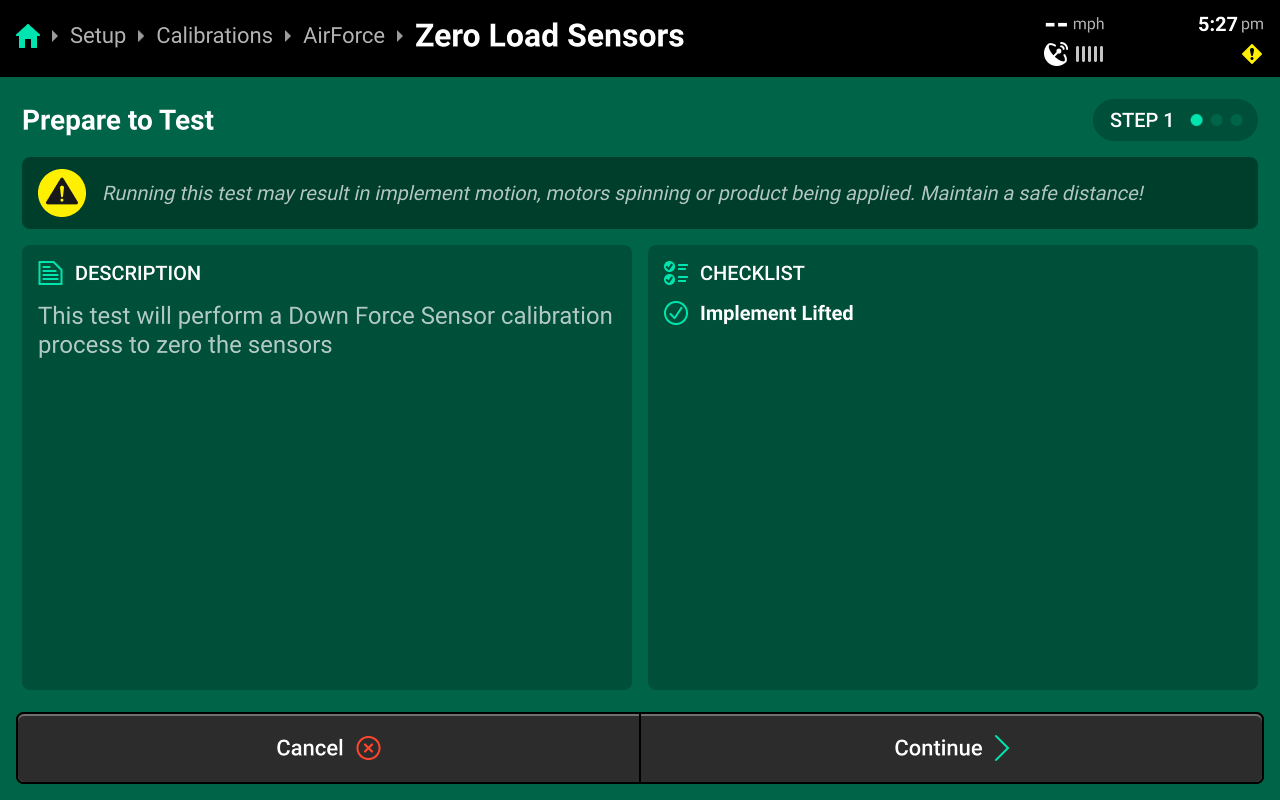
Step 1 When the implement is completely raised press Continue
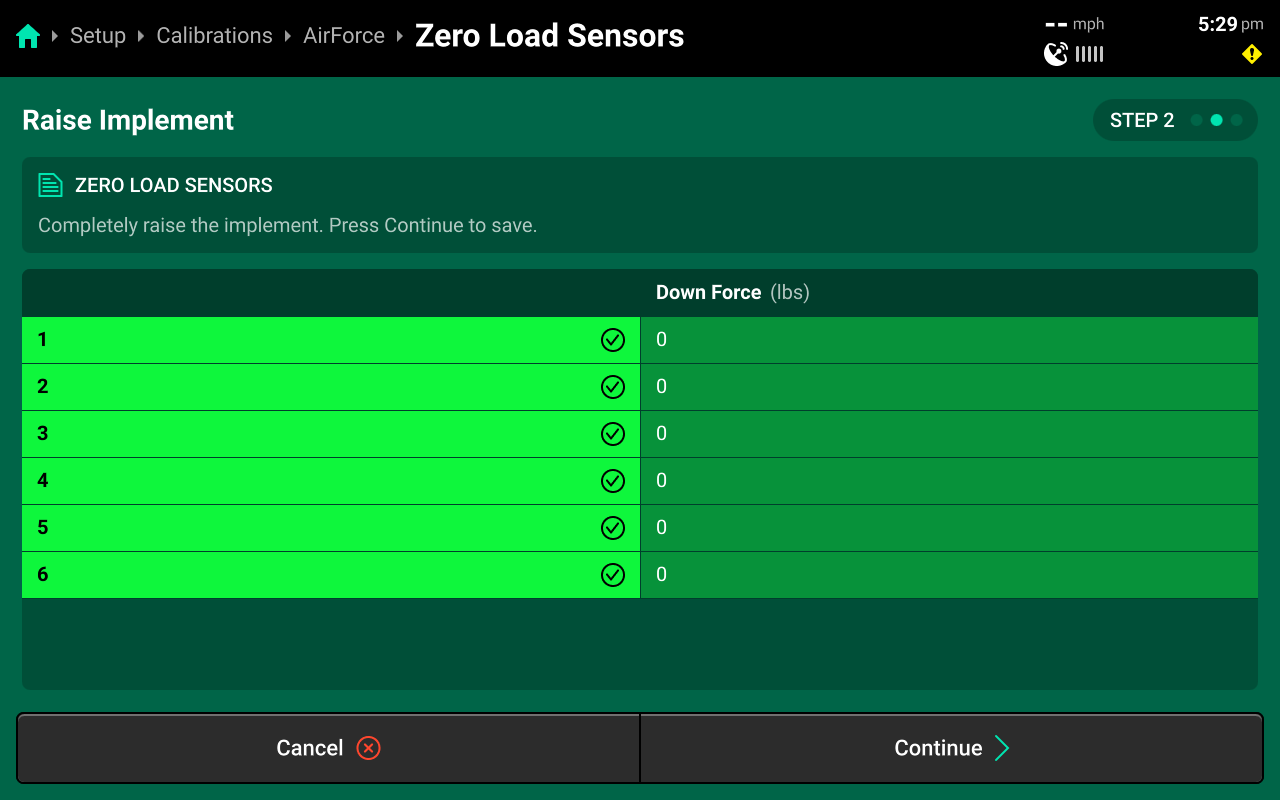
Step 2 The Calibration is complete verify that all load sensors hold +/- 5Ibs from zero.
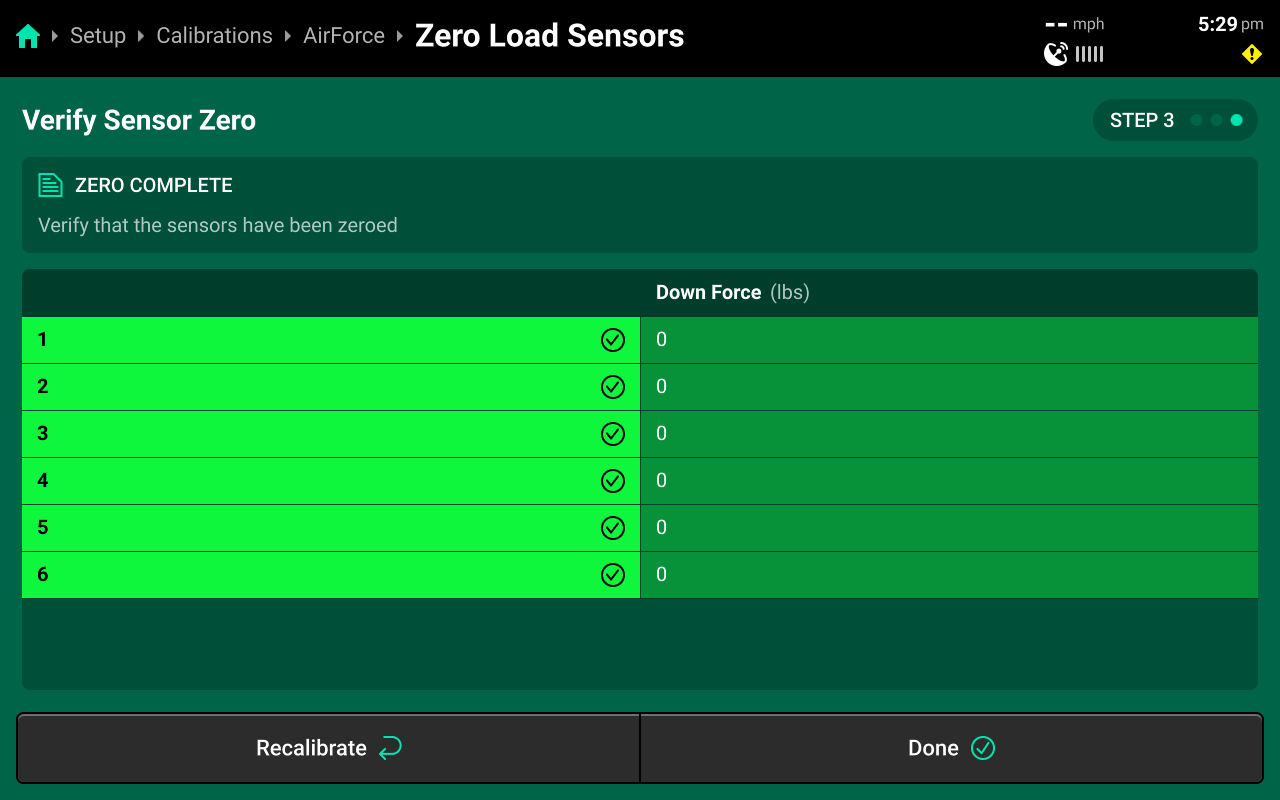
Diagnostics
Diagnose Menu Overview
The Diagnose Menu is used to identify and troubleshoot hardware device failures and configuration issues in the 20|20.
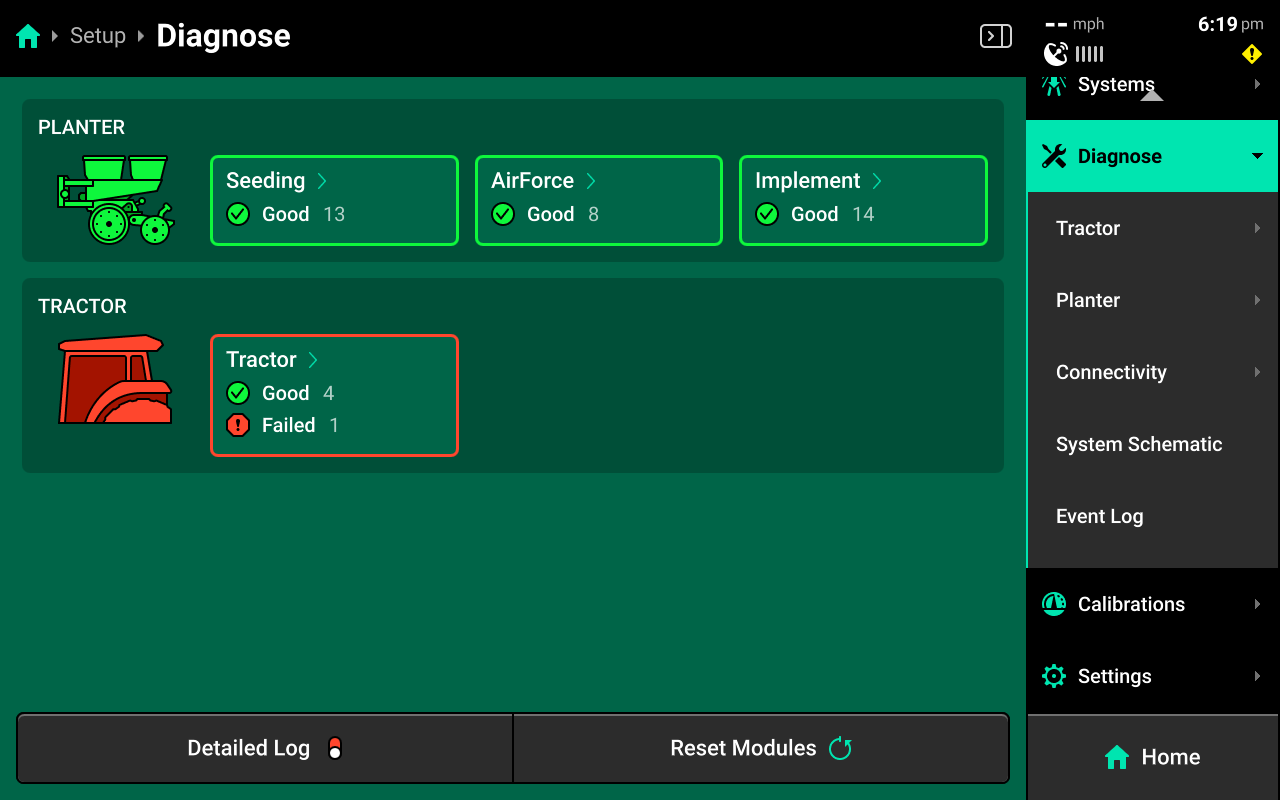
Use the following colors to determine device status on the Diagnose screen.
- Green : Device is working correctly. Communications are good.
- Yellow : Device or sub-component is not 100% functional.
- Red : Device has failed, or is expected and not detected.
- White : Device is detected but not expected.
- Black : Device has been disabled by the user.
- Grey : Device is finishing detecting or unreachable.
- Teal : Device is updating firmware.
Press Reset Modules at the bottom and confirm on the popup to break and reestablish all CAN communication and daisy chain identification. This function is often used as a troubleshooting tool for communication issues.
Due to programming changes for sprayer and seeder compatibility, after pressing Reset Modules or power cycling in software versions 2023.1.0 and above, if a daisy chain break is present in the physical harnessing, all components after the daisy chain break will display red on the diagnose page. The break must be addressed before implement functionality ishttps://cloud.precisionplanting.com/backorder/ restored.
AirForce Diagnostics
To view AirForce diagnostics, navigate to Setup > Diagnose, then press anywhere on the Planter or press Planter under Diagnose in the Navigation Menu.
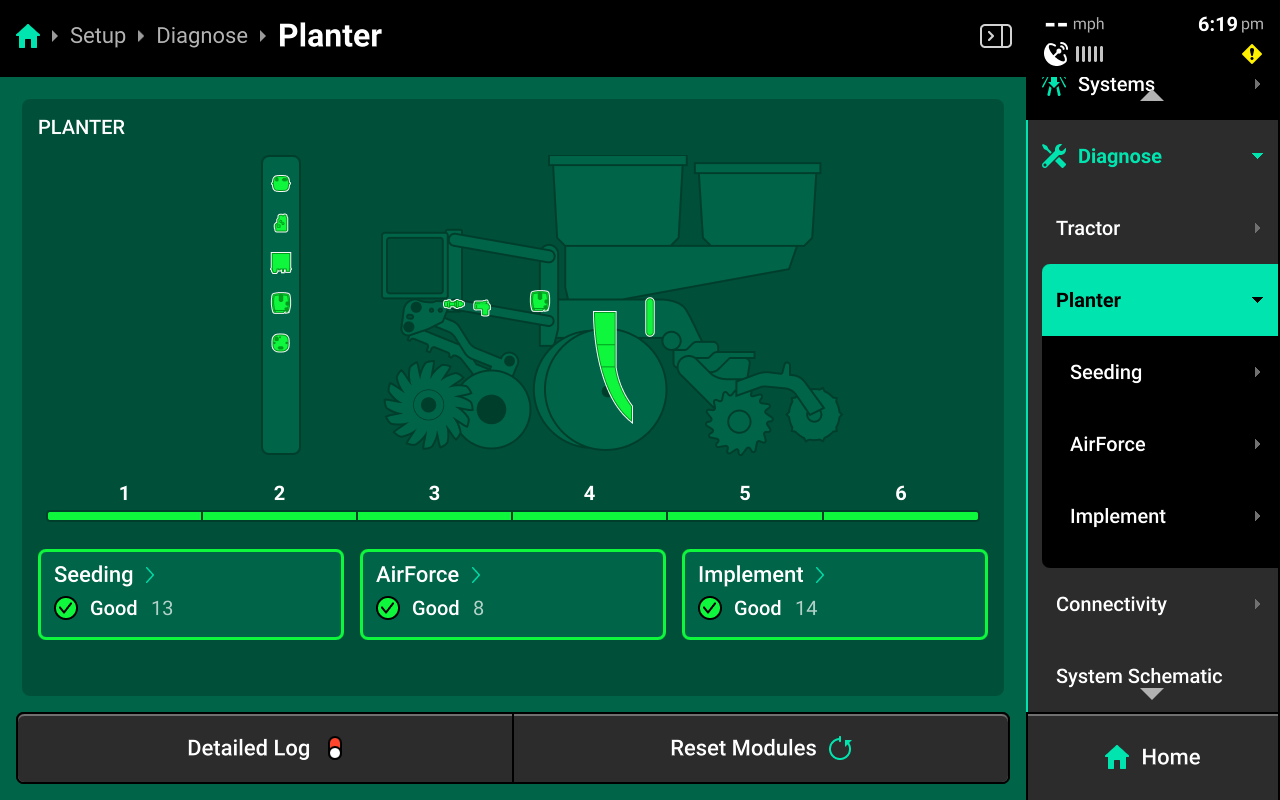
Next, select [Down Force System Name] in the center, or press [Down Force System Name] under Planter in the Navigation Menu.

Airbag Down and Lift
Press Airbag Down and Lift in the center or in the Navigation Menu to view diagnostics for the Airbag Down and Lift.
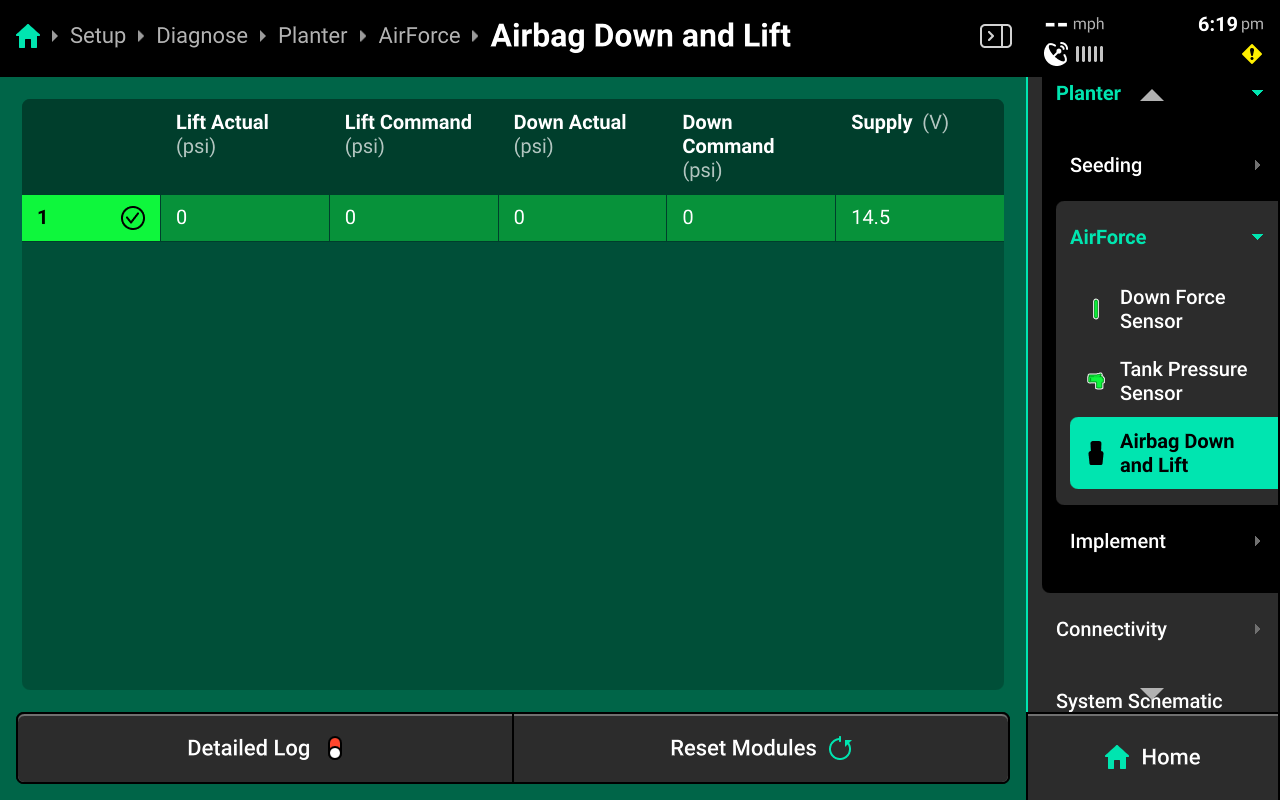
- Lift Actual (psi): Displays current lift circuit pressure reading.
- Lift Command (psi): Displays current command pressure for the lift circuit.
- Down Actual (psi): Displays current down circuit pressure reading.
- Down Command (psi): Displays current command pressure for the down circuit.
- Supply (V): Voltage Supply to the Dual Pressure Module.
Down Force Sensor(s)
Press Down Force Sensor in the center or in the Navigation Menu to view diagnostics for the Down Force Sensor(s).
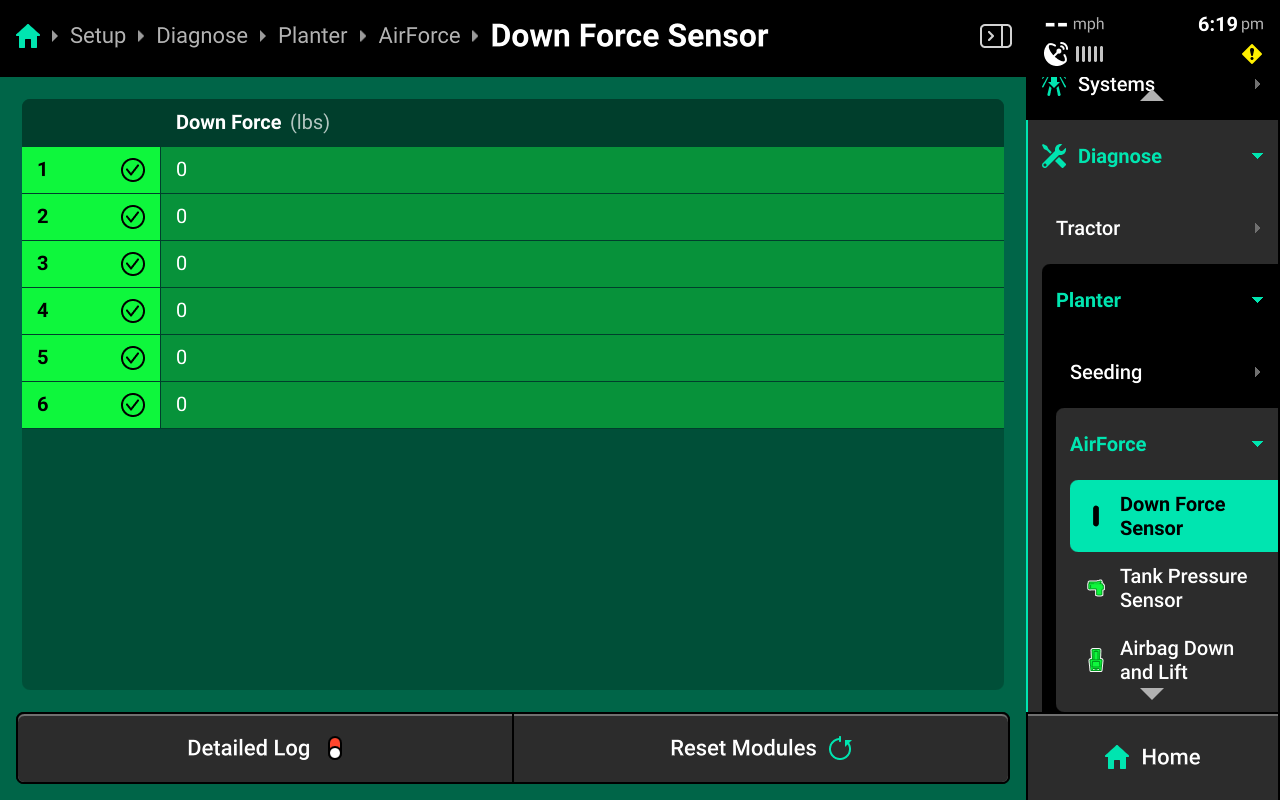
- Down Force (Ibs): displays load sensor weight reading in Ibs.
Common Troubleshooting Issues
Diagnose screen
Verify hardware health using the color key provided at the beginning of this section. Common issues include:
-
Yellow Down Force System:
- Load Sensors Zero calibration not complete.
- Sensor Type is incorrect (Setup > Systems > Down Force > Hardware > Down Force Sensor).
- Row Unit Selection is incompatible with Load Sensor (Setup > Equipment > Planter > Row Unit Type).
-
Red Down Force System:
- Damaged Down Force Sensor or Dual Pressure Module.
- Disconnected hardware.
- Misconfigured system setup.
-
White Down Force System:
- Incomplete system setup.
Physical Diagnostics
Each Dual Pressure Module has a red LED on the face of the assembly which will blink with a pattern that indicates module health / status. When troubleshooting AirForce, inspect the physical modules to quickly identify possible issues using the LED.
| Light Pattern | Indicated Status |
|---|---|
| No Light | Device Unpowered |
| Solid Light | Updating Device Firmware |
| 5hz Blink | Device Powered, Event Code Active |
| 1hz Blink | Device Healthy |
| Erratic Blink | Device Powered, No CAN Communication |