Clarity Operator’s Guide
Contents
- Operation Requirements
- Home and Control Screens
- System Setup
- Hardware Setup
- Additional Hardware
- System Settings
- Alerts
- Field Setup
- Tank Mix
- Diagnostics
- Understanding Map Layers
Operation Requirements
- 2026.0.0 or higher software installed.
- Granular system configured on the 20|20.
- Default Rate set.
- Speed source active.
- Granular system enabled.
- CCM master plant switch in the up position if present.
Safety Warning
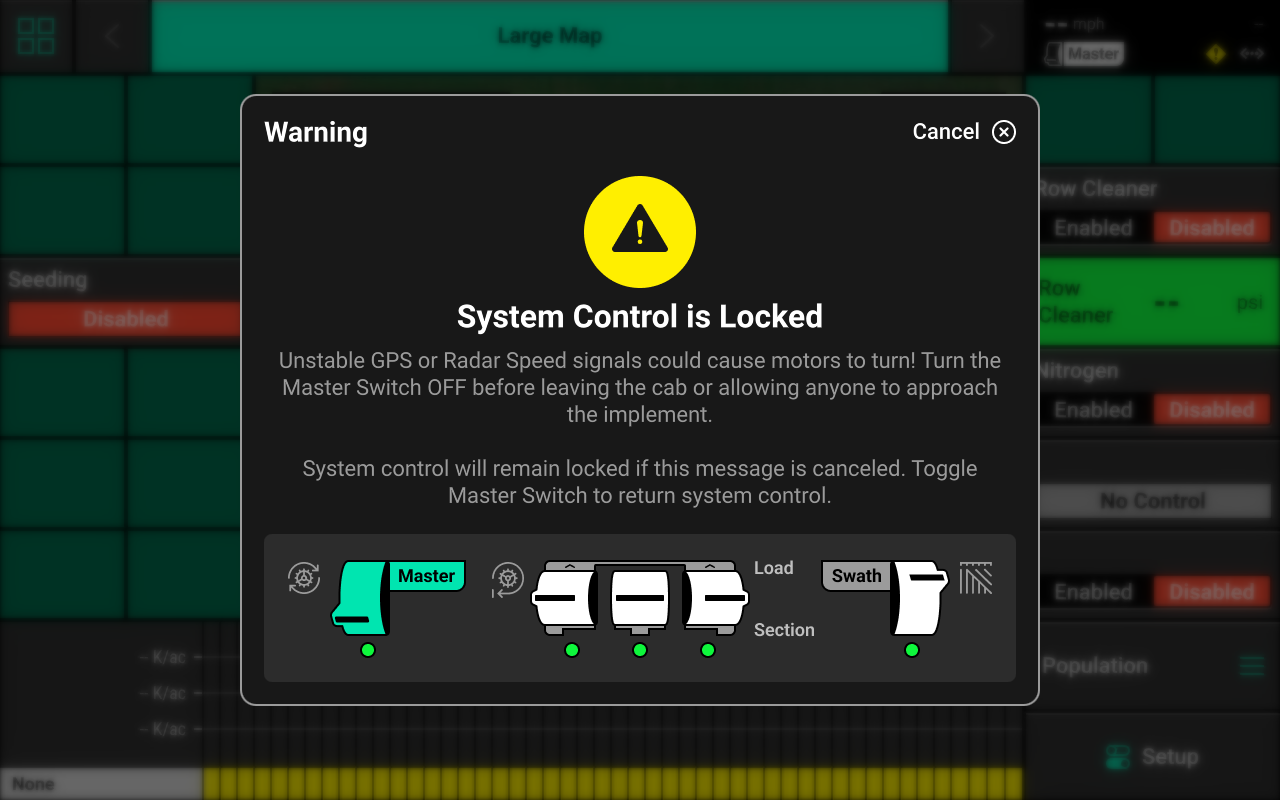
If any control product is configured on the 20|20 display, the system will require a CCM and will prompt the user to toggle the Master Plant switch on the CCM before any control products may be used. This warning is triggered any time the system is booted up, and when the system has traveled for more than half a mile. Pressing cancel will bypass this warning. No control systems will operate until the Master Plant switch is toggled. The Master Icon will be present in the top right of the 20|20 screen in the Status Center if the safety warning was bypassed.
Home and Control Screens
Home Screen
The home screen displays information for controlling and mapping the Clarity system.
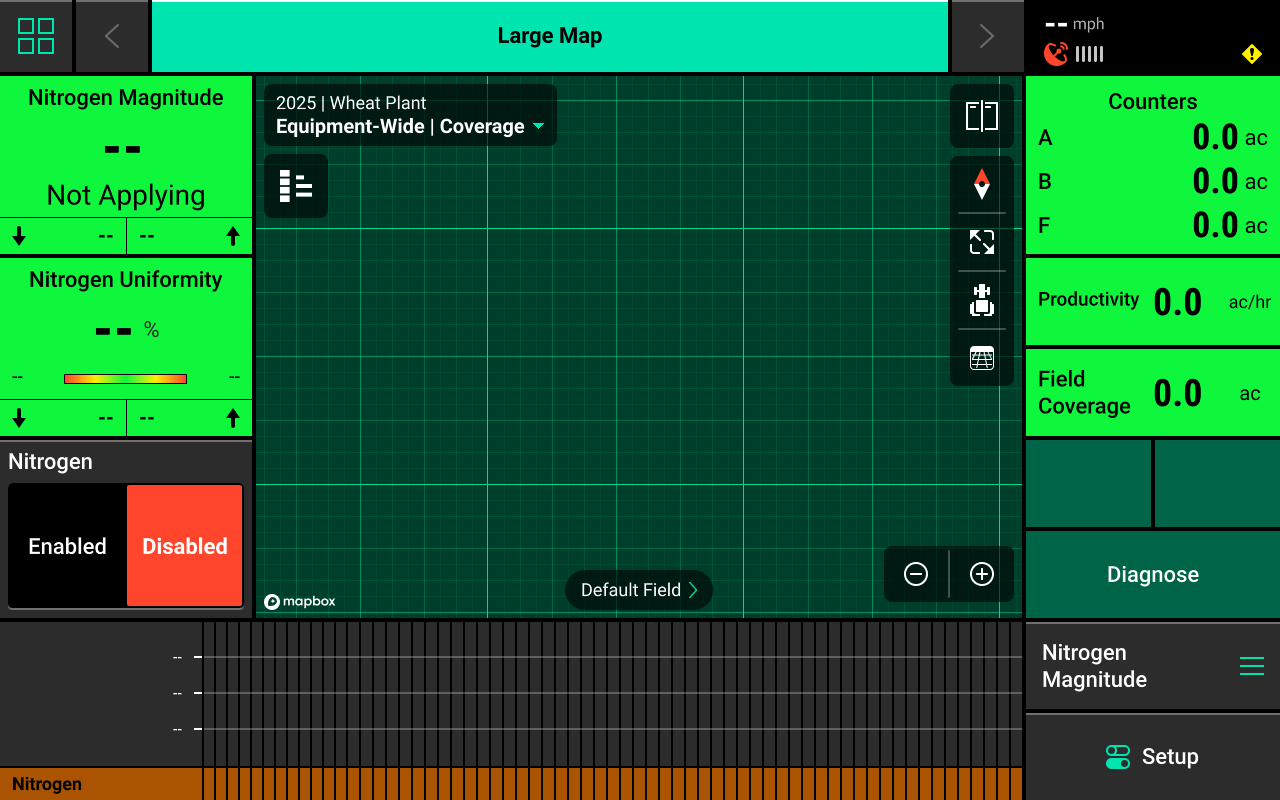
Granular Mapping
Different maps are available for the Clarity system. To view the map layer options, press the current layer name that is displayed in the top left corner of the map. A list of all available maps will be displayed.
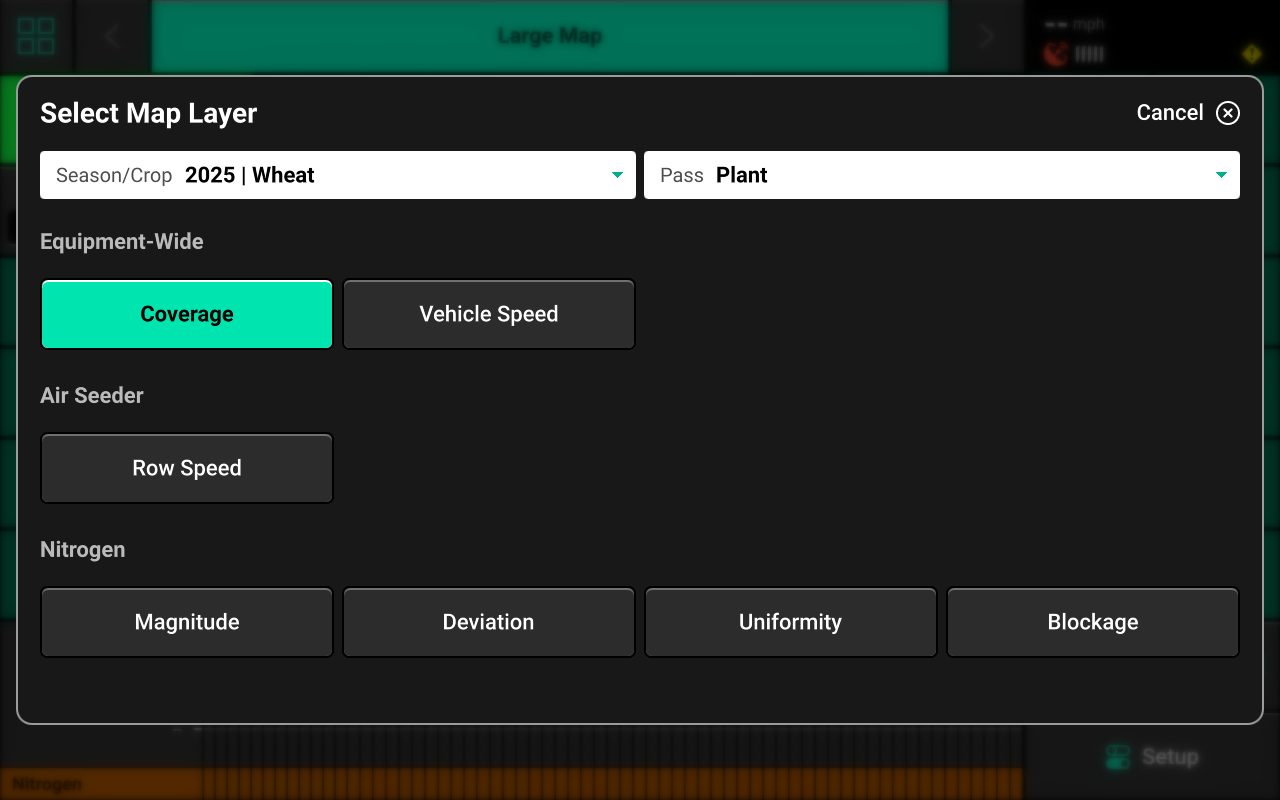
- Magnitude : Detailed blockage sensor readings created using the magnitude metric.
- Deviation : High / low values for blockage sensor readings across the implement.
- Uniformity : Consistency of blockage sensor readings across the implement.
- Blockage : Granular coverage map. If a sensor has no flow reading, this map layer will be blank for that row.
If a prescription or field boundary is assigned to the active field, the prescription / boundary file will be available as a map layer.
Control Widget
A Control widget for the Clarity system must be placed on the home screen before the system will function. Press the Four Squares in the top left, then press Add Widget + in the bottom right and select Controls to view options. Some Control widgets include a toggle which allows the user to enable or disable the system without opening the Control screen. Other control widgets include quick adjust buttons for rate change. Press the different sizes on the right to view all options.
A control widget is still required even if the Clarity system is monitor-only.
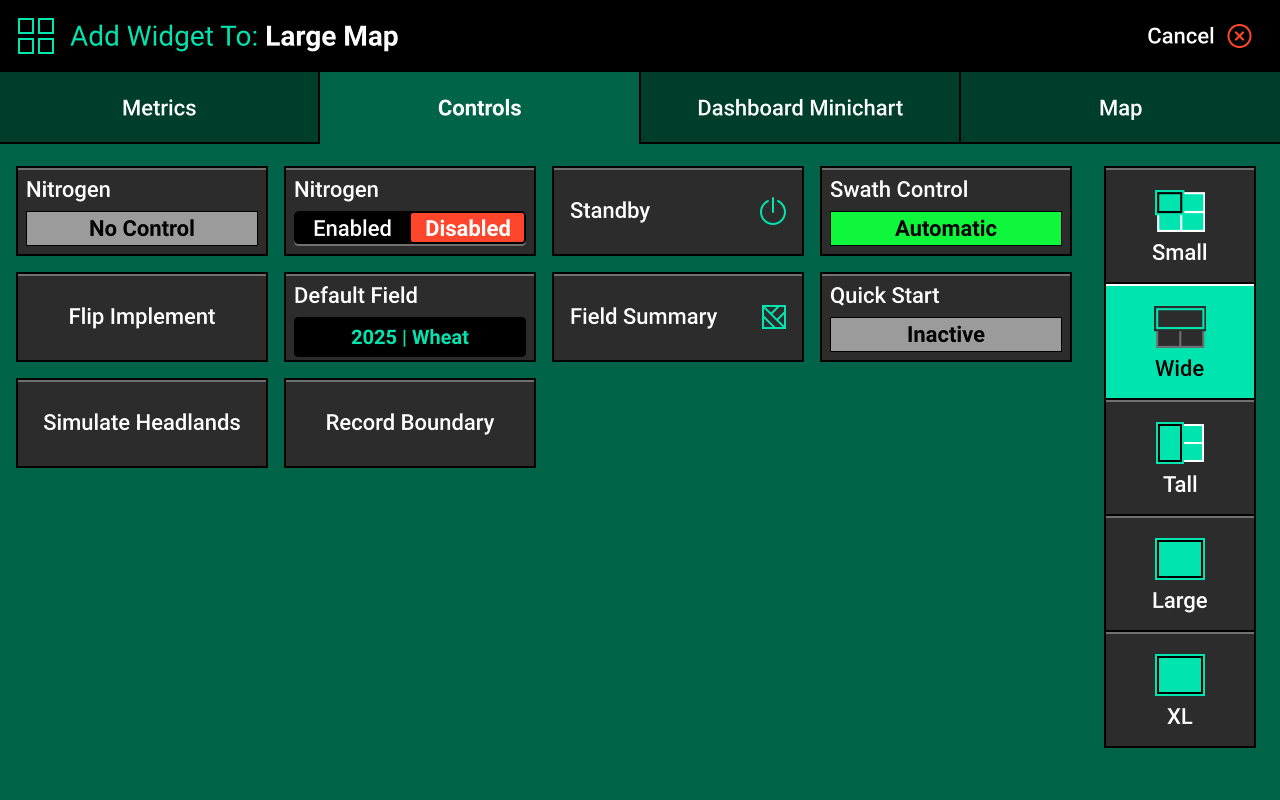
Control Indicators
- Enabled : The system is ready to apply.
- Disabled : The system will not apply. To enable the system, toggle the system to enabled using the control widget.
- Lifted : The system will not apply due to lift switch reading.
- Master Off : The master plant switch on the CCM is off or the safety warning was bypassed. The system will not apply.
Control Screen
Once the Control widget has been added to the Home Screen, press it to open the Control screen.
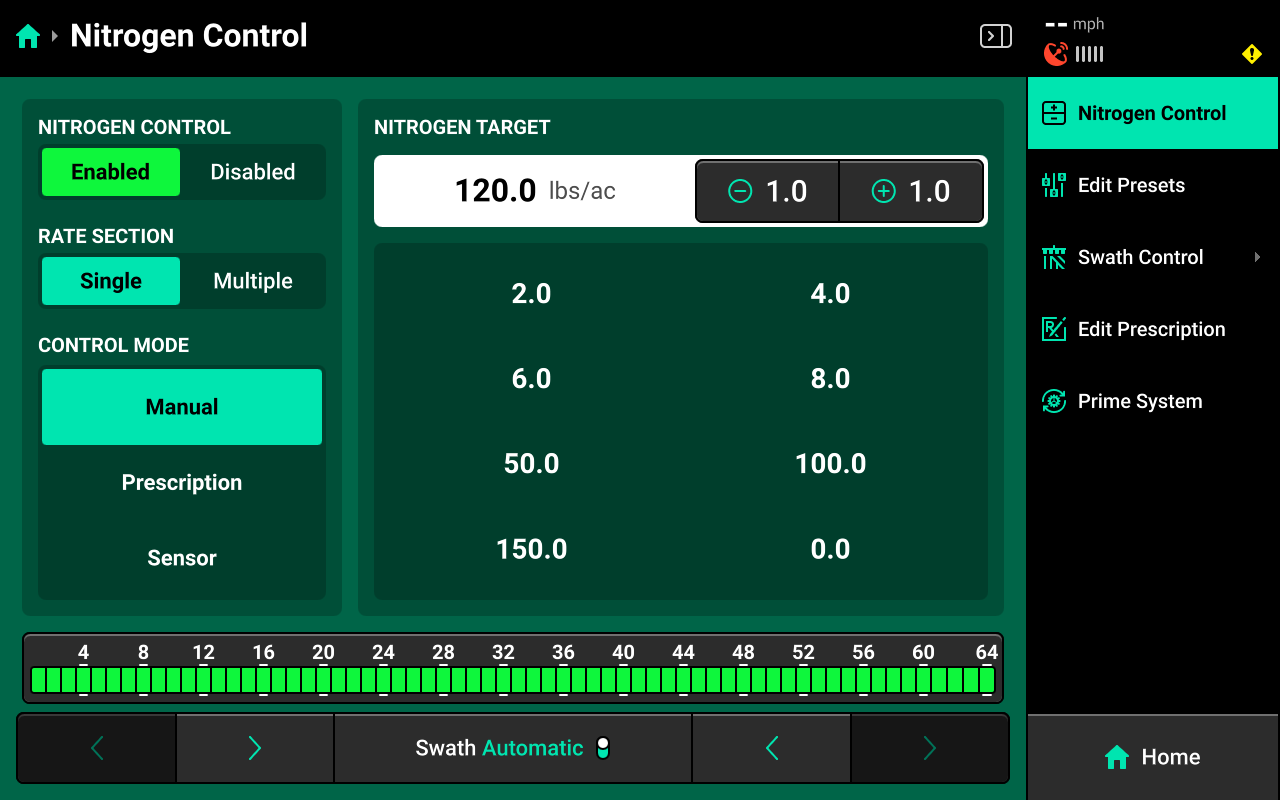
Control Mode
Select the desired Control Mode to control rate manually, by prescription, or by SmartFirmer readings.
Manual Control
Allows the user to manually select rate for one or more rate sections. This setting ignores any assigned prescriptions.
Rate Sections
- Single : One rate across all rows.
- Multiple : Up to 4 different rates across preconfigured sections of the Implement. See System Settings in this guide for more details.
Select the desired section mode and set the desired rate(s) using the presets in the center. Press the number displayed under [System Name] Target in the center to manually enter a rate (Single rate section only). Press Edit Presets on the right to modify the table of preset population values.
Prescription Control
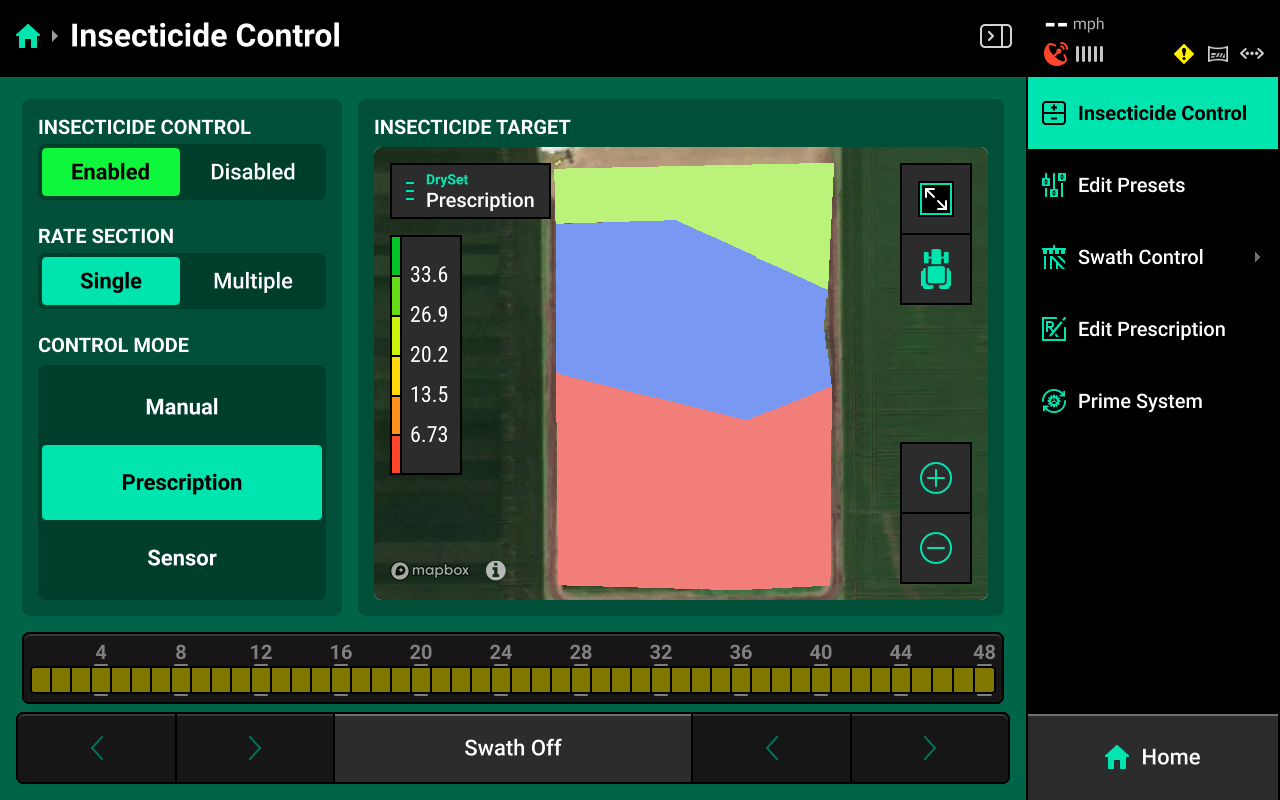
Sets the system to control using the prescription assigned to the active field. A map of the prescription will be displayed in the center. Press Edit Prescription in the navigation menu to open the prescription edit screen.
If a granular prescription is assigned to the active field, Prescription mode will be selected by default.
Edit Prescription
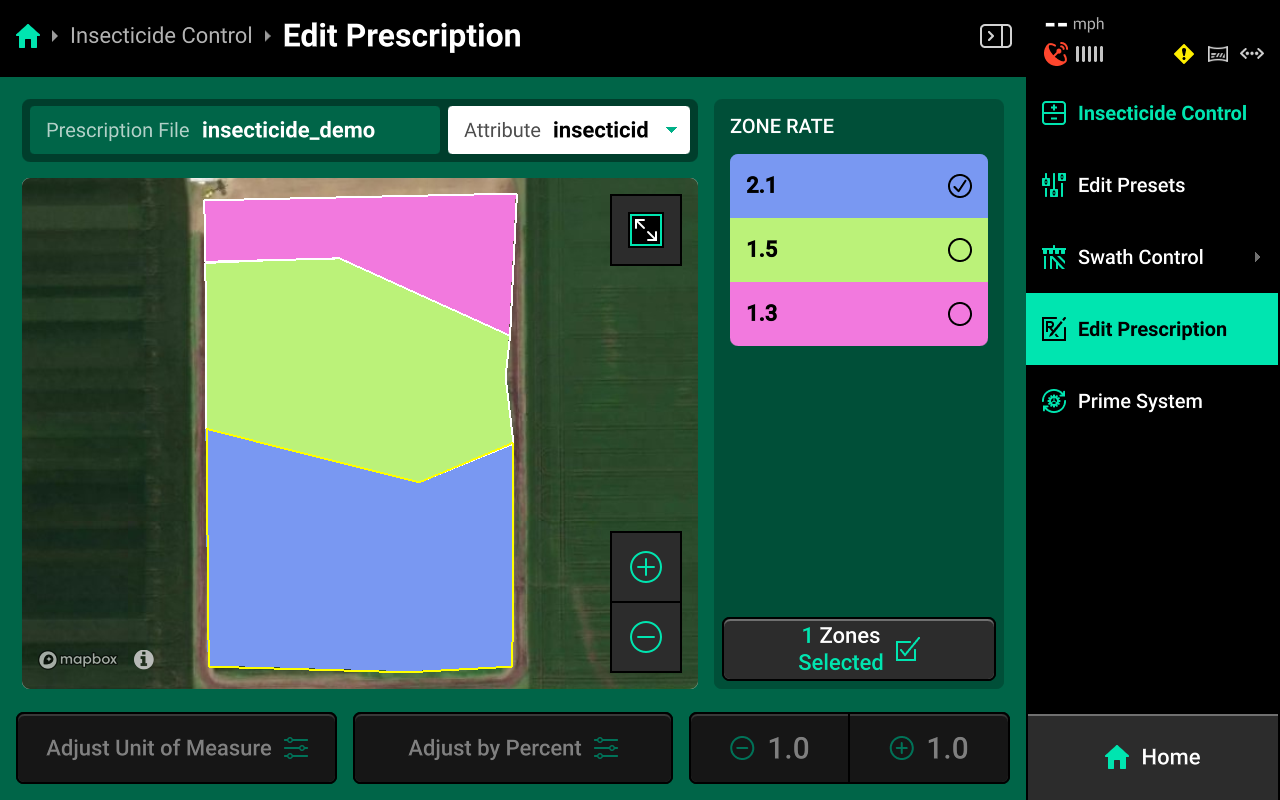
Select the desired prescription attribute to edit using the dropdown box above the map, then select the desired zone rates and use the buttons at the bottom to adjust those rates by a percent or by a preset value. Press Adjust Unit of Measure to switch between Imperial and Metric measurements for the selected zones.
Swath Control Screen
The Swath Control Screen is not typically used when operating sensing-only Clarity sytems. for information on using this screen, see Swath Control Screen in the Gen 3 20|20 Operator's Guide.
System Setup
Clarity requires a Granular-type System to be configured in the 20|20. To configure a granular system, Navigate to Setup > Systems and press Add Implement System in the bottom center.

This guide assumes that all Equipment, implement-wide hardware and Ethernet / CAN modules have already been configured and calibrated. See the 2025.1.x Gen 3 Operator's Guide for more details on setting up / calibrating Equipment, Modules and other hardware.
Select Granular from the popup, then select a preset name or enter a custom name from the second popup.
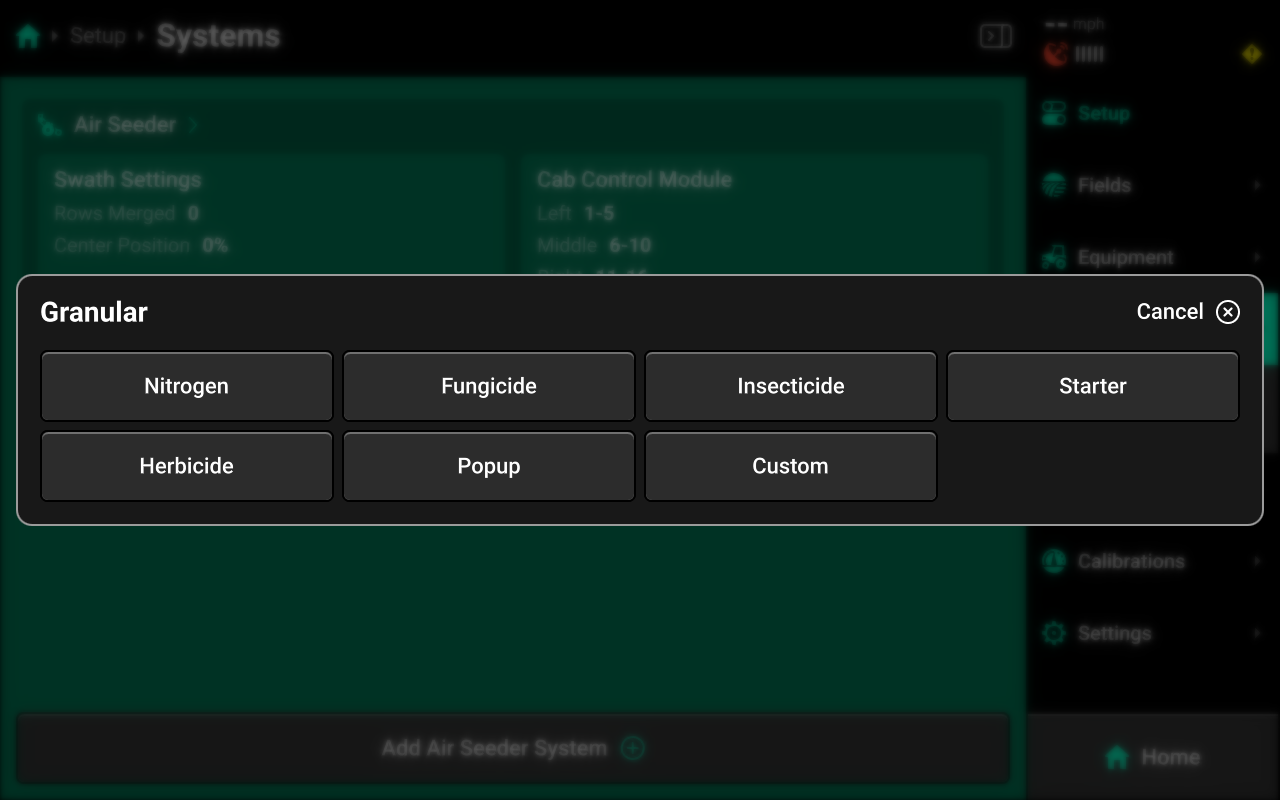
Hardware Setup
To configure Clarity hardware, select [Granular System Name] in the Navigation Menu, then press Hardware under that system and use the following process.
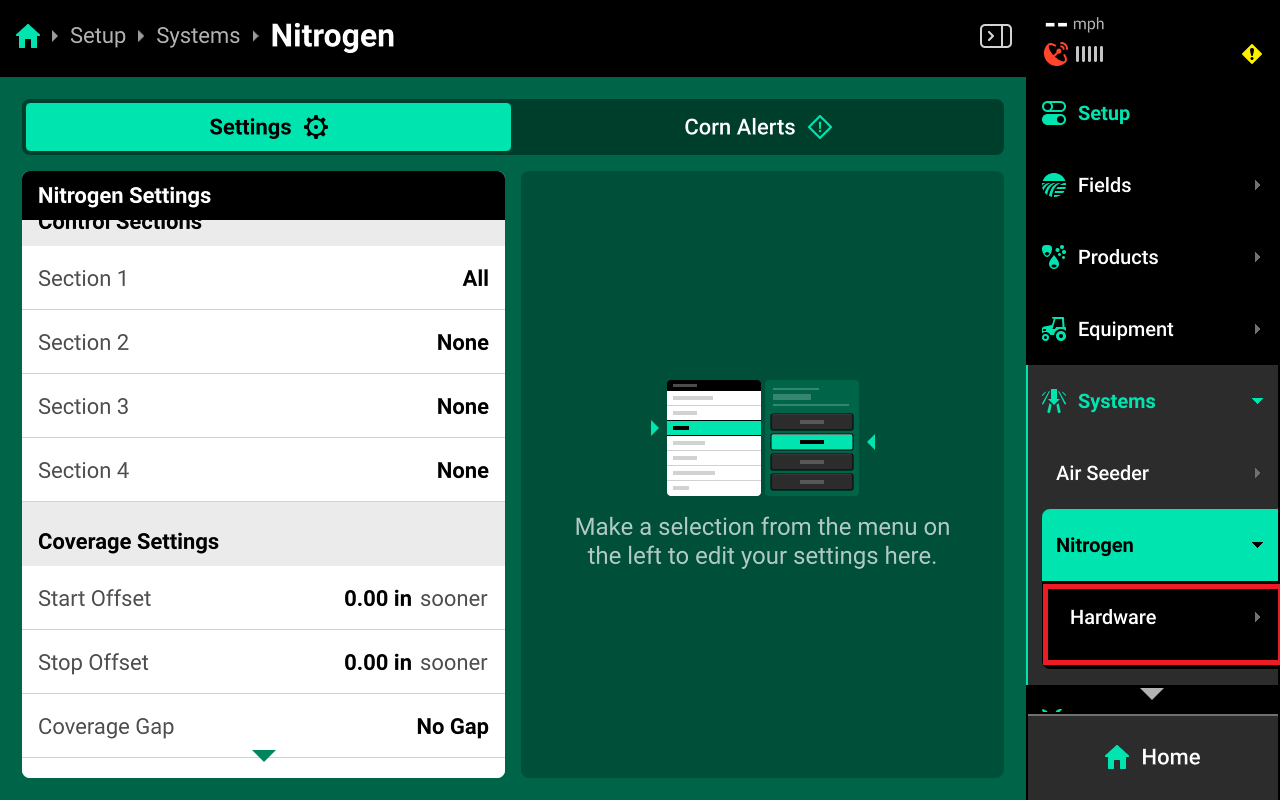
If using a system with both Seeding and Fertilizer Ranks, ensure that Hardware setup matches Module setup for each set of ranks. See Seeding and Fertilizer Rank Air Seeders under Modules in the Gen 3 20|20 Operator's Guide.
BXM
Navigate to [Granular System Name] and select Hardware under the system in the Navigation Menu. Then press Add [System Name] Hardware + and select BXM from the popup to open the hardware setup wizard.
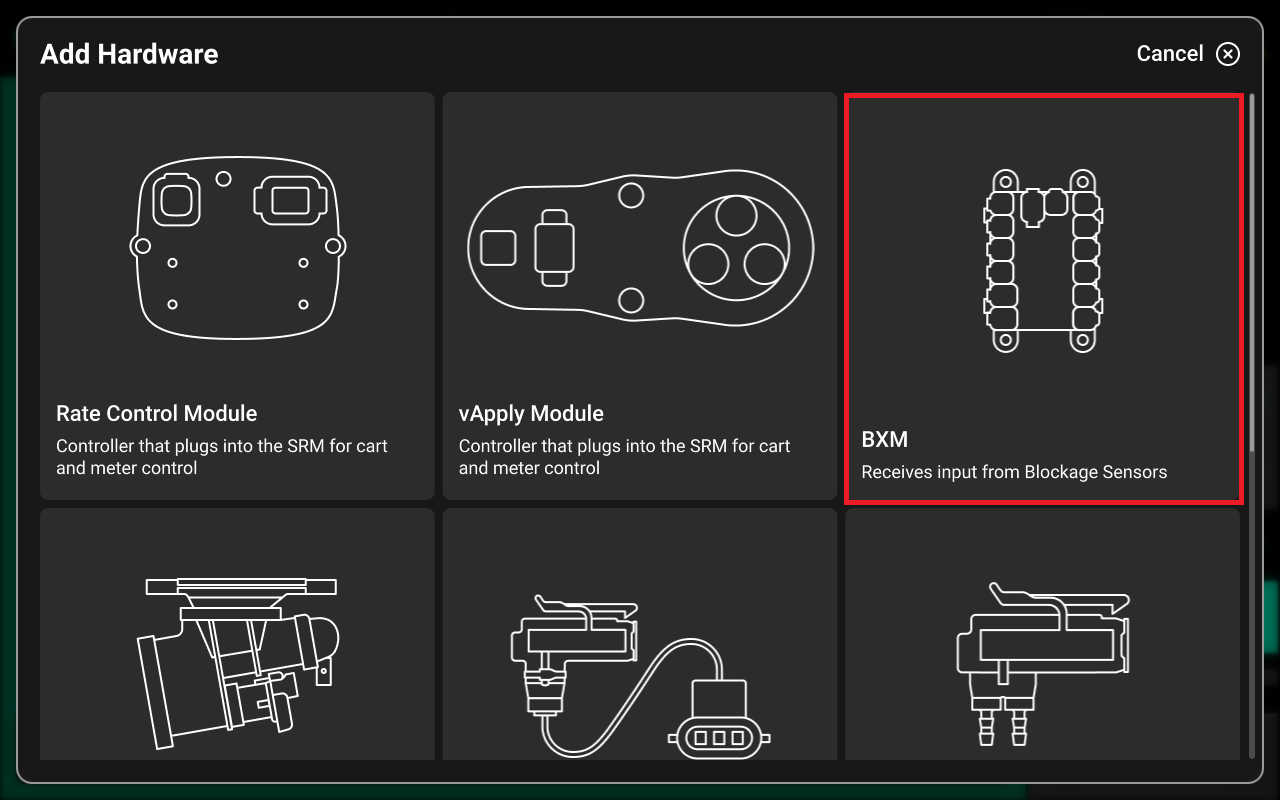
On Step 1, press each location that has a BXM installed and press Continue
If any towers have been configured during Equipment setup, they will be available to select as a location on the right side of the screen.

Any device which doubles as a CAN Module (e.g. Smart Connector, BXM, vApplyHD Flex, NCM, etc.) must have the same location assigned to it during both Module and Hardware setup. To complete CAN Module setup, navigate to Setup > Equipment > [Implement Name] > Modules and press Configure [Implement Name] in the right window. See the 2025.1.x Gen 3 Operator's Guide for more details on configuring CAN / Ethernet Modules.
On Step 2, select a BXM in the left window, then press each input which has a blockage sensor connected in the right window.
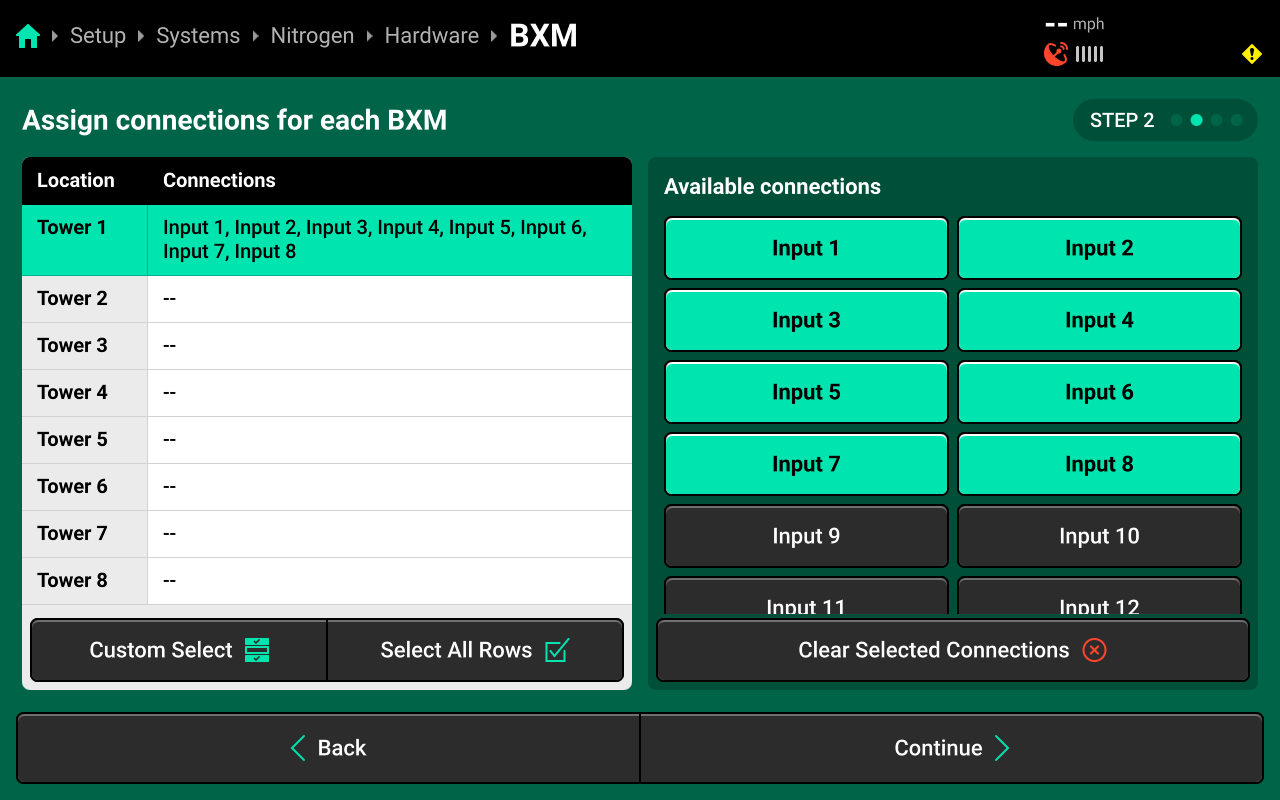
The inputs on the right side of the screen read left-to-right, but the inputs on the physical BXM are numbered top-to-bottom (e.g. the top left input on the physical BXM is Input 1, the second left input is Input 2.) Ensure that the input selection in the hardware setup wizard matches the number stamped onto the physical BXM.
On Step 3, select a BXM input in the left window, then use the table in the right window to assign the correct row to the selected blockage sensor / input. If rows are connected in sequence to the used BXM ports across the implement, press Auto-Assign to assign all rows sequentially.

On Step 4, use the left window to select one or more rows, then use the right window to change the desired setting. Press Save and Finish to exit setup.
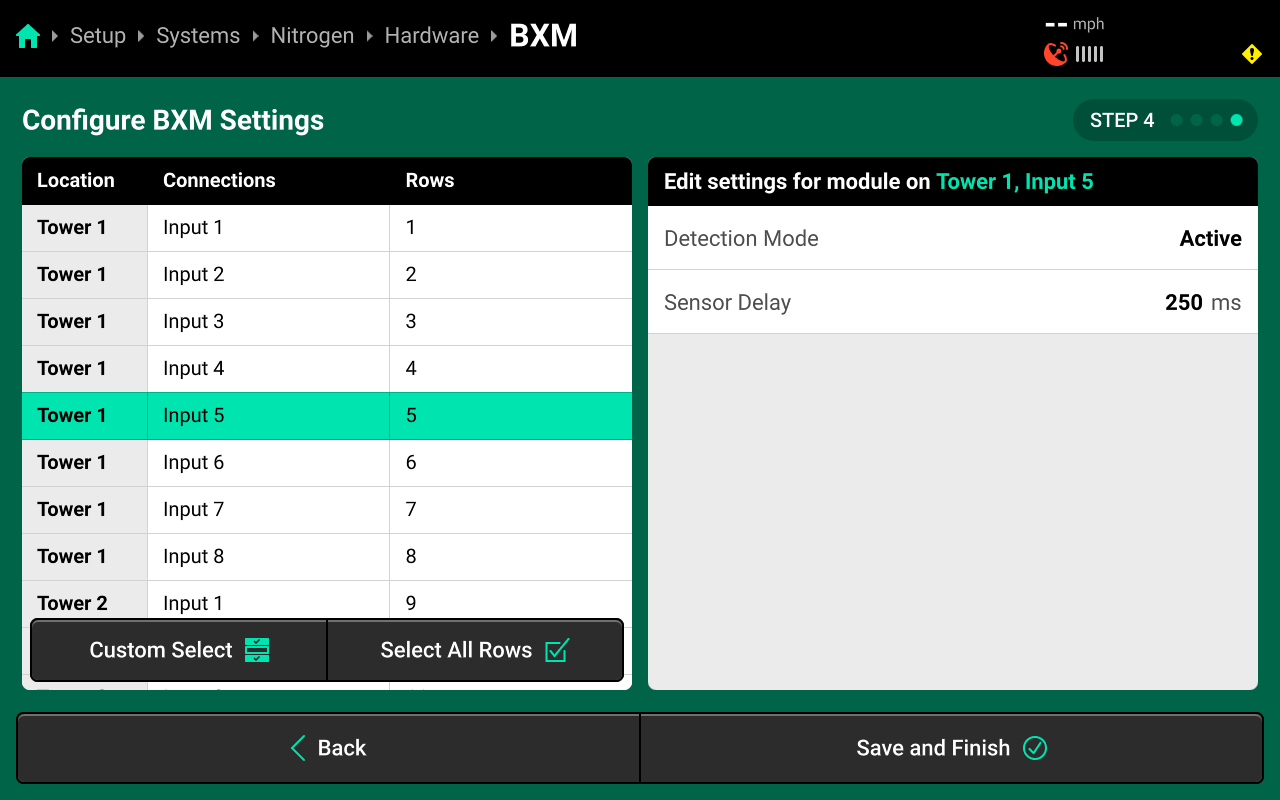
- Detection Mode : Change to Passive when the blockage sensors are not being powered by the 20|20.
- Sensor Delay : Sets the communication delay between the blockage sensor and 20|20.
Neither of these settings should be adjusted unless advised by Precision Planting Product Support.
After configuring a hardware device, that device will appear under Hardware for that system in the Navigation Menu. Press any hardware device to view / change the settings from the final step of the setup wizard.
Blockage Input Module
Navigate to [Granular System Name] and select Hardware under the system in the Navigation Menu. Then press Add [System Name] Hardware + and select Blockage Input Module from the popup to open the hardware setup wizard.
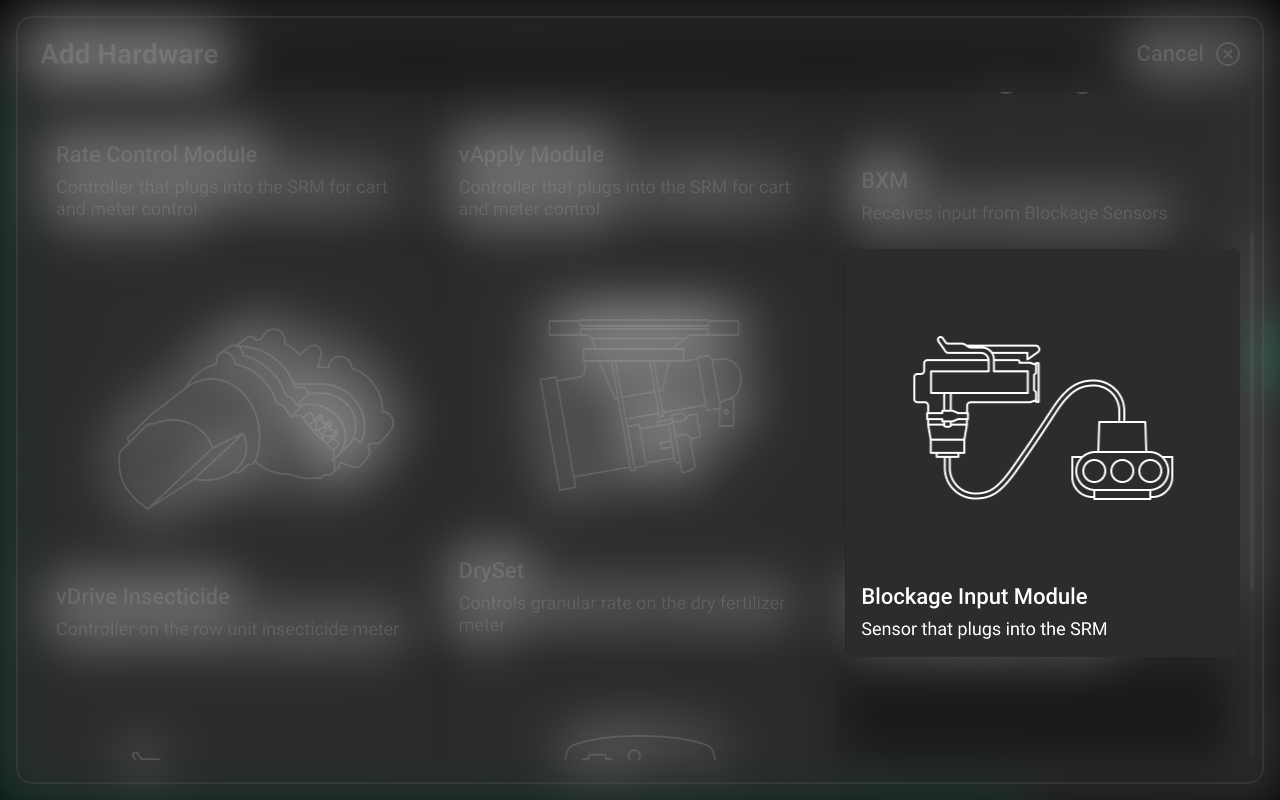
On Step 1, select each row that has a Blockage Input Module installed, then press Continue.
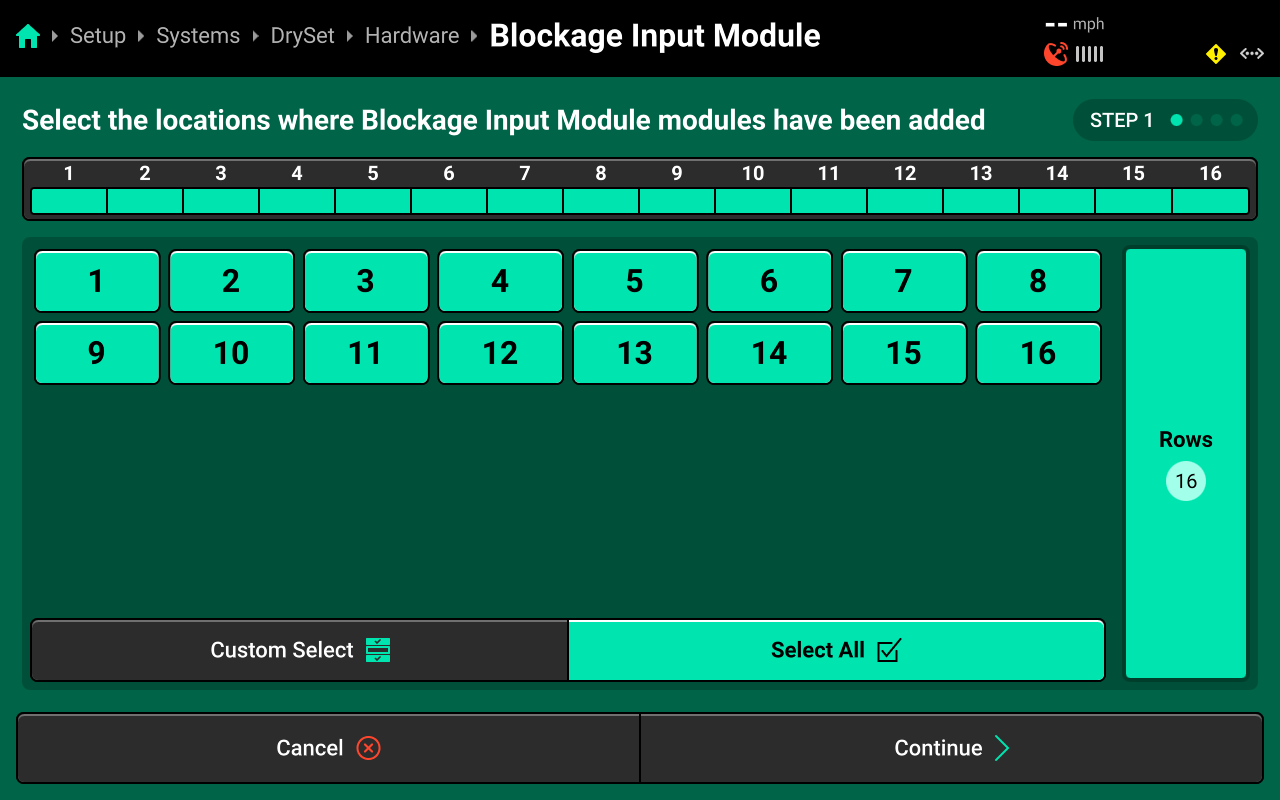
On Step 2, use the right window to select the jumper color that connects the Blockage Input Module to the CAN bus. Press Custom Select or Select All in the left window, then press the correct jumper color to apply any selection to some or all rows. Press Continue when finished.
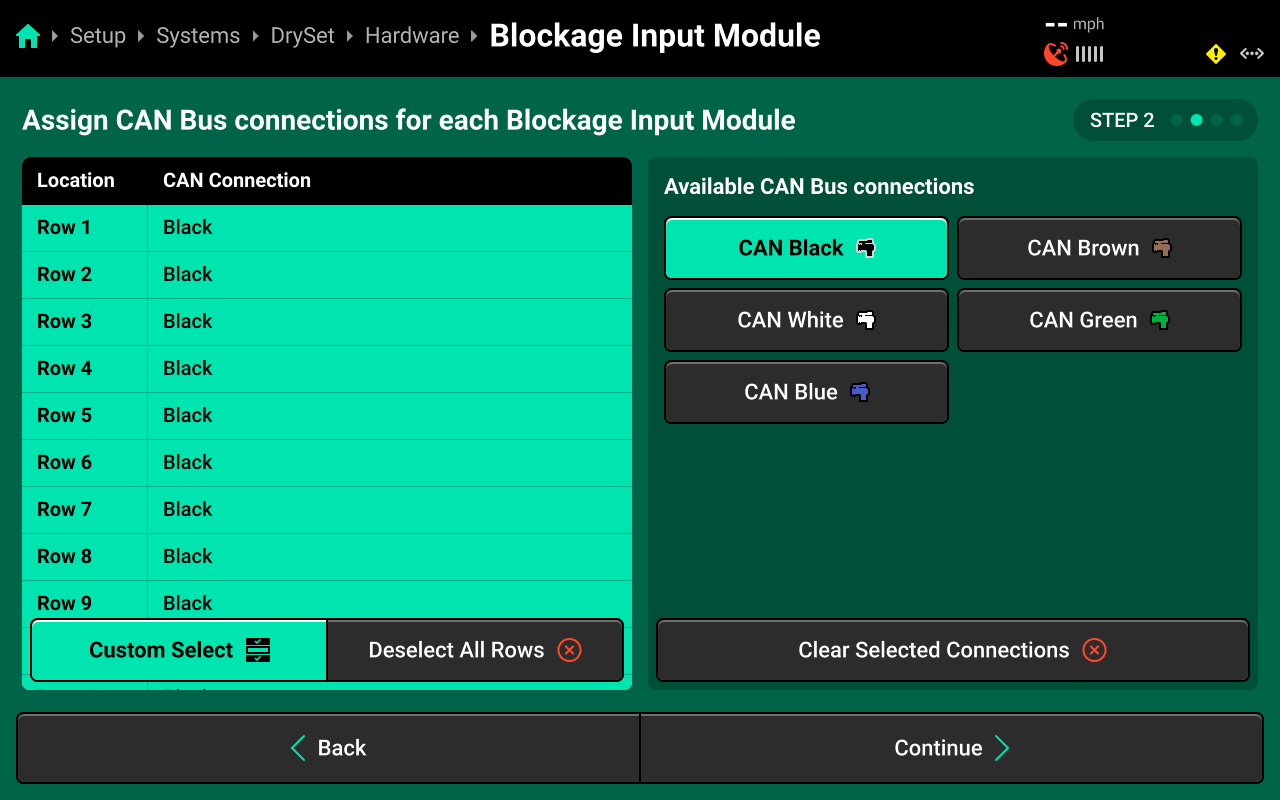
On Step 3, use the left window and the table in the right window to assign rows to each blockage sensor. Standard setups will have 1 row assigned to each Blockage Input Module. For all standard setups, press Auto-Assign to assign rows in sequence to each Blockage Input Module.
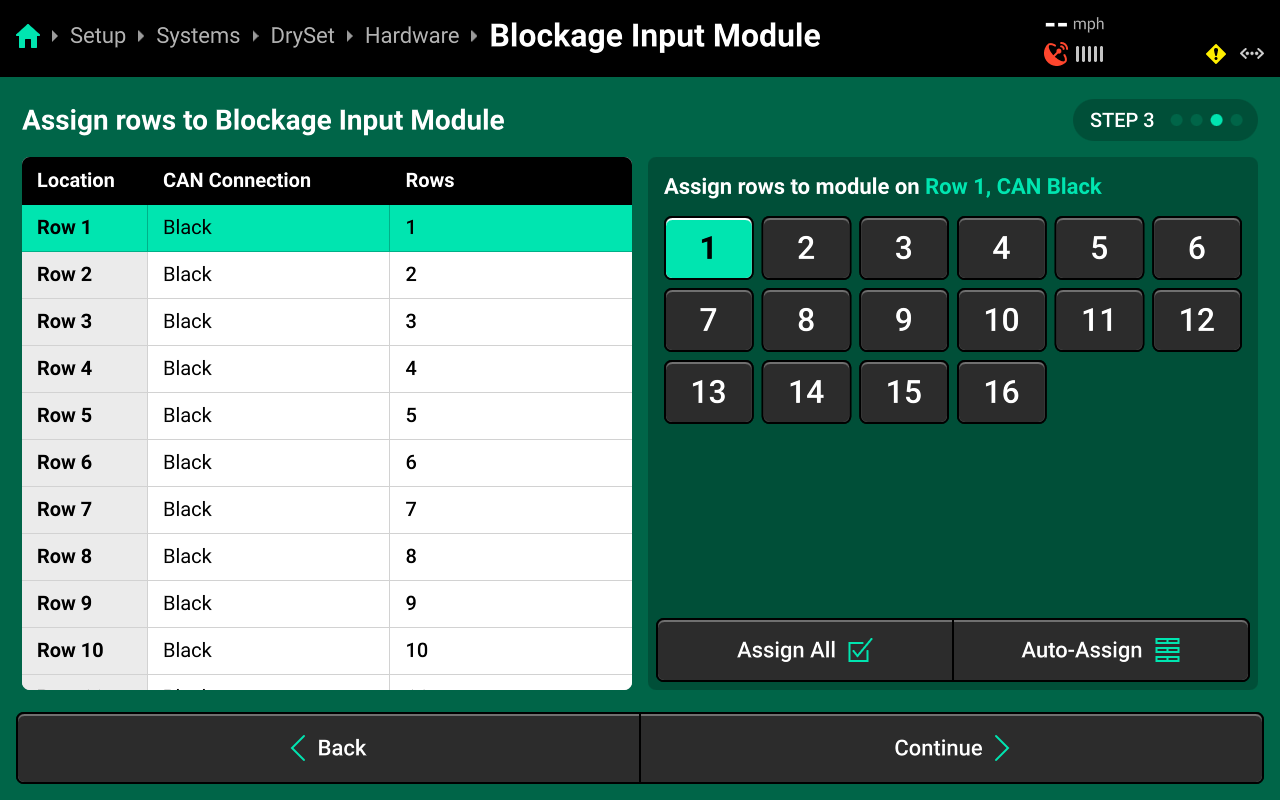
On Step 4, use the left window to select one or more rows, then use the right window to change the desired setting. Press Save and Finish to exit setup.
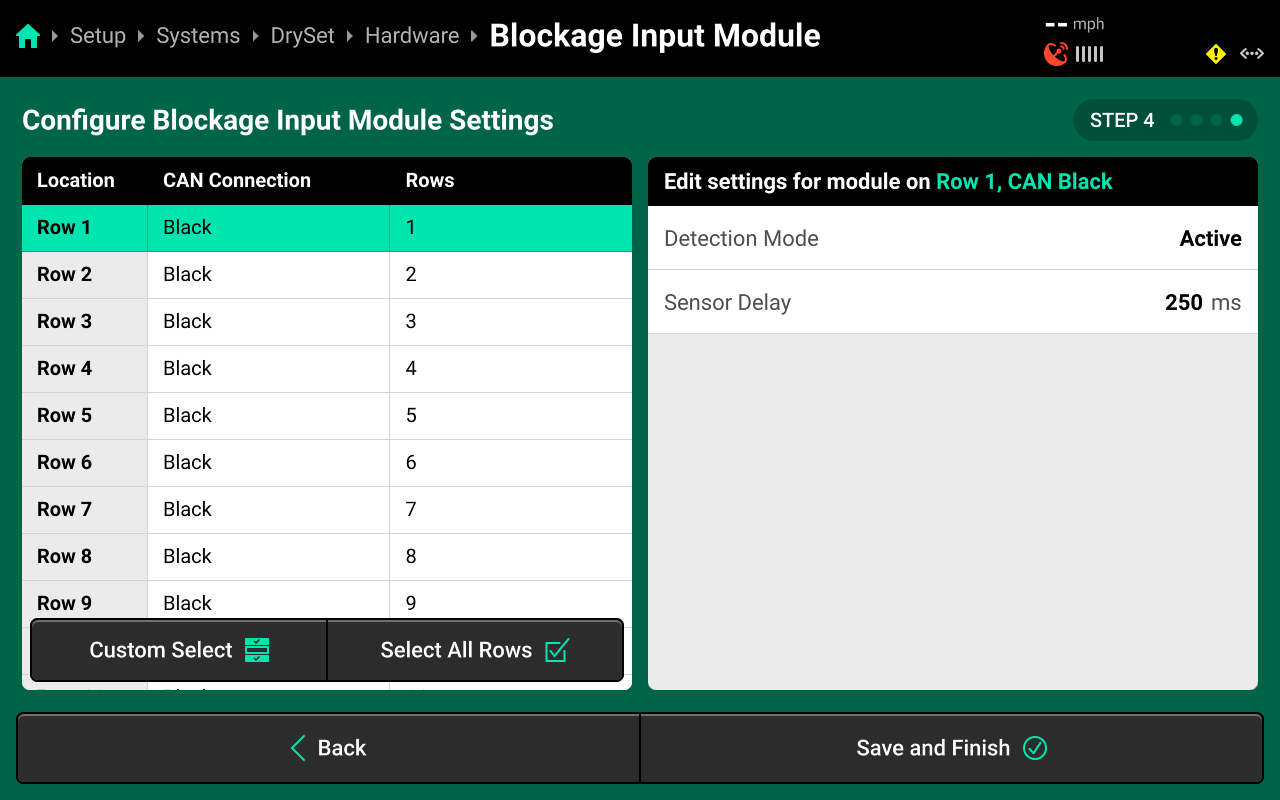
- Detection Mode : Change to Passive when the blockage sensors are not being powered by the 20|20.
- Sensor Delay : Sets the communication delay between the blockage sensor and 20|20.
Neither of these settings should be adjusted unless advised by Precision Planting Product Support.
System Settings
After hardware setup is complete, press [Granular System Name] in the Navigation Menu to adjust system settings. Many of these setting are not applicable to a sensing-only Clarity system and are only used with Granular rate control.
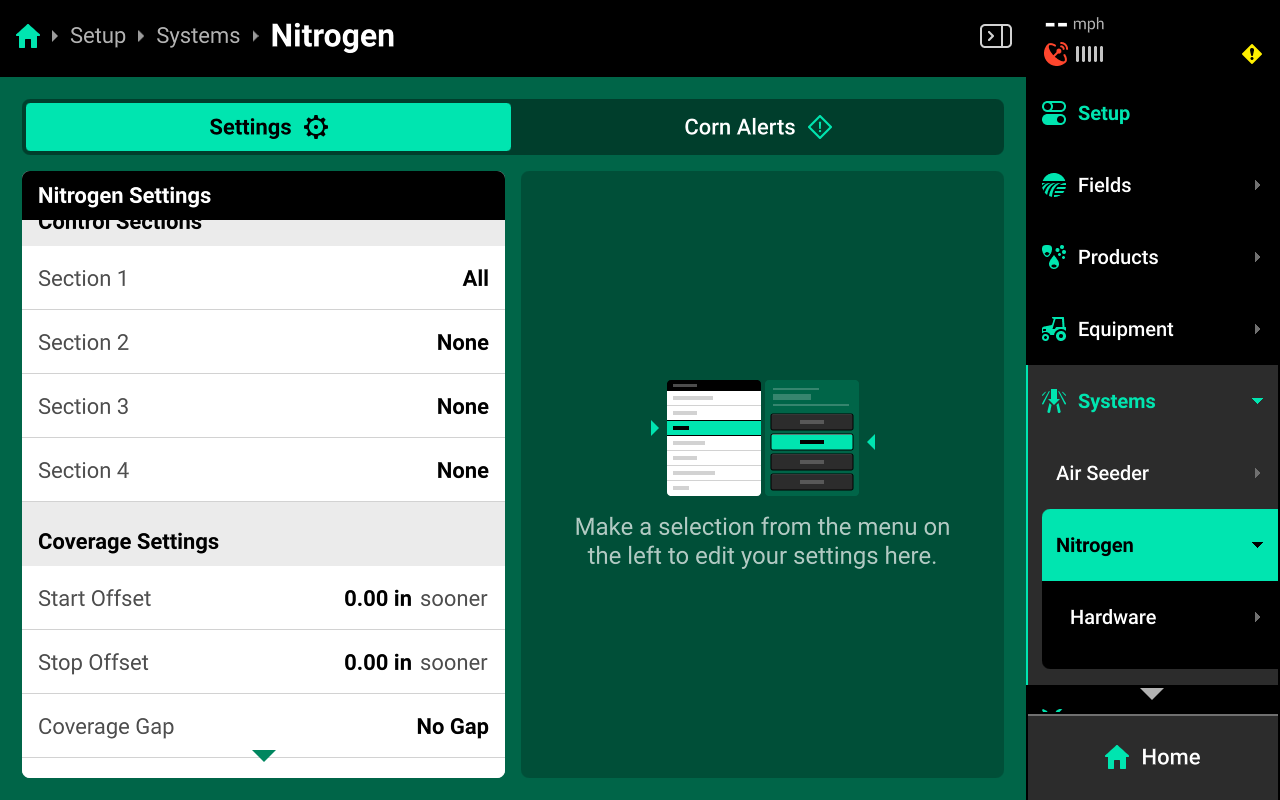
Additional options will be available after hardware setup is complete. View all options by scrolling on the list.
Select a setting in the left window and modify the setting using the right window.
- Control Sections : Used to set up different rate sections. Select a preset number of rows for each section or use Custom to assign rows manually. Control sections are system-specific. The rates for each control section are adjustable individually or collectively using the system Control widget on the home screen.
- Start / Stop Offset : Used to start or stop applying sooner / later. This setting allows the user to fine tune swathing after performing a GPS offset check.
- Coverage Gap : Used to determine the gap between the swath on / off point and previous coverage. This will be affected by any Start / Stop Offsets. Gap width is determined by Controlled Row Spacing in the implement profile at Setup > Equipment > [Implement Name].
- Module Row Sensitivity : Used to determine when a module which applies product across multiple rows (e.g. vApply Base) will swath on / off.
- CCM Autoload : Used to enable / disable autoloading for the system. Any system with this setting enabled will dispense product when the left and right swath switches on the CCM are clicked up.
- Coverage Method : Used to determine when the 20|20 will build Coverage. Any system set to Work State and Applying will not map Coverage unless the lift switch reads lowered. Rate and other application maps will still build.
- Active Rows : Sets the active rows for the system. System hardware on any rows not set to active will be deactivated. This setting will typically not be adjusted. To adjust active rows (e.g. when switching from corn to beans on a split-row planter), use Active Rows in the implement profile at Setup > Equipment > [Implement Name].
- Default Rate : Sets the out-of-prescription and autoload rate for a control system.
Alerts
Use the tab at the top of [Granular System Name] to view the crop-specific alerts for Clarity. Some alerts are adjustable by default, others require the corresponding hardware to be added first. It is advised to add all system hardware before configuring alerts for ease of use. All crops have the same default alert settings, but any changes made will be saved to the specific crop. Press Restore Defaults at the bottom to reset crop alert settings.
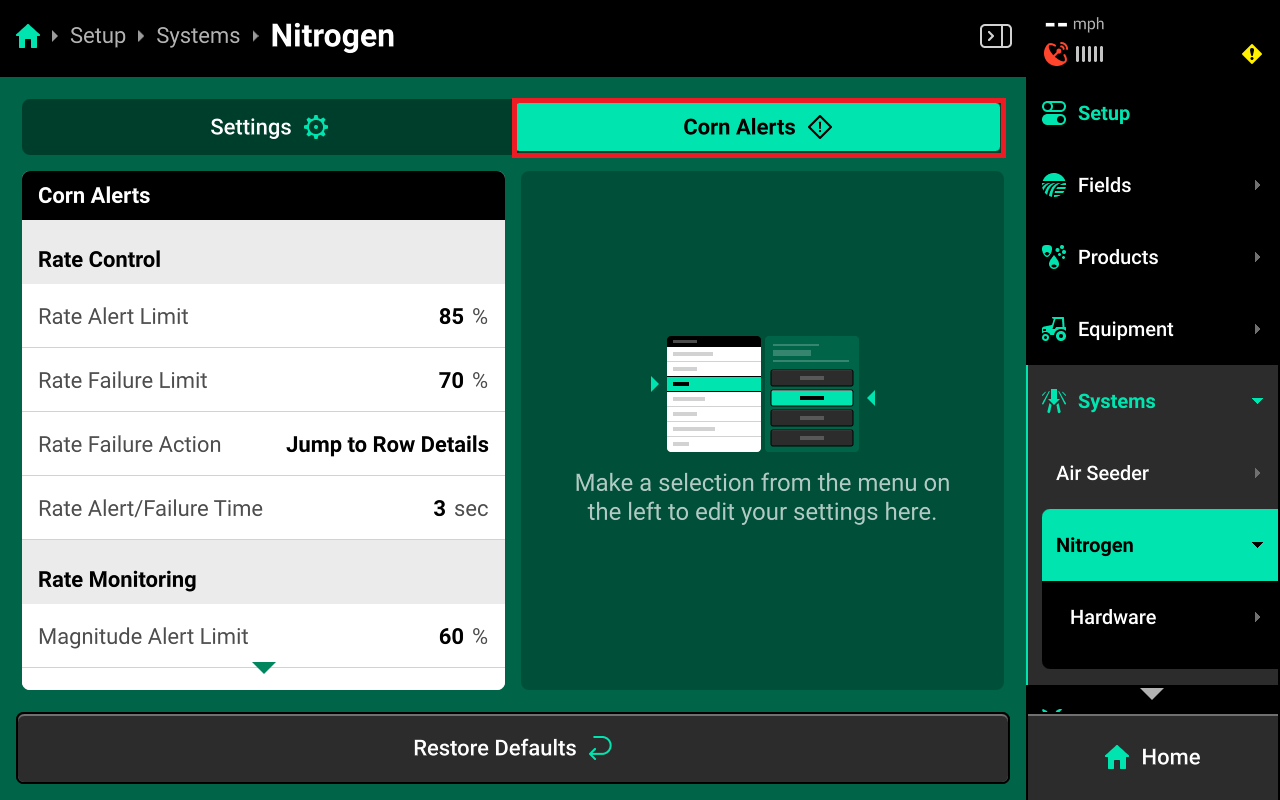
Some alerts contain both Alert and Failure limits. The 20|20 will display a popup notification when alert limits are reached, and will perform the action selected for Failure Action when failure limits are reached.
Use the left window to select an alert and the right window to modify its parameters.
Rate Monitoring
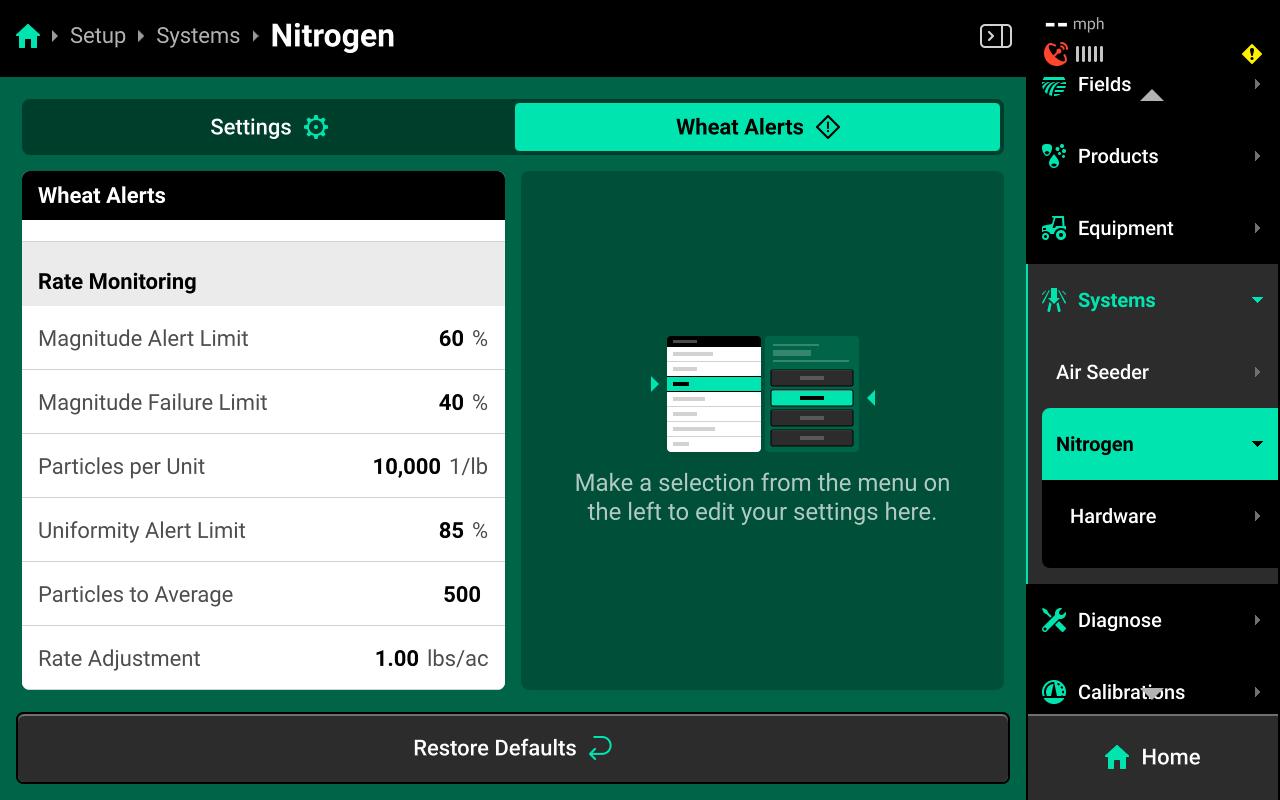
The following alerts will be available for systems utilizing Clarity blockage sensing.
- Magnitude Alert Limit : Determines the percent difference at which the 20|20 will turn rows yellow for magnitude.
- Magnitude Failure Limit : Determines the percent difference at which the 20|20 will turn rows red for magnitude.
- Particles per Unit : Used to calibrate the blockage sensors.
To calculate Particles per Unit, run the system at normal application rate and speed until the magnitude value on the Home screen stabilizes (~60 seconds). Then perform the following calculation and enter the result in Particles per Unit.
(Stabilized Magnitude Value) x 1,000 = Y
Y / Rate
For example, a system that is applying 4 kg / lbs. per acre / hectare runs for 60 seconds and stabilizes at 1200 magnitude. The user then multiplies 1,200 x 1,000 for a result of 1,200,000. The user then divides 1,200,000 by 4 for a result of 300,000 Particles per Unit.
- Uniformity Alert Limit : Determines the percent difference at which the 20|20 will turn rows yellow for deviation.
- Particles to Average : Determines the number of particles used in a rolling average to calculate Magnitude, Deviation and Uniformity.
Rate Control
These options will only be available if a Granular control system is configured along with Clarity.
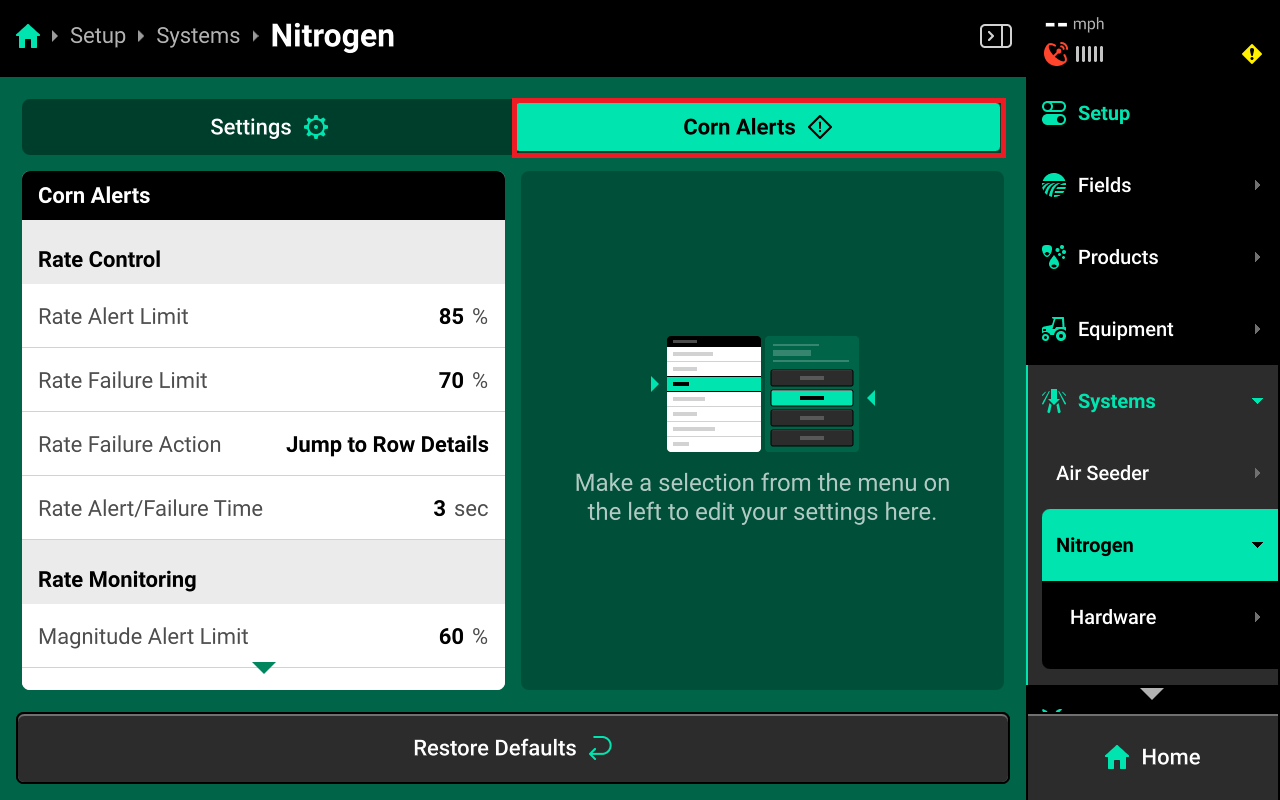
- Rate Alert Limit : Determines the percent difference from commanded rate at which the 20|20 will deliver an alert.
- Rate Failure Limit : Determines the percent difference from commanded rate at which the 20|20 will perform the Rate Failure Action.
- Rate Failure Action : Determines what action the 20|20 will perform when failure thresholds are reached.
- Jump to Homepage : The 20|20 will go the Home Screen when the threshold is reached.
- Jump to Row Details : The 20|20 will go to the Row Details screen when the failure threshold is reached.
- No Action : The 20|20 will not take any immediate action when the failure threshold is reached.
- Rate Alert / Failure Time : Determines the length of time that the Alert / Failure thresholds must be maintained before the 20|20 will deliver an Alert / Failure.
- Rate Adjustment : Sets the value by which the quick adjust buttons on the seeding system control screen will adjust rate.
Field Setup
Crop
Navigate to Setup > Fields then select the desired field from the table in the center, or press Active Field under Fields in the Navigation Menu.
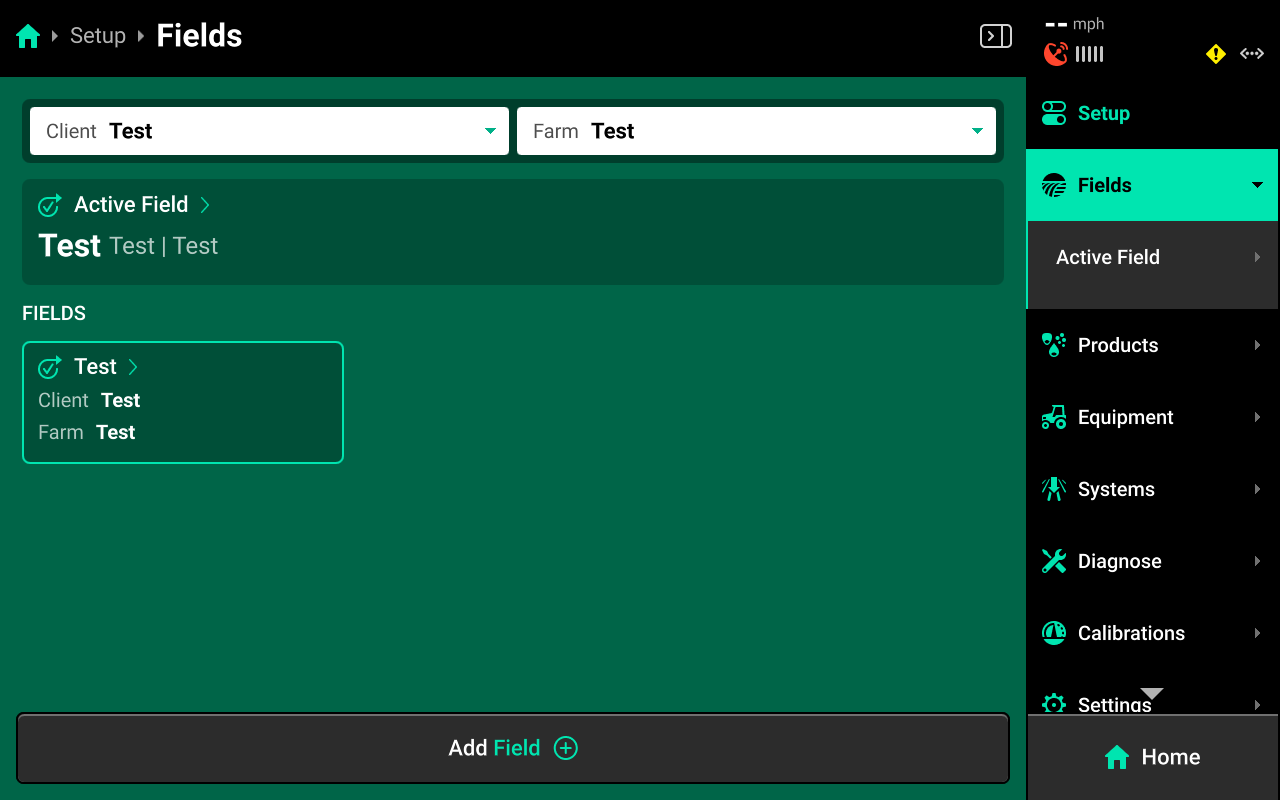
Scroll down on Field Details in the left window and press Crop. Select the desired preset crop in the right window, or press Add Crop + in the bottom right window and use the popup keyboard to enter a custom crop name.
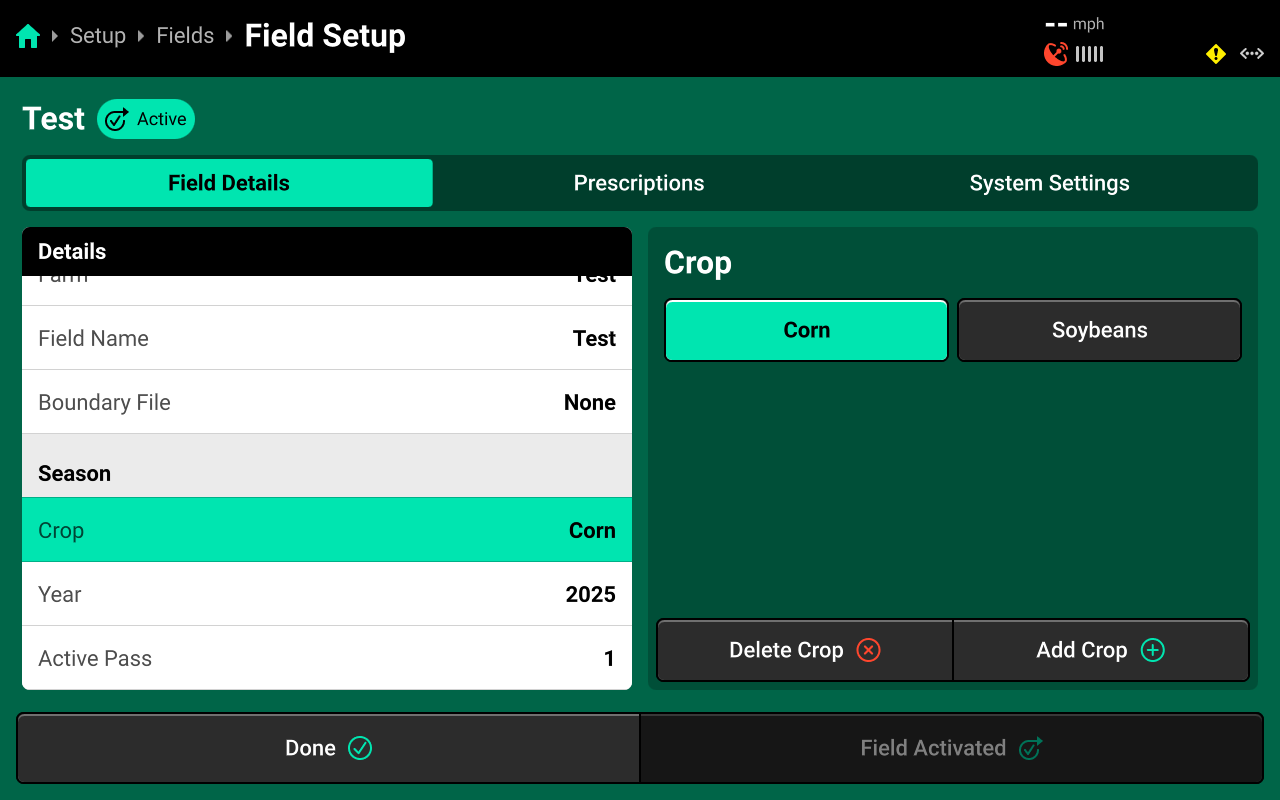
The Crop setting will only be available on the active field. If the field is not active, press Make Field Active in the bottom right to adjust the Crop setting.
Prescriptions and Boundaries
Prescriptions and boundaries must be assigned to each field manually. All prescriptions and boundaries must be imported from an external USB drive into the 20|20 by navigating to Setup > Settings > Import Data and selecting Prescriptions or Field Boundaries. See Import Data in the Settings section of the 2020 Gen 3 Operator's Guide- 2025.1.x Software for more details.
Navigate to Setup > Fields and select the desired field from the table in the center, or select Active Field under Fields in the Navigation Menu.
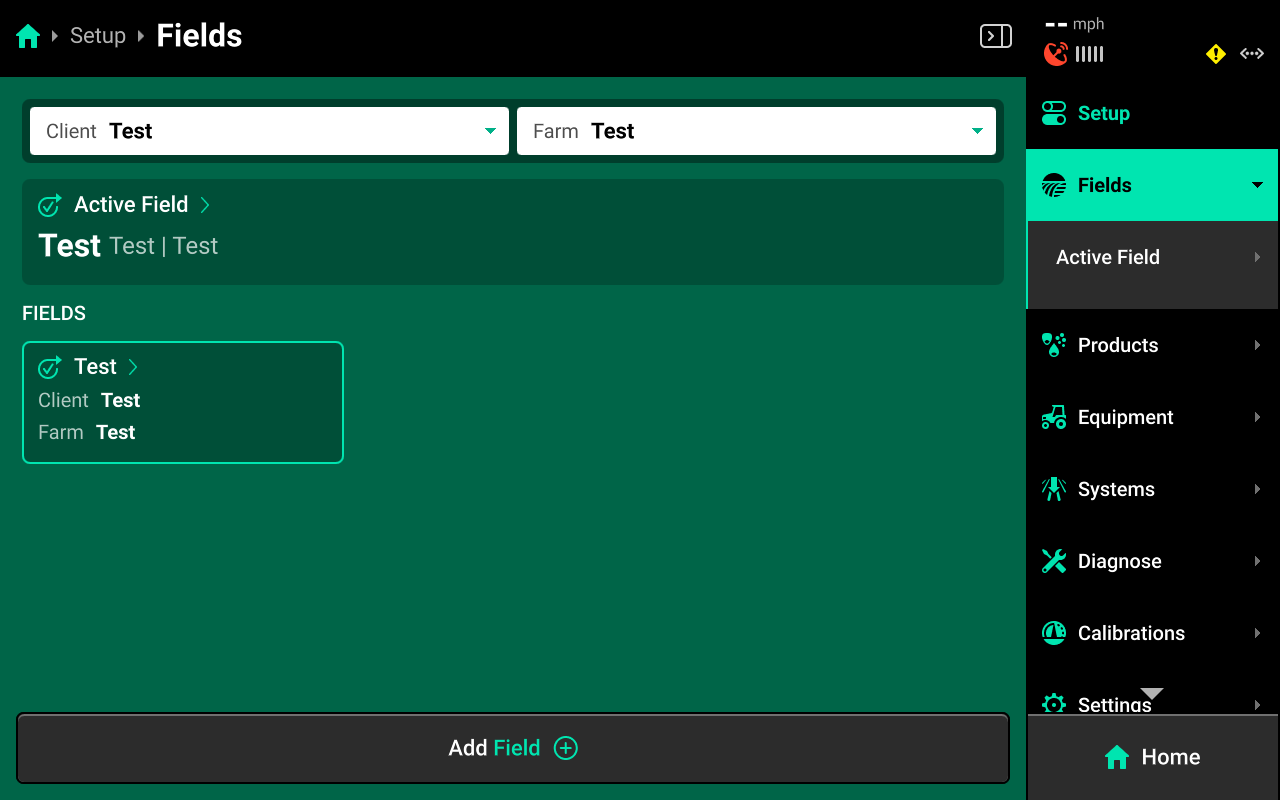
Boundaries
Press Field Boundary in the left window and select the desired boundary in the right window to assign that boundary to the field.

Once assigned, the field boundary will be available as a map layer on the Home Screen.
Prescriptions
Press the Prescriptions tab at the top to assign prescriptions.
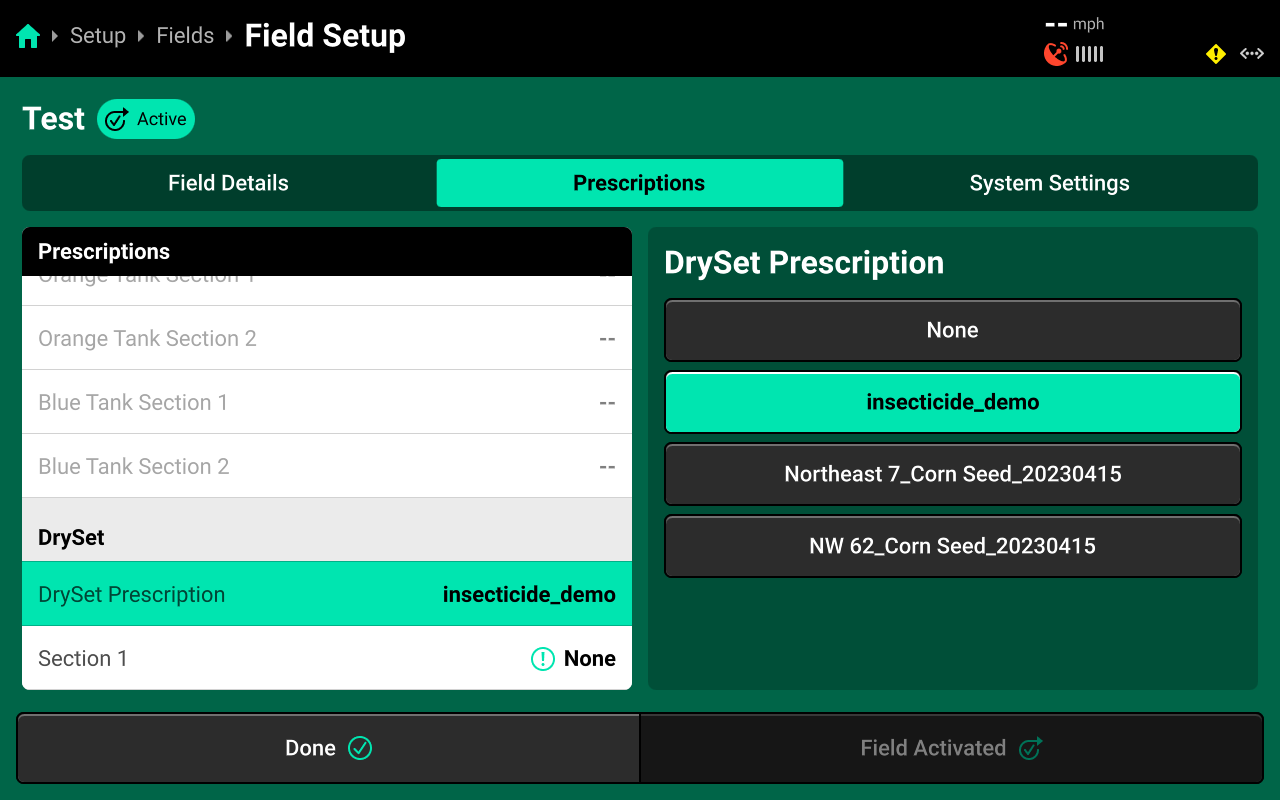
Press [Granular System Name] Prescription in the right window and select the desired prescription file from the list in the right window. Then press the desired Rate Section in the left window and select the desired prescription attribute in the right window.
An attribute must be assigned to the desired rate section(s) to engage prescription control.
Tank Mix Setup
Navigate to Setup > Products and select [Granular System Name] to add, delete, or modify granular tank mixes.

A table of all tank mixes for the selected system is displayed in the center. Press Add Tank Mix + and use the popup keyboard to enter a name for a new tank mix. The new mix will be displayed in the table. Press the three dots next to any tank mix displayed in the table to delete it.
Press on any entry once it has been added to open Tank Mix Setup.
Tank Mix Setup
Use the Tank Mix Setup screen set the active rows for the selected tank mix. Press Add Product + to begin adding granular products to the mix. Press Add from database + and begin typing to filter and select a product from the 20|20 database. Press Add custom + to enter a custom product name using the popup keyboard.
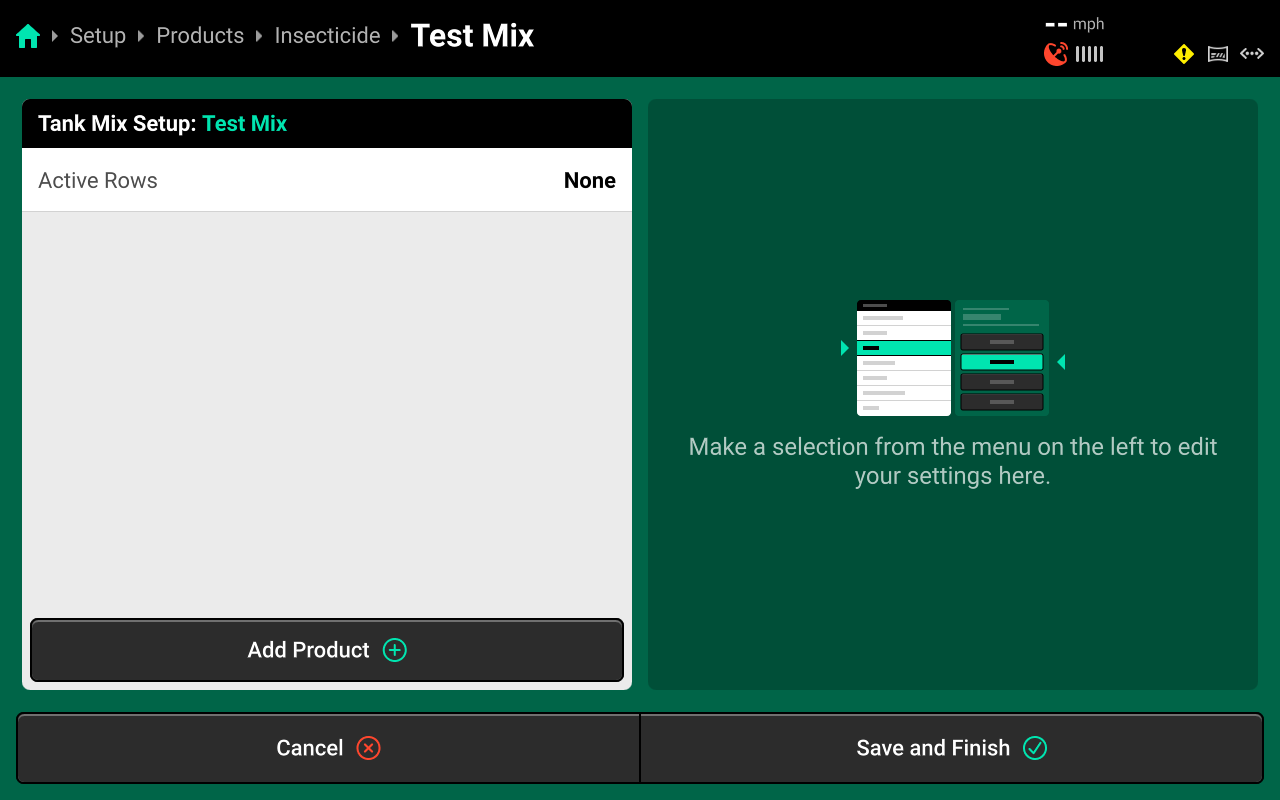
Enter the volumetric amount of product using the popup keypad. Use the dropdown arrow to change units of measure.
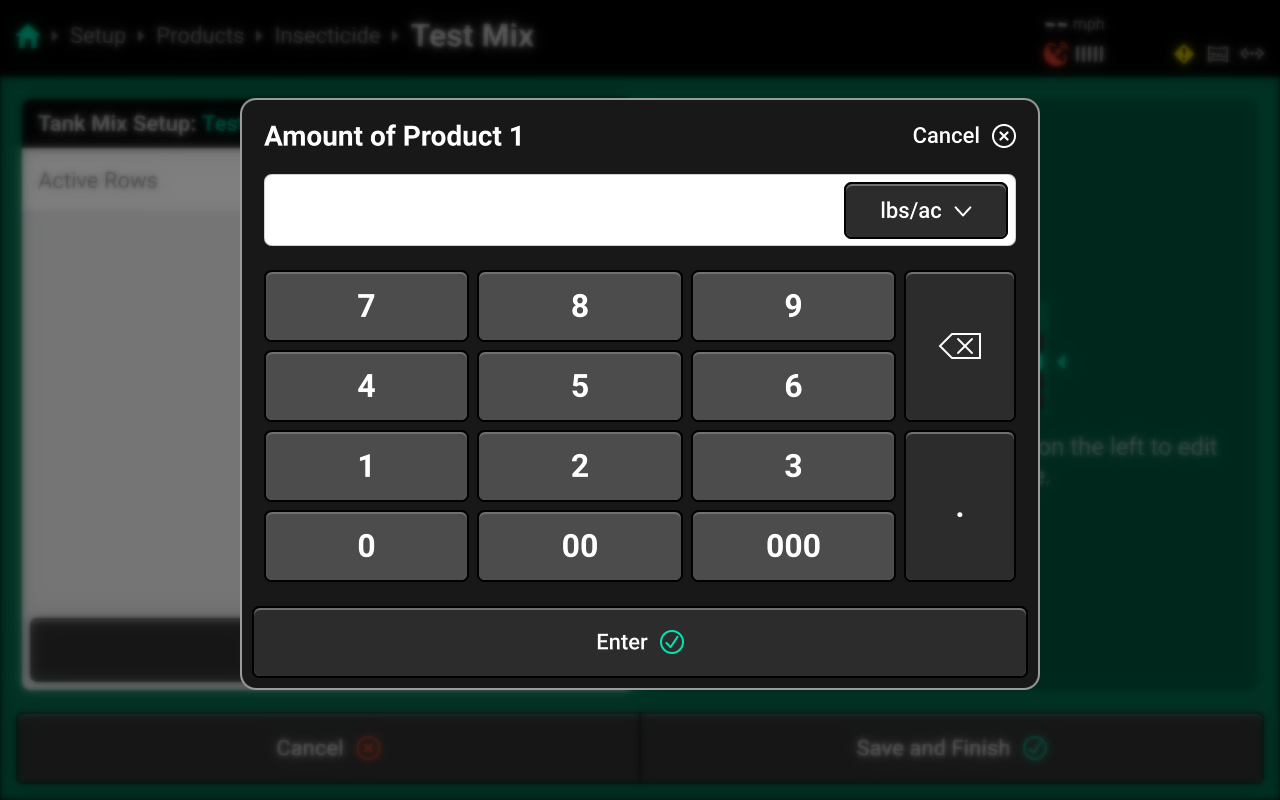
Repeat this process for all products in the tank mix. Then press Active Rows and select the rows which will dispense this tank mix (typically All unless using multiple tank mixes). Press Save and Finish to exit Tank Mix Setup.
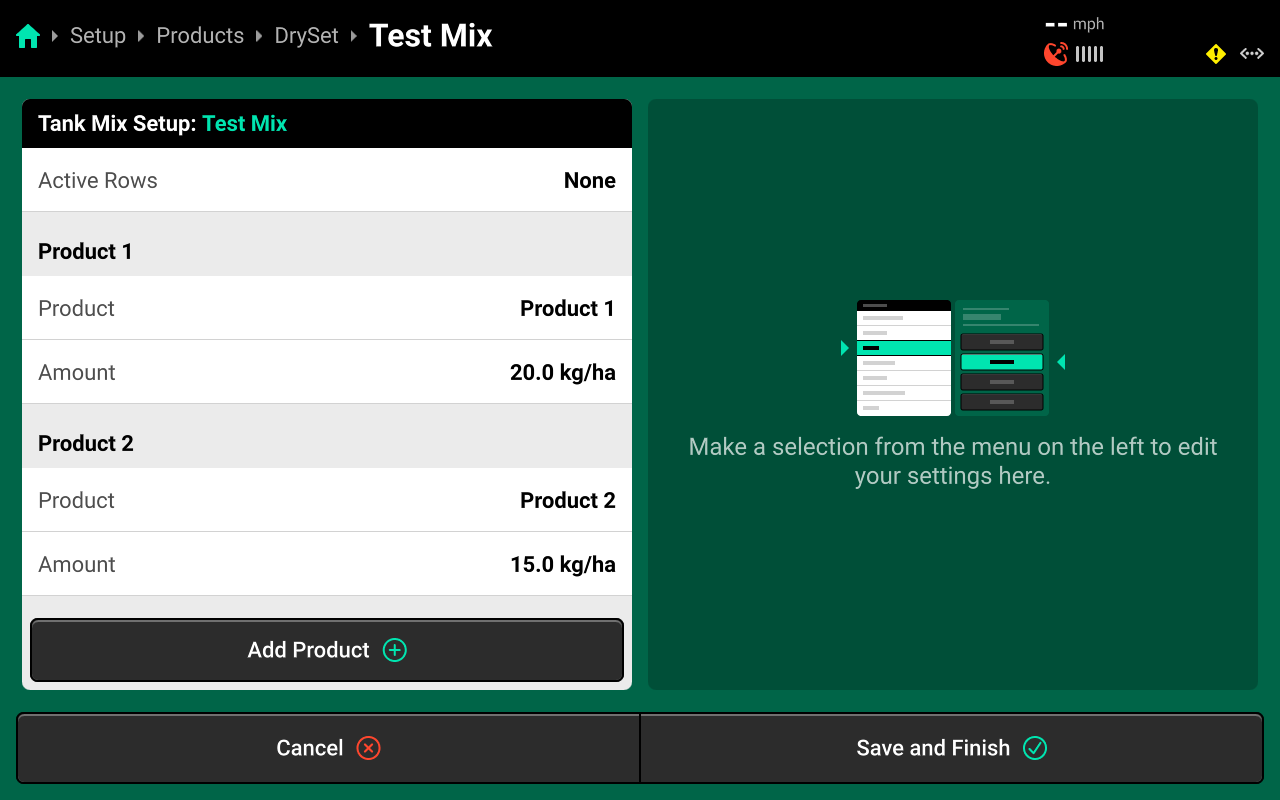
The 20|20 will not indicate on the Tank Mix map layer when a new product is added to an existing tank mix. To track changes to a mix on the map, set up a new mix instead of editing an existing mix.
Diagnostics
Diagnose Menu Overview
The Diagnose Menu is used to identify and troubleshoot hardware device failures and configuration issues in the 20|20.
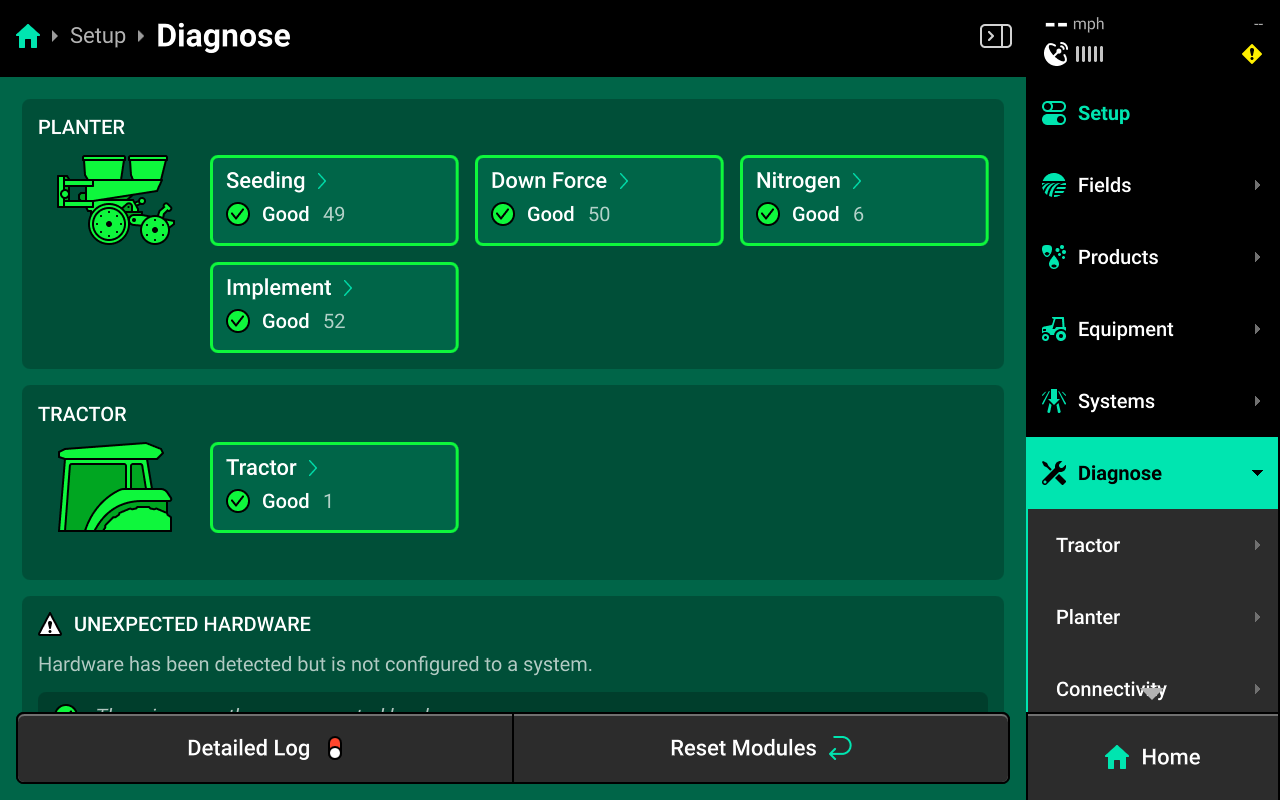
Use the following colors to determine device status on the Diagnose screen.
- Green : Device is working correctly. Communications are good.
- Yellow : Device or sub-component is not 100% functional.
- Red : Device has failed, or is expected and not detected.
- White : Device is detected but not expected.
- Black : Device has been disabled by the user.
- Grey : Device is finishing detecting or unreachable.
- Teal : Device is updating firmware.
Press Reset Modules at the bottom and confirm on the popup to break and reestablish all CAN communication and daisy chain identification. This function is often used as a troubleshooting tool for communication issues.
Due to programming changes for sprayer and seeder compatibility, after pressing Reset Modules or power cycling in software versions 2023.1.0 and above, if a daisy chain break is present in the physical harnessing, all components after the daisy chain break will display red on the diagnose page. The break must be addressed before implement functionality is restored.
Module Diagnostics
Diagnostics To view Clarity diagnostics, navigate to Setup > Diagnose, then press anywhere on the [Implement Name] or press [Implement Name] under Diagnose in the Navigation Menu.
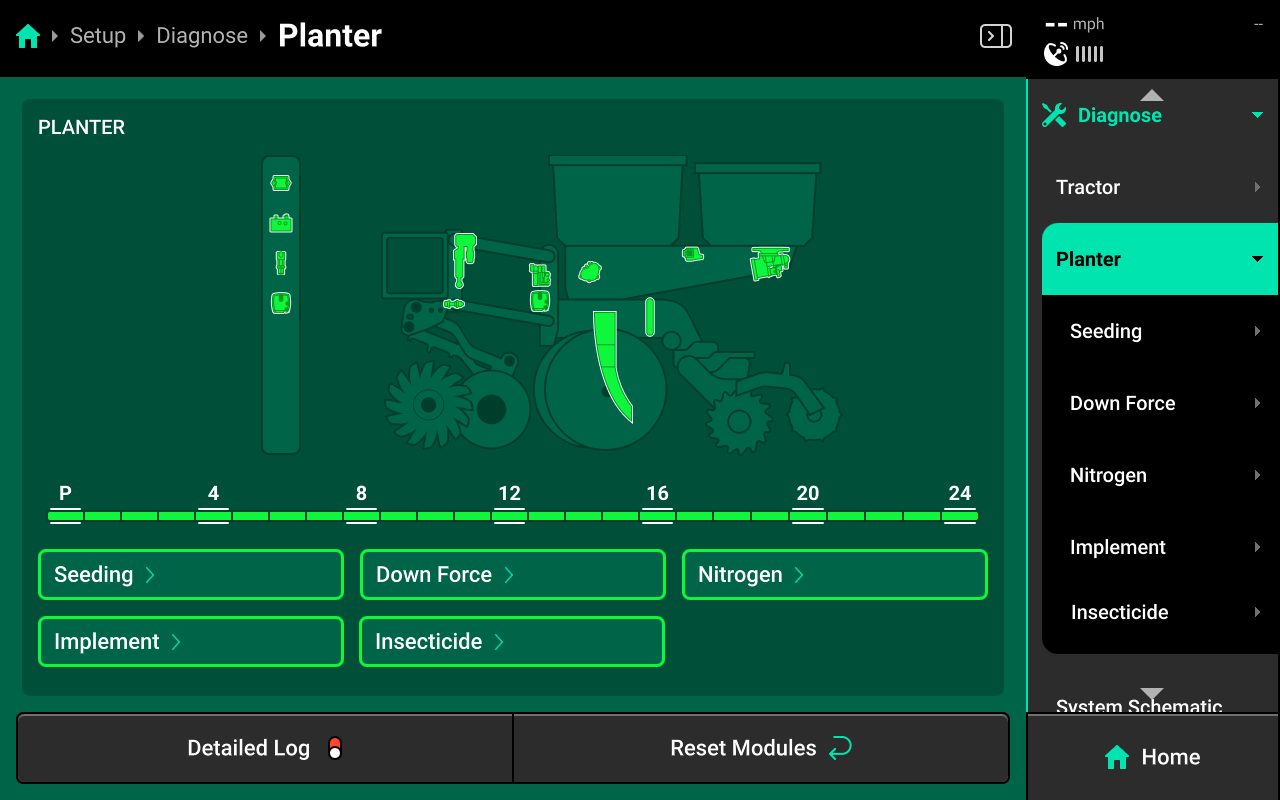
Next, select [Granular System Name] in the center, or press [Granular System Name] under [Implement Name] in the Navigation Menu.
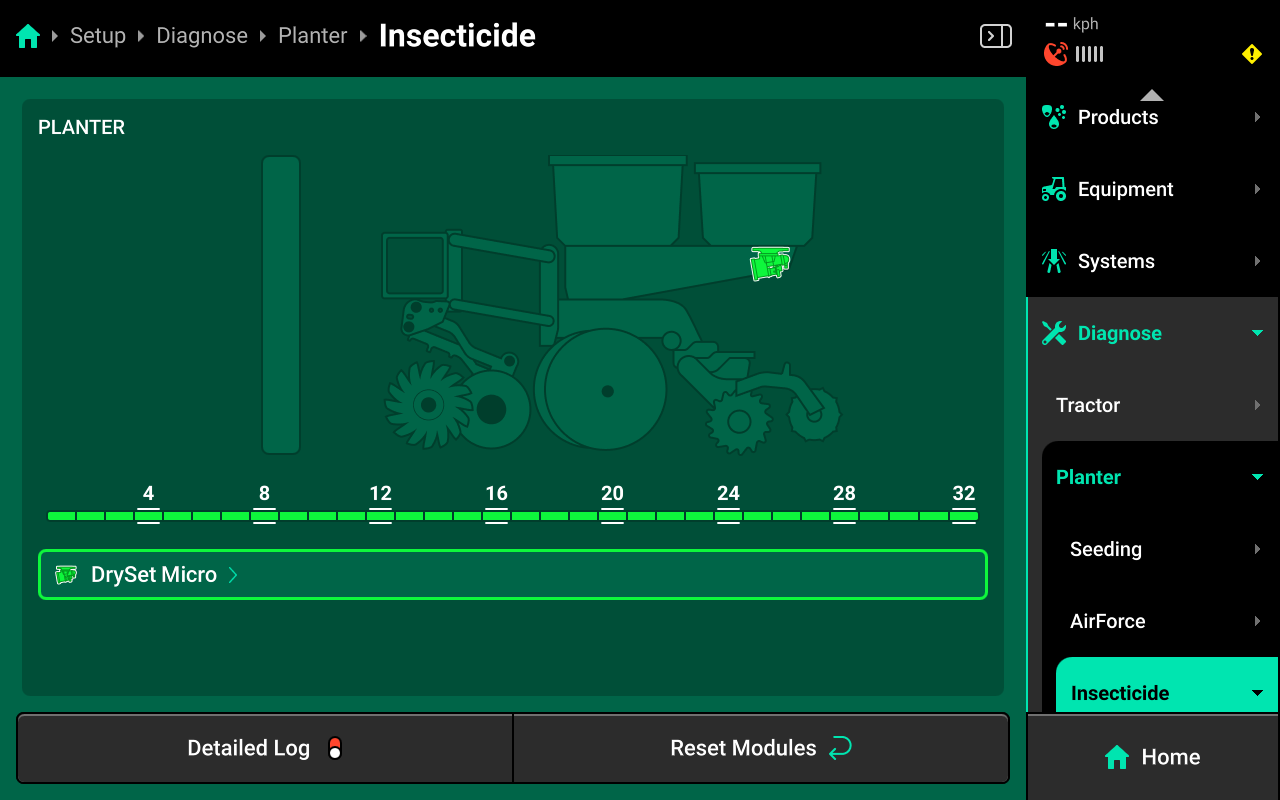
BXM
Press BXM in the center or in the Navigation Menu to view diagnostic details for the BXM modules.
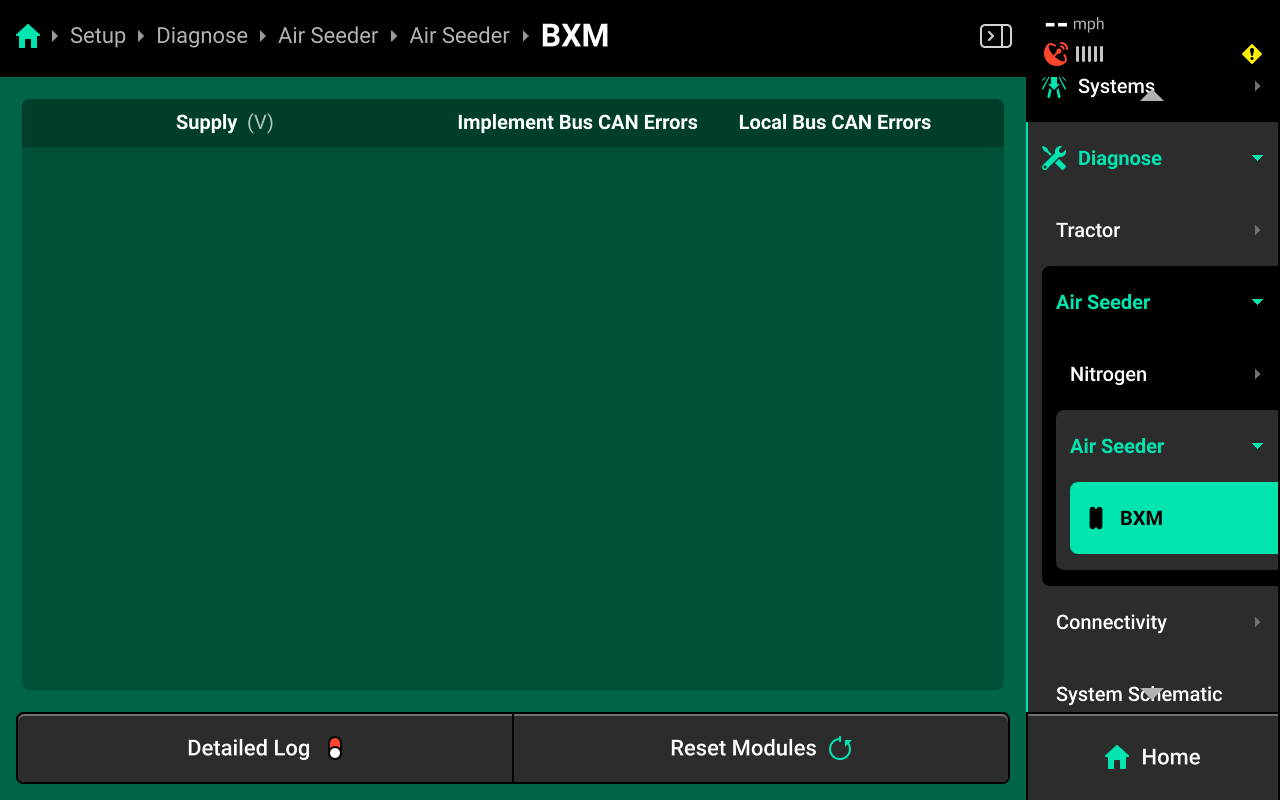
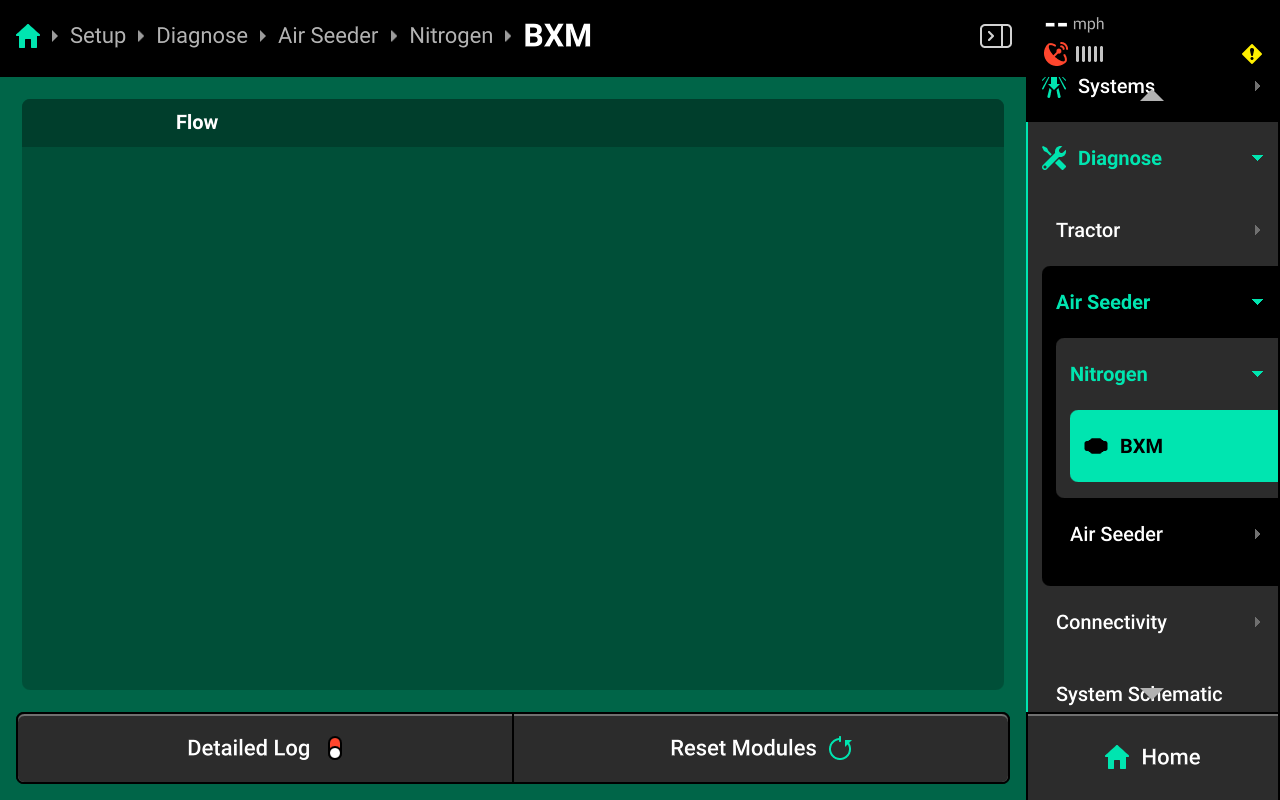
• Local Bus CAN Errors: If errors are showing, indicative of a CAN issue at the BXM or at the row level. • Implement Bus CAN Errors: If errors are showing, indicative of a CAN issue at the BXM or higher on the Implement CAN level. • Supply (V) : Voltage supply to BXMs. Any value less than 12 Volts may cause performance issues. • Flow: Indicates if the blockage sensor is reporting a flow of product.
Common Troubleshooting Issues
Diagnose screen
Verify hardware health using the color key provided at the beginning of this section. Common issues include:
-
Yellow BXMs:
- Redundantly assigned modules (two or more modules assigned to the same location)
- High amp draw may indicate module damage.
- Low supply voltage may indicate damaged power / CAN harnessing, power overdraw, or damaged components.
-
Red BXMs:
- Damaged modules and / or CAN harnessing.
- Disconnected hardware.
- Misconfigured system setup.
-
White BXMs:
- Incomplete system setup.
Physical Diagnostics
Each BXM has a red LED on the module which will blink with a pattern that indicates BXM health / status. When troubleshooting, inspect the physical modules to quickly identify possible issues using the LED.
| Light Pattern | Indicated Status |
|---|---|
| No Light | Device Unpowered |
| Solid Light | Updating Device Firmware |
| 5hz Blink | Device Powered, Event Code Active |
| 1hz Blink | Device Healthy |
| Erratic Blink | Device Powered, No CAN Communication |
Understanding Clarity Metrics
Product Magnitude
A relative measurement comparing the amount of a product being applied in a given area.
Value Range: 0-10,000 k
Use Case: A row by row comparison of the amount of product being applied.
Available Widgets/Map Layers:
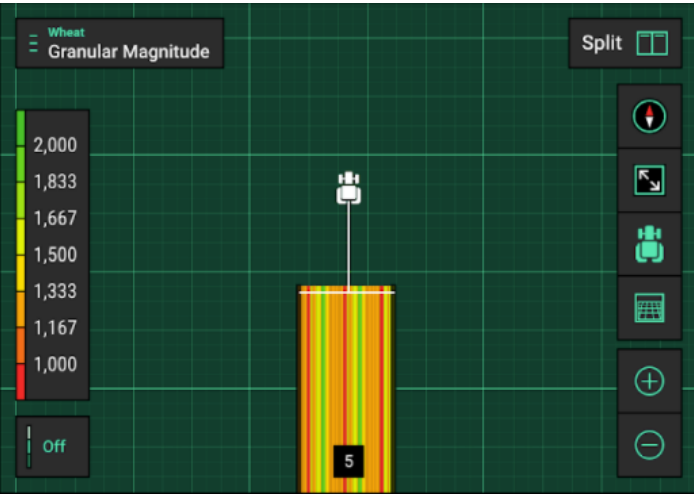

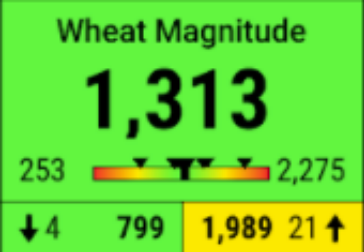
User inputs: Set by grower inputting a target on the granular control page (i.e. 360 lb/acre), and alerts/alarm being driven by percentages; alerts options - 10%, 20%, 30%, 40%, Custom, Disabled.
Product Uniformity
A measure of how uniform the product magnitude is across the implement.
Row uniformity: % difference of that row compared to average magnitude across implement
Implement uniformity: average of all row uniformity percentages across the entire implement
Value range: 0-100%; 100% is perfect
Use Case: An overall measurement for uniformity, but also will pick up which rows are the worst.
Available Widget/Map Layers:
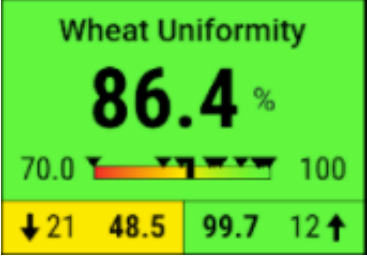
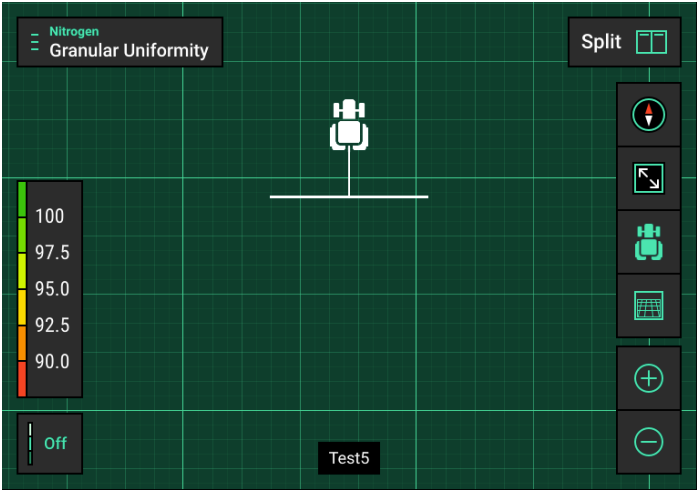

User inputs: Set by grower selecting alerts/alarm percentages. Alert (Yellow) number and Alarm (Red) number. Note: Alerts (will come later) - 10%, 20%, 30%, 40%, Custom, Disabled
Product Deviation
A measure of how uniform the product magnitude is across the implement, showing both greater than and less than rates.
Use Case: Quick identification of which rows have lower and higher rates that acceptable to the grower.
User inputs: Set by adjusting legend; default Legend - 3 buckets: >125% (blue), 125% - 75% (white), < 75% (red).
Available Map Layer:

Product Rate State
Maps the “state” of each row; ie. healthy (green), alert (yellow), alarm (red).
Use Case: gives a historical and geographical reference of alerts and alarms while operating in the field.
Available Map Layer:
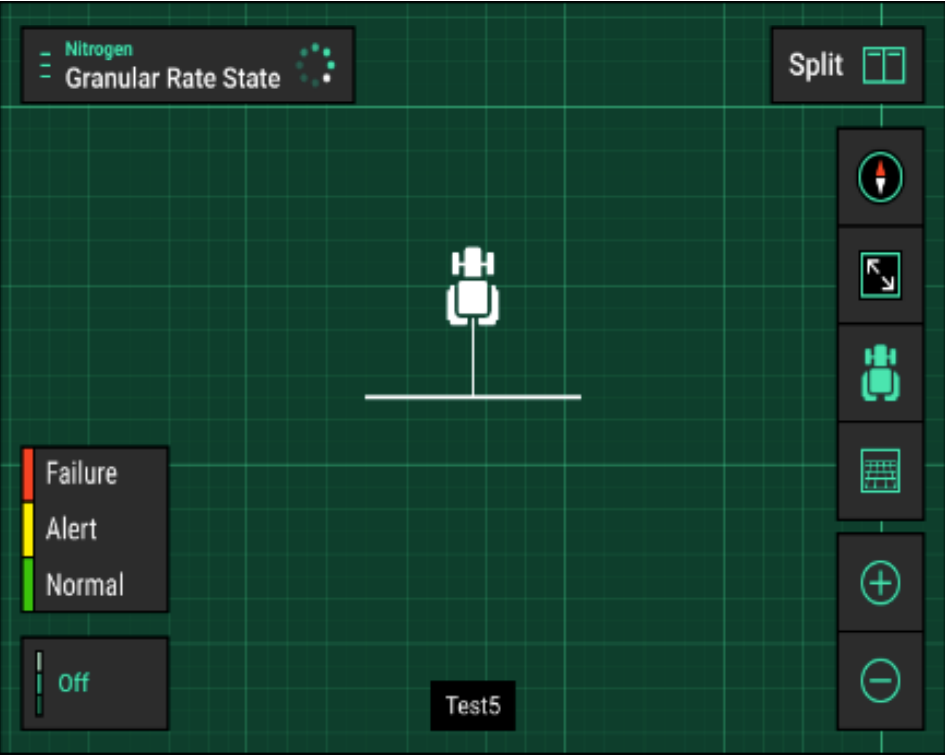
Blockage
Simple status of particles being detected or not detected.
Will read ‘Flow’ in green; signifying there is flow of some sort detected.
A lack of flow will show as red on the map layer.