DrySet Operator’s Guide
Contents
- DrySet Requirements
- Home and Control Screens
- System Setup
- Hardware Setup
- Additional Hardware
- System Settings
- Alerts
- Field Setup
- Tank Mix
- Calibrations
- Diagnostics
This guide is intended for use with limited release software 2025.1.0 and its variants. Due to the nature of the limited release software update process, screenshots and descriptions provided in this guide may differ from the current version. Updates are made to this guide as often as possible. To download the most recent version of Gen 3 software, visit 2020.ag
DrySet Requirements
- Granular system configured on the 20|20.
- Default Rate set.
- DrySet Calibration finished.
- Speed source active.
- CCM master plant switch in the up position.
- Implement must read lowered.
- Granular system enabled.
Safety Warning
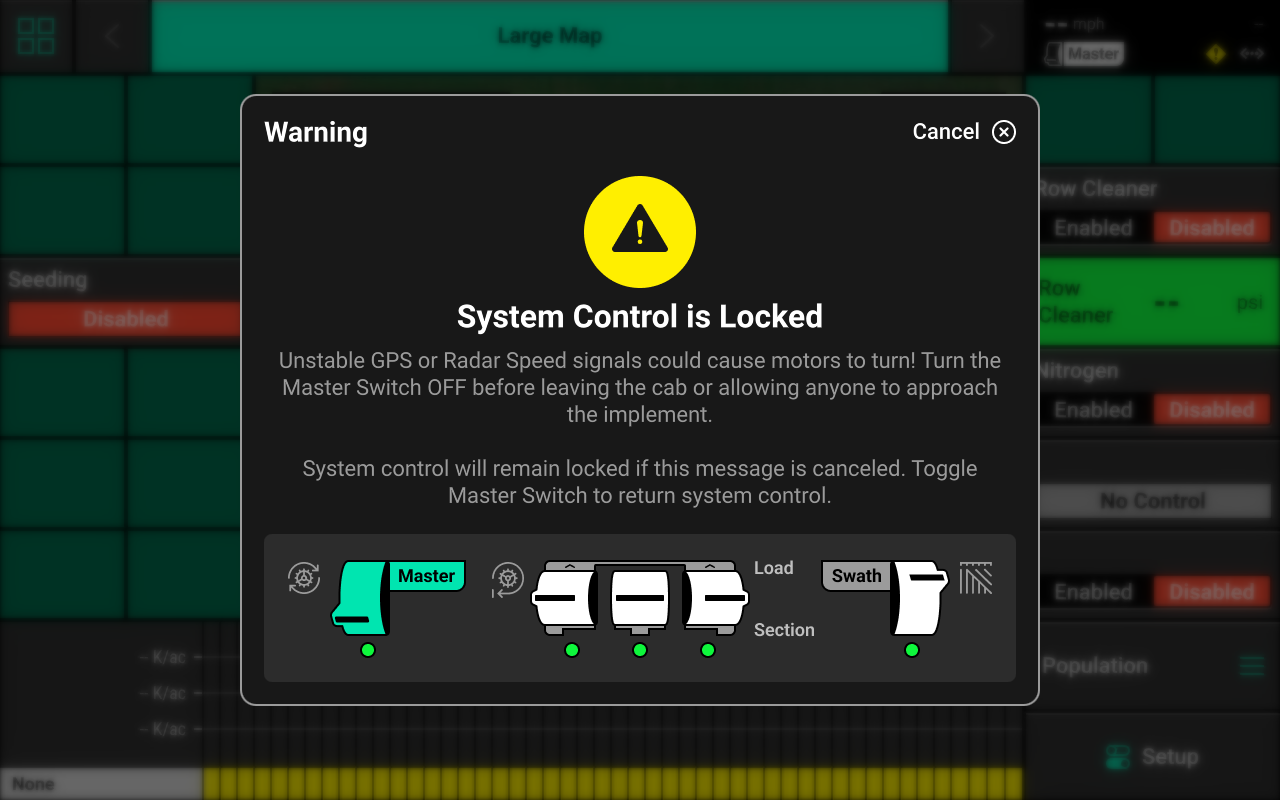
If any control product is configured on the 20|20 display, the system will require a CCM and will prompt the user to toggle the Master Plant switch on the CCM before any control products may be used. This warning is triggered any time the system is booted up, and when the system has traveled for more than half a mile. Pressing cancel will bypass this warning. No control systems will operate until the Master Plant switch is toggled. The Master Icon will be present in the top right of the 20|20 screen in the Status Center if the safety warning was bypassed.
Home and Control Screens
Home Screen
The home screen displays information for controlling and mapping the DrySet system.
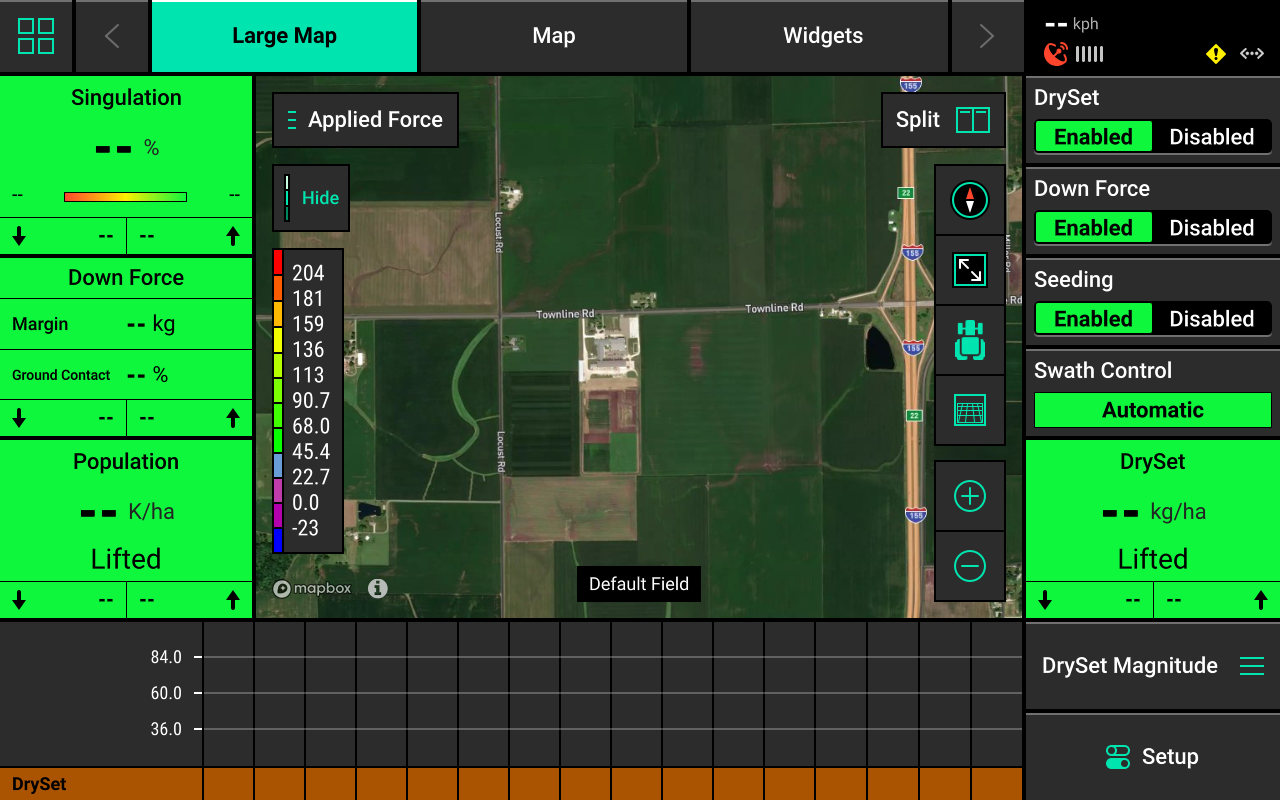
DrySet Mapping
Different maps are available for the DrySet system. To view the map layer options, press the current layer name that is displayed in the top left corner of the map. A list of all available maps will be displayed.
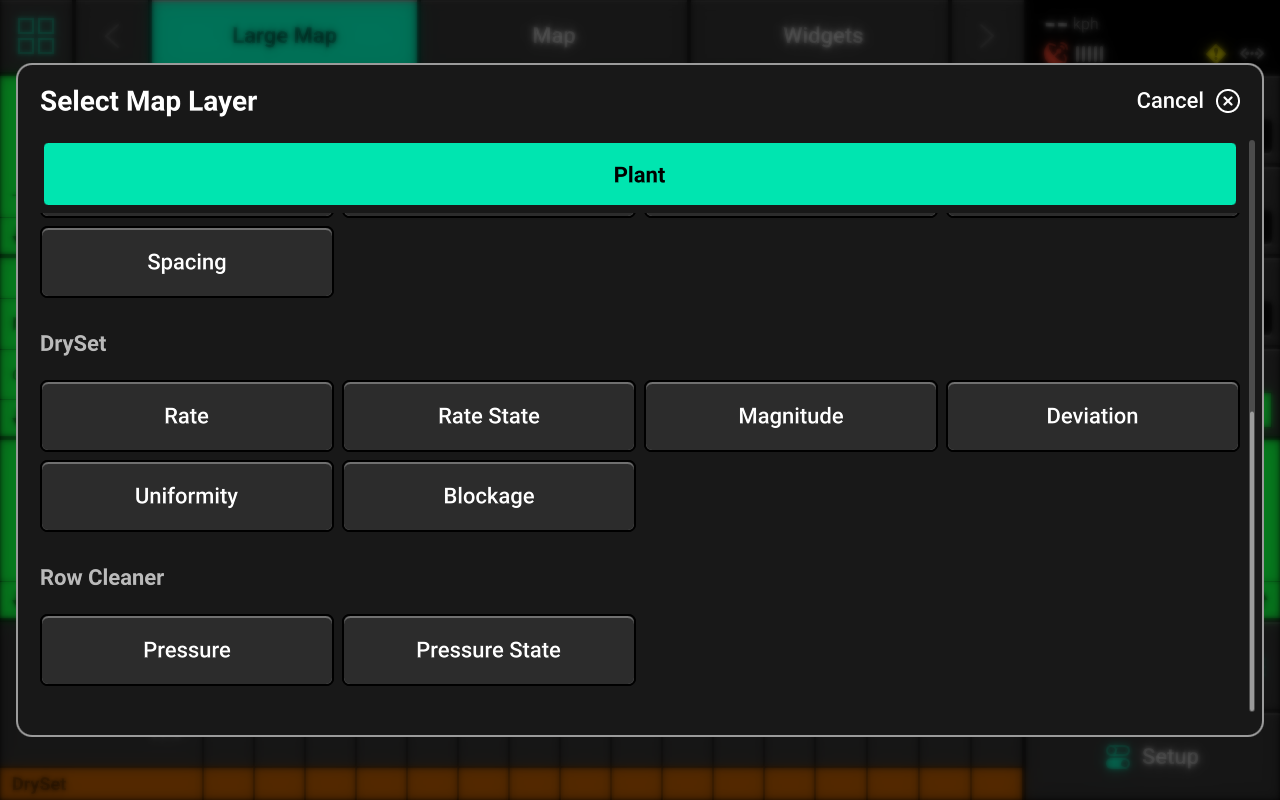
- Rate : Commanded application rate.
- Rate State : DrySet meter diagnostic health.
Additional map layers will be available when using the Clarity blockage sensing system paired with DrySet.
- Magnitude : Blockage sensor readings.
- Deviation : High / low values for blockage sensor readings across the implement.
- Uniformity : Consistency of blockage sensor readings across the implement.
If a seeding prescription or field boundary is assigned to the active field, the prescription / boundary file will be available as a map layer.
See the 2025.1.x Gen 3 Operator's Guide for definitions of these and other metrics.
Control Widget
A Control widget for the DrySet system must be placed on the home screen before the system will function. Press the Four Squares in the top left, then press Add Widget + in the bottom right and select Controls to view options. Some Control widgets include a toggle which allows the user to enable or disable the system without opening the Control screen. Other control widgets include quick adjust buttons for rate change. Press the different sizes on the right to view all options.
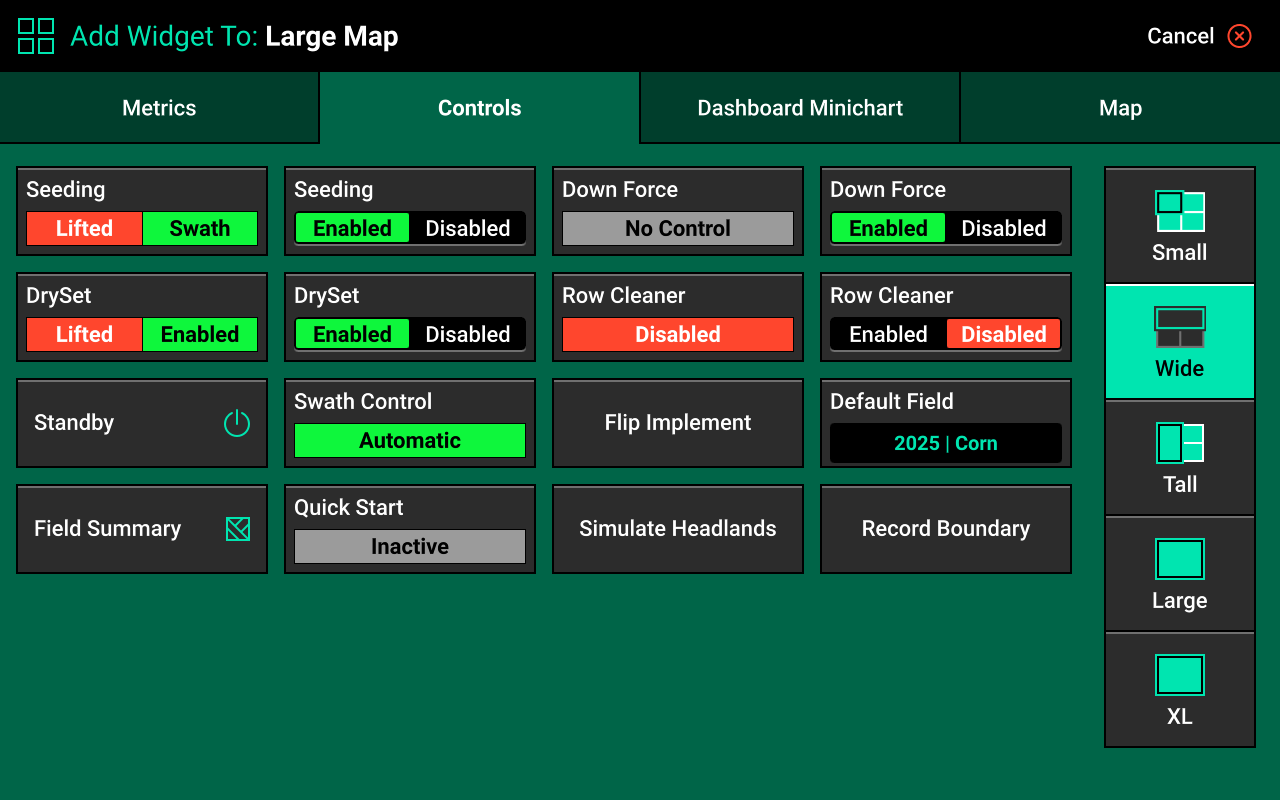
Control Indicators
- Enabled : The system is ready to apply.
- Disabled : The system will not apply. To enable the system, toggle the system to enabled using the control widget.
- Lifted : The system will not apply due to lift switch reading.
- Master Off : The master plant switch on the CCM is off or the safety warning was bypassed. The system will not apply.
Control Screen
Once the Control widget has been added to the Home Screen, press it to open the Control screen.
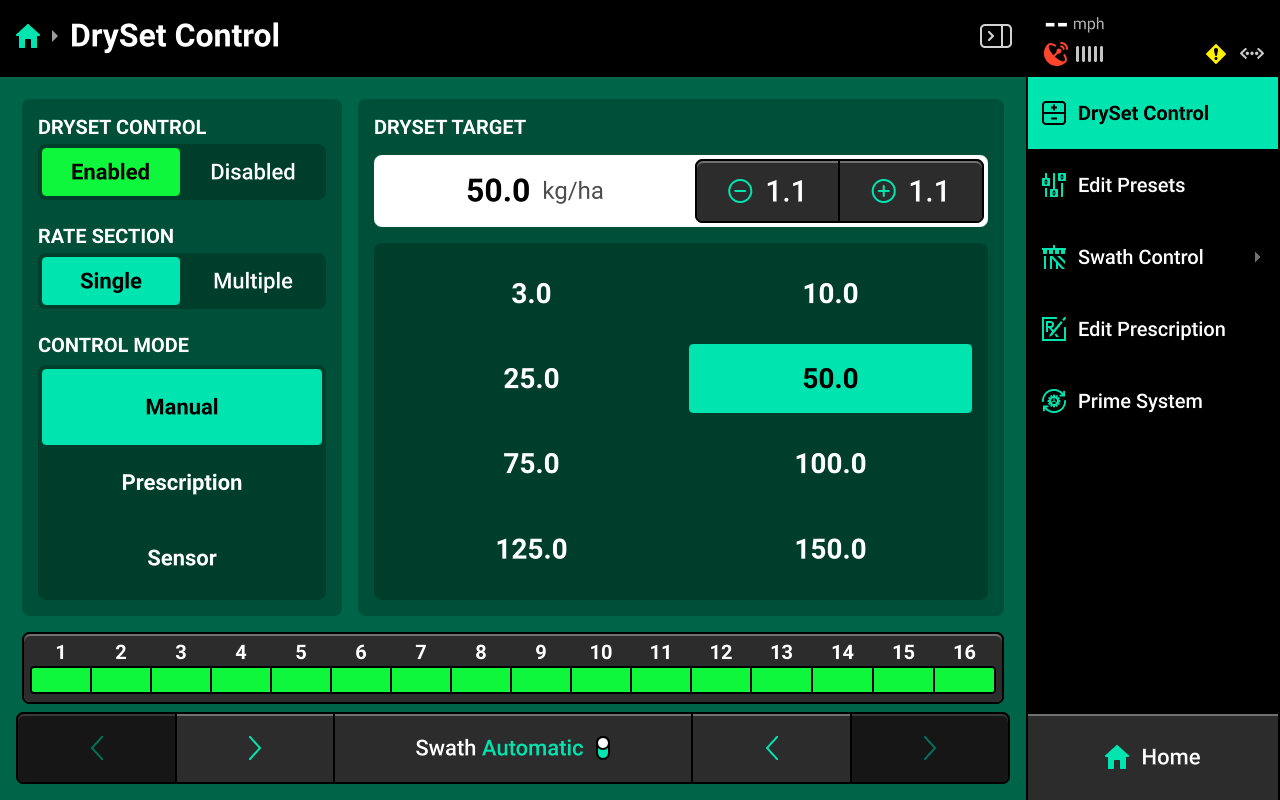
Control Mode
Select the desired Control Mode to control rate manually, by prescription, or by SmartFirmer readings.
Manual Control
Allows the user to manually select rate for one or more rate sections. This setting ignores any assigned prescriptions.
Rate Sections
- Single : One rate across all rows.
- Multiple : Up to 4 different rates across preconfigured sections of the Implement. See System Settings in this guide for more details.
Select the desired section mode and set the desired rate(s) using the presets in the center. Press the number displayed under [System Name] Target in the center to manually enter a rate (Single rate section only). Press Edit Presets on the right to modify the table of preset population values.
Prescription Control
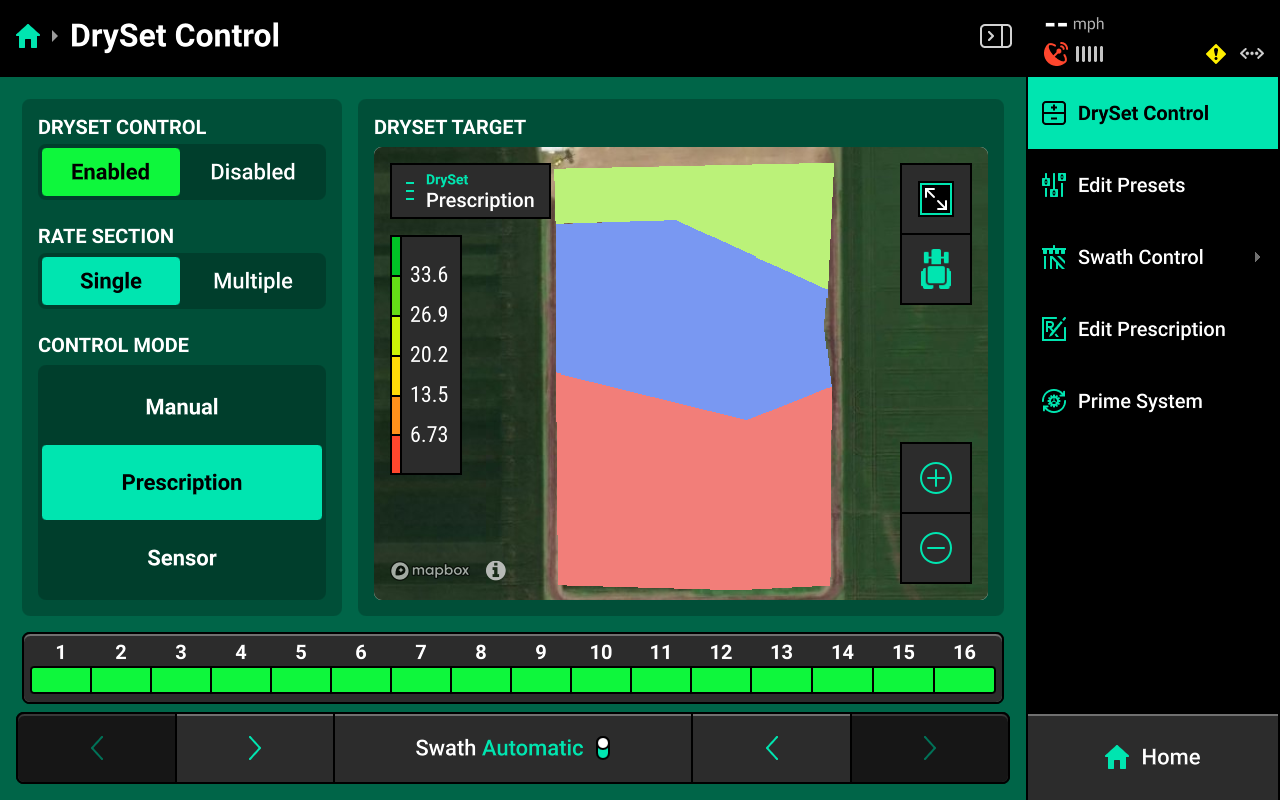
Sets the system to control using the prescription assigned to the active field. A map of the prescription will be displayed in the center. Press Edit Prescription in the navigation menu to open the prescription edit screen.
If a granular prescription is assigned to the active field, Prescription mode will be selected by default.
Edit Prescription
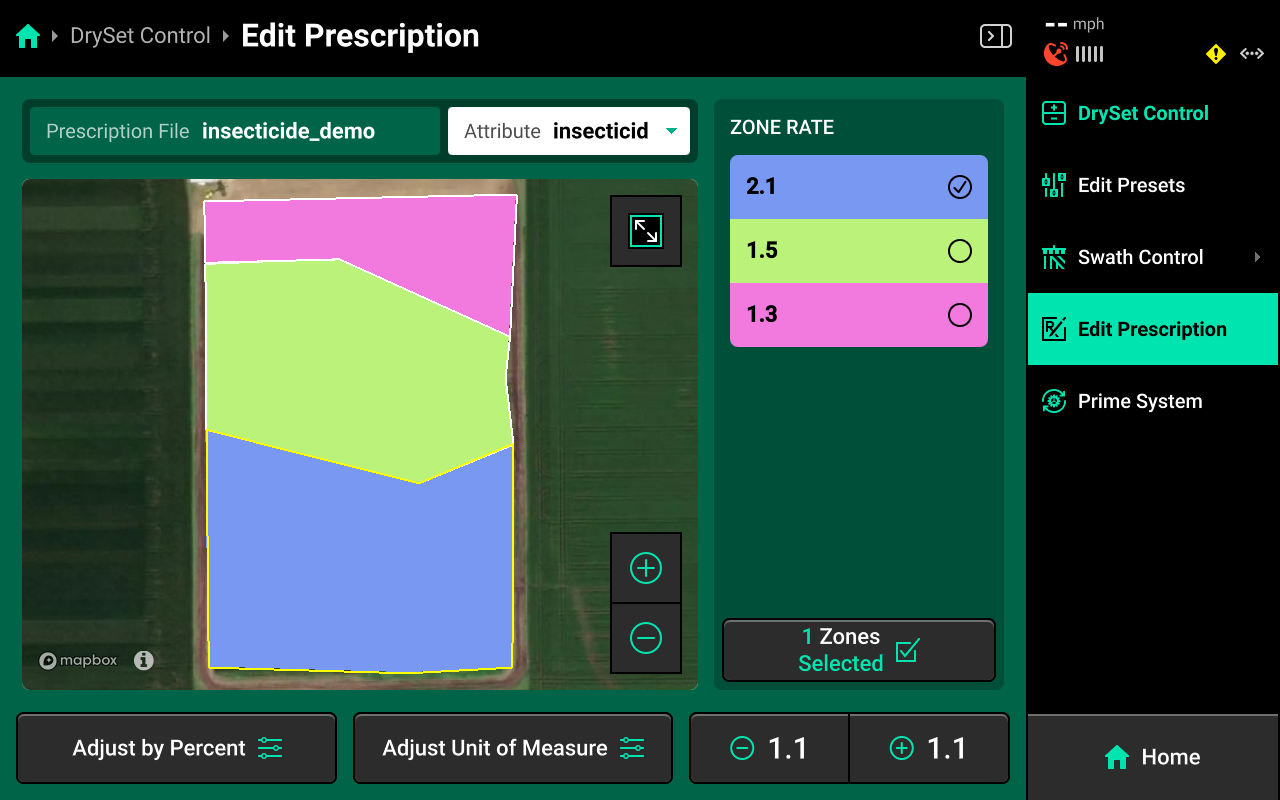
Select the desired prescription attribute to edit using the dropdown box above the map, then select the desired zone rates and use the buttons at the bottom to adjust those rates by a percent or by a preset value. Press Adjust Unit of Measure to switch between Imperial and Metric measurements for the selected zones.
Sensor Control
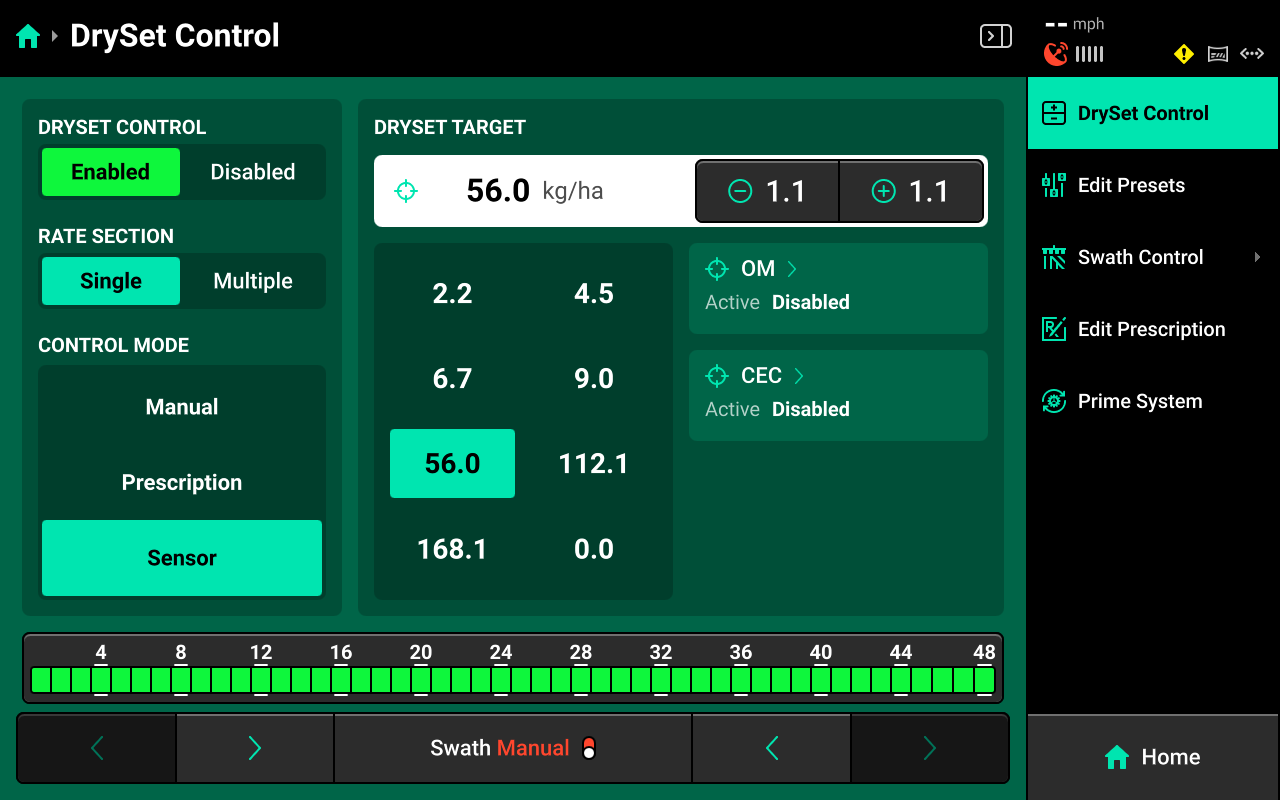
Sets the system to control to SmartFirmer readings by user-defined parameters. Press OM or CEC in the center to configure either Organic Matter or Cation Exchange Capacity control parameters.
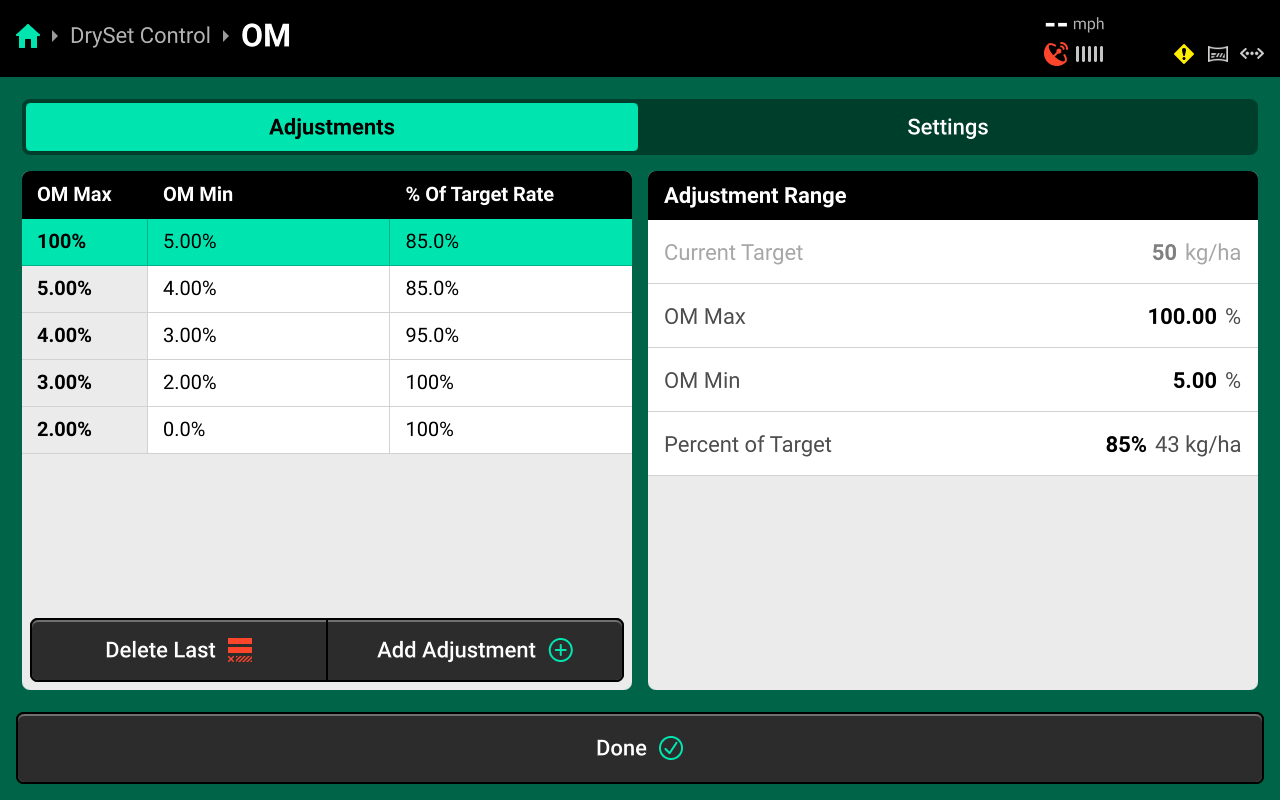
Select a Range in the left window, then use the settings in the right window to set values and desired rate for that range. To fine-tune control, press Add Adjustment + in the lower left window to add another range. Each range must be configured manually. Use the Settings tab at the top to toggle OM / CEC control between Enabled and Disabled.
It is required to add a max value of 100% to the first range, and a min value of 0% to the last range as "control layers" for the system. The max value of each range must be equal to the min value of the preceding range. See the above image for correct control layer setup.
Manual Swath Control
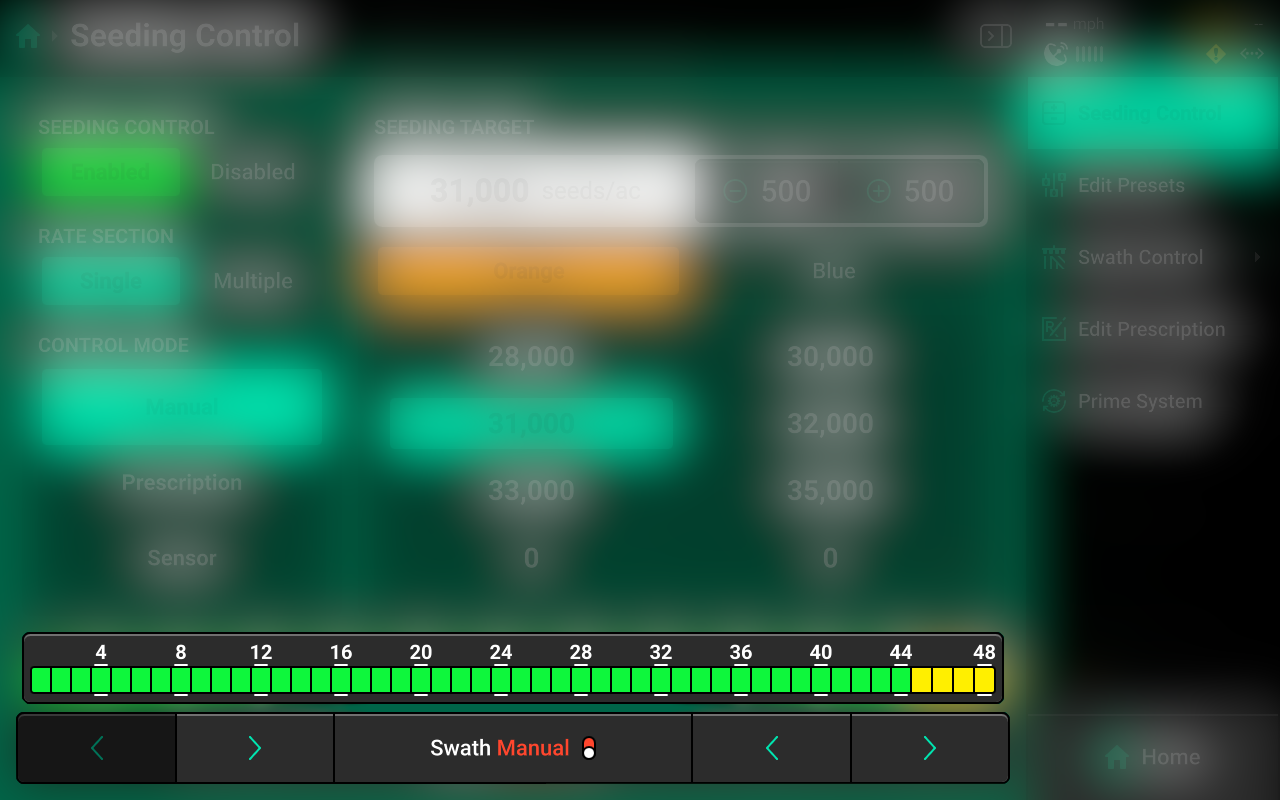
A Swath Control Bar is displayed at the bottom of the control screen. Press any row in the bar to swath that row off and engage Manual Swath Mode. Rows may also be clutched off from left-to-right or right-to-left using the arrows below the Swath Control Bar.
In Manual Swath Mode, the 20|20 will no longer swath off to boundaries or coverage. To return to Automatic Swath Mode, press Swath Manual in the bottom center.
Swath Control Screen
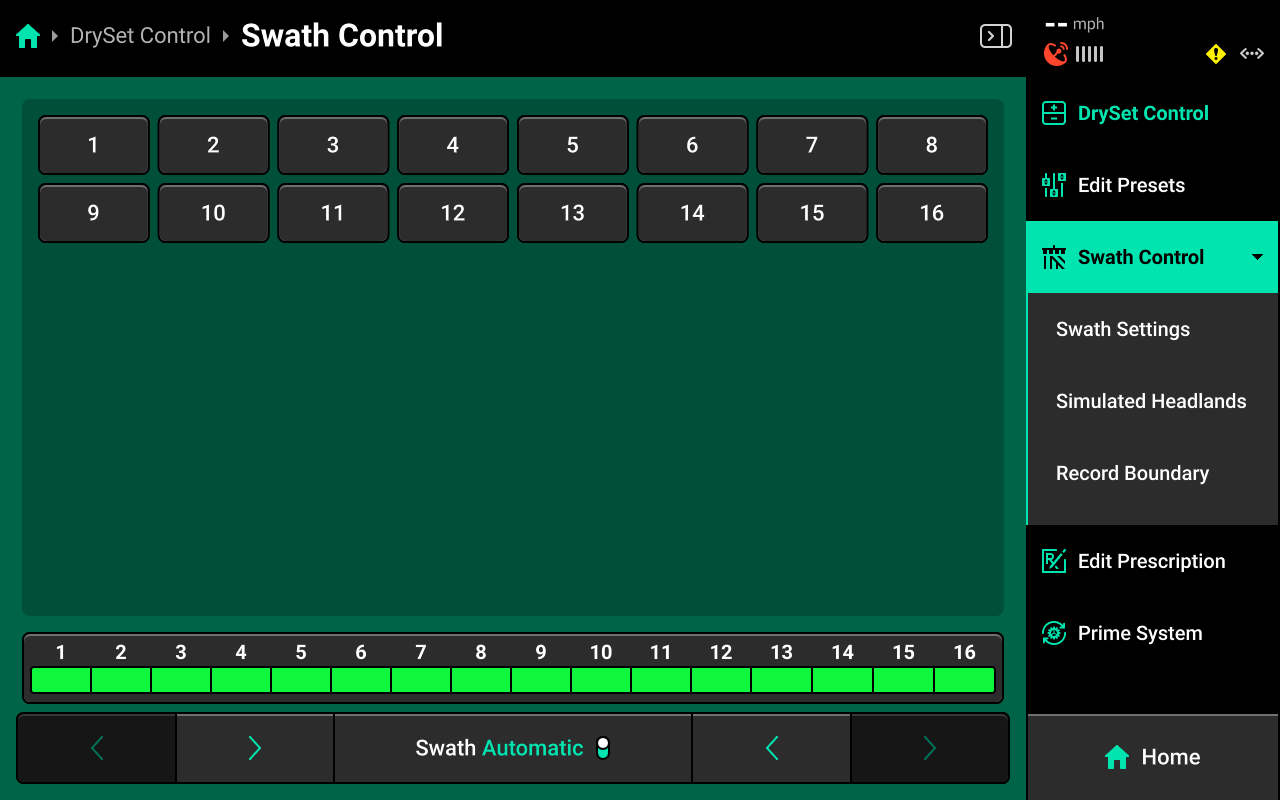
The Swath Control Screen allows the user to manually swath rows on / off, configure a swath control plan, record a boundary, or simulate headlands. Use the table of rows off manually, or use the Swath Control Bar at the bottom using the procedure described in the previous section.
Swath Settings
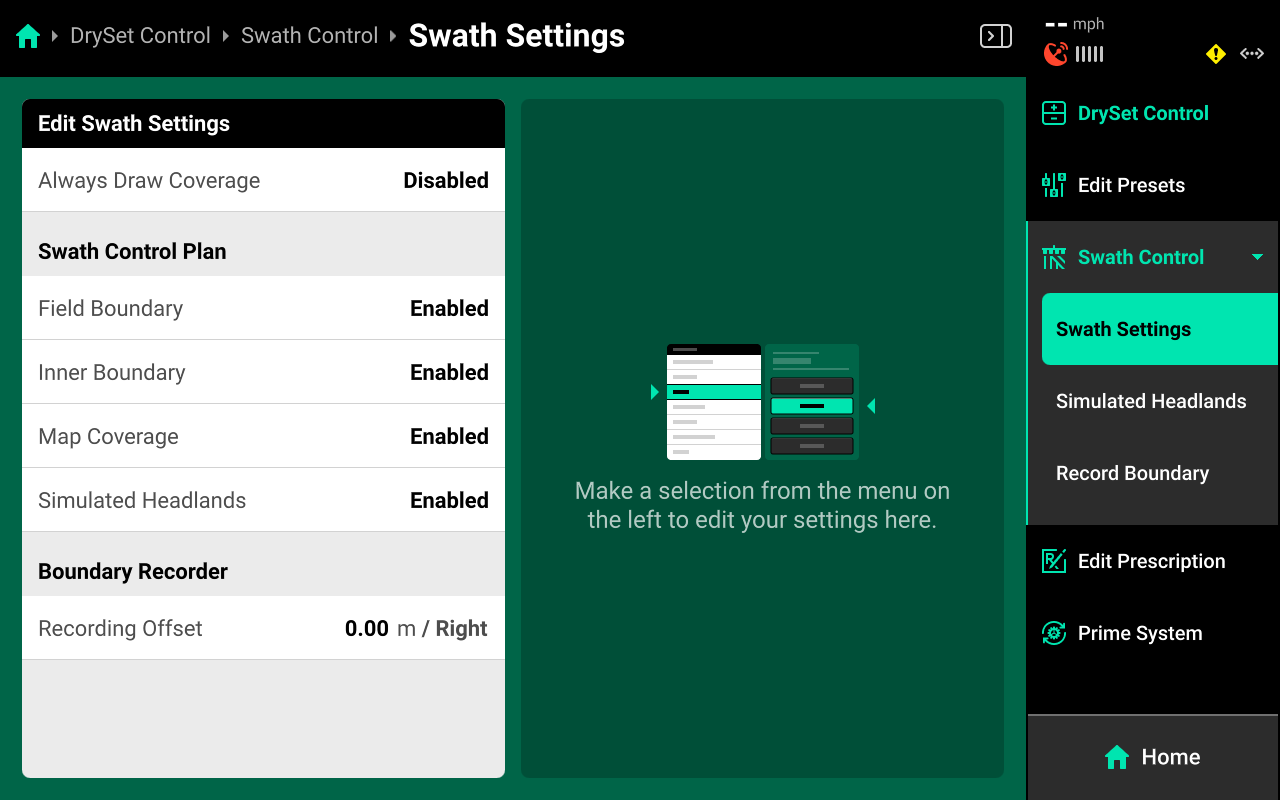
Use these settings to determine how the 20|20 draws coverage, to change which parameters the 20|20 will use to swath on / off, or to enter an offset to use when recording boundaries.
The 20|20 will not swath off to any option under Swath Control Plan which is set to Disabled.
Setting Always Draw Coverage to Enabled will cause the 20|20 to draw coverage whether the implement is actively planting / spraying / etc. or not.
Simulated Headlands
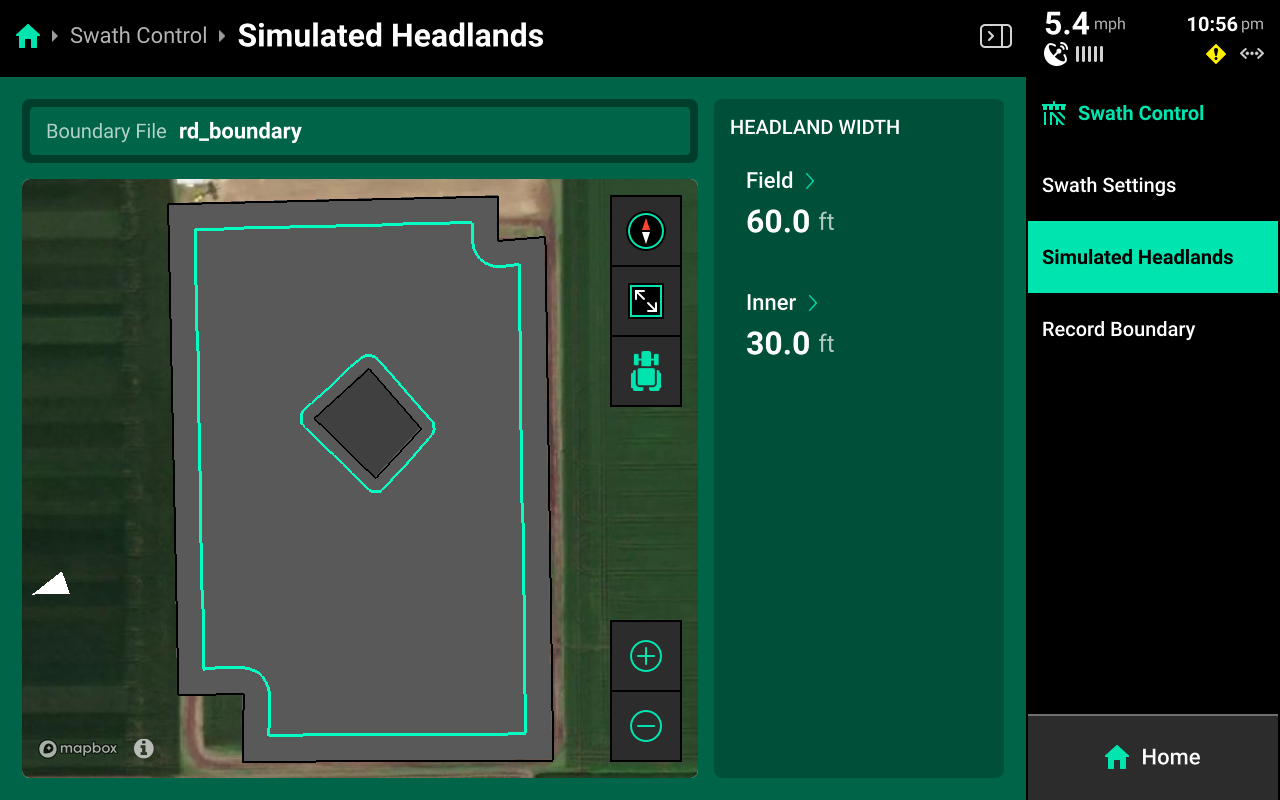
Select a width for Field (Exterior) or Inner to set the simulated headland width for either option.
A Boundary file must be assigned to the field to enable simulated headlands.
Recording Boundaries
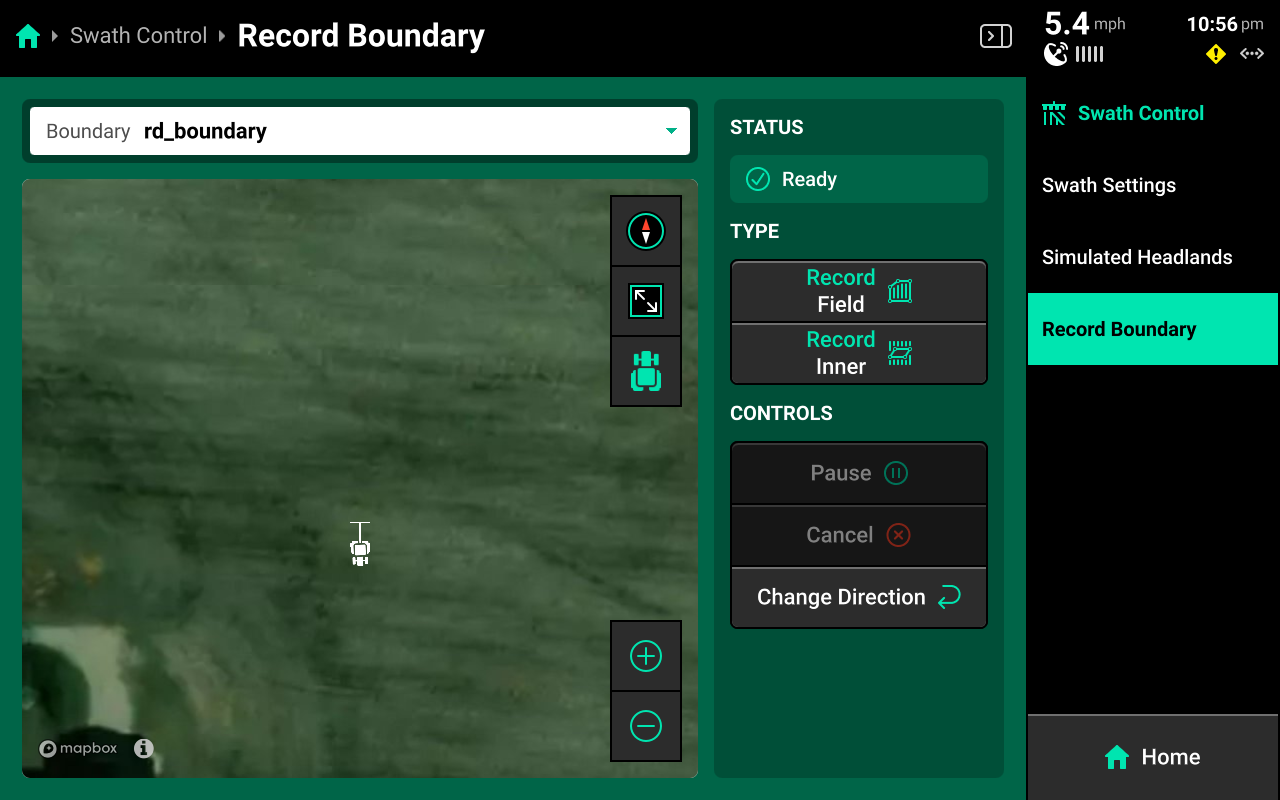
Use the Record Boundary Screen and follow the process detailed below to record a boundary using the 20|20.
- Use the dropdown menu to select an existing boundary to rewrite, or create a new file name.
- Press Record Field (Exterior) or Record Inner to begin recording either type of boundary.
- Use Pause or Cancel to temporarily or permanently stop recording the current boundary. Use Resume to unpause.
- Use Change Direction to correct the tractor heading, if necessary.
- Press Save to keep the current recording.
To ensure maximum accuracy around outer field corners, press Pause after reaching an outer corner. Complete the turn, then back fully into the corner. Press Resume when the tractor is properly repositioned.
Priming the System
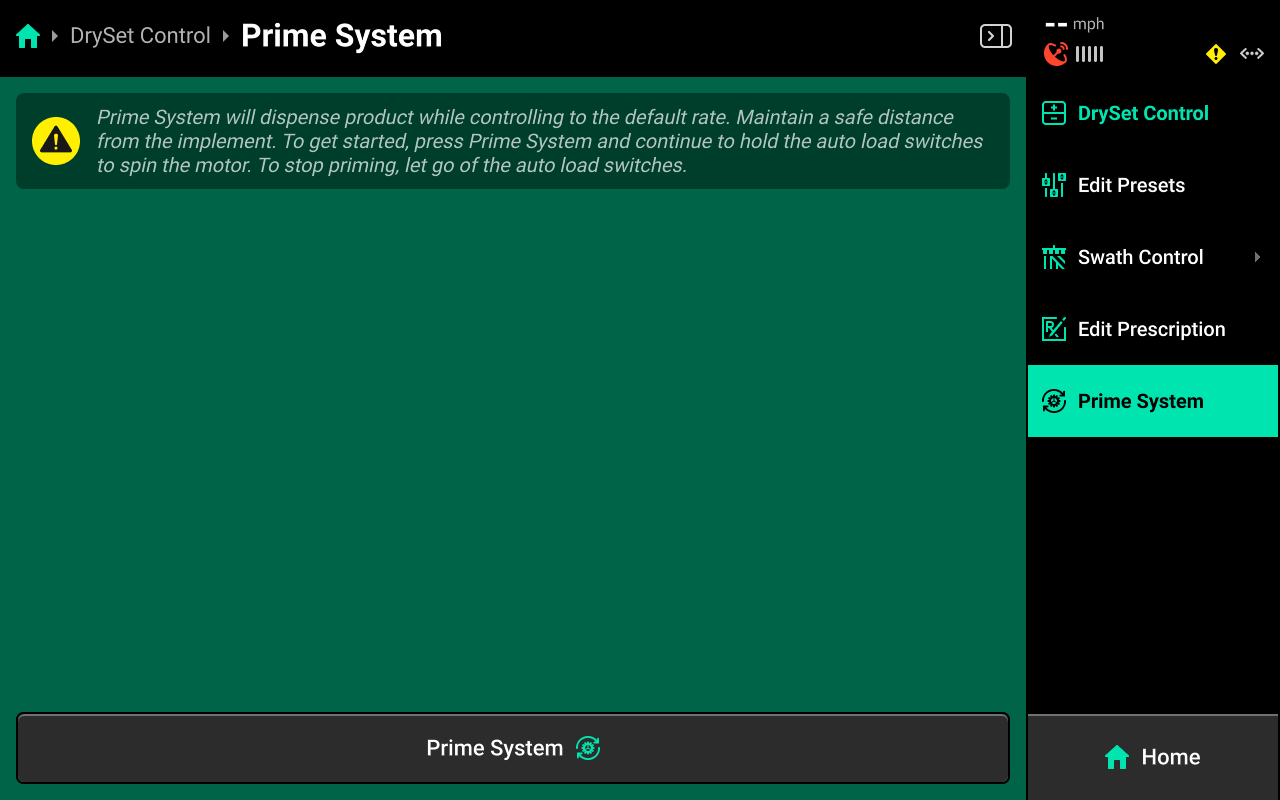
Press Prime System in the Navigation Menu to access the Prime System function. Press Prime System at the bottom of this screen to open a popup which instructs the user to hold both switches up to dispense product at the default population. The system will dispense as long as the switches are held up.
Product will only be dispensed for the specific system through which the Prime System function was accessed (e.g. priming DrySet will not cause liquid systems to dispense).
Quick Start
Add the Quick Start widget to use the quick start feature.
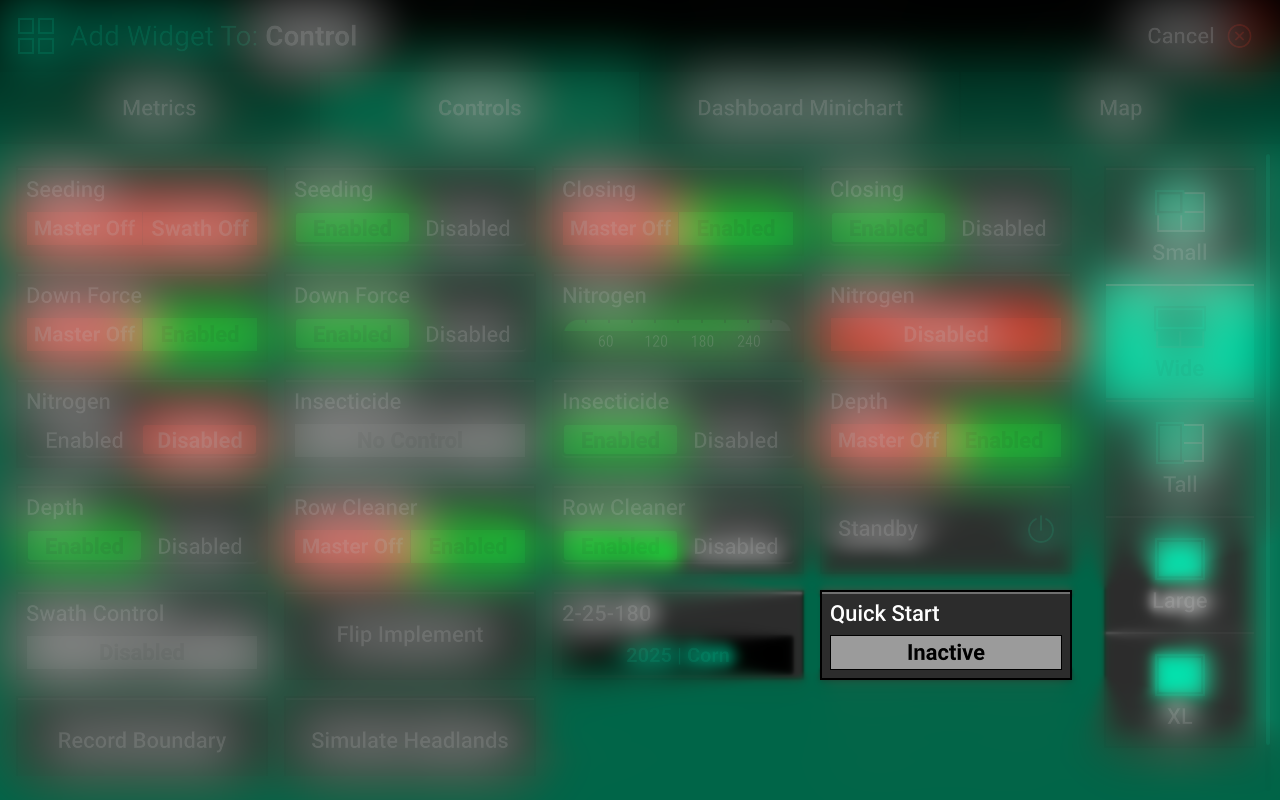
Once the widget has been added to the home screen, press it to initiate a countdown. When the countdown reaches 0, the system will begin dispensing all products at a simulated speed. It will continue to run until either the 300 second timeout is reached, or until the 20|20 registers speed from the primary speed source.
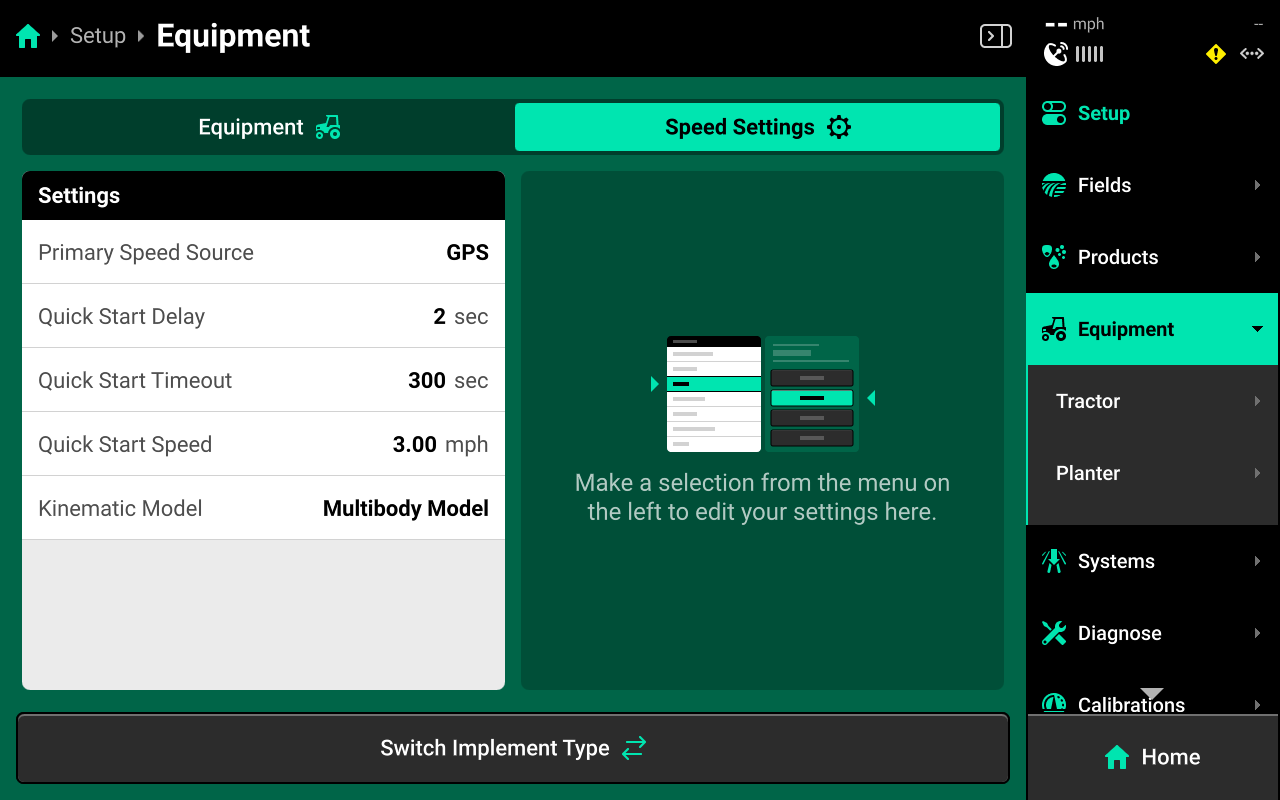
Timeout, Simulated Speed, countdown (Quick Start Timeout) and Primary Speed Source may be adjusted by navigating to Setup > Equipment and pressing the Speed Settings tab at the top. See the 2025.1.x Gen 3 Operator's Guide for more details.
System Setup
DrySet requires a Granular-type System to be configured in the 20|20. To configure a granular system, Navigate to Setup > Systems and press Add Implement System in the bottom center.
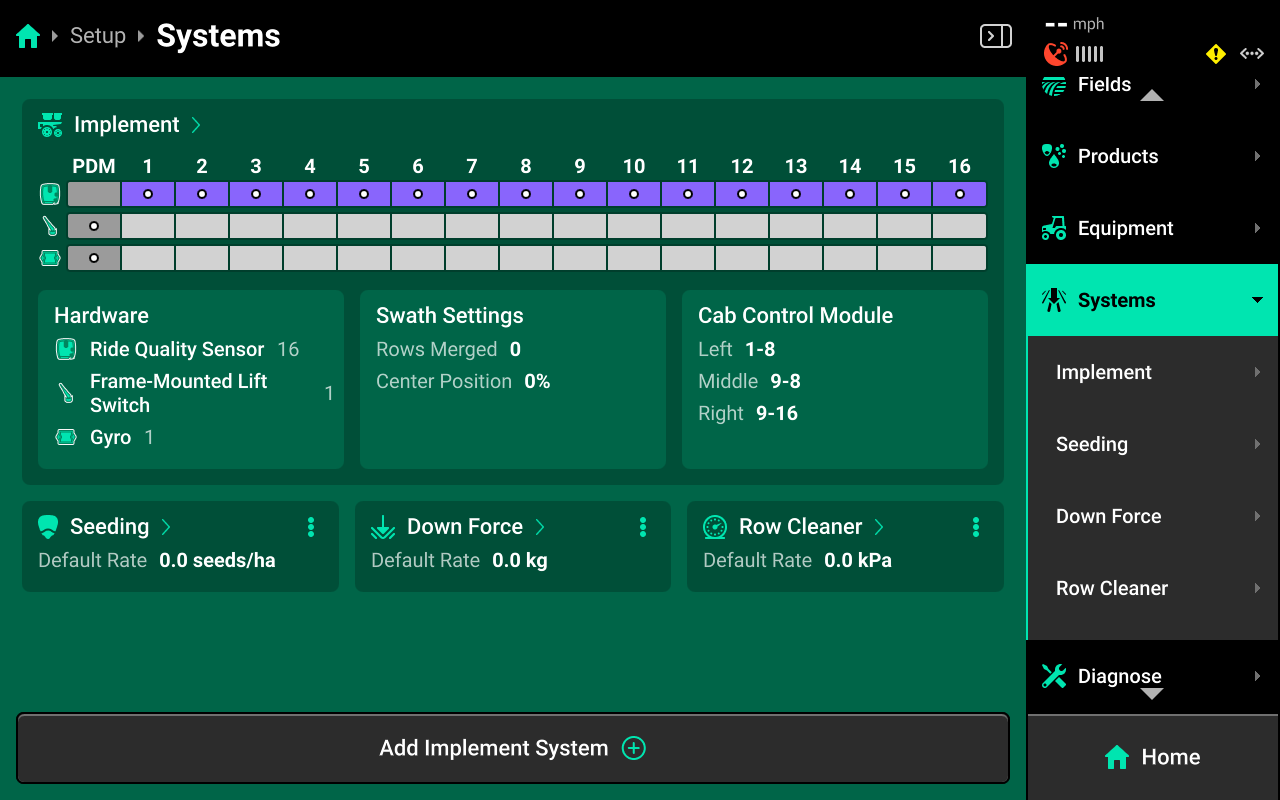
This guide assumes that all Equipment, implement-wide hardware and Ethernet / CAN modules have already been configured and calibrated. See the 2025.1.x Gen 3 Operator's Guide for more details on setting up / calibrating Equipment, Modules and other hardware.
Select Granular from the popup, then select a preset name or enter a custom name from the second popup.
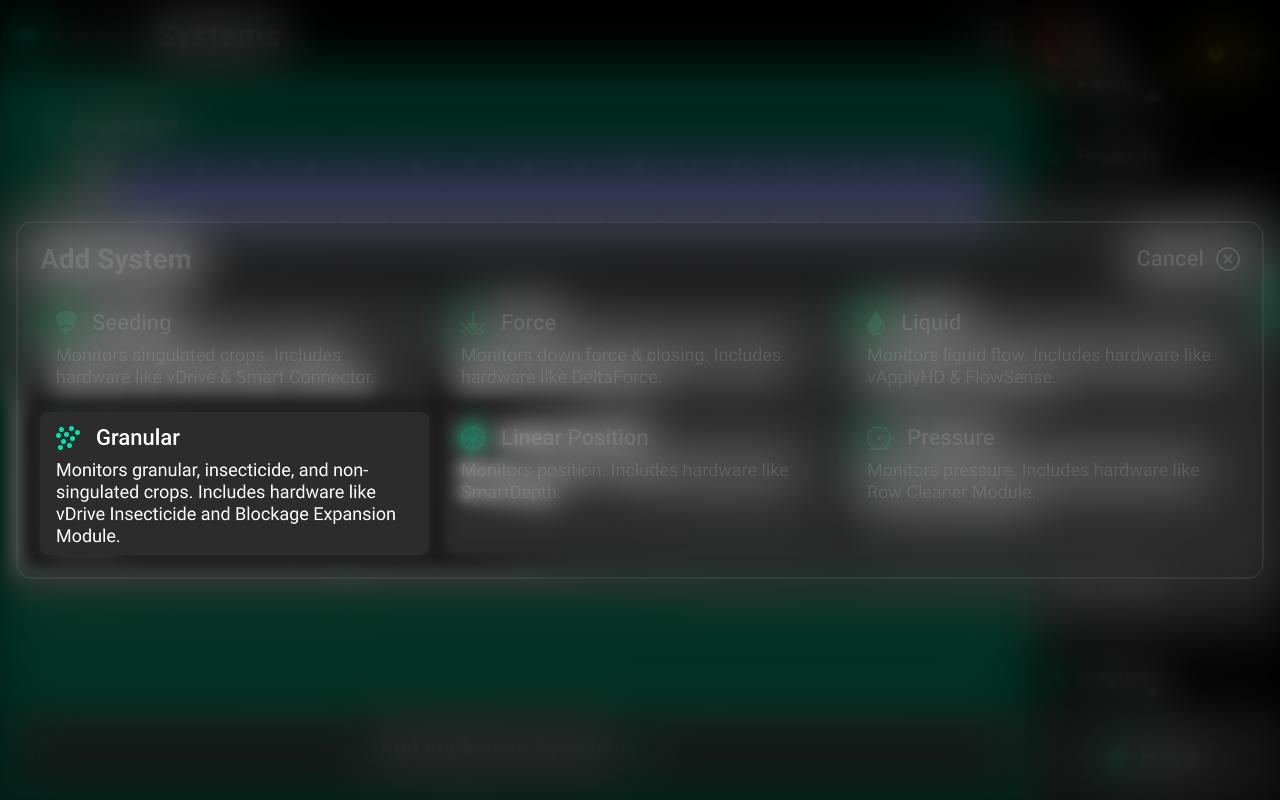
Hardware Setup
To configure DrySet hardware, select [Granular System Name] in the Navigation Menu, then press Hardware under that system and use the following process.
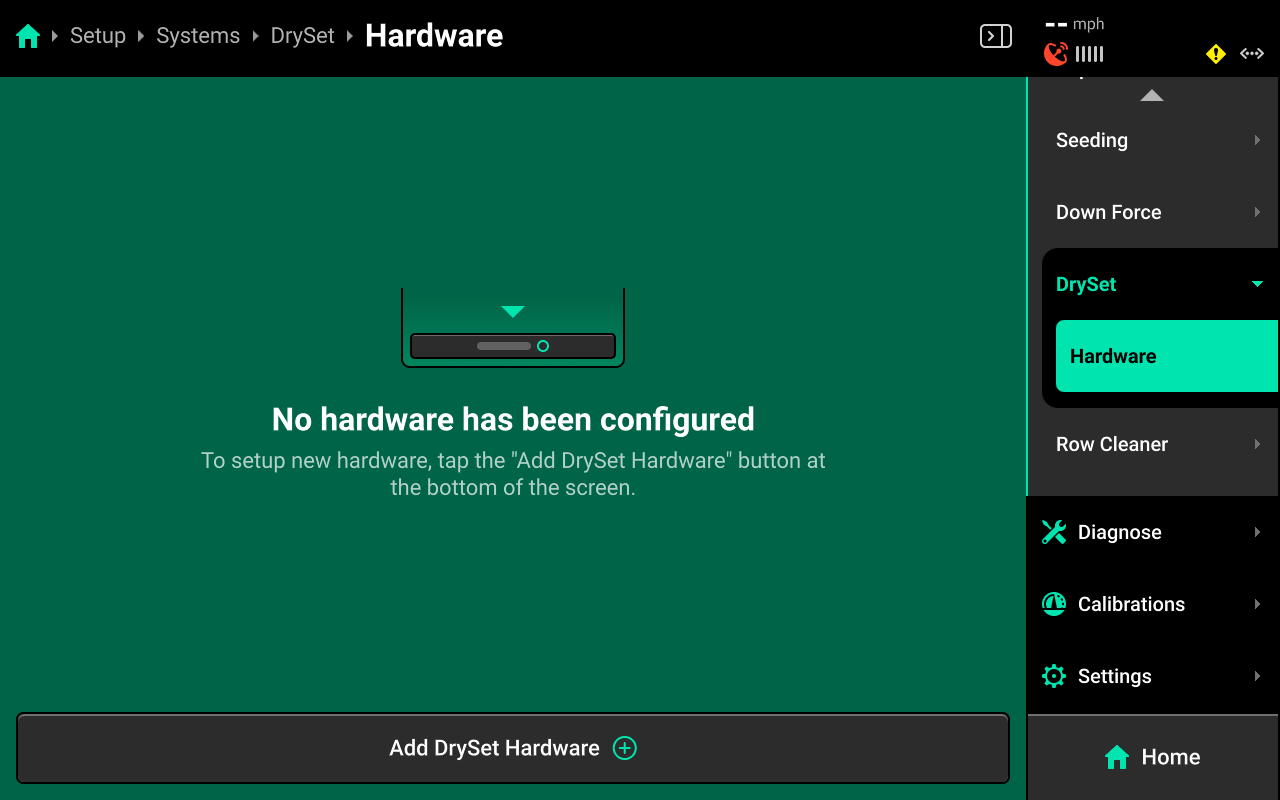
DrySet
Press Add [System Name] Hardware + and select DrySet from the popup to open the hardware setup wizard.
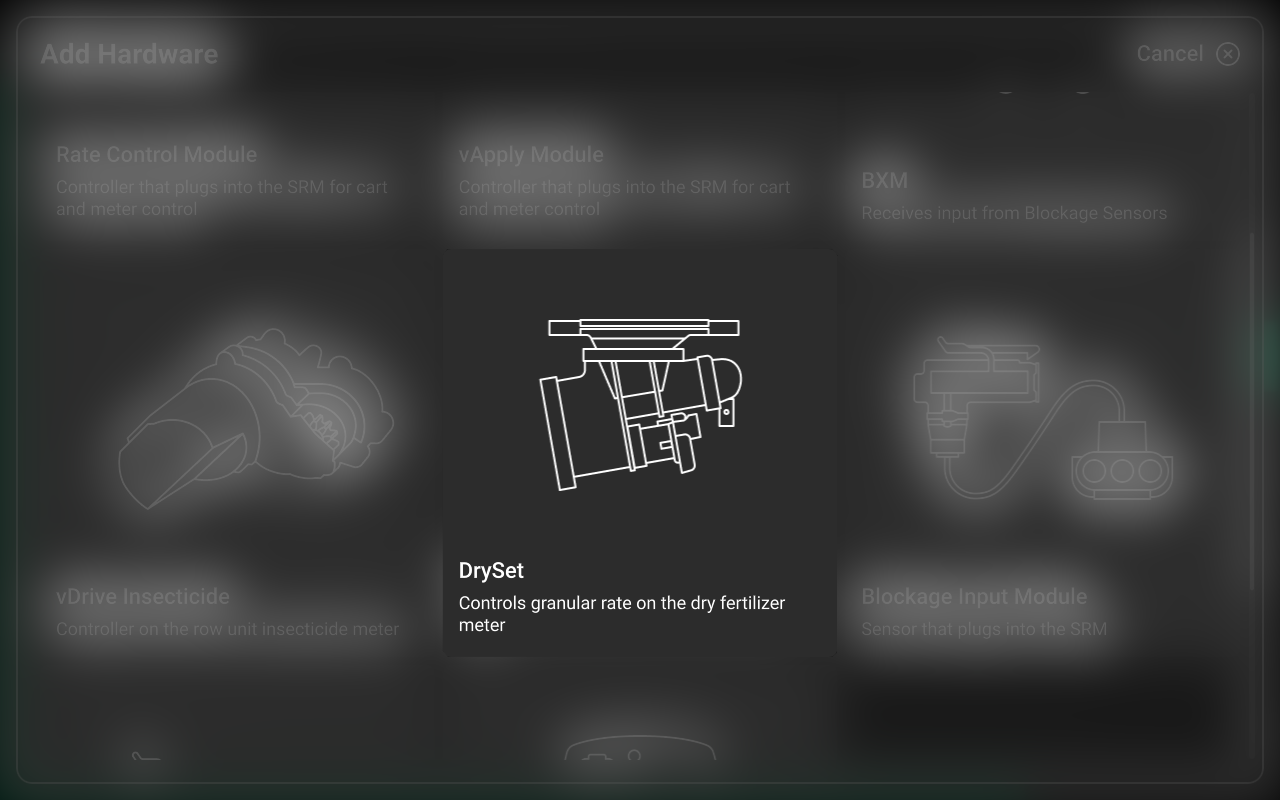
On Step 1, press each row in the table that has a DrySet meter installed, or press Select All in the lower right, then press Continue.
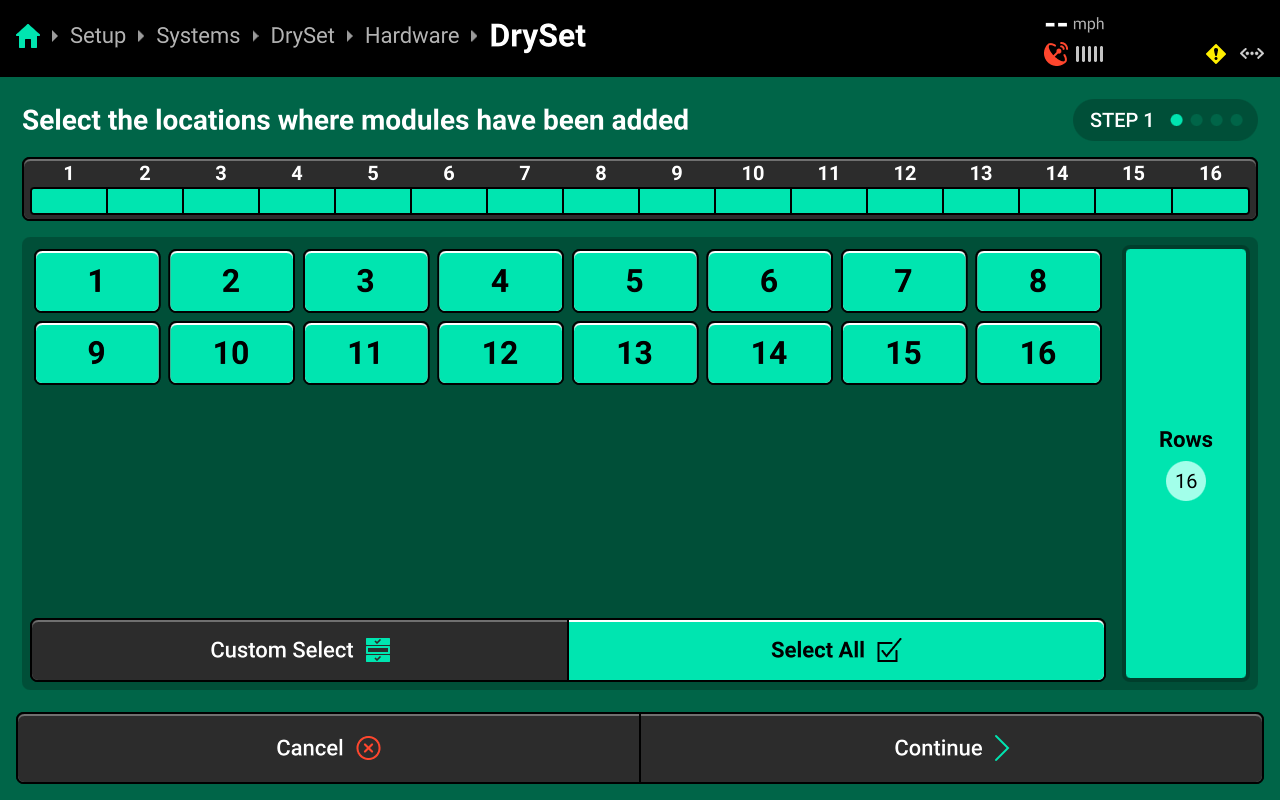
On Step 2, use the right window to select the jumper color that connects DrySet to the CAN bus. Press Custom Select or Select All in the left window, then press the correct jumper color to apply any selection to some or all rows. Press Continue when finished.
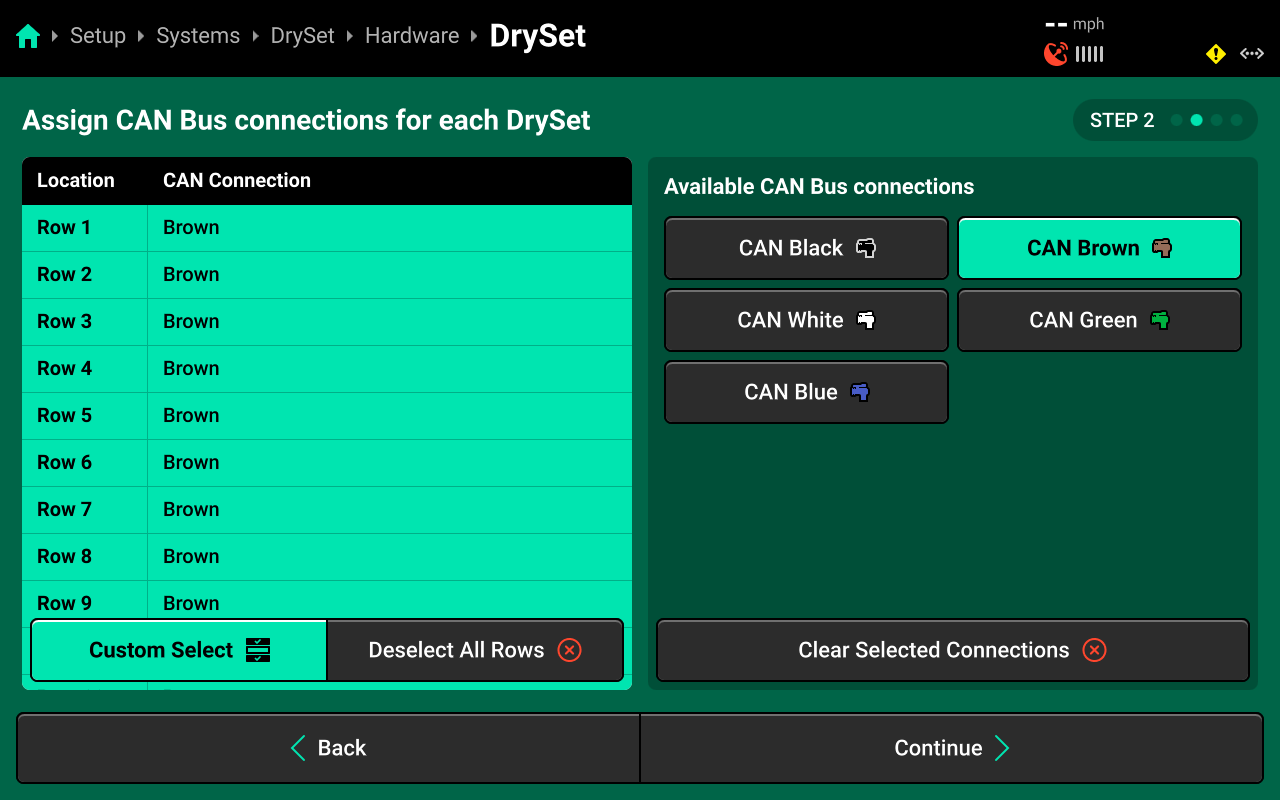
If vDrive is installed to control seeding, DrySet must be connected with a different color of CAN jumper than vDrive. Any color may be used for either system on 25.1.x, seeding is not limited to black and granular is not limited to brown as in previous software versions.
On Step 3, use the list in the left window and the table in the right window to assign rows to each DrySet. Standard setups will have 1 row assigned to each meter. For all standard setups, press Auto-Assign in the lower right to assign rows in sequence to each DrySet. Then press Continue.
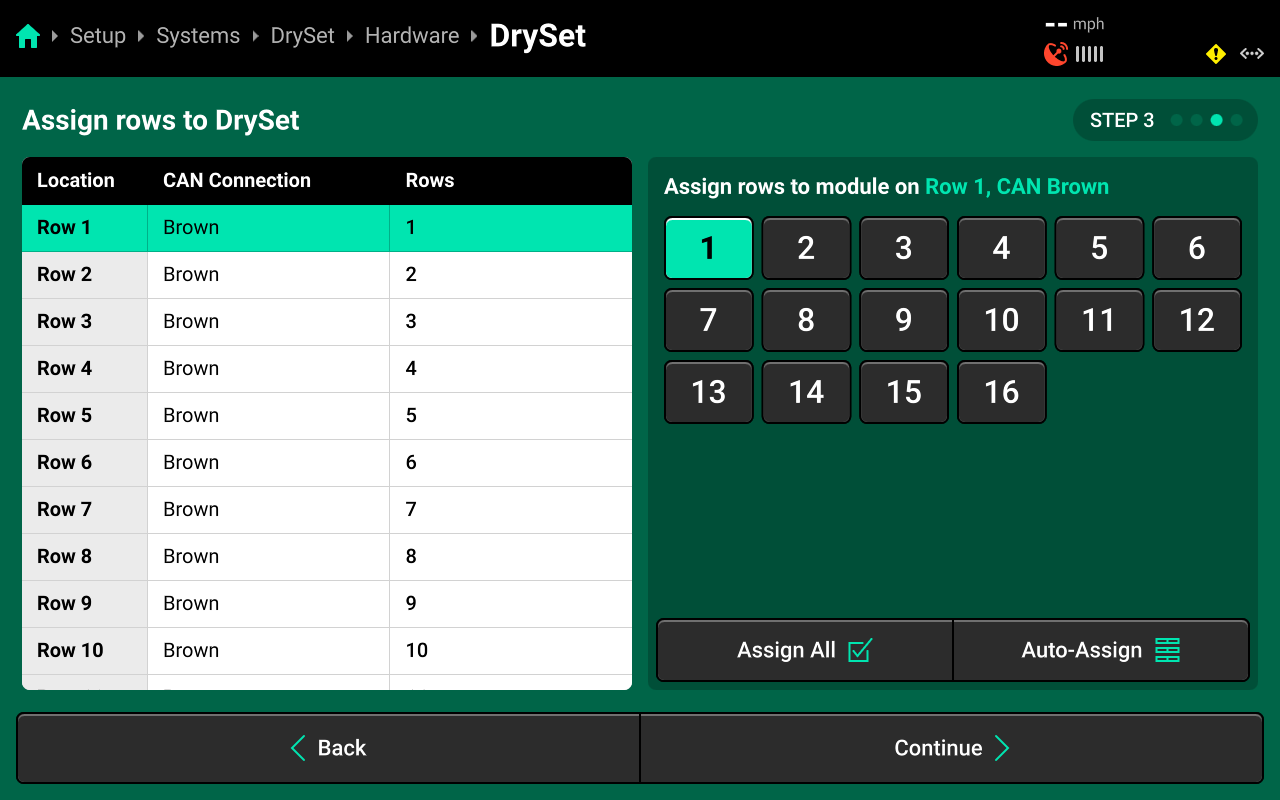
When assigning jumper colors and changing settings, only the first hardware device is selected by default. When changing a jumper color or setting for all hardware devices of one type, ensure to press Select All Rows in the left window before changing the setting.
On Step 4 use the left window to select one or more rows, then use the right window to change the desired setting. Press Save and Finish to exit setup.
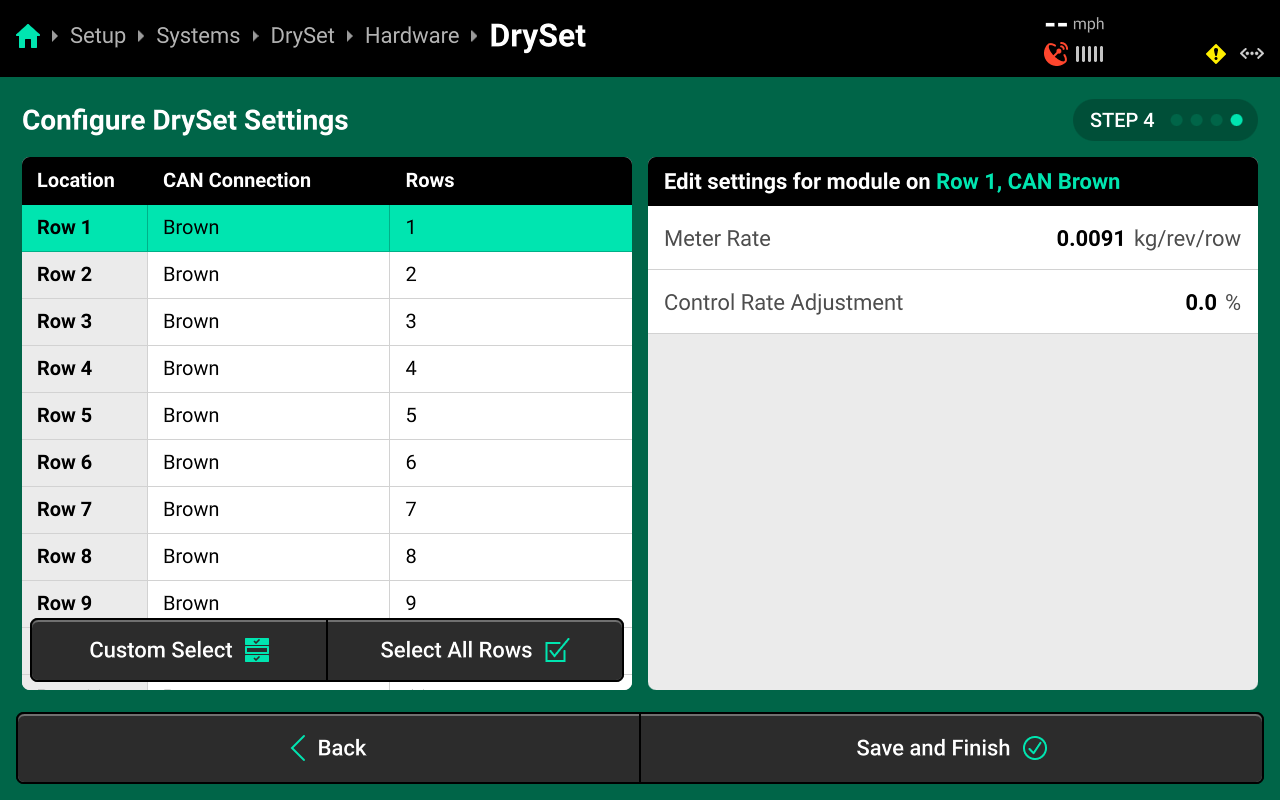
- Meter Rate : Amount of product dispensed per revolution of the meter. This setting is not typically adjusted during first-time setup. The value will be determined during DrySet calibration. See the Calibrations section of this guide for more details.
- Control Rate Adjustment : Adjusts meter speed for any meter which consistently deviates from target rate. This setting should not be adjusted before DrySet calibration.
All configured hardware devices will appear on the Hardware screen for each system. Press the three dots on each device to delete it, or press Edit Locations to run through the setup wizard again.
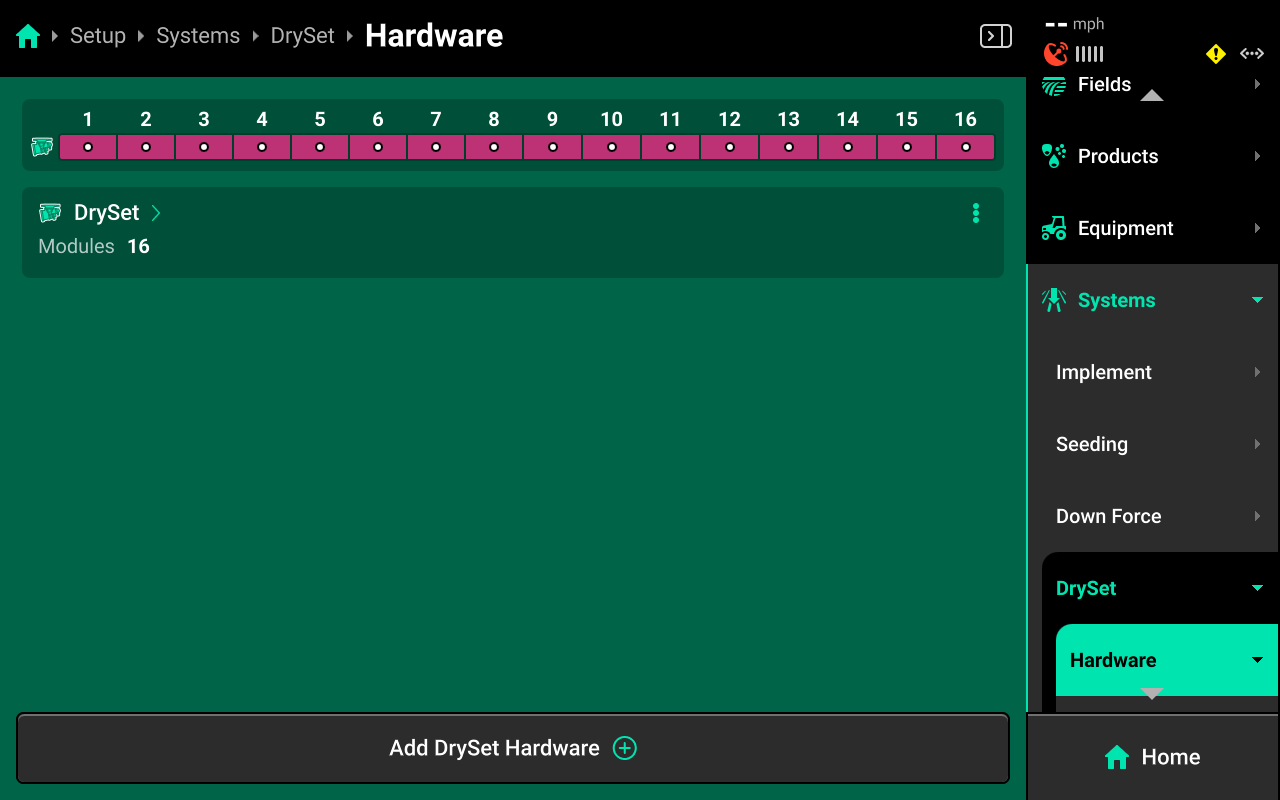
After configuring a hardware device, that device will appear under Hardware for that system in the Navigation Menu. Press any hardware device to view / change the settings from the final step of the setup wizard.
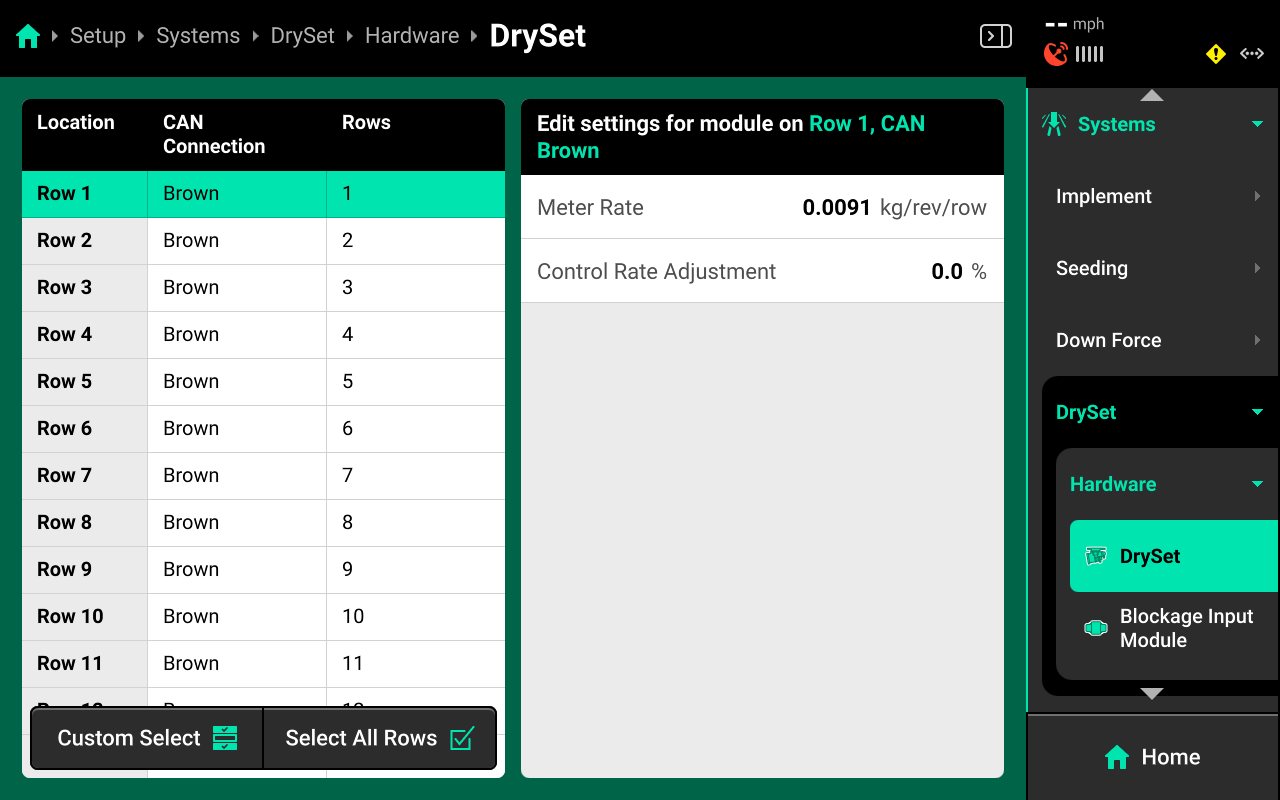
Accessing Hardware Settings
Hardware settings are divided into Install Settings, which are typically adjusted during initial setup, and Operation Settings which may be adjusted multiple times per season / year.
Install Settings are accessible on the final step of each hardware setup wizard, and on the specific system hardware screen after that hardware device is added (see tip in the previous section).
Operation Settings are accessible from the left window of the specific system screen after the hardware device is added. It may be necessary to scroll to view all Operation Settings.
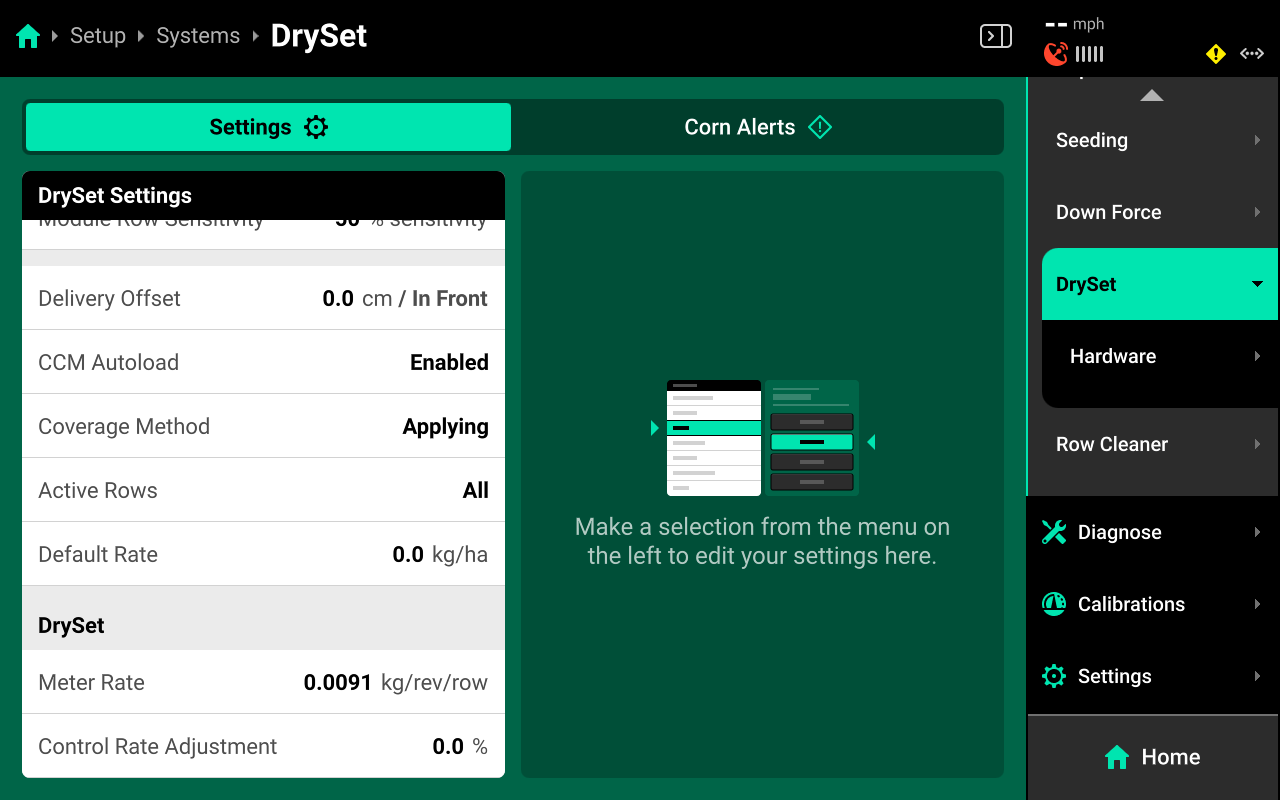
Some Operation Settings are also available under the System Settings tab on the Field Setup screen.
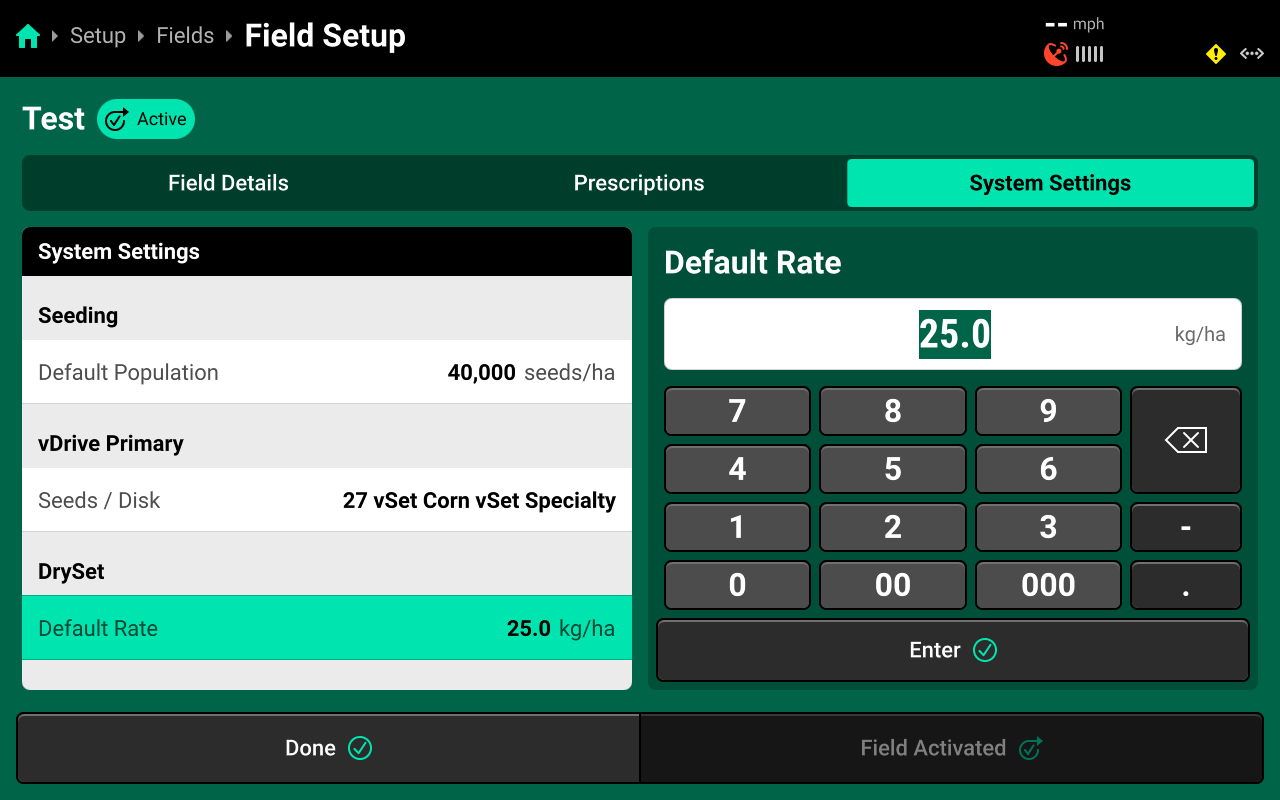
Additional Hardware
DrySet is often used in conjunction with the Clarity blockage sensing system. Clarity will utilize either a Blockage Expansion Module [BXM] or a Blockage Input Module to connect blockage sensors to the CAN bus.
BXM
Navigate to [Granular System Name] and select Hardware under the system in the Navigation Menu. Then press Add [System Name] Hardware + and select BXM from the popup to open the hardware setup wizard.
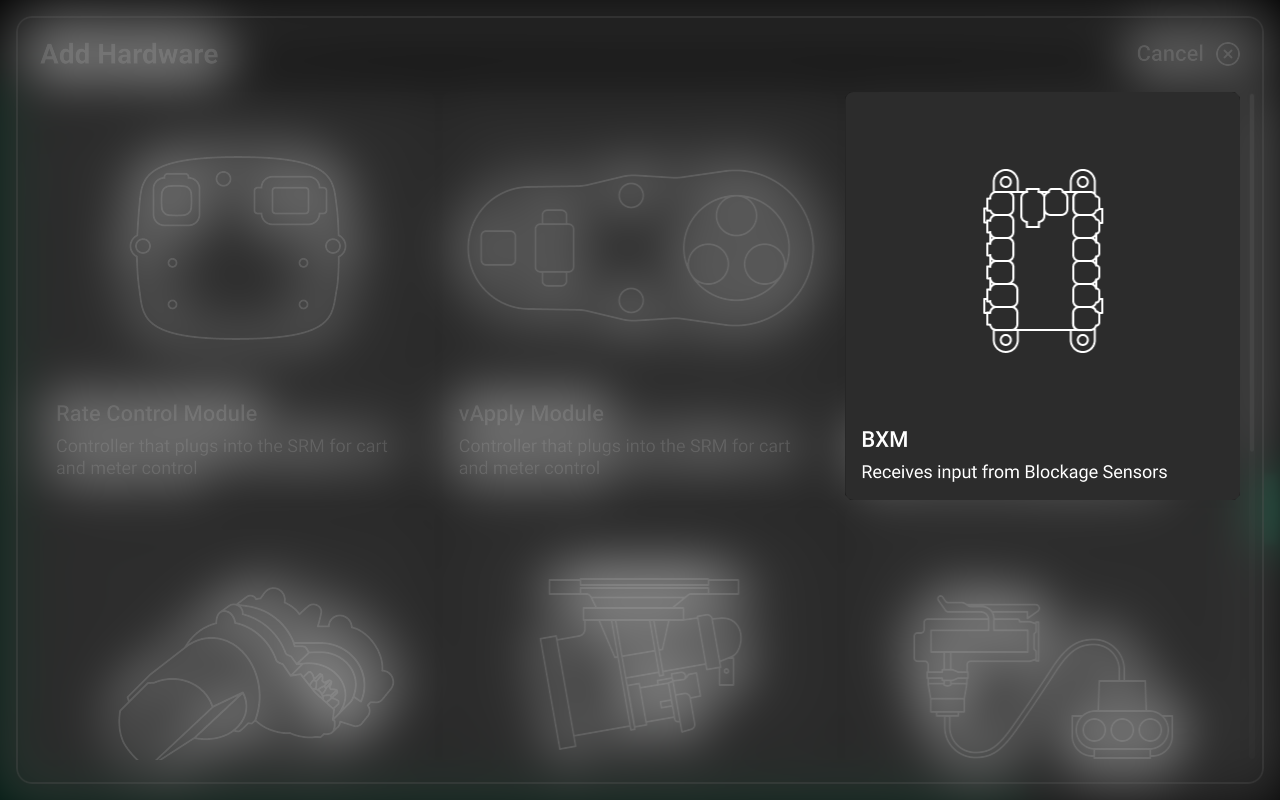
On Step 1, press each location that has a BXM installed and press Continue
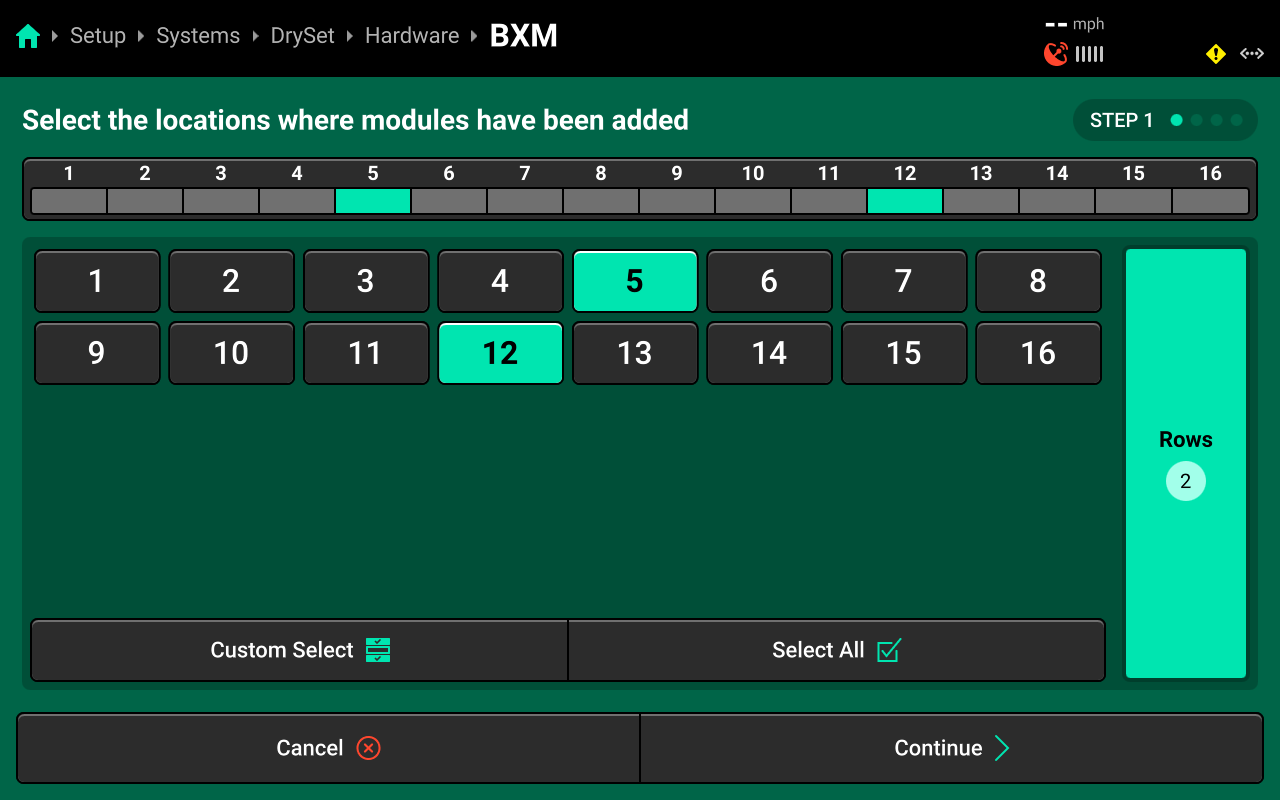
Any device which doubles as a CAN Module (e.g. Smart Connector, BXM, vApplyHD Flex, NCM, etc.) must have the same location assigned to it during both Module and Hardware setup. To complete CAN Module setup, navigate to Setup > Equipment > [Implement Name] > Modules and press Configure [Implement Name] in the right window. See the 2025.1.x Gen 3 Operator's Guide for more details on configuring CAN / Ethernet Modules.
On Step 2, select a BXM in the left window, then press each input which has a blockage sensor connected in the right window.
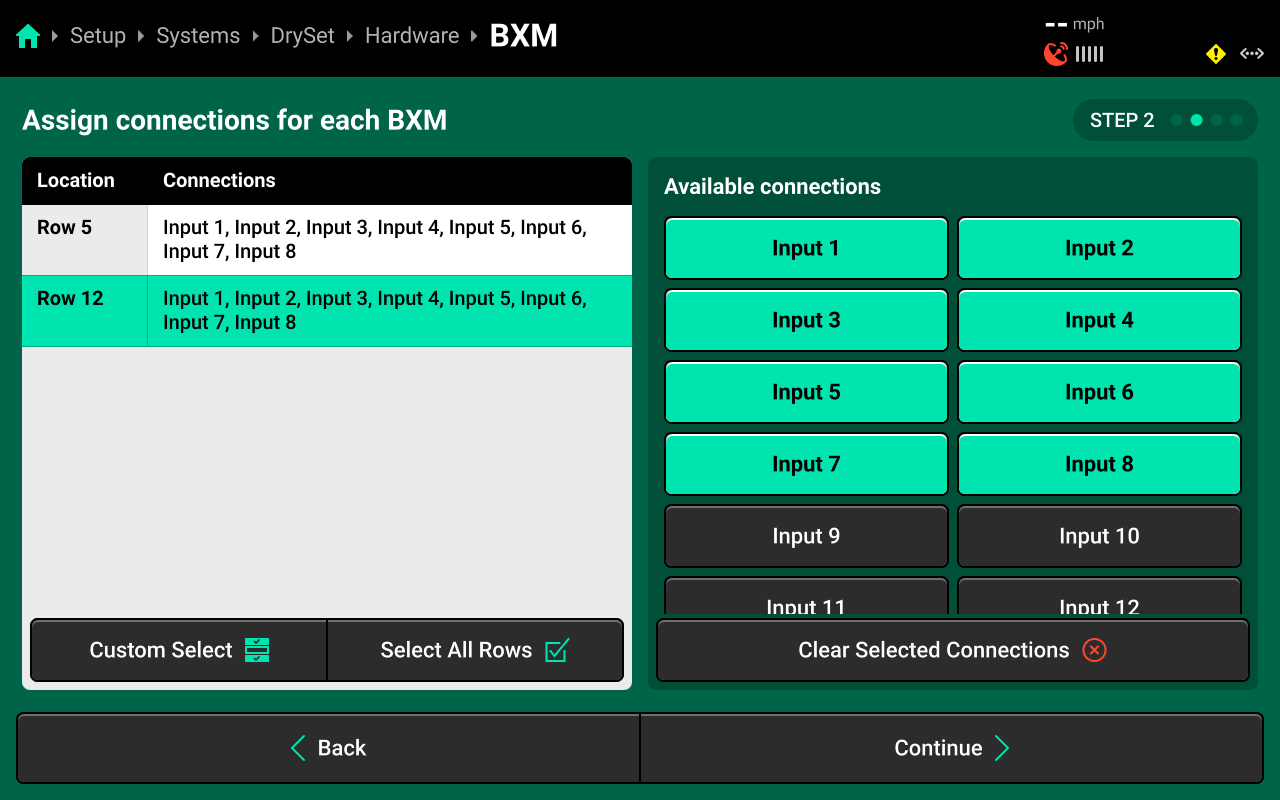
The inputs on the right side of the screen read left-to-right, but the inputs on the physical BXM are numbered top-to-bottom (e.g. the top left input on the physical BXM is Input 1, the second left input is Input 2.) Ensure that the input selection in the hardware setup wizard matches the number stamped onto the physical BXM.
On Step 3, select a BXM input in the left window, then use the table in the right window to assign the correct row to the selected blockage sensor / input. If rows are connected in sequence to the used BXM ports across the implement, press Auto-Assign to assign all rows sequentially.
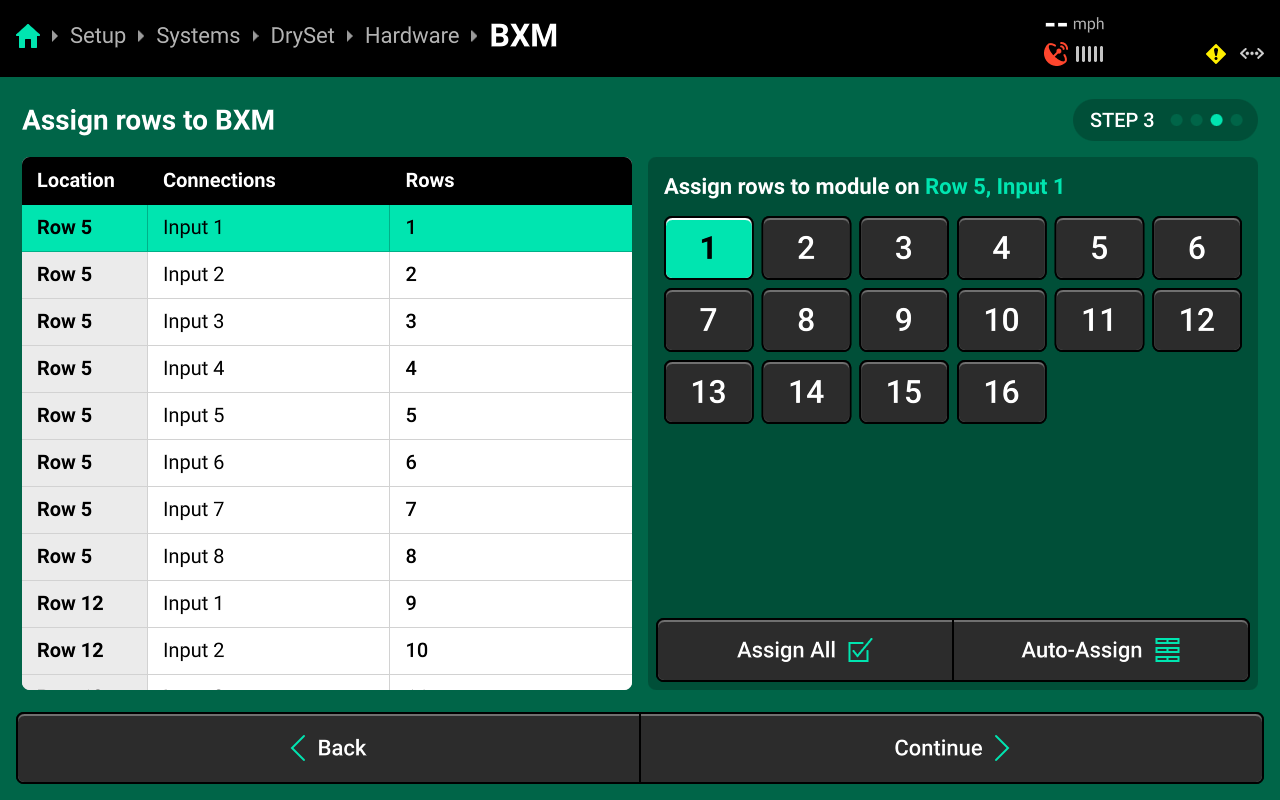
On Step 4, use the left window to select one or more rows, then use the right window to change the desired setting. Press Save and Finish to exit setup.
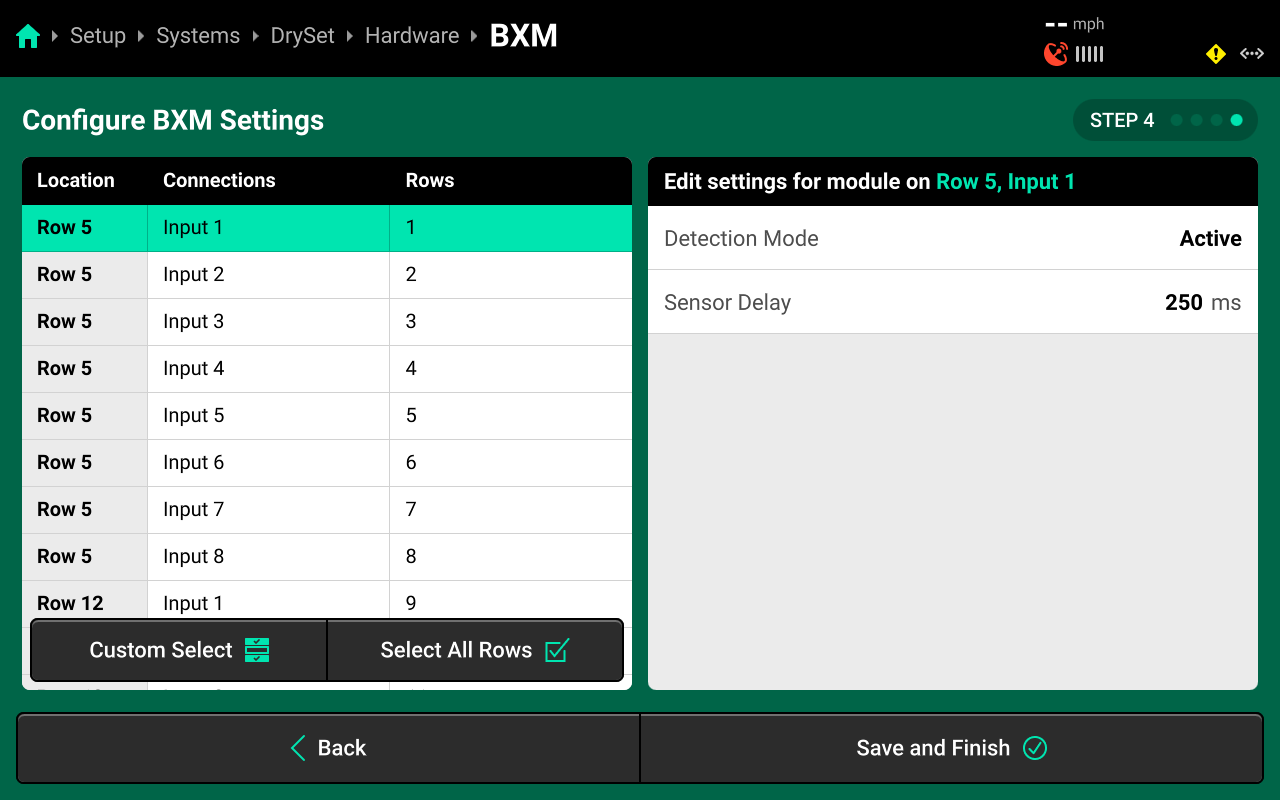
- Detection Mode : Change to Passive when the blockage sensors are not being powered by the 20|20.
- Sensor Delay : Sets the communication delay between the blockage sensor and 20|20.
Neither of these settings should be adjusted unless advised by Precision Planting Product Support.
Blockage Input Module
Navigate to [Granular System Name] and select Hardware under the system in the Navigation Menu. Then press Add [System Name] Hardware + and select Blockage Input Module from the popup to open the hardware setup wizard.
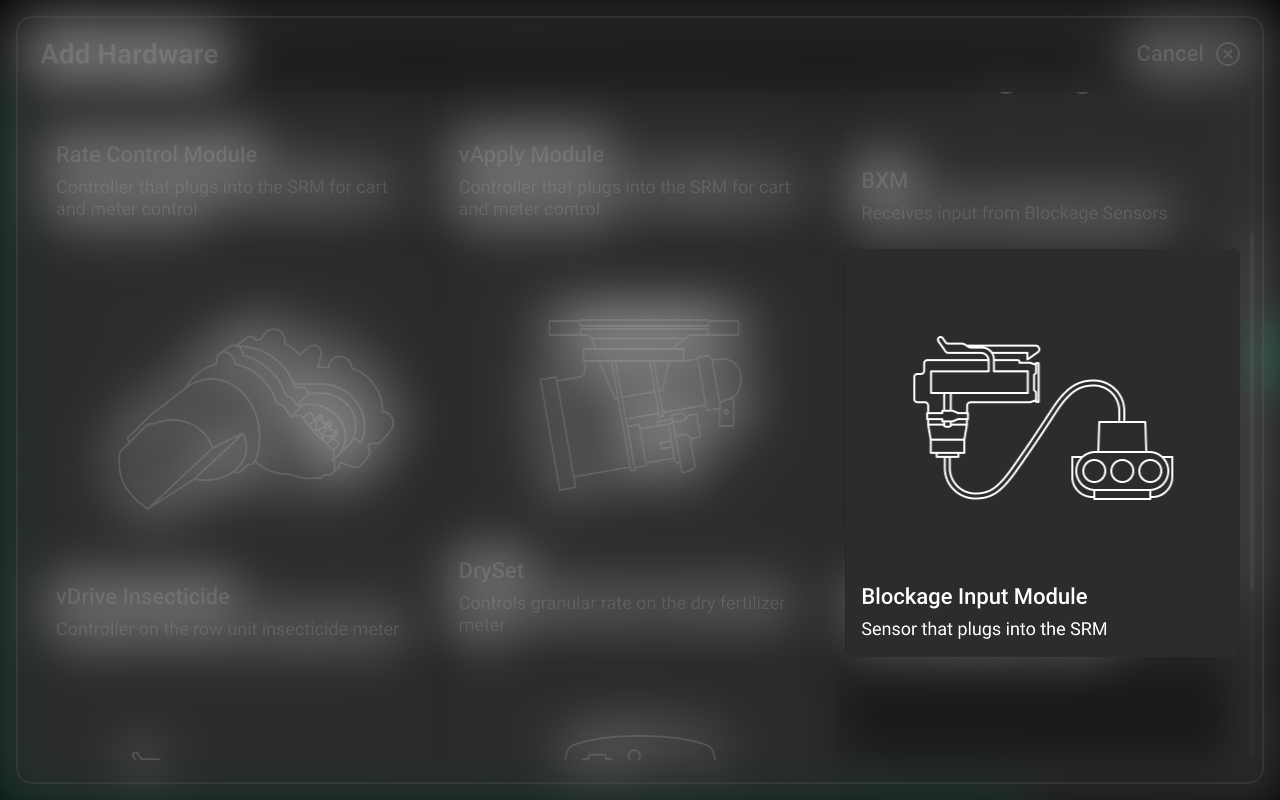
On Step 1, select each row that has a Blockage Input Module installed, then press Continue.
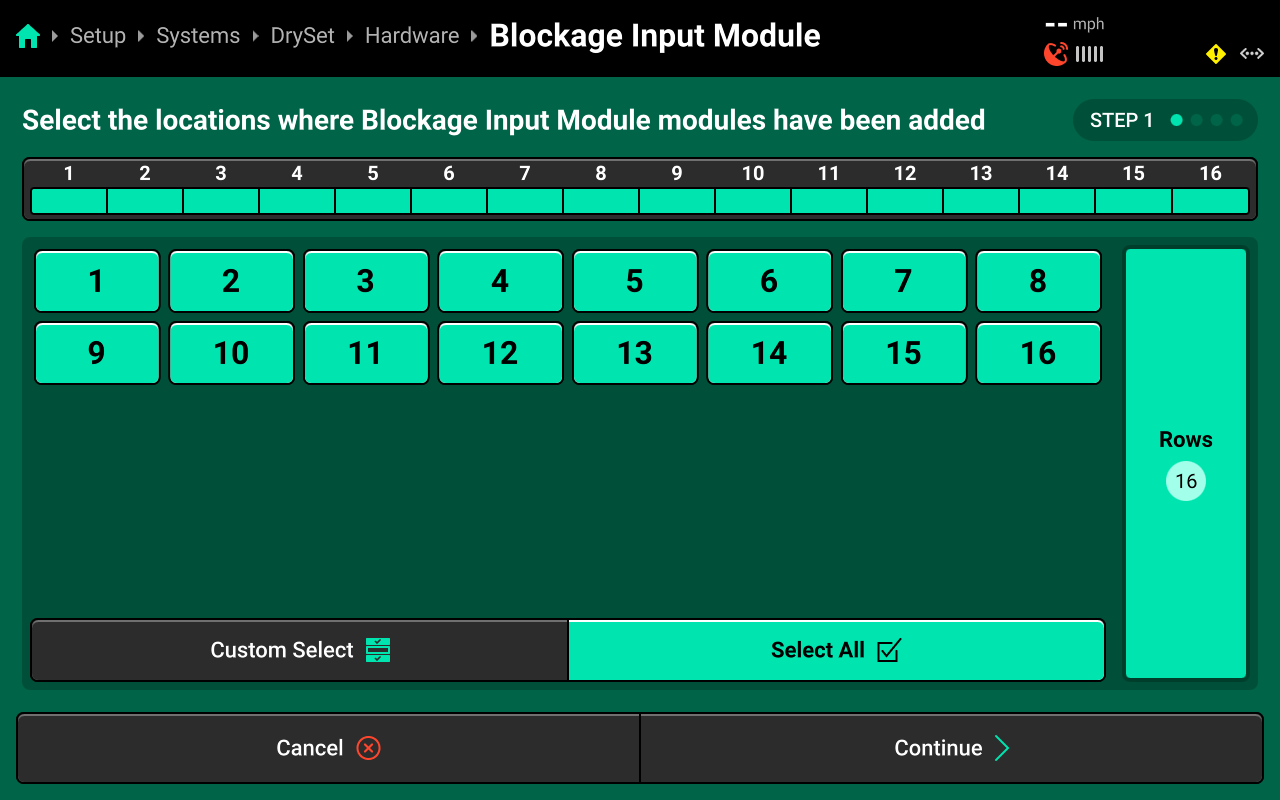
On Step 2, use the right window to select the jumper color that connects the Blockage Input Module to the CAN bus. Press Custom Select or Select All in the left window, then press the correct jumper color to apply any selection to some or all rows. Press Continue when finished.
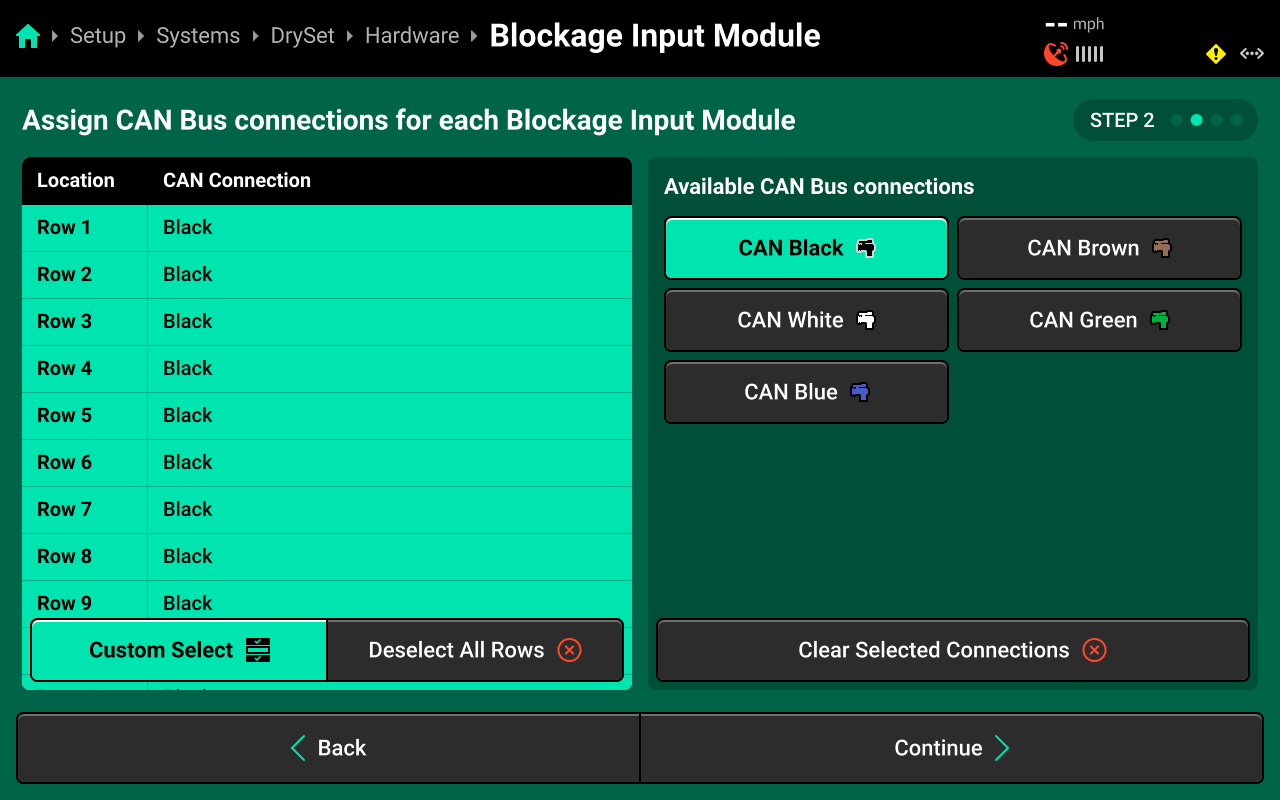
On Step 3, use the left window and the table in the right window to assign rows to each blockage sensor. Standard setups will have 1 row assigned to each Blockage Input Module. For all standard setups, press Auto-Assign to assign rows in sequence to each Blockage Input Module.
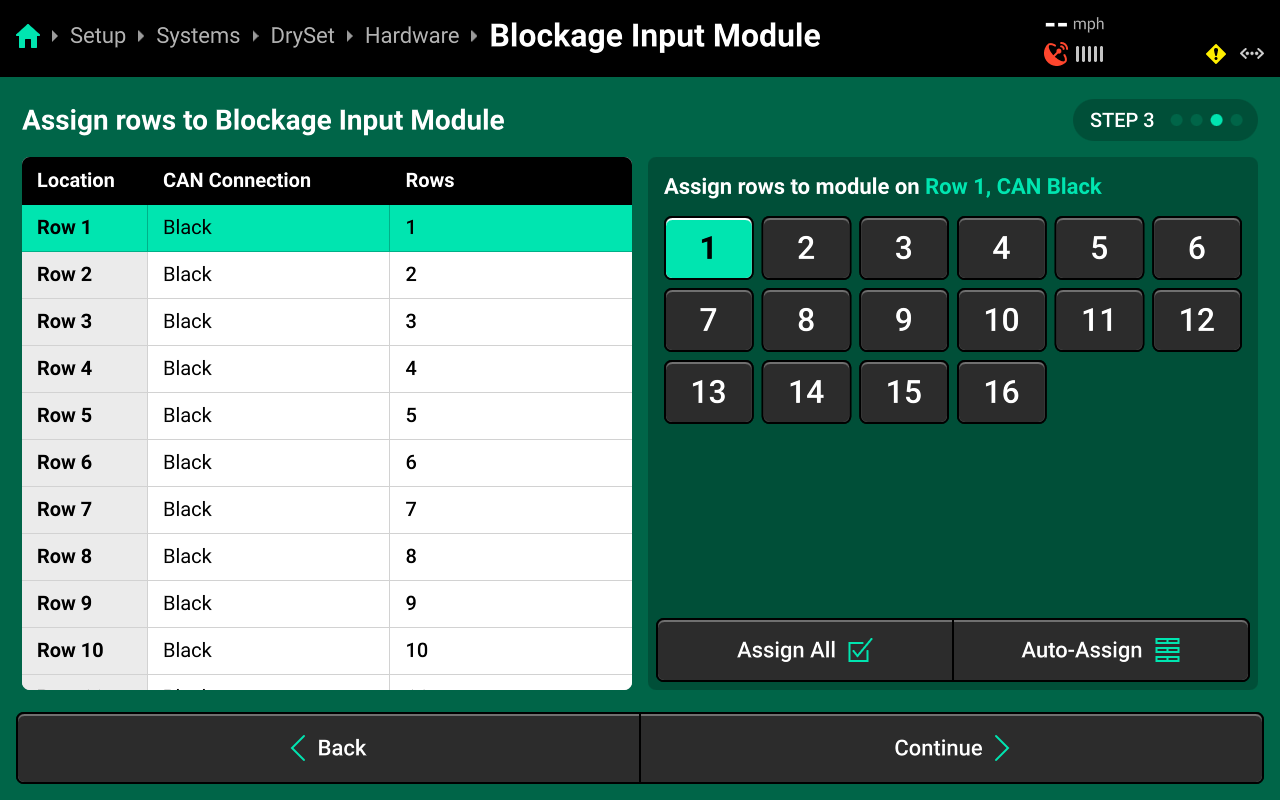
On Step 4, use the left window to select one or more rows, then use the right window to change the desired setting. Press Save and Finish to exit setup.
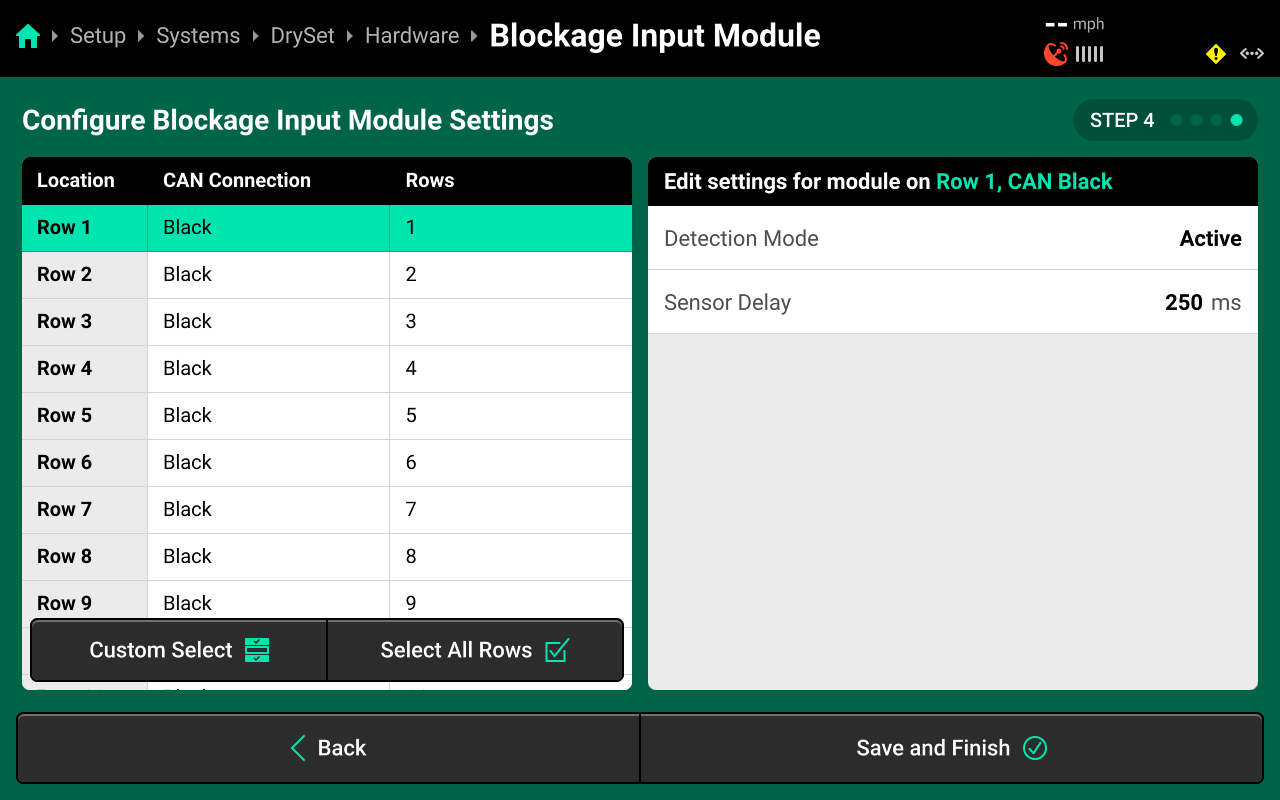
- Detection Mode : Change to Passive when the blockage sensors are not being powered by the 20|20.
- Sensor Delay : Sets the communication delay between the blockage sensor and 20|20.
Neither of these settings should be adjusted unless advised by Precision Planting Product Support.
System Settings
After hardware setup is complete, press [Granular System Name] in the Navigation Menu to adjust system settings.
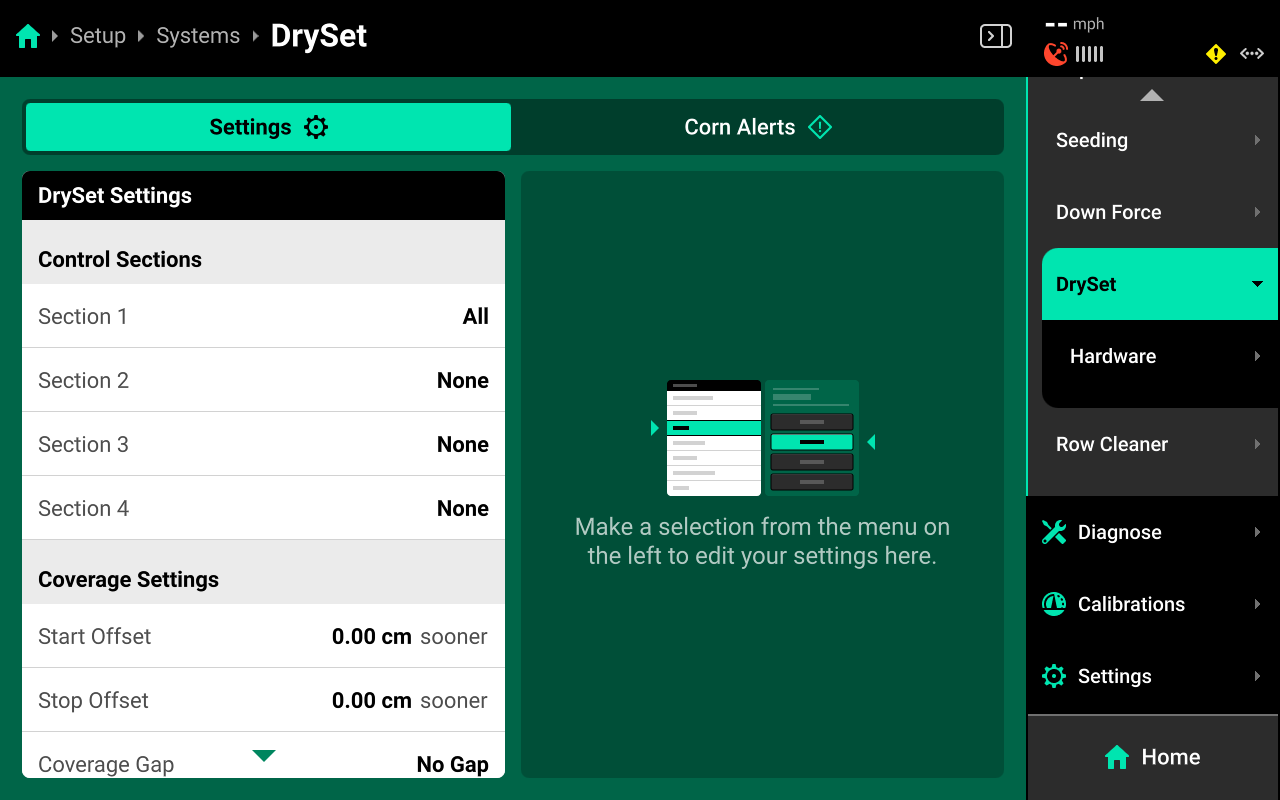
Additional options will be available after hardware setup is complete. View all options by scrolling on the list.
Select a setting in the left window and modify the setting using the right window.
- Control Sections : Used to set up different rate sections. Select a preset number of rows for each section or use Custom to assign rows manually. Control sections are system-specific. The rates for each control section are adjustable individually or collectively using the system Control widget on the home screen.
- Start / Stop Offset : Used to start or stop applying sooner / later. This setting allows the user to fine tune swathing after performing a GPS offset check.
- Coverage Gap : Used to determine the gap between the swath on / off point and previous coverage. This will be affected by any Start / Stop Offsets. This is determined by Controlled Row Spacing in the implement profile at Setup > Equipment > [Implement Name].
- Module Row Sensitivity : Not typically used with DrySet. Used to determine when a module which applies product across multiple rows (e.g. vApply Base) will swath on / off.
- CCM Autoload : Used to enable / disable autoloading for the system. Any system with this setting enabled will dispense product when the left and right swath switches on the CCM are clicked up.
- Coverage Method : Used to determine when the 20|20 will build Coverage. Any system set to Work State and Applying will not map Coverage unless the lift switch reads lowered. Rate and other application maps will still build.
- Active Rows : Sets the active rows for the system. System hardware on any rows not set to active will be deactivated. This setting will typically not be adjusted. To adjust active rows (e.g. when switching from corn to beans on a split-row planter), use Active Rows in the implement profile at Setup > Equipment > [Implement Name].
- Default Rate : Sets the out-of-prescription and autoload rate for DrySet.
Operation Settings
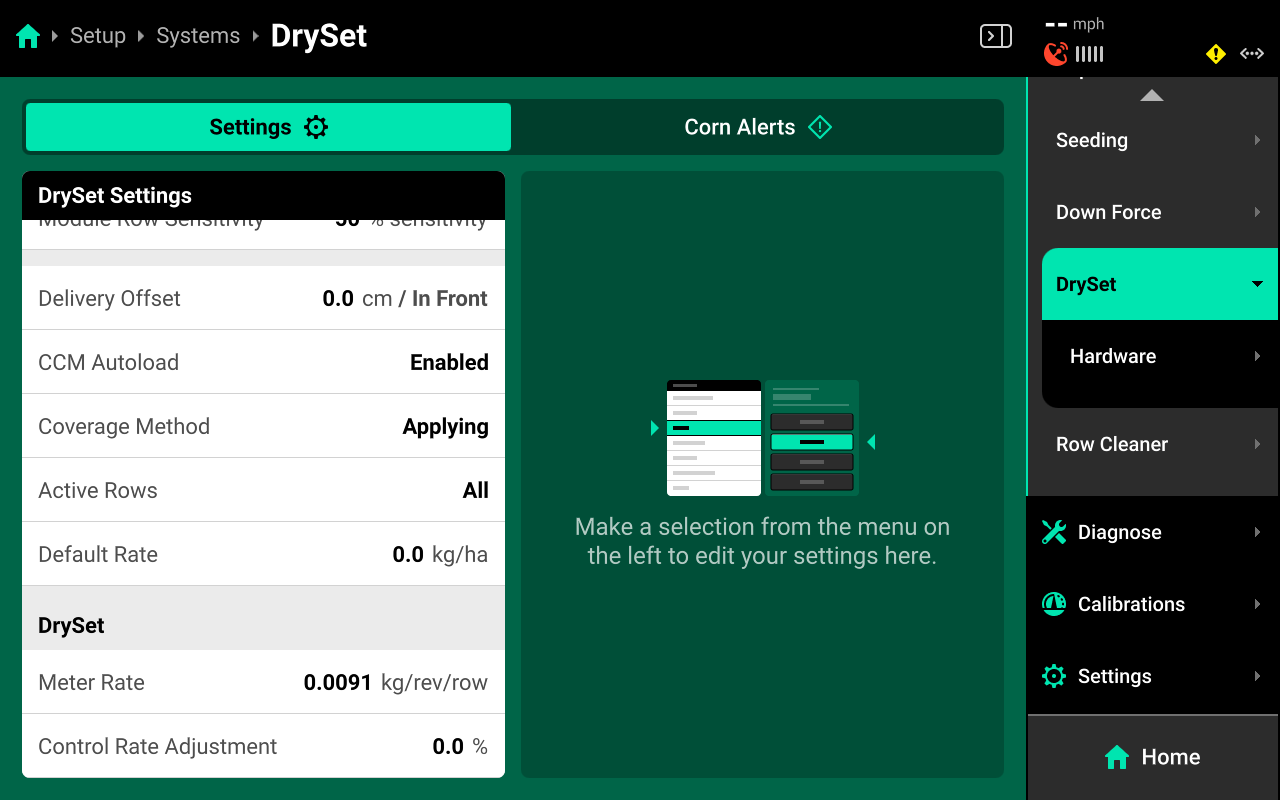
- Meter Rate : Amount of product dispensed per revolution of the meter. This value will be determined during DrySet calibration, but may be adjusted manually. See the Calibrations section of this guide for more details.
- Control Rate Adjustment : Adjusts meter speed for any meter which consistently deviates from target rate. This setting should not be adjusted before DrySet calibration.
Alerts
Use the tab at the top of [Granular System Name] to view the crop-specific alerts for DrySet. Some alerts are adjustable by default, others require the corresponding hardware to be added first. It is advised to add all system hardware before configuring alerts for ease of use. All crops have the same default alert settings, but any changes made will be saved to the specific crop. Press Restore Defaults at the bottom to reset crop alert settings.
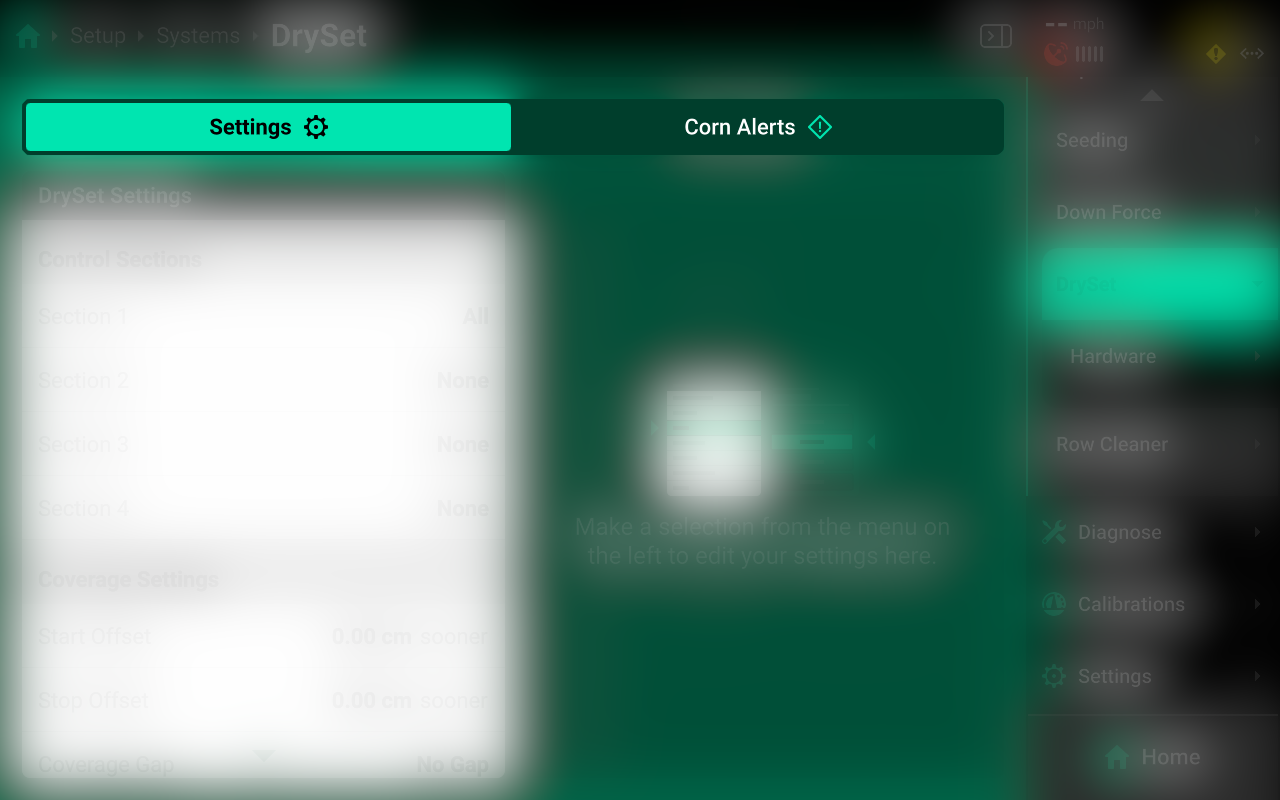
Some alerts contain both Alert and Failure limits. The 20|20 will display a popup notification when alert limits are reached, and will perform the action selected for Failure Action when failure limits are reached.
For DrySet systems, the thresholds for all Alerts correspond to meter health / actual rate compared to the commanded rate.
Use the left window to select an alert and the right window to modify its parameters.
Rate Control
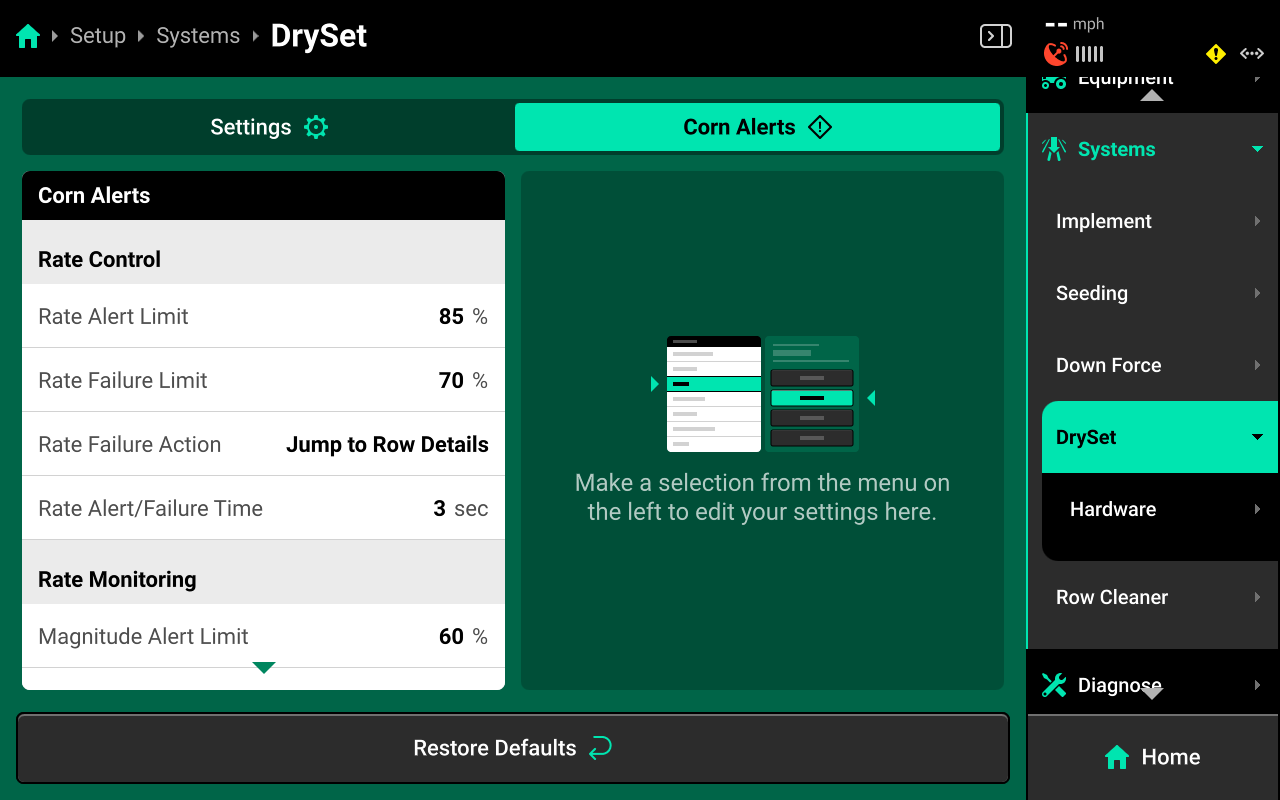
- Rate Alert Limit : Determines the percent difference from commanded rate at which the 20|20 will deliver an alert.
- Rate Failure Limit : Determines the percent difference from commanded rate at which the 20|20 will perform the Rate Failure Action.
- Rate Failure Action : Determines what action the 20|20 will perform when failure thresholds are reached.
- Jump to Homepage : The 20|20 will go the Home Screen when the threshold is reached.
- Jump to Row Details : The 20|20 will go to the Row Details screen when the failure threshold is reached.
- No Action : The 20|20 will not take any immediate action when the failure threshold is reached.
- Rate Alert / Failure Time : Determines the length of time that the Alert / Failure thresholds must be maintained before the 20|20 will deliver an Alert / Failure.
- Rate Adjustment : Sets the value by which the quick adjust buttons on the seeding system control screen will adjust rate.
Rate Monitoring
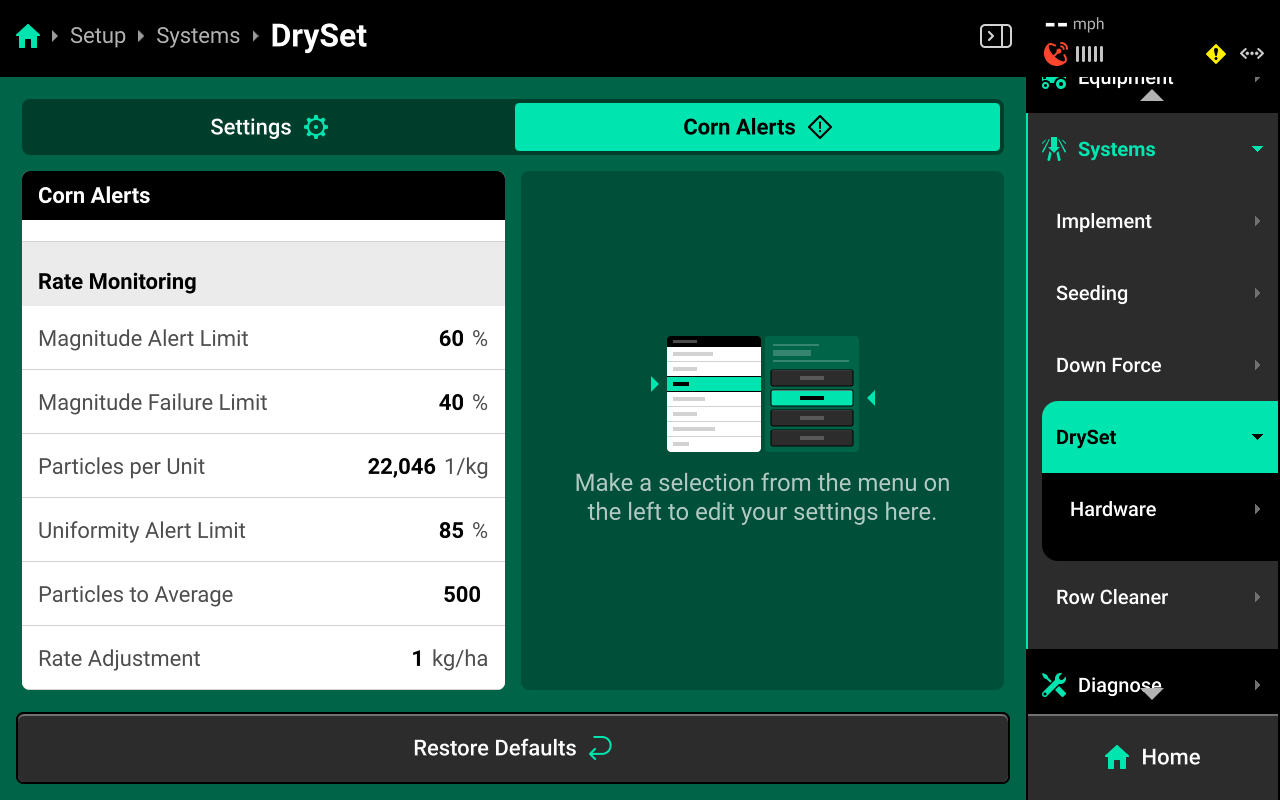
The following alerts will only be available for systems utilizing Clarity blockage sensing.
- Magnitude Alert Limit : Determines the percent difference at which the 20|20 will turn rows yellow for magnitude.
- Magnitude Failure Limit : Determines the percent difference at which the 20|20 will turn rows red magnitude.
- Particles per Unit : Used to calibrate the blockage sensors.
To calculate Particles per Unit, run the system at normal application rate and speed until the magnitude value on the Home screen stabilizes (+ / - 60 seconds). Then perform the following calculation and enter the result in Particles per Unit.
(Stabilized Magnitude Value) x 1,000 = Y
Y / Rate
For example, a system that is applying 4 kg / lbs. per acre / hectare runs for 60 seconds and stabilizes at 1200 magnitude. The user then multiplies 1,200 x 1,000 for a result of 1,200,000. The user then divides 1,200,000 by 4 for a result of 300,000 Particles per Unit.
- Uniformity Alert Limit : Determines the percent difference at which the 20|20 will turn rows yellow for deviation.
- Particles to Average : Determines the number of particles used in a rolling average to calculate Magnitude, Deviation and Uniformity.
Field Setup
Crop
Navigate to Setup > Fields then select the desired field from the table in the center, or press Active Field under Fields in the Navigation Menu.
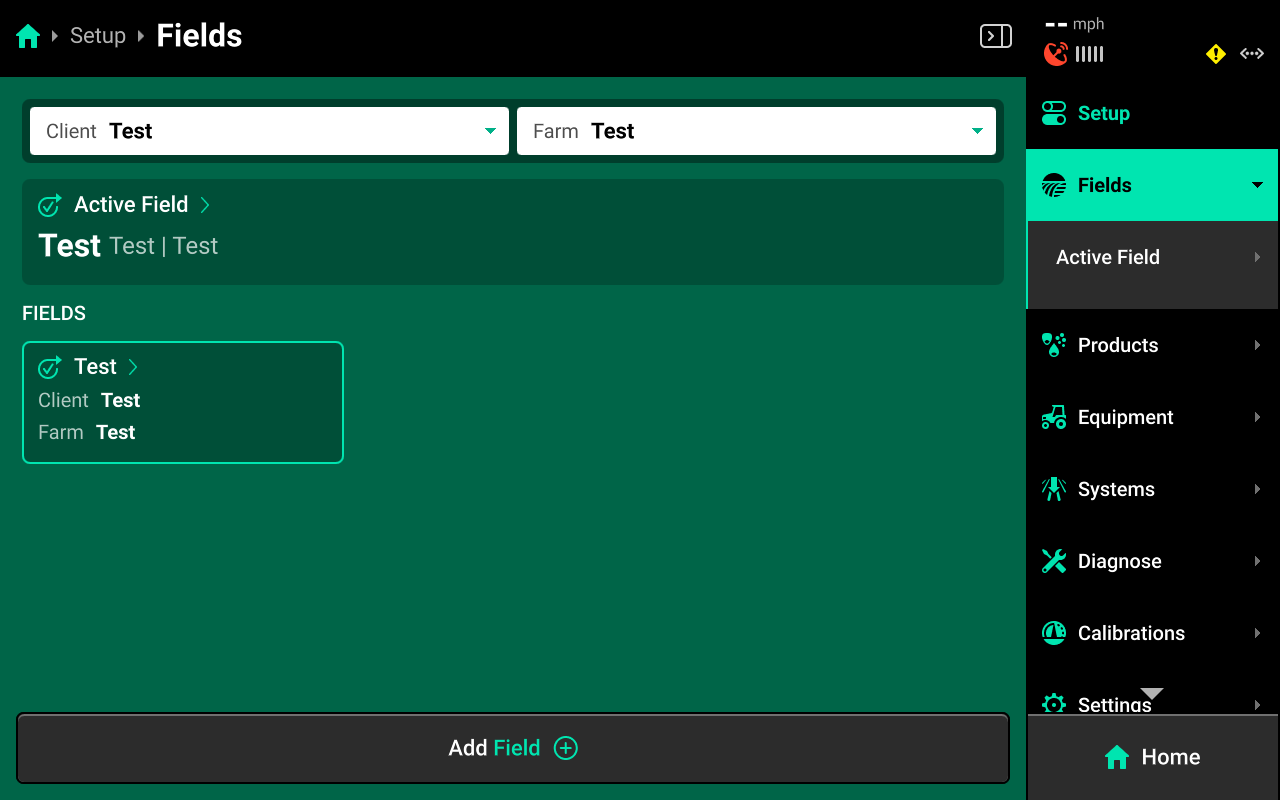
Scroll down on Field Details in the left window and press Crop. Select the desired preset crop in the right window, or press Add Crop + in the bottom right window and use the popup keyboard to enter a custom crop name.
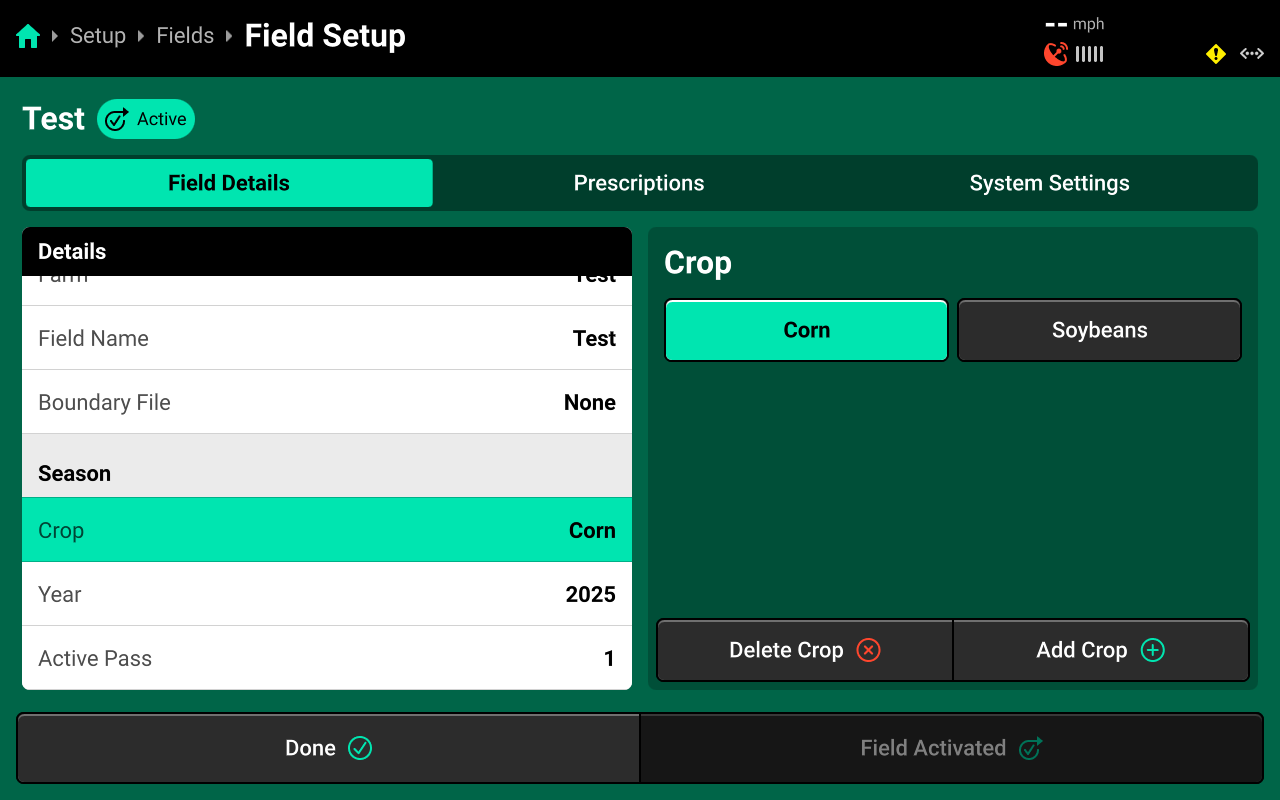
The Crop setting will only be available on the active field. If the field is not active, press Make Field Active in the bottom right to adjust the Crop setting.
Prescriptions and Boundaries
Prescriptions and boundaries must be assigned to each field manually. All prescriptions and boundaries must be imported from an external USB drive into the 20|20 by navigating to Setup > Settings > Import Data and selecting Prescriptions or Field Boundaries. See Import Data in the Settings section of the 2020 Gen 3 Operator's Guide- 2025.1.x Software for more details.
Navigate to Setup > Fields and select the desired field from the table in the center, or select Active Field under Fields in the Navigation Menu.
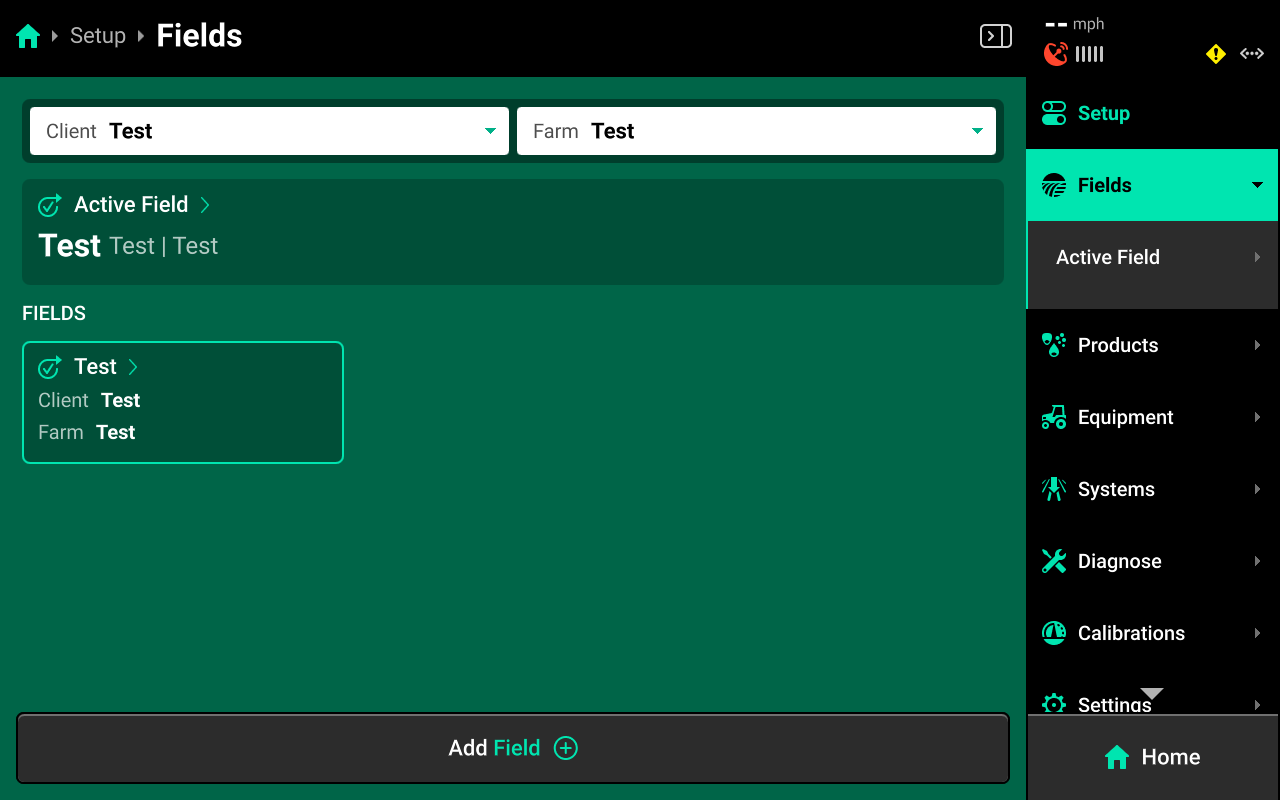
Boundaries
Press Field Boundary in the left window and select the desired boundary in the right window to assign that boundary to the field.

Once assigned, the field boundary will be available as a map layer on the Home Screen.
Prescriptions
Press the Prescriptions tab at the top to assign prescriptions.
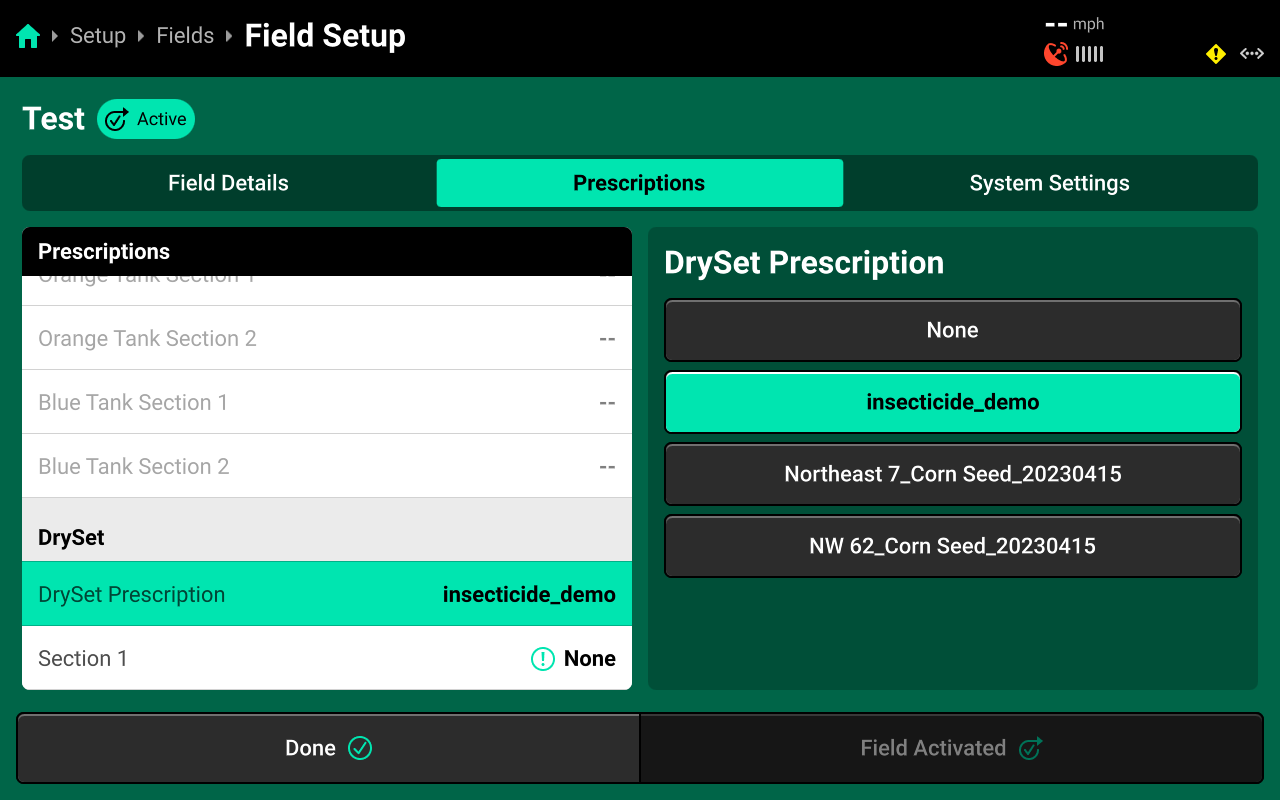
Press [Granular System Name] Prescription in the right window and select the desired prescription file from the list in the right window. Then press the desired Rate Section in the left window and select the desired prescription attribute in the right window.
An attribute must be assigned to the desired rate section(s) to engage prescription control.
Tank Mix Setup
Navigate to Setup > Products and select [Granular System Name] to add, delete, or modify granular tank mixes.
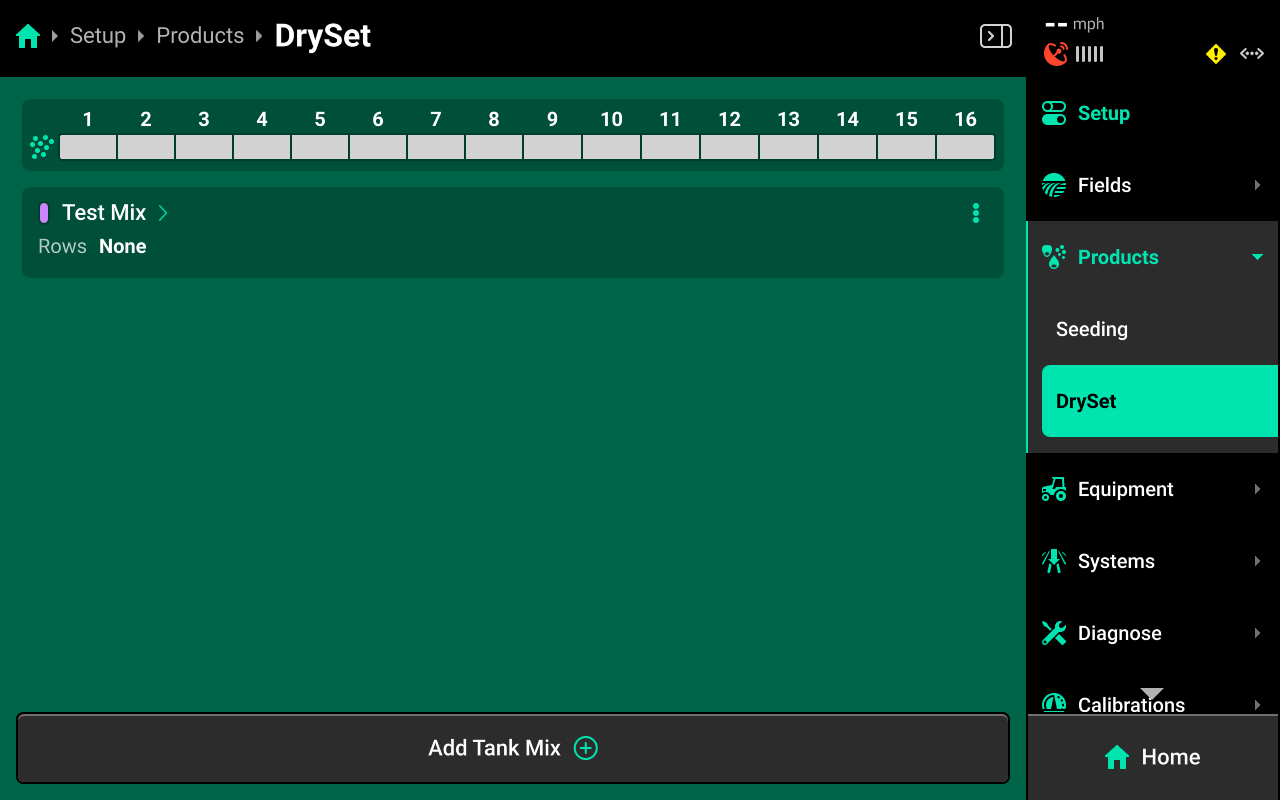
A table of all tank mixes for the selected system is displayed in the center. Press Add Tank Mix + and use the popup keyboard to enter a name for a new tank mix. The new mix will be displayed in the table. Press the three dots next to any tank mix displayed in the table to delete it.
Press on any entry once it has been added to open Tank Mix Setup.
Tank Mix Setup
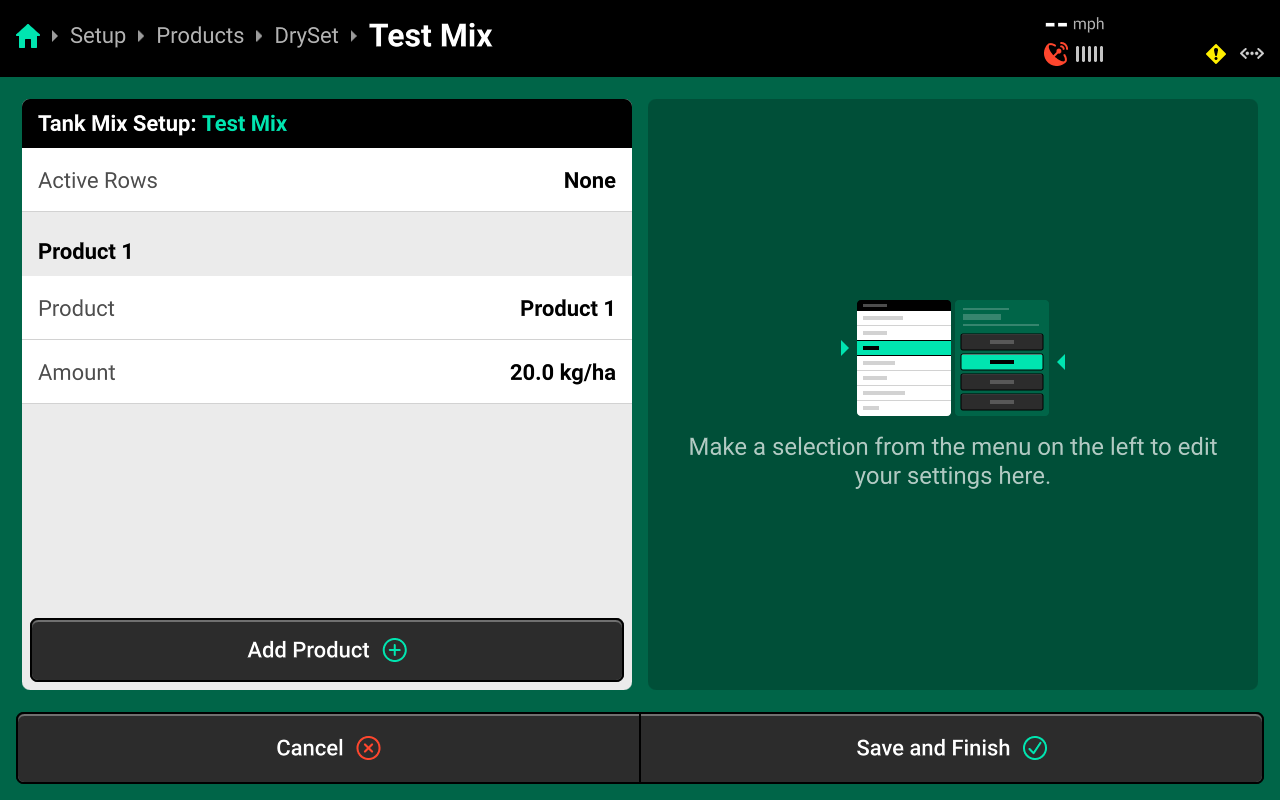
Use the Tank Mix Setup screen set the active rows for the selected tank mix. Press Add Product + to begin adding granular products to the mix. Press Add from database + and begin typing to filter and select a product from the 20|20 database. Press Add custom + to enter a custom product name using the popup keyboard.
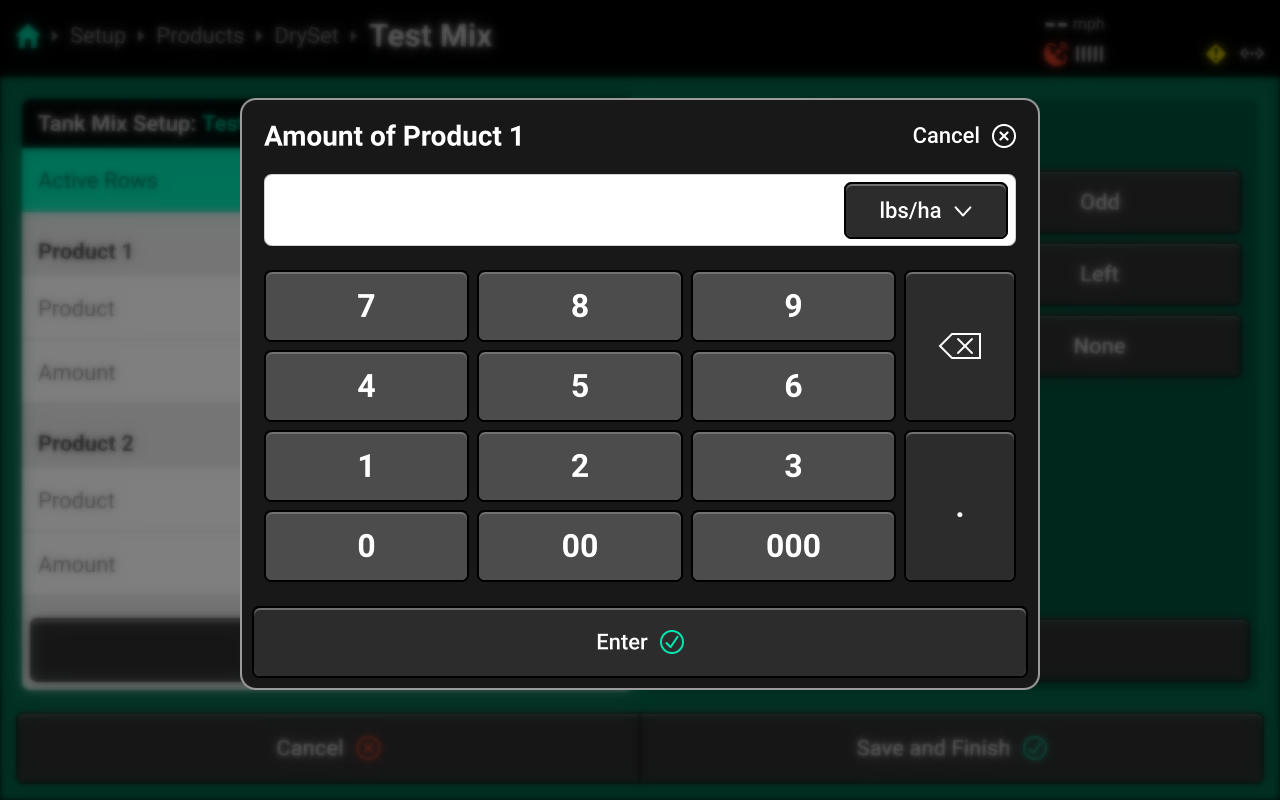
Enter the volumetric amount of product using the popup keypad. Use the dropdown arrow to change units of measure.
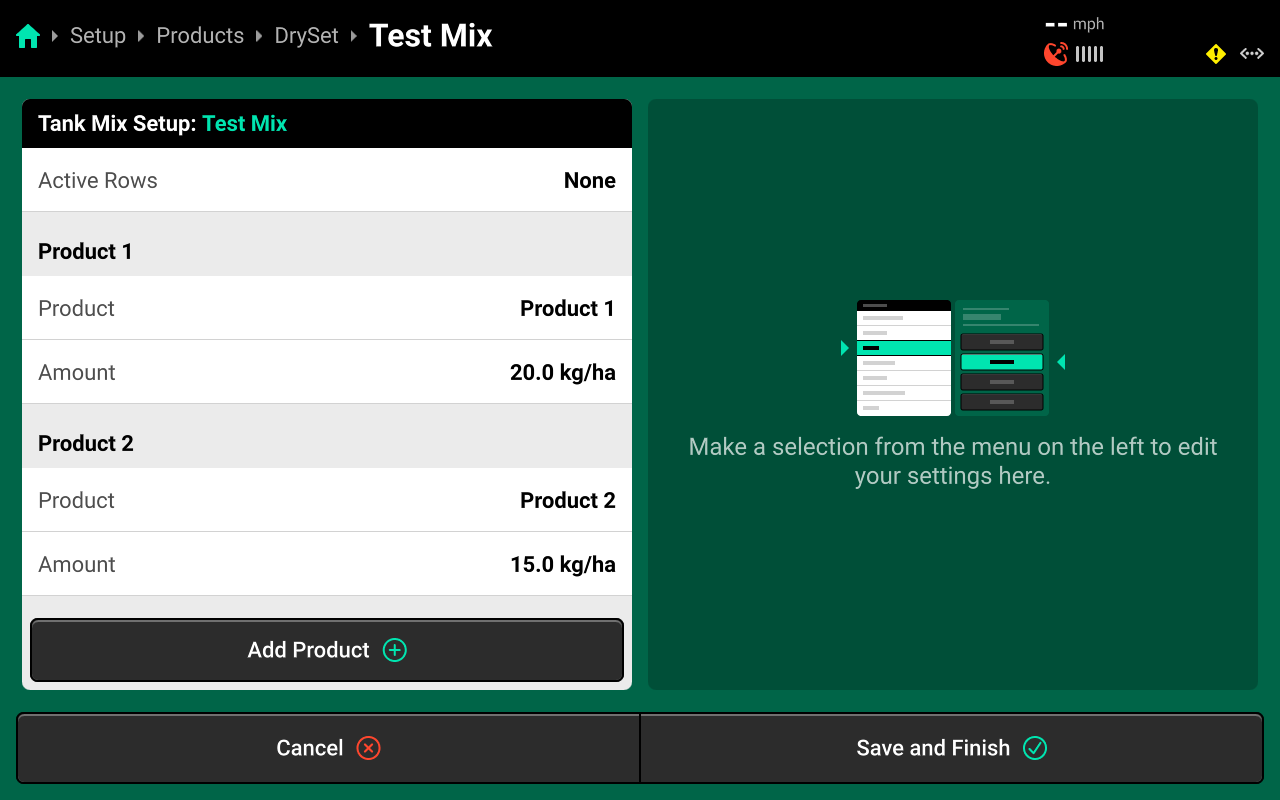
Repeat this process for all products in the tank mix. Press Save and Finish to exit Tank Mix Setup.
The 20|20 will not indicate on the Tank Mix map layer when a new product is added to an existing tank mix. To track changes to a mix on the map, set up a new mix instead of editing an existing mix.
Calibrations
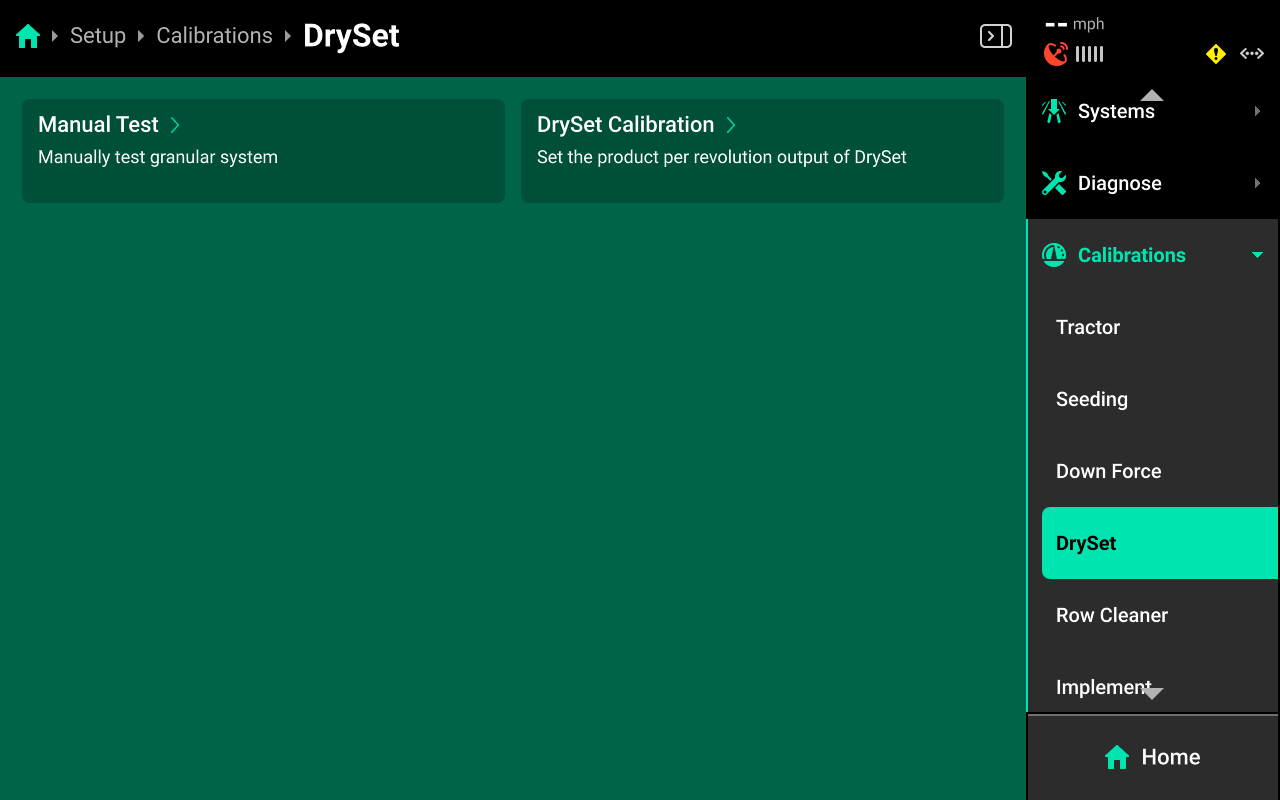
DrySet calibrations may require the handling of dangerous materials like insecticides. Always wear appropriate personal protective equipment when handling dangerous materials. Always wear protective gloves, mask, and eyewear.
DrySet Calibration
Required tools:
- At least 2 containers to catch and weigh product.
- Scale accurate to 1 gram.
Navigate to Setup > Calibrations > [Granular system name] and press DrySet Calibration to calibrate the meters for the loaded product. This calibration will determine the lbs. / kg of product dispensed per revolution of the augur. This calibration should be performed at season start and whenever changing product.
The meters must be "primed" with product upon first calibration to ensure that product will be dispensed immediately when calibrating. To prime the meters, perform the Manual Test calibration until meters are dispensing product, then exit the Manual Test and proceed to DrySet Calibration.
Process
Place one container on the scale and zero the scale.

Ensure all conditions in the checklist are met and press Continue.
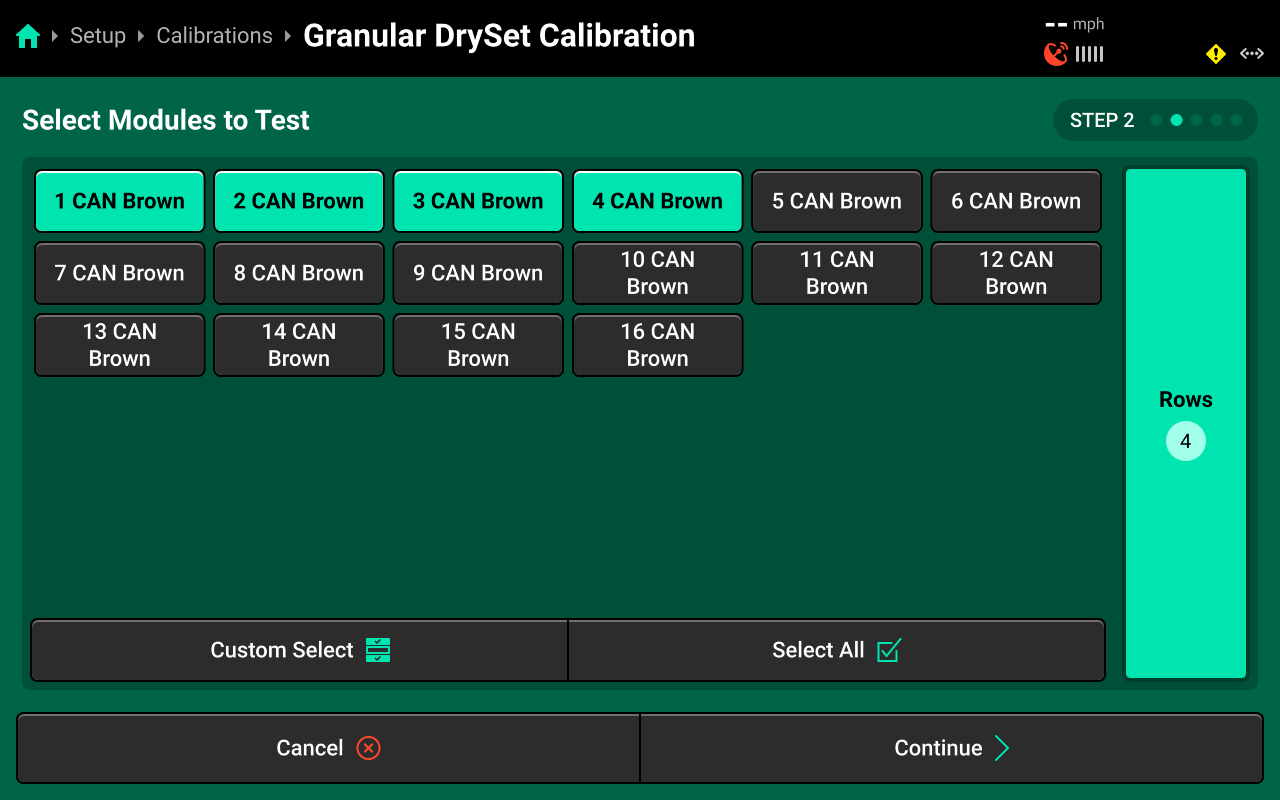
Press Select All to run calibration on every row or make a custom selection using the table in the center, then press Continue.
All selected rows will dispense product. Select only rows which have a container placed under the meter to catch product.
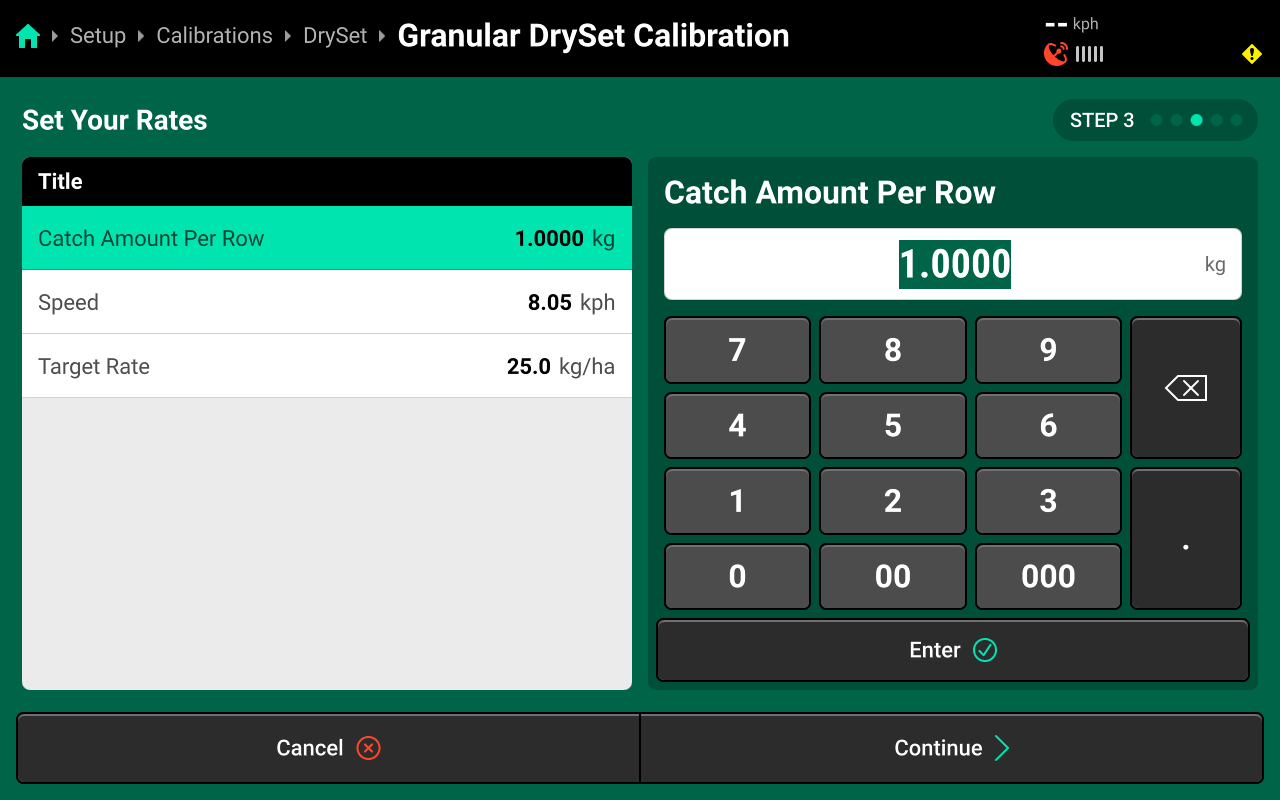
Enter the amount of product that the meter will attempt to dispense using default values into Catch Amount Per Row. The calibration will be more accurate with a higher number, and will be faster with a lower number. Precision Planting recommends to set catch amount to 2 lbs / 1 kg.
Enter the test speed into Speed. For greatest accuracy, use values which correspond to typical application speed.
Enter the application rate into Rate, then press Continue and press Yes on the popup when ready.
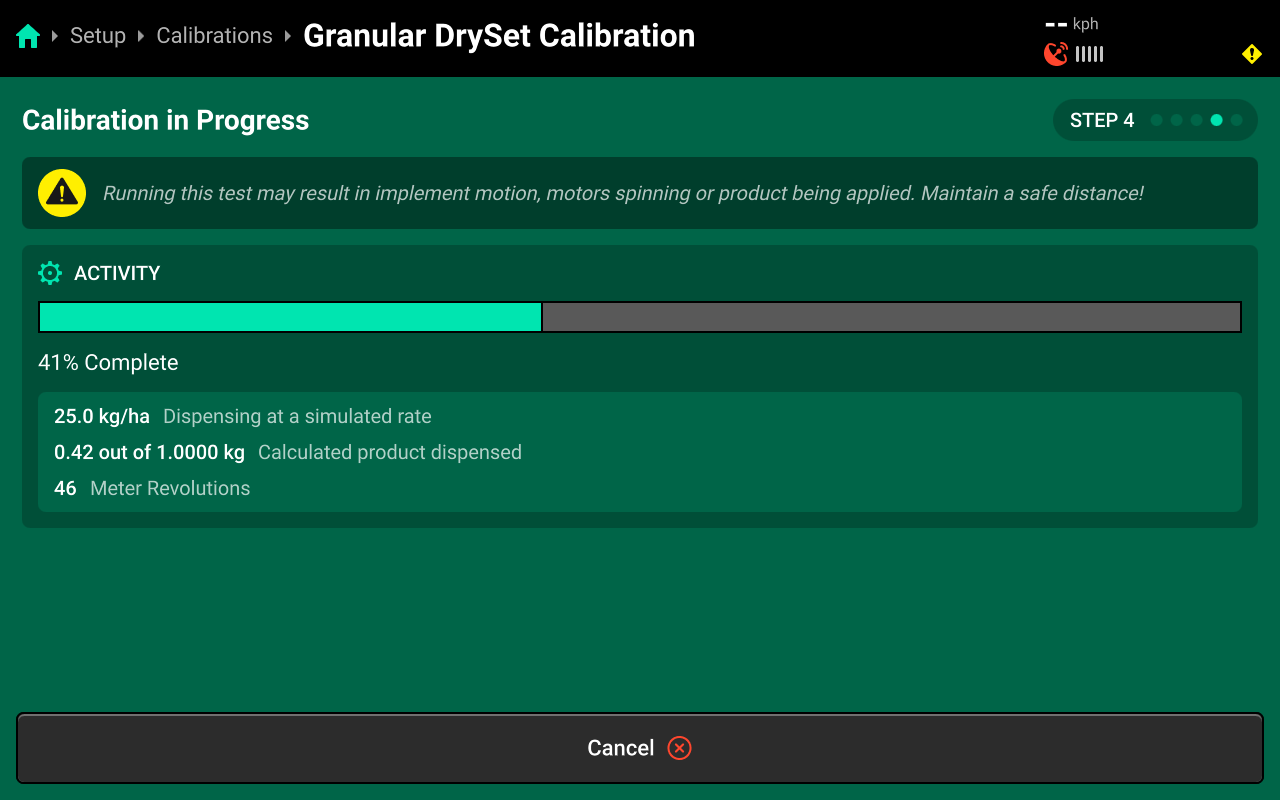
Wait for the calibration process to complete.
Take the container(s) of dispensed product and empty one container into the container that is on the scale. Record the weight displayed on the scale. Empty the container on the scale, then repeat the previous process for each row that was caught.
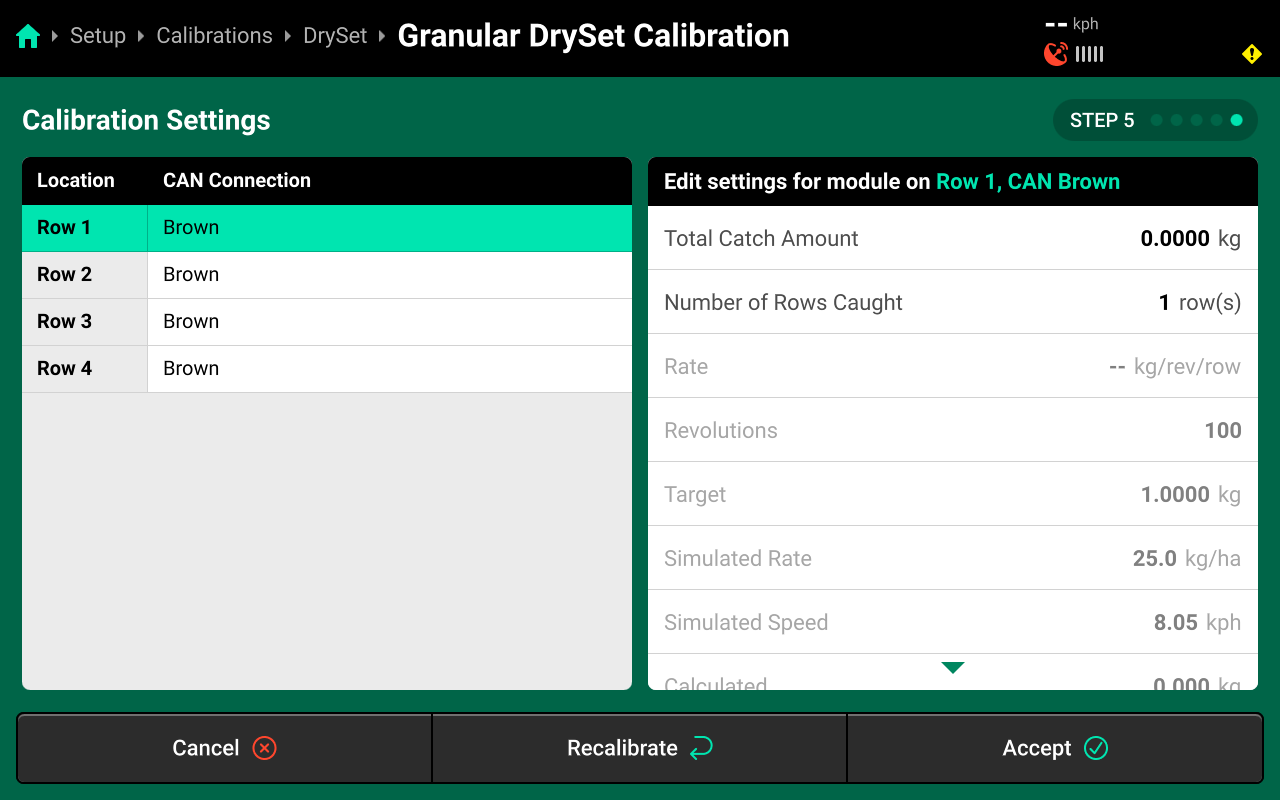
Use the left window the select each tested row and enter the weight that was caught in the right window. If a DrySet meter is dispensing product for multiple rows (not typical or recommended), change the Number of Rows Caught.
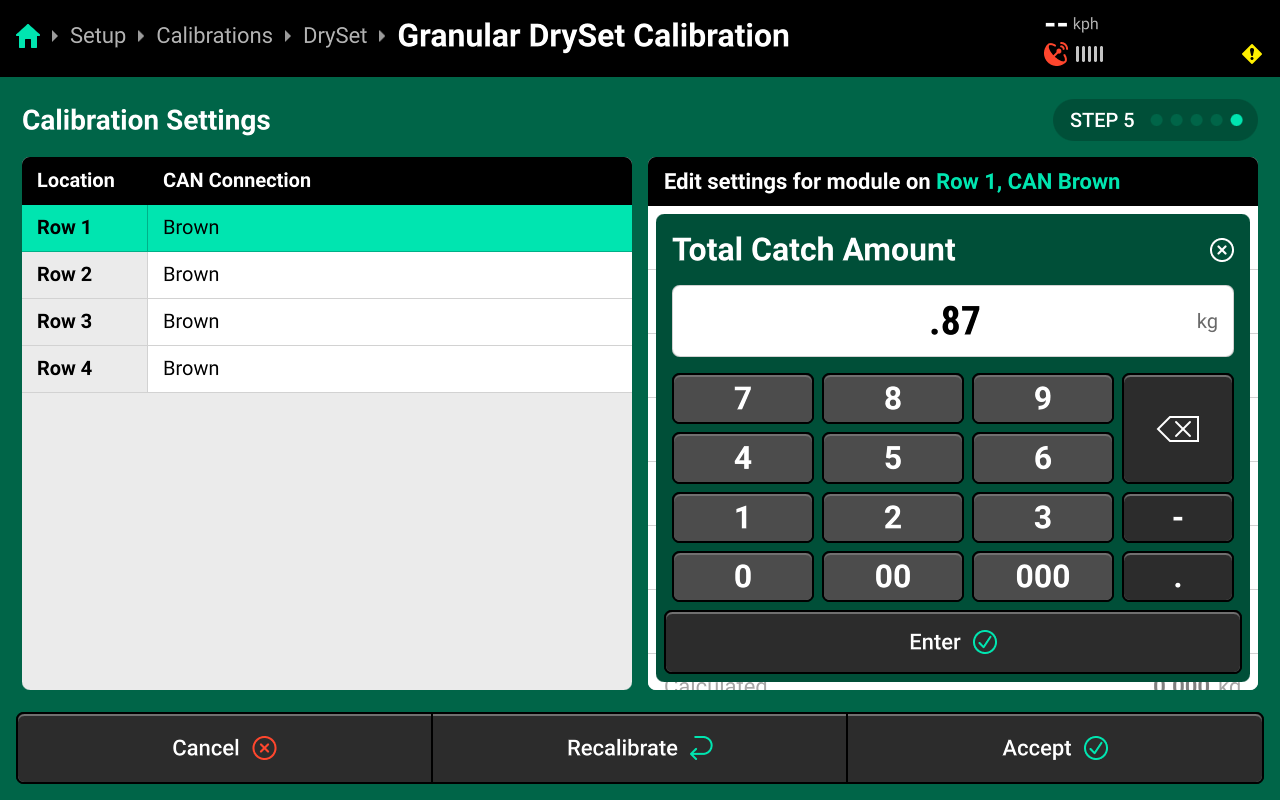
Proceed to the Manual Test after running DrySet Calibration to ensure system functionality.
Manual Test
Navigate to Setup > Calibrations > [Granular system name] and press Manual Test to access the DrySet manual test. This calibration will test the DrySet system for correct operation, and should be performed on all new installations, after running calibration, and at the start of each season. This calibration will spin the meters, dispensing any product in the hoppers.
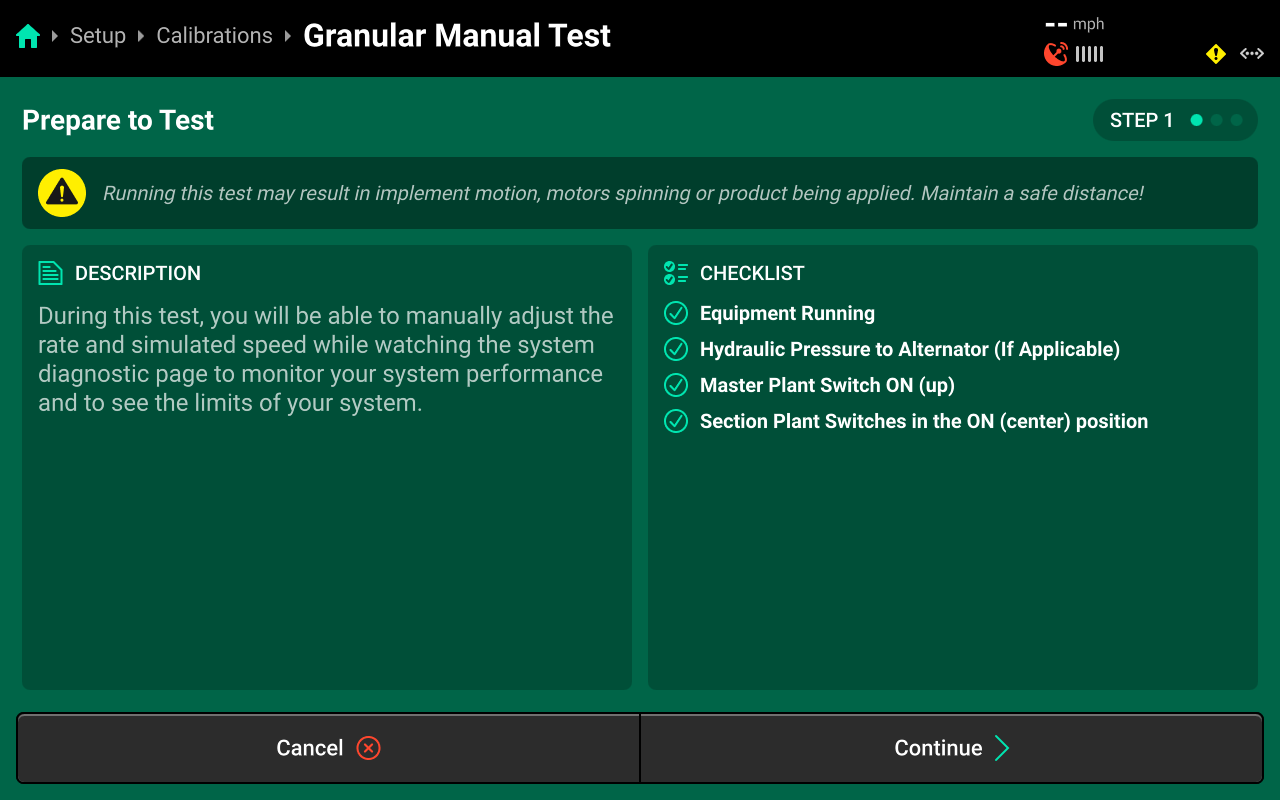
Ensure all conditions in the checklist are met and press Continue.
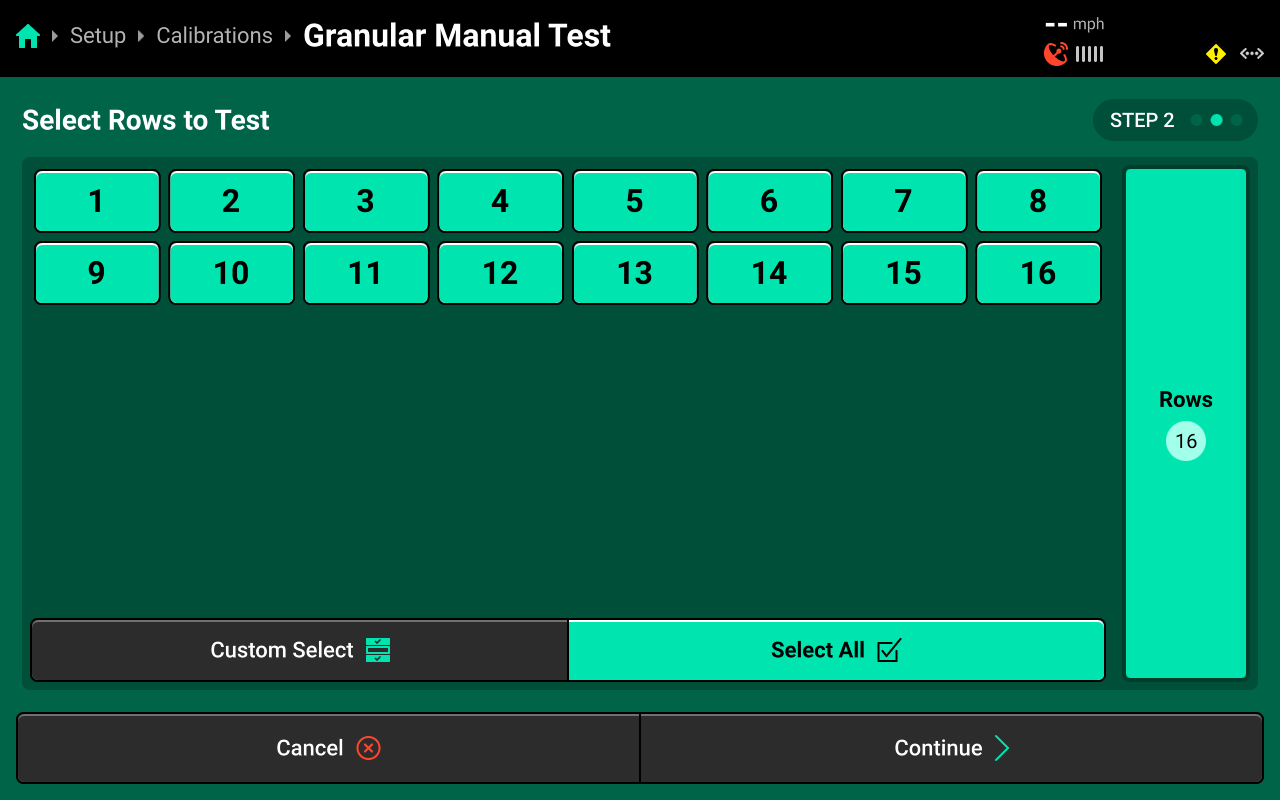
Press Select All to run calibration on every row or make a custom selection using the table in the center, then press Continue.
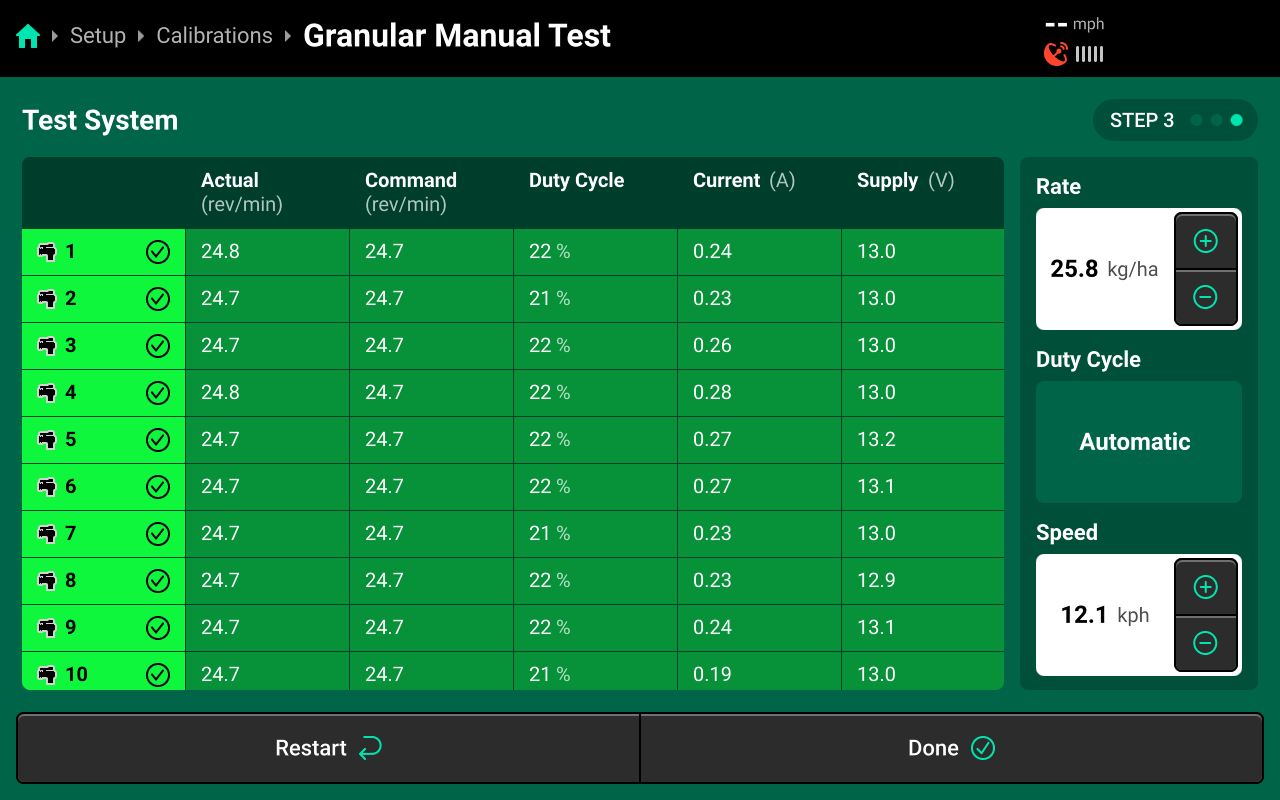
Use the + / - buttons to adjust rate and speed. Monitor all columns for irregularities, such as Actual / Command RPM not matching, abnormal duty cycle or motor stability differences across rows ( > 5% variation), excessive amp draw ( > 1.5A ), or low supply voltage ( < 12V).
Ensure that Command RPM falls between 11 and 116. If Command RPM is outside these values it will display yellow on the table. Reduce / increase rate or speed, or change physical augur type to correct.
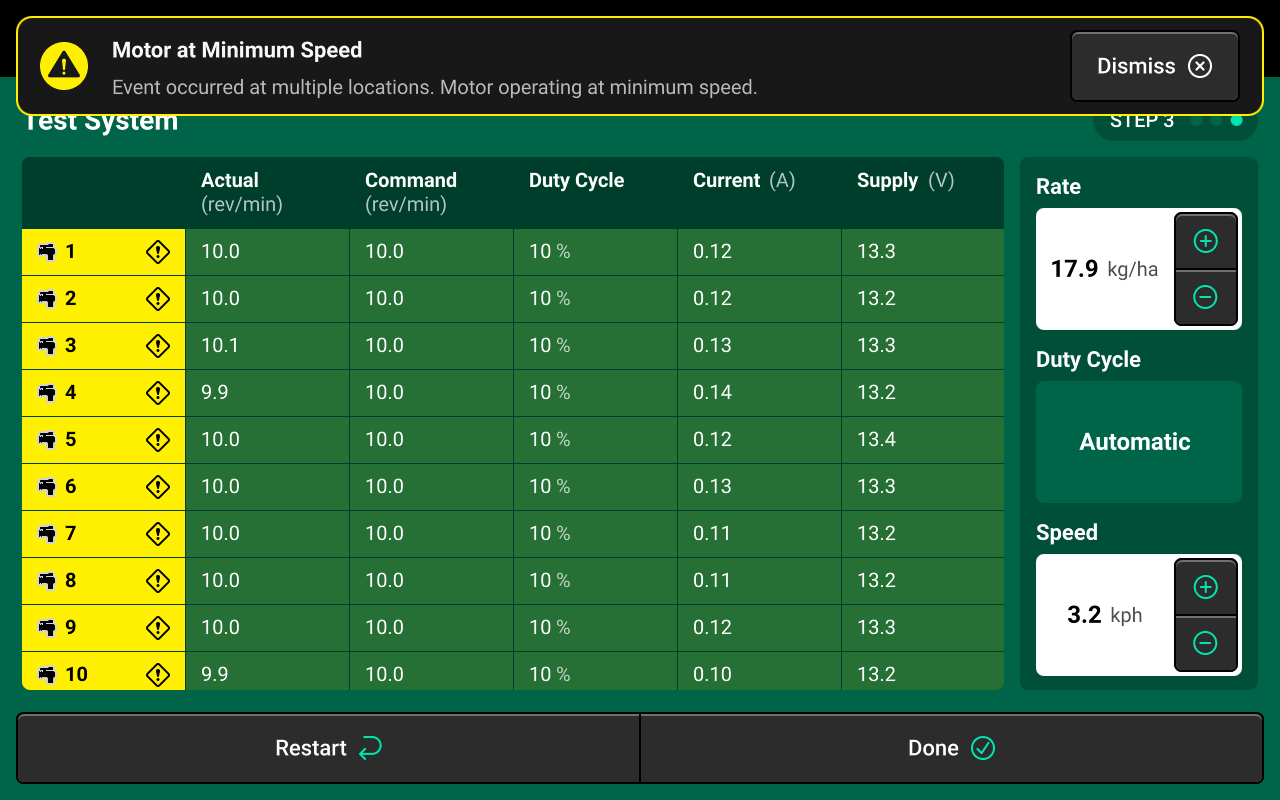
Diagnostics
Diagnose Menu Overview
The Diagnose Menu is used to identify and troubleshoot hardware device failures and configuration issues in the 20|20.
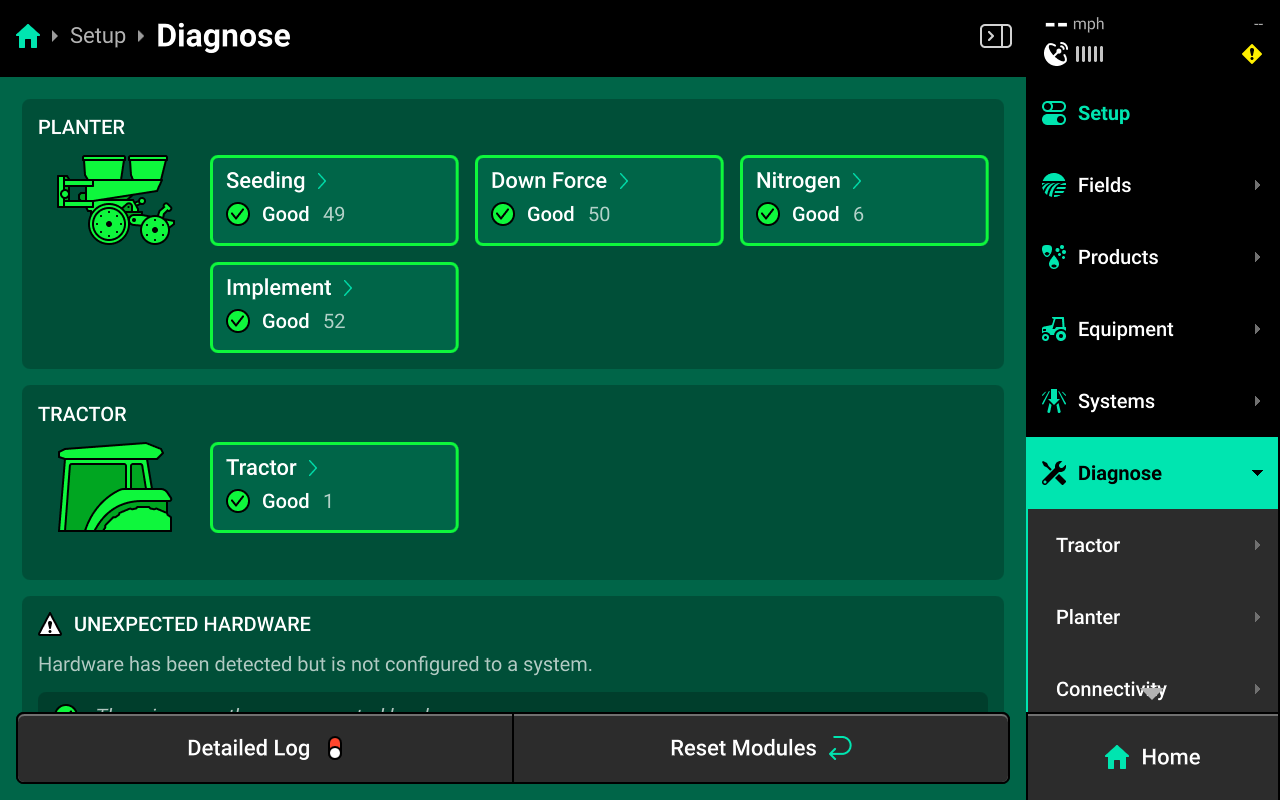
Use the following colors to determine device status on the Diagnose screen.
- Green : Device is working correctly. Communications are good.
- Yellow : Device or sub-component is not 100% functional.
- Red : Device has failed, or is expected and not detected.
- White : Device is detected but not expected.
- Black : Device has been disabled by the user.
- Grey : Device is finishing detecting or unreachable.
- Teal : Device is updating firmware.
Press Reset Modules at the bottom and confirm on the popup to break and reestablish all CAN communication and daisy chain identification. This function is often used as a troubleshooting tool for communication issues.
Due to programming changes for sprayer and seeder compatibility, after pressing Reset Modules or power cycling in software versions 2023.1.0 and above, if a daisy chain break is present in the physical harnessing, all components after the daisy chain break will display red on the diagnose page. The break must be addressed before implement functionality is restored.
Diagnostics
To view DrySet diagnostics, navigate to Setup > Diagnose, then press anywhere on the [Implement Name] or press [Implement Name] under Diagnose in the Navigation Menu.
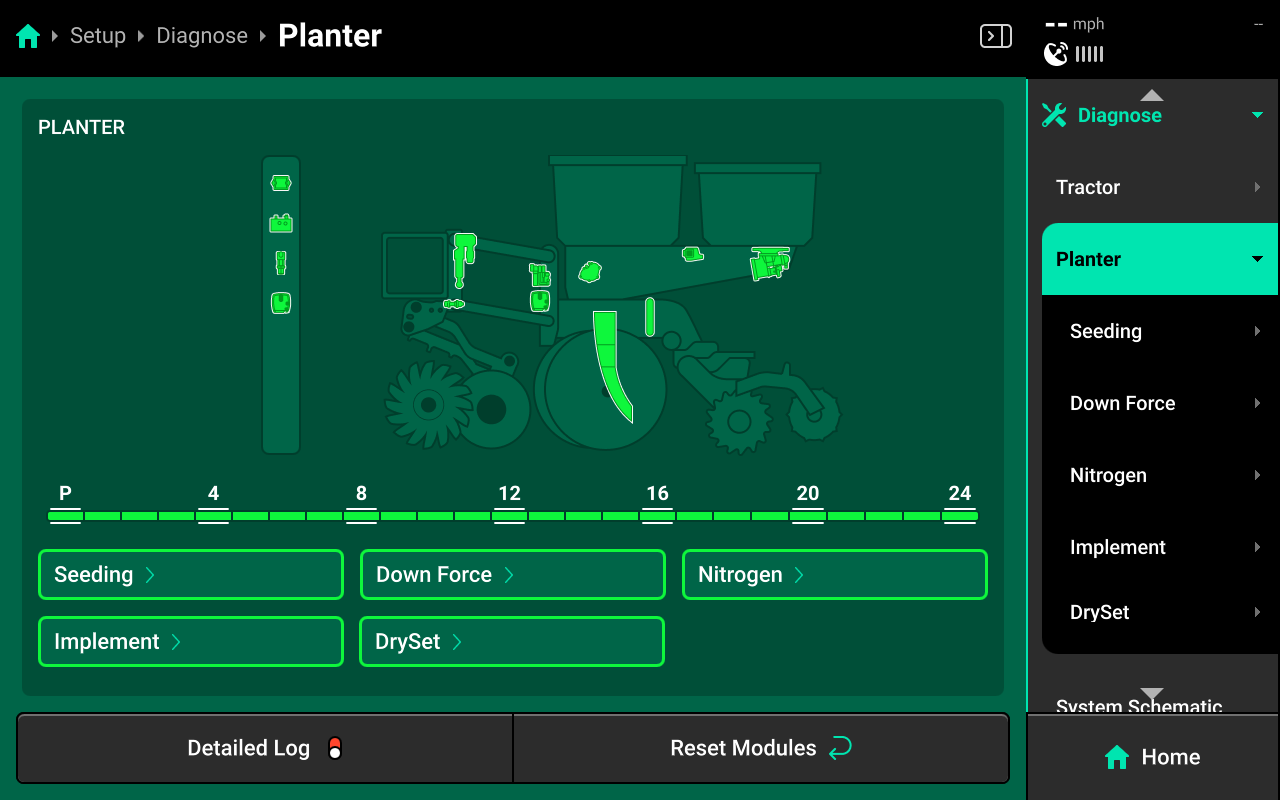
Next, select [Granular System Name] in the center, or press [Granular System Name] under [Implement Name] in the Navigation Menu.
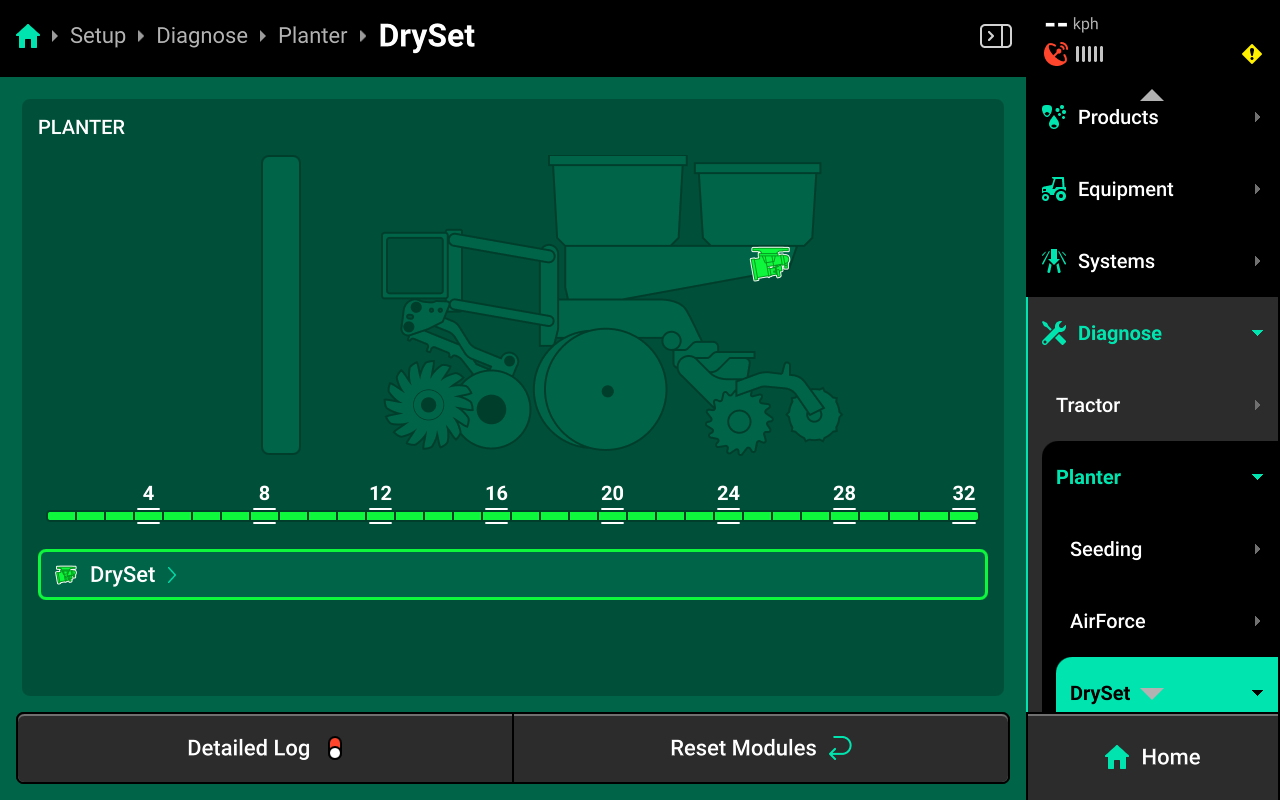
DrySet
Press DrySet in the center or in the Navigation Menu to view detailed diagnostics for the DrySet meters.
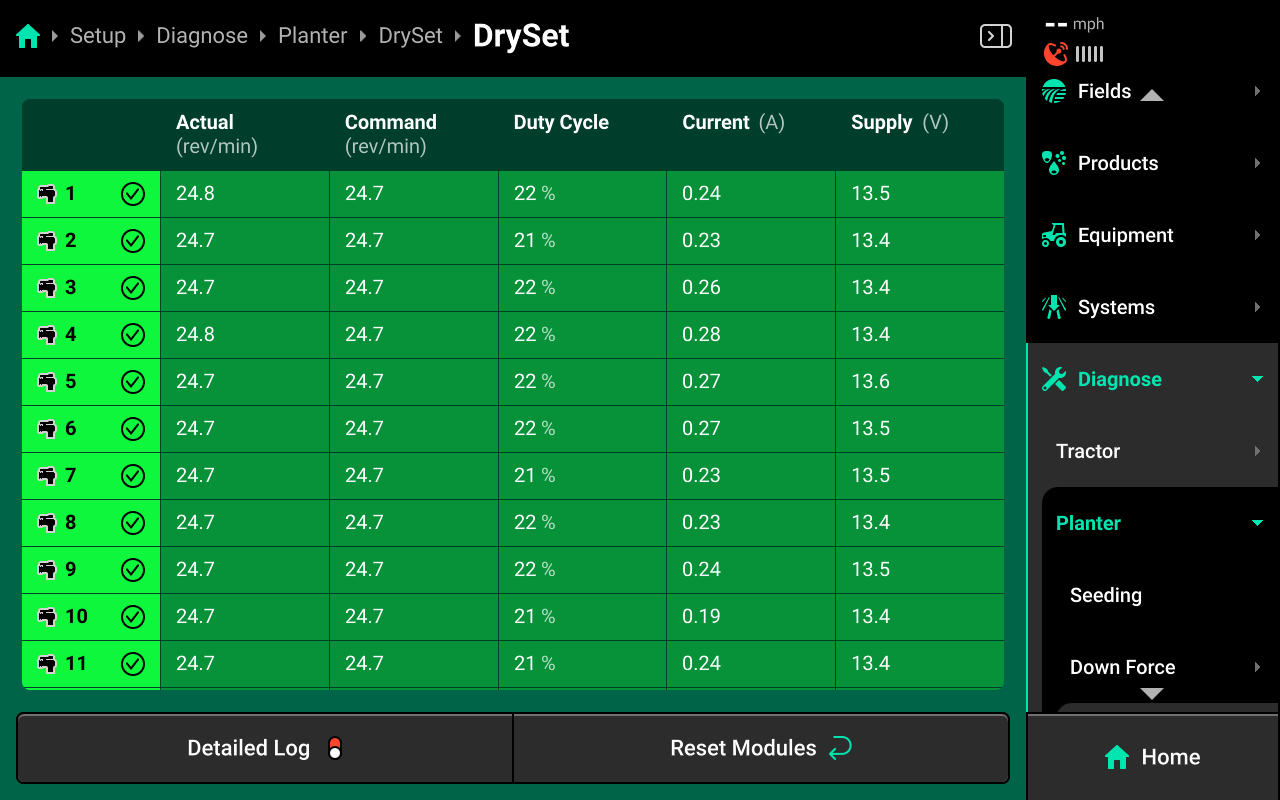
- Actual (rev/min) : Current meter RPM.
- Command (rev/min) : The meter RPM that is being commanded to meet application rate.
- Motor Stability : Indicates how smoothly the DrySet motors are operating. Typically this value will remain in the 90–99% when rate and speed are constant. When applying with a prescription, drops to this value will be noticeable when moving between rate zones.
- Duty Cycle : Displays the DrySet motor output over the operating range, 0 – 100%.
- Current (A) : DrySet motor current draw in amps. Typically this value will be in the 0.5 - 1.2 A range.
- Supply (V) : Voltage supply to DrySet. Any value less than 12 Volts may cause performance issues.
Common Troubleshooting Issues
Diagnose screen
Verify hardware health using the color key provided at the beginning of this section. Common issues include:
-
Yellow DrySet meters:
- Commanded RPM is above or below minimum / maximum capabilities of the DrySet meter.
- High amp draw may indicate product jamming or motor damage.
- Low supply voltage may indicate damaged power / CAN harnessing, power overdraw, or damaged meters.
- Low motor stability, which may indicate damaged meters or rapidly changing rate zones.
-
Red DrySet meters:
- Damaged meters and / or CAN harnessing.
- Disconnected hardware.
- Misconfigured system setup.
-
White DrySet meters:
- Incomplete system setup.
Physical Diagnostics
Each DrySet has a red LED on the VDM which will blink with a pattern that indicates DrySet health / status. When troubleshooting DrySet, inspect the physical modules to quickly identify possible issues using the LED.
| Light Pattern | Indicated Status |
|---|---|
| No Light | Device Unpowered |
| Solid Light | Updating Device Firmware |
| 5hz Blink | Device Powered, Event Code Active |
| 1hz Blink | Device Healthy |
| Erratic Blink | Device Powered, No CAN Communication |